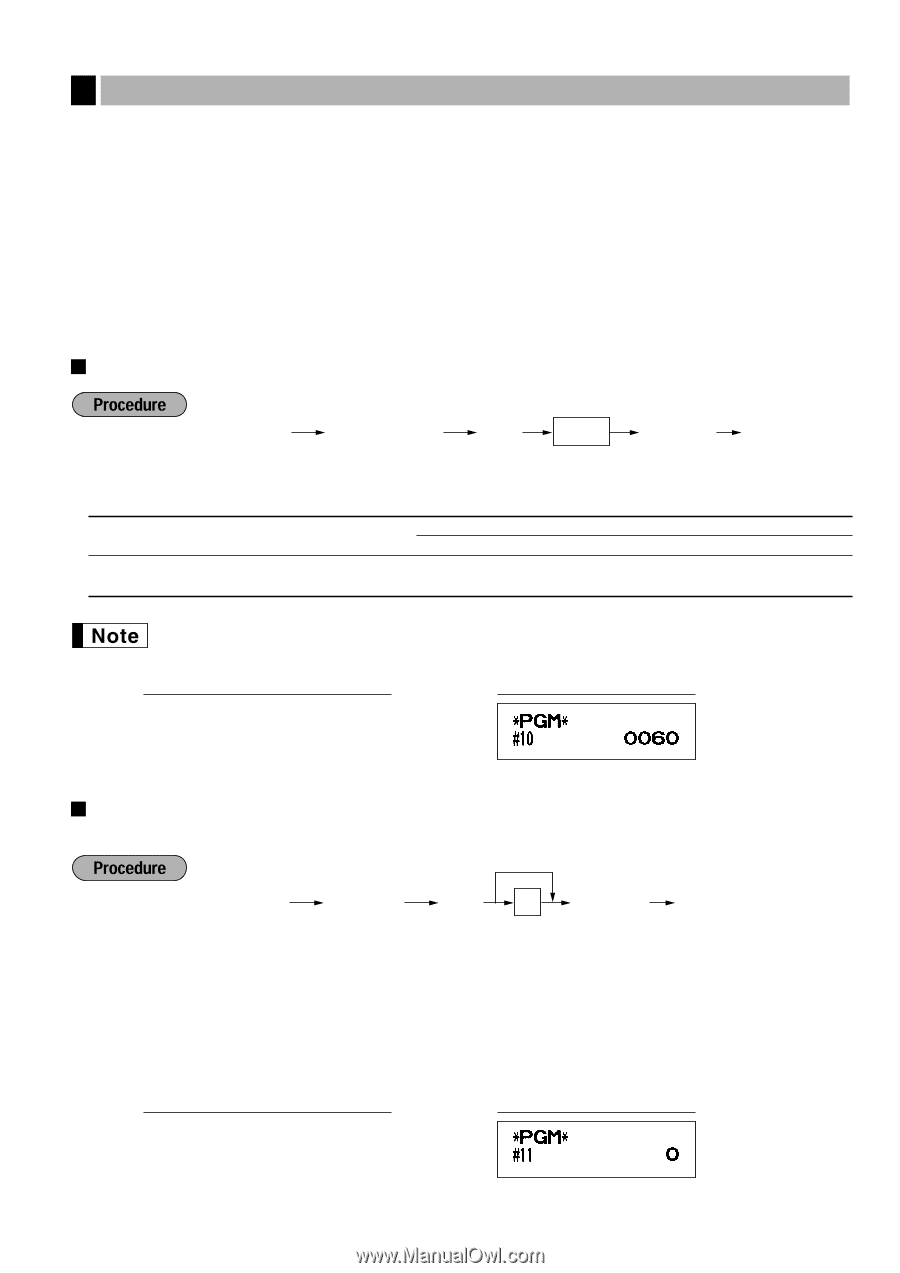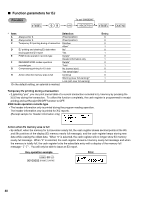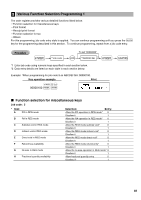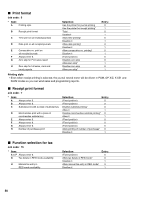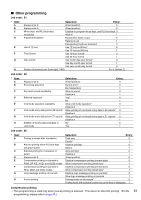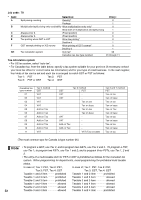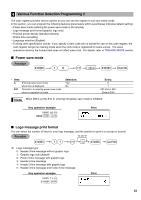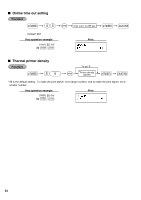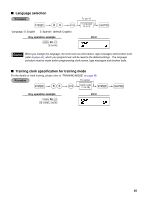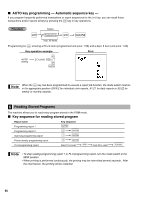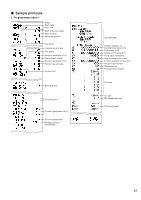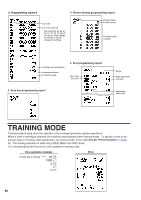Sharp XEA21S Instruction Manual - Page 55
Various Function Selection Programming 2, Power save mode, Logo message print format, Selection
 |
UPC - 074000049260
View all Sharp XEA21S manuals
Add to My Manuals
Save this manual to your list of manuals |
Page 55 highlights
4 Various Function Selection Programming 2 The cash register provides various options so you can use the register to suit your sales needs. In this section, you can program the following features (parameters within parentheses indicates default setting): • Power save mode (entering the power save mode in 30 minutes) • Logo message print format (graphic logo only) • Thermal printer density (standard density) • Online time out setting • Language selection (English) • Training clerk specification (none) - If you specify a clerk code who is trained for use on this cash register, the cash register will go into training mode when the clerk code is registered for sales entries. The sales operations done by the trained clerk does not affect sales total. For details, refer to TRAINING MODE section. Power save mode s 10 @ *ABCD s A * Item: A Entering power save mode when time is displayed B-D Time(min.) to entering power save mode since no operation is made Selection: Yes* No Entry: 0 1 001-254 or 999 (Default 030) When 999 is set for B to D, entering into power save mode is inhibited. Key operation example s 10 @ 0060 s A Print Logo message print format You can select the number of lines for your logo message, and the position to print it on receipt or journal. To set "0" s 11 @ *A s A *A: Logo message type 0: Header 3-line message without graphic logo 1: Graphic logo only (default) 2: Footer 3-line message with graphic logo 3: Header 6-line message 4: Header 3-line message with graphic logo 5: Header 3-line message and footer 3-line message Key operation example s 11 @ 0sA Print 53