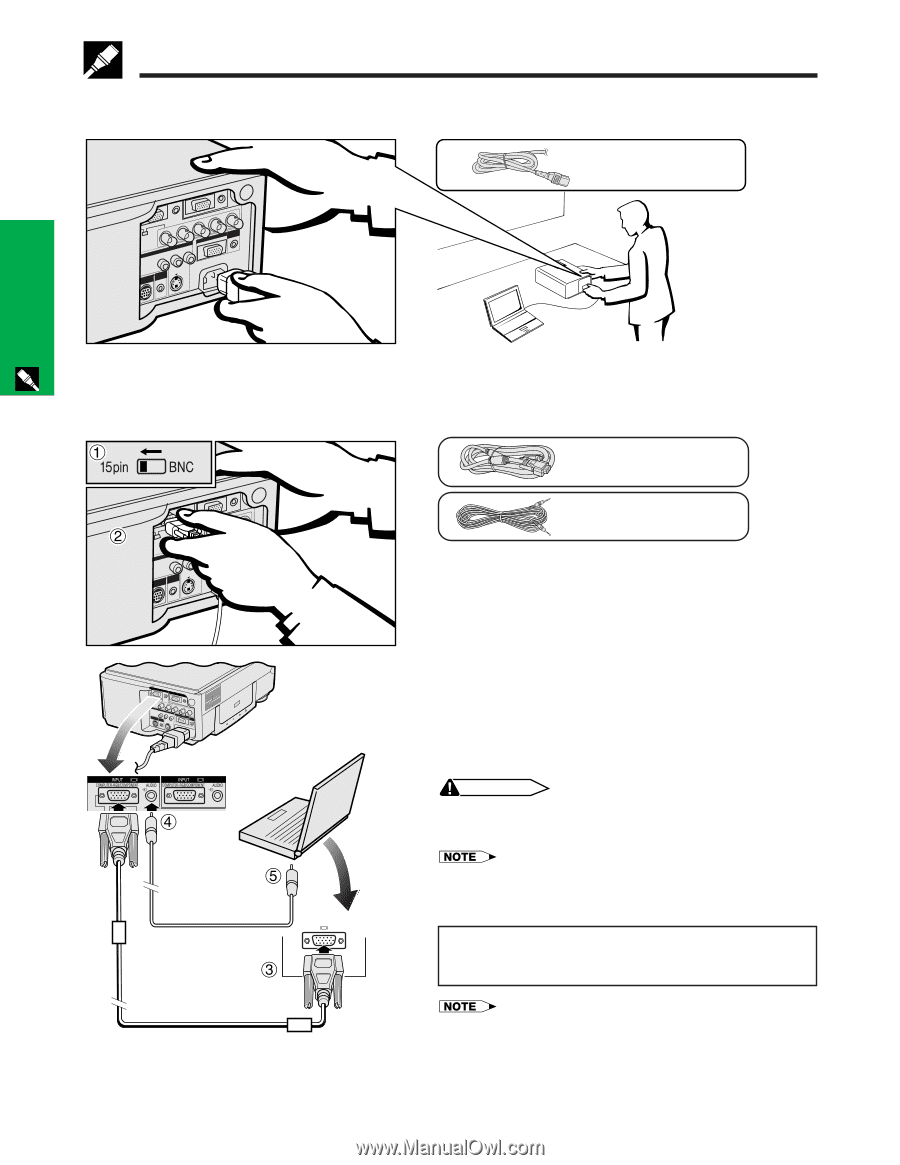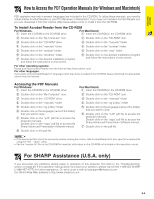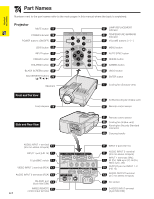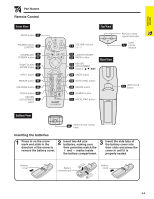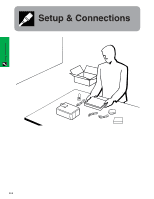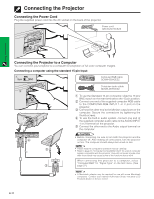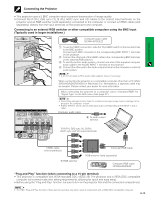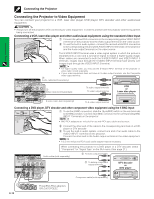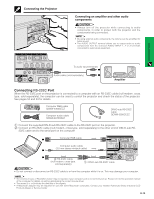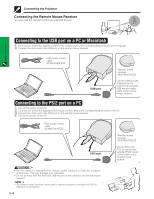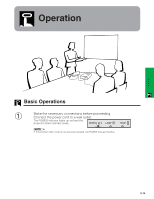Sharp XG-P10XU XGP10XU Operation Manual - Page 12
Connecting the Projector, Connecting the Projector to a Computer - compatible
 |
View all Sharp XG-P10XU manuals
Add to My Manuals
Save this manual to your list of manuals |
Page 12 highlights
Connecting the Projector Connecting the Power Cord Plug the supplied power cord into the AC socket on the back of the projector. Power cord QACCU5013CEZZ Setup & Connections Connecting the Projector to a Computer You can connect your projector to a computer for projection of full color computer images. Connecting a computer using the standard 15-pin Input Computer RGB cable QCNW-5304CEZZ Computer audio cable QCNW-4870CEZZ 1 2 1 To use the Standard 15-pin connector, slide the 15 pin/ BNC switch on the rear terminals to the 15 pin position. 2 Connect one end of the supplied computer RGB cable to the COMPUTER-RGB INPUT 1 or 2 port on the projector. 3 Connect the other end to the Monitor output port on the computer. Secure the connectors by tightening the thumb screws. 4 To use the built-in audio system, connect one end of the supplied computer audio cable to the AUDIO INPUT 1 or 2 terminal on the projector. 5 Connect the other end to the Audio output terminal on the computer. CAUTION • Before connecting, be sure to turn both the projector and the computer off. After making all connections, turn the projector on first. The computer should always be turned on last. • Please read the computer's operation manual carefully. • Refer to page 55 "Computer Compatibility Chart" for a list of computer signals compatible with the projector. Use with computer signals other than those listed may cause some of the functions not to work. When connecting this projector to a computer, select "Computer/RGB" for "Signal Type" on the GUI menu. (See page 27.) • A Macintosh adaptor may be required for use with some Macintosh computers. Contact your nearest Authorized Sharp Industrial LCD Products Dealer or Service Center. E-11