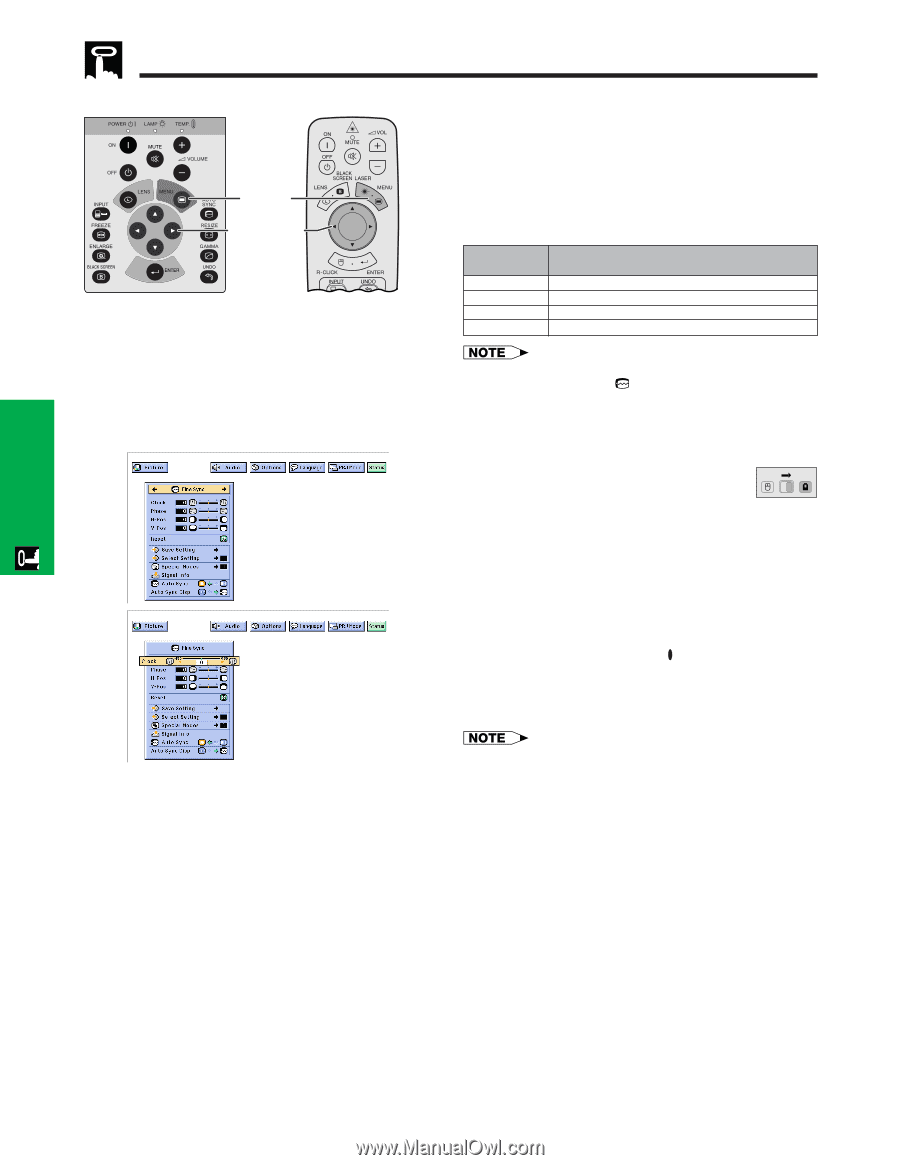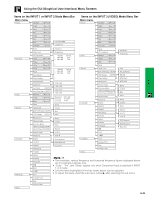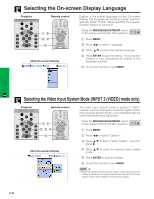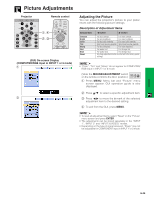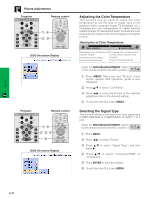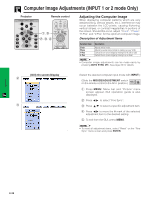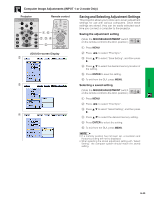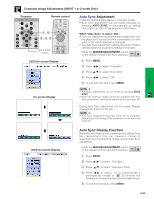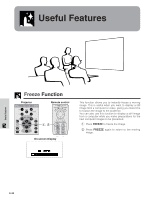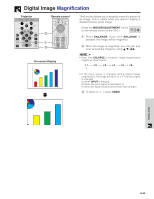Sharp XG-P10XU XGP10XU Operation Manual - Page 30
Computer Image Adjustments (INPUT 1 or 2 mode only), Adjusting the Computer Image
 |
View all Sharp XG-P10XU manuals
Add to My Manuals
Save this manual to your list of manuals |
Page 30 highlights
Computer Image Adjustments (INPUT 1 or 2 mode Only) Projector Remote control 1, 5 2, 3, 4 Adjusting the Computer Image When displaying computer patterns which are very detailed (tiling, vertical stripes, etc.), interference may occur between the LCD pixels, causing flickering, vertical stripes, or contrast irregularities in portions of the screen. Should this occur, adjust "Clock", "Phase", "H-Pos" and "V-Pos" for the optimum computer image. Description of Adjustment Items Selected item Clock Phase H-Pos V-Pos Description Adjusts vertical noise. Adjusts horizontal noise (similar to tracking on your VCR). Centers the on-screen image by moving it to the left or right. Centers the on-screen image by moving it up or down. • Computer image adjustments can be made easily by pressing AUTO SYNC ( ). See page 32 for details. (GUI) On-screen Display 2 3 (Select the desired computer input mode with INPUT.) (Slide the MOUSE/ADJUSTMENT switch MOUSE ADJ. on the remote control to the ADJ. position.) 1 Press MENU. Menu bar and "Picture" menu screen appear. GUI operation guide is also displayed. 2 Press ß/© to select "Fine Sync". 3 Press ∂/ƒ to select a specific adjustment item. 4 Press ß/© to move the mark of the selected adjustment item to the desired setting. 5 To exit from the GUI, press MENU. • To reset all adjustment items, select "Reset" on the "Fine Sync" menu screen and press ENTER. Operation E-29