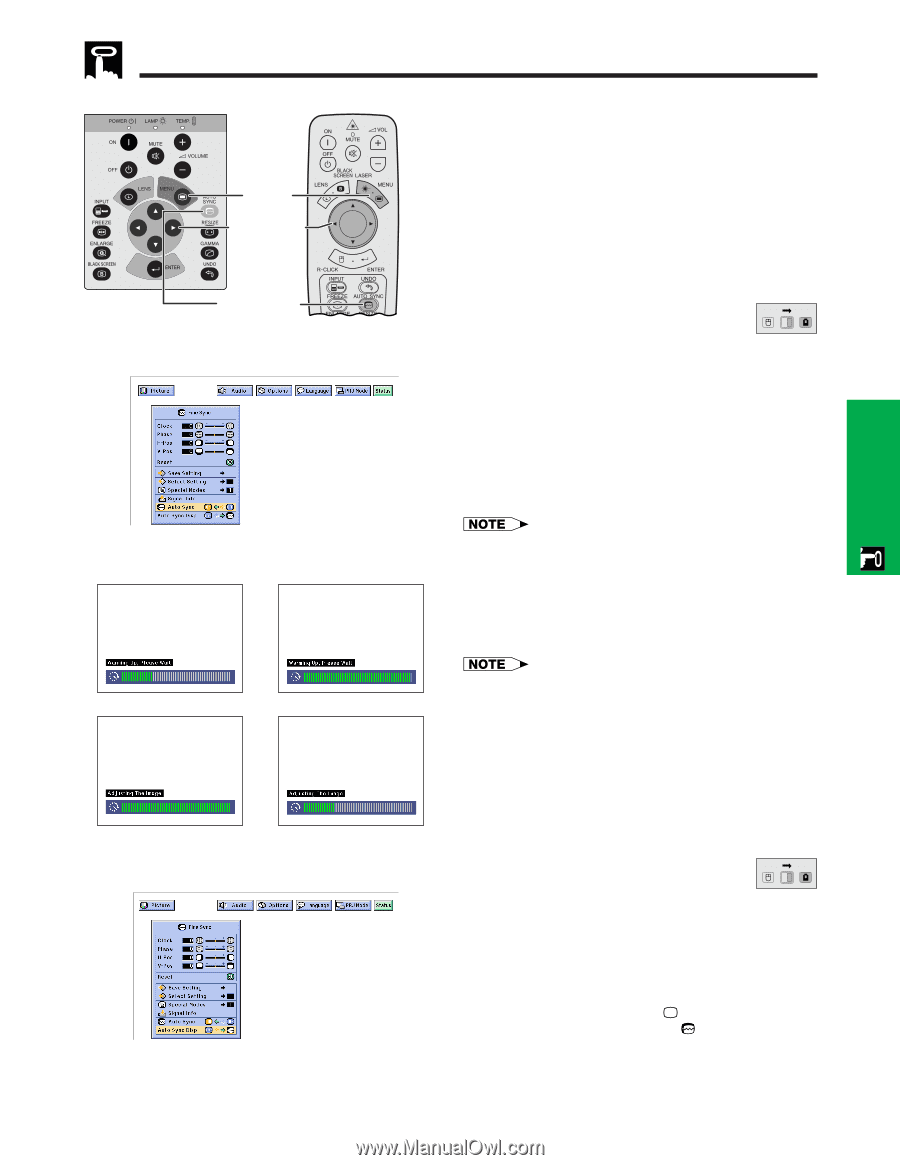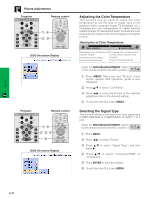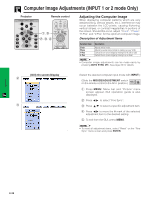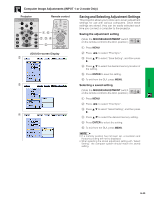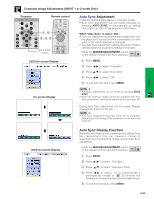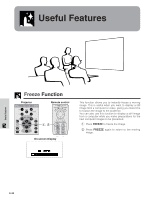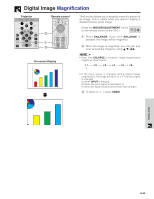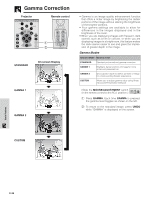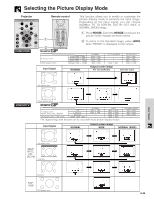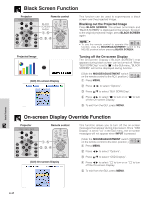Sharp XG-P10XU XGP10XU Operation Manual - Page 33
Auto Sync Adjustment, Auto Sync Display Function, AUTO SYNC, is set to, MOUSE/ADJUSTMENT
 |
View all Sharp XG-P10XU manuals
Add to My Manuals
Save this manual to your list of manuals |
Page 33 highlights
Computer Image Adjustments (INPUT 1 or 2 mode Only) Projector Remote control 1, 5 2, 3, 4 AUTO SYNC button (GUI) On-screen Display Auto Sync Adjustment • Used to automatically adjust a computer image. • Auto Sync adjustment can be made manually by pressing AUTO SYNC, or automatically by setting "Auto Sync" to "ON" in the projector's GUI menu. When "Auto Sync" is set to "ON": • The sync adjustment is automatically made each time the projector is turned on while connected to a computer or the input selection is changed. • The Auto Sync adjustment setting previously made is cleared when the projector's setting is changed. (Slide the MOUSE/ADJUSTMENT switch MOUSE ADJ. on the remote control to the ADJ. position.) 1 Press MENU. 2 Press ß/© to select "Fine Sync". 3 Press ∂/ƒ to select "Auto Sync". 4 Press ß/© to select "ON". 5 To exit from the GUI, press MENU. On-screen Display g f • Automatic adjustments can be made by pressing AUTO SYNC. • When the optimum image cannot be achieved with Auto Sync adjustment, use manual adjustments. (See page 29.) During Auto Sync adjustment, the On-screen Display changes as shown on the left. • Auto Sync adjustment may take some time to complete, depending on the image of the computer connected to the projector. Operation s (GUI) On-screen Display Auto Sync Display Function Normally, an image is not superimposed during Auto Sync adjustment. You can, however, choose to superimpose a background image during Auto Sync adjustment. (Slide the MOUSE/ADJUSTMENT switch MOUSE ADJ. on the remote control to the ADJ. position.) 1 Press MENU. 2 Press ß /© to select "Fine Sync". 3 Press ∂/ƒ to select "Auto Sync Disp". 4 Press ß/© to select " " to superimpose a background image or " " to remove the background image during Auto Sync adjustment. 5 To exit from the GUI, press MENU. E-32