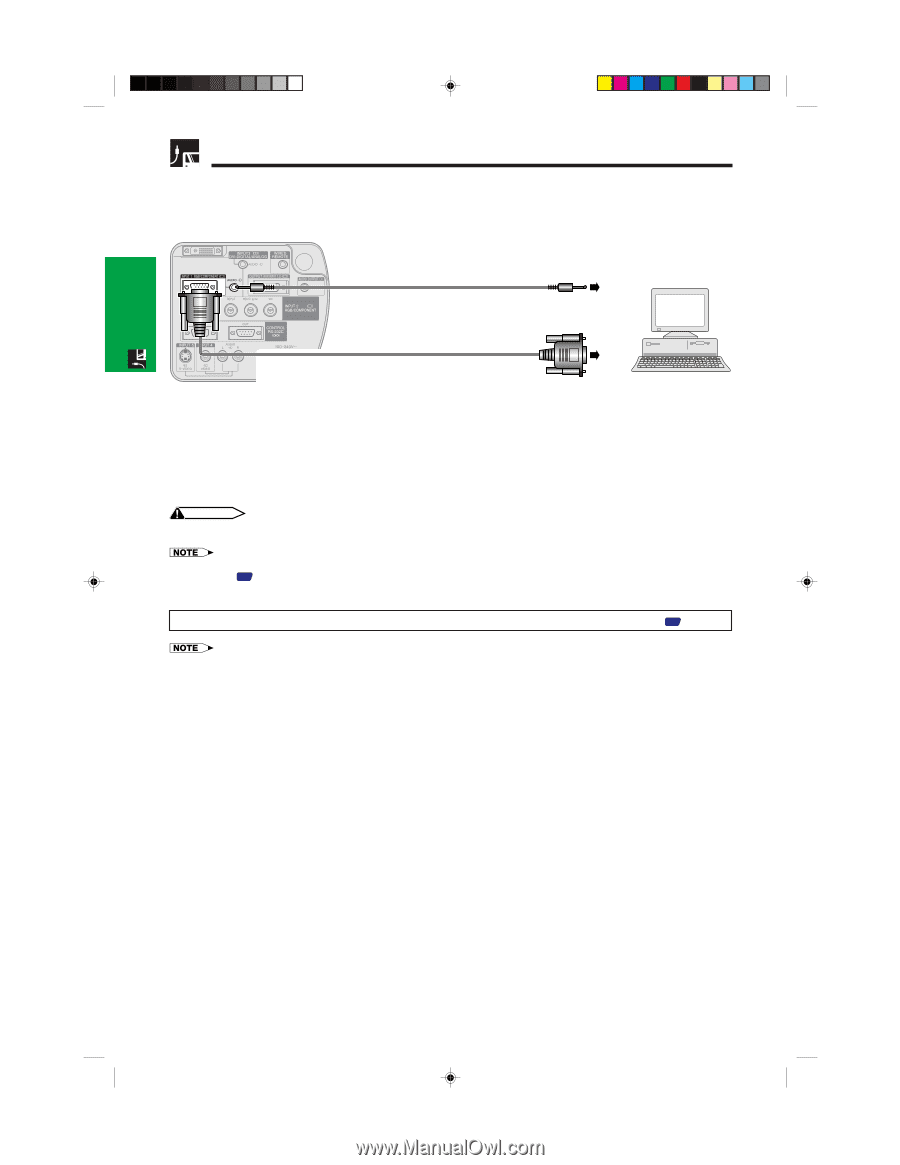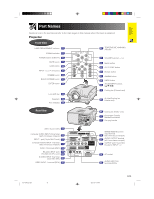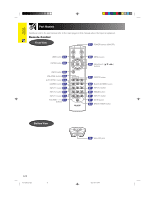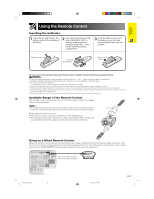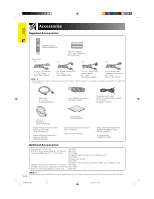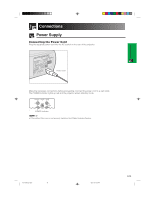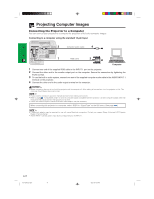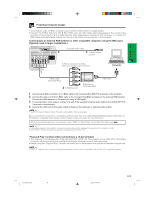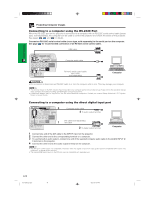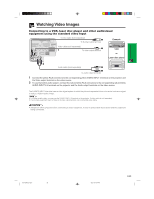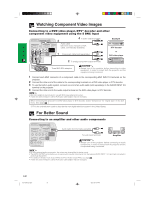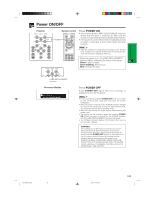Sharp XG-P25X XG-P25X Operation Manual - Page 20
Projecting Computer Images - service manual
 |
View all Sharp XG-P25X manuals
Add to My Manuals
Save this manual to your list of manuals |
Page 20 highlights
Setup & Connections Projecting Computer Images Connecting the Projector to a Computer You can connect your projector to a computer for projection of full color computer images. Connecting to a computer using the standard 15-pin Input 3 Computer audio cable 4 1 RGB cable 2 Computer 1 Connect one end of the supplied RGB cable to the INPUT 1 port on the projector. 2 Connect the other end to the monitor output port on the computer. Secure the connectors by tightening the thumb screws. 3 To use the built-in audio system, connect one end of the supplied computer audio cable to the AUDIO INPUT 1 terminal on the projector. 4 Connect the other end to the audio output terminal on the computer. CAUTION • Before connecting, be sure to turn both the projector and the computer off. After making all connections, turn the projector on first. The computer should always be turned on last. • Please read the computer's operation manual carefully before making connections. • Refer to page 72 "Compatibility Chart" for a list of computer signals compatible with the projector. Use with computer signals other than those listed may cause some of the functions not to work. • A ø3.5 mm stereo minijack to stereo RCA audio cable adaptor may be necessary. When connecting this projector to a computer, select "RGB" for "Signal Type" on the GUI menu. (See page 41 .) • A Macintosh adaptor may be required for use with some Macintosh computers. Contact your nearest Sharp Authorized LCD Projector Dealer or Service Center. • AUDIO INPUT 1 can be used to input audio corresponding to the INPUT 1. E-17 XG-P25X/CD (E)-b 17 02.3.19, 7:03 PM