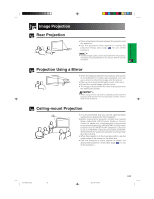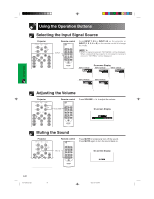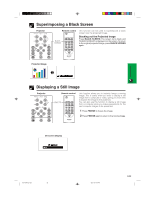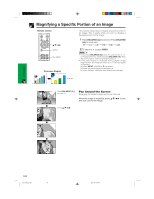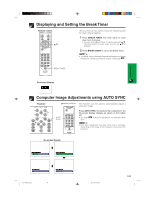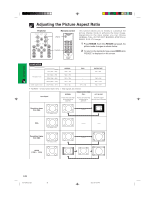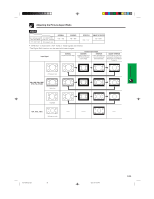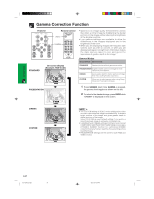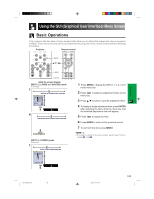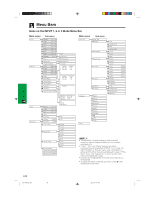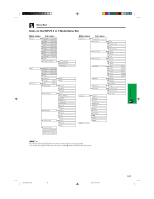Sharp XG-P25X XG-P25X Operation Manual - Page 38
Adjusting the Picture Aspect Ratio
 |
View all Sharp XG-P25X manuals
Add to My Manuals
Save this manual to your list of manuals |
Page 38 highlights
Operation Buttons Adjusting the Picture Aspect Ratio Projector Remote control UNDO RESIZE This function allows you to modify or customize the picture display mode to enhance the input image. Depending on the input signal, you can choose NORMAL, FULL, DOT BY DOT, BORDER, STRETCH or SMART STRETCH image. 1 Press RESIZE. Each time RESIZE is pressed, the picture mode changes as shown below. 2 To return to the standard image, press UNDO while "RESIZE" is displayed on the screen. COMPUTER 4:3 aspect ratio Other aspect ratios SVGA (800 ן600) XGA (1024 ן768) SXGA (1280 ן960) UXGA (1600 ן1200) SXGA (1280 ן1024) NORMAL 1024 ן768 1024 ן768 1024 ן768 1024 ן768 960 ן768 FULL - - - - 1024 ן768 DOT BY DOT 800 ן600 - 1280 ן960 1600 ן1200 1280 ן1024 • "NORMAL" is fixed when XGA (1024 ן768) signals are entered. Input Signal NORMAL Output screen image FULL DOT BY DOT Projects a full screen image while maintaining the aspect ratio. Projects a full screen image Projects the original while ignoring the resolution signal of the image. aspect ratio. Resolution lower than XGA 4:3 aspect ratio XGA 4:3 aspect ratio Resolution higher than XGA 4:3 aspect ratio SXGA (1280 ן1024) E-35 XG-P25X/CD (E)-c 35 02.3.19, 7:06 PM