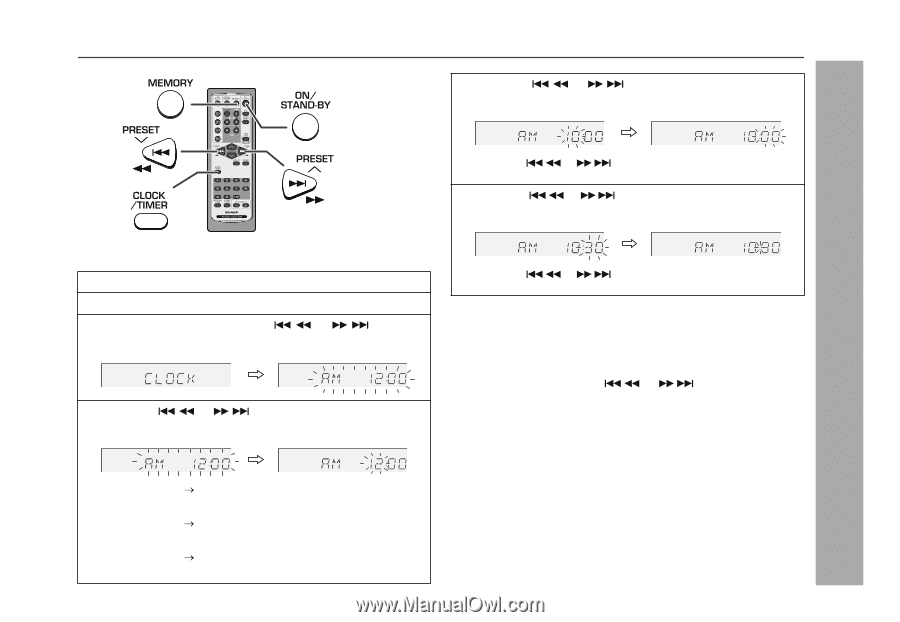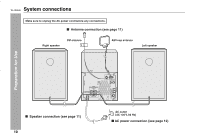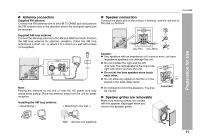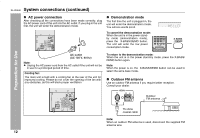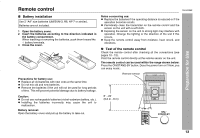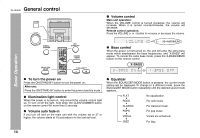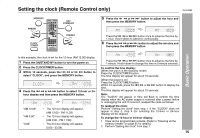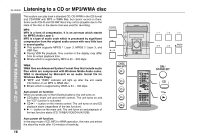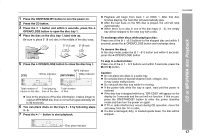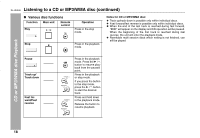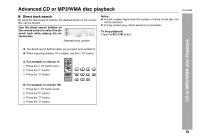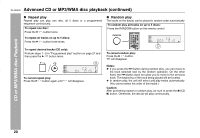Sharp XL-UH242 XL-UH242 Operation Manual - Page 15
Setting the clock Remote Control only - timer 4 1 1
 |
View all Sharp XL-UH242 manuals
Add to My Manuals
Save this manual to your list of manuals |
Page 15 highlights
Setting the clock (Remote Control only) XL-UH242 5 Press the or button to adjust the hour and then press the MEMORY button. Basic Operation Press the or button once to advance the time by 1 hour. Hold it down to advance continuously. 6 Press the or button to adjust the minutes and then press the MEMORY button. In this example, the clock is set for the 12-hour (AM 12:00) display. 1 Press the ON/STAND-BY button to turn the power on. 2 Press the CLOCK/TIMER button. 3 Within 10 seconds, press the or button to select "CLOCK", and press the MEMORY button. Press the or button once to advance the time by 1 minute. Hold it down to change the time in 5-minute intervals. To confirm the time display: [When the unit is in the stand-by mode] Press the CLOCK/TIMER button. The time display will appear for about 10 seconds. 4 Press the or button to select 12-hour or 24- hour display and then press the MEMORY button. [When the power is on] Press the CLOCK/TIMER button. Within 10 seconds, press the or button to display the time. The time display will appear for about 10 seconds. Note: The "CLOCK" will appear or time will flash to confirm the time display when the AC power supply is restored after a power failure or unplugging the unit. If incorrect, readjust the clock as follows. "AM 12:00" "AM 0:00" "0:00" The 12-hour display will appear. (AM 12:00 - PM 11:59) The 12-hour display will appear. (AM 0:00 - PM 11:59) The 24-hour display will appear. (0:00 - 23:59) To readjust the clock: Perform "Setting the clock" from step 1. If the "CLOCK" does not appear in step 3, step 4 (for selecting the 12-hour or 24-hour display) will be skipped. To change the 12-hour or 24-hour display: 1 Clear all the programmed contents. [Refer to "Clearing all the memory (reset)" on page 35 for details.] 2 Perform "Setting the clock" from step 1. 15