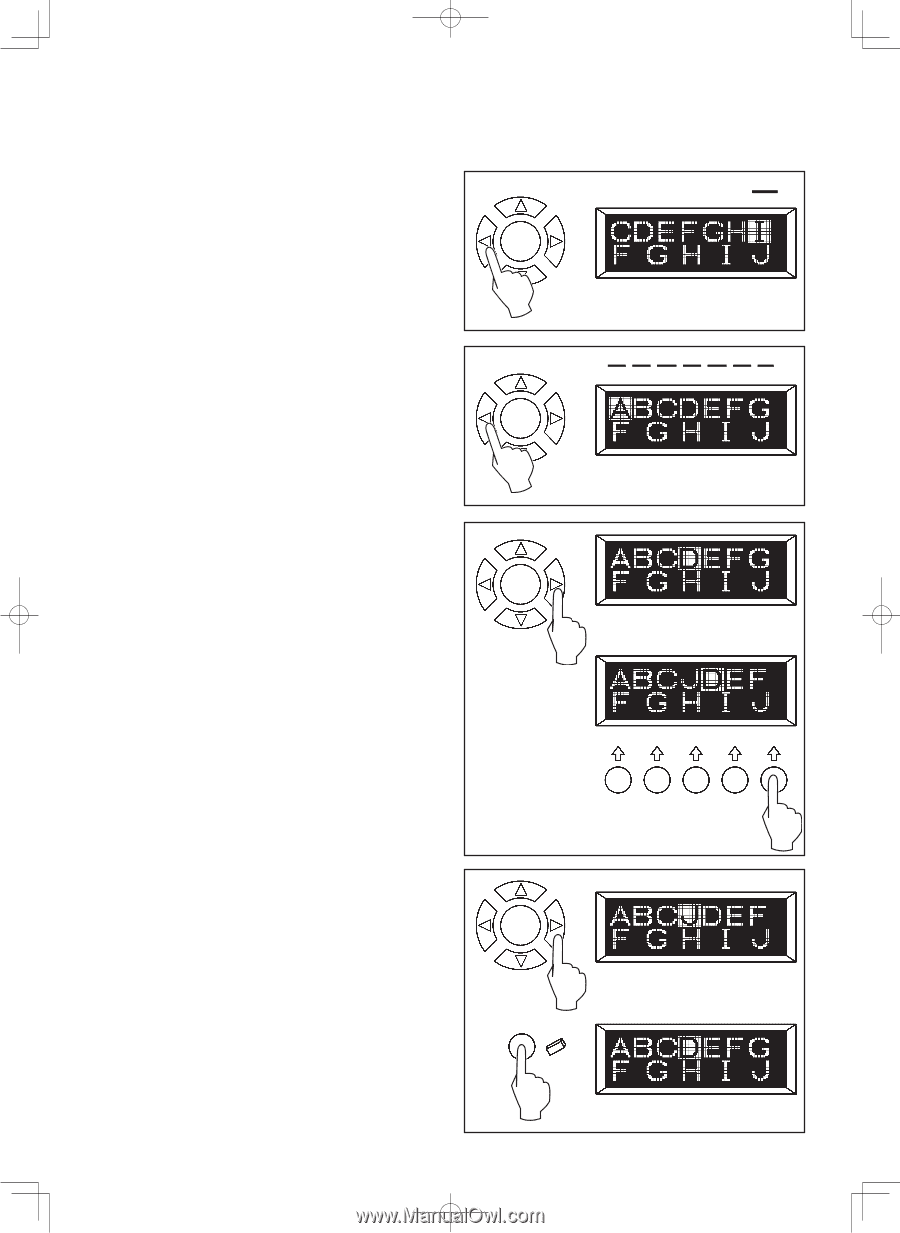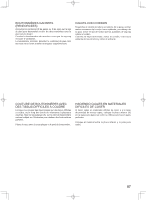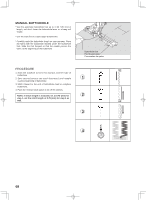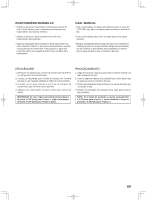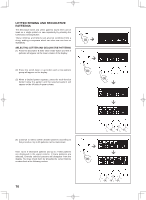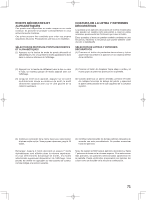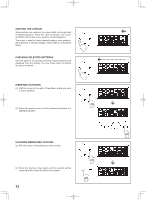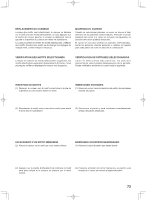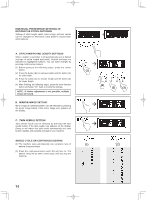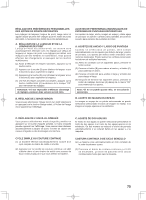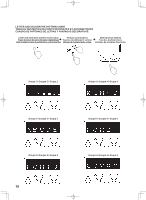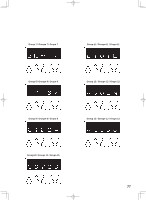Singer 7470 Confidence Instruction Manual - Page 72
Shifting The Cursor, Checking Selected Patterns, Inserting Patterns, Clearing Memorized Pattern
 |
View all Singer 7470 Confidence manuals
Add to My Manuals
Save this manual to your list of manuals |
Page 72 highlights
SHIFTING THE CURSOR When patterns are selected, the cursor shifts to the right side of selected patterns. Press the cursor left button. The cursor will shift to the left and cursor position will be highlighted. The cursor is used to check selected patterns, clear patterns, insert patterns or change settings of each pattern as described below. CHECKING SELECTED PATTERNS As more patterns are selected, formerly selected patterns will disappear from the display. You may check them by shifting the cursor to the left. INSERTING PATTERNS (1) Shift the cursor to the right of the pattern where you want to insert a pattern. (2) Select the pattern and it will be inserted just before the highlighted pattern. (1) CLEARING MEMORIZED PATTERN (1) Shift the cursor to the pattern you want to clear. (2) Press the memory clear button and the pattern will be cleared and the cursor will shift to next pattern. 72 (1) (2) (2)