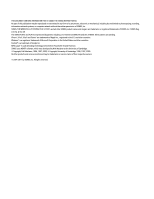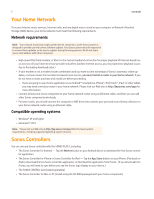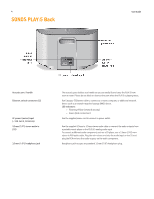Sonos Play 5 User Guide
Sonos Play 5 Manual
 |
View all Sonos Play 5 manuals
Add to My Manuals
Save this manual to your list of manuals |
Sonos Play 5 manual content summary:
- Sonos Play 5 | User Guide - Page 1
SONOS PLAY:5 (Formerly S5) Product Guide - Sonos Play 5 | User Guide - Page 2
are trademarks or registered trademarks of SONOS, Inc. SONOS Reg. U.S. Pat. & Tm. Off. The SONOS PLAY:3 and PLAY:5 are protected by patents including: U.S. Patents US7,696,816 and US7,378,903. Other patents are pending. iPhone®, iPod®, iPad® and iTunes® are trademarks of Apple Inc., registered - Sonos Play 5 | User Guide - Page 3
the Quick Start Guide packaged with your PLAY:5 (formerly S5). Once you've set up your music system, you can add additional Sonos components any time. Note: If you don't plan to listen to music in the room where your broadband router is located, you can connect a SONOS BRIDGE™ (purchased separately - Sonos Play 5 | User Guide - Page 4
and install one before proceeding. • If you are going to use a Sonos application on an Android™ smartphone, iPhone®, iPod Touch®, iPad® or other tablet, you may need a wireless router in your home network. Please visit our Web site at http://faq.sonos.com/apps for more information. • Connect at - Sonos Play 5 | User Guide - Page 5
it is not playing music. To quickly stop streaming music in all rooms, you can use the Pause All feature to stop the music everywhere. Status indicator • Flashes white when powering up or connecting to your Sonos system. • Solid white when powered up and connected to your Sonos system (normal - Sonos Play 5 | User Guide - Page 6
4 SONOS PLAY:5 Back User Guide Acoustic port / handle Ethernet switch connectors (2) AC power (mains) input (~100-240 V, 50-60 Hz) 3,5mm (1/8") stereo audio in (2V) 3,5mm (1/8") headphone jack The acoustic port doubles as a handle so you can easily lift and carry the PLAY:5 from room to room. - Sonos Play 5 | User Guide - Page 7
and follow the prompts to add this component to your Sonos system. Creating a Stereo Pair The Stereo Pair setting allows you to group two PLAY:3s or two PLAY:5s in the same room to create a wider stereo experience. In this configuration, one unit serves as the left channel and the other serves - Sonos Play 5 | User Guide - Page 8
Stereo Pair setting is for use with PLAY:3 and PLAY:5 units only. Both Sonos components in the stereo pair must be the same. Using a handheld Sonos controller 1. From the Music Menu, select Settings. 2. Touch ZonePlayer Settings. 3. Select one of the Sonos components you wish to create a stereo pair - Sonos Play 5 | User Guide - Page 9
SONOS PLAY:5 7 6. Press the Mute button on the Sonos component you wish to become the left channel. The units will automatically connect to form a stereo pair. To separate a stereo pair: 1. Touch Settings -> ZonePlayer Settings. 2. Select the ZonePlayer S5 stereo pair you wish to separate (the - Sonos Play 5 | User Guide - Page 10
need to subscribe to the music service to keep the music playing. Music folders Sonos can play music from any computer or network-attached storage (NAS) device on your home network where you have shared music folders. During the Sonos setup process, you are guided through the process of accessing - Sonos Play 5 | User Guide - Page 11
through the built-in speakers. Using Line-In You can connect an external source, such as a portable music player, to your SONOS PLAY:5. The device will be automatically detected as soon as you plug it in. • To connect a portable music player, use the supplied 1/8" (3,5mm) stereo audio cable to plug - Sonos Play 5 | User Guide - Page 12
the problem, or you are not sure how to proceed, please contact the Sonos Customer Support team and we'll be happy to help. Sonos component not detected during setup A network or a firewall issue may be preventing the Sonos component from connecting to your Sonos system. If this is a wireless Sonos - Sonos Play 5 | User Guide - Page 13
, or not all zones are visible You are probably experiencing wireless interference. Change the wireless channel your Sonos system is operating on by following the steps below. If this does not resolve the problem, please contact the Sonos Customer Support team and we'll be glad to help. Change the - Sonos Play 5 | User Guide - Page 14
1. Read these instructions. 2. Keep these instructions. 3. Heed all warnings. 4. Follow all instructions. 5. Do not use this apparatus near water. 6. Clean only with dry soft cloth. Household cleaners or solvents can damage the finish on your Sonos components. 7. Do not install near any heat
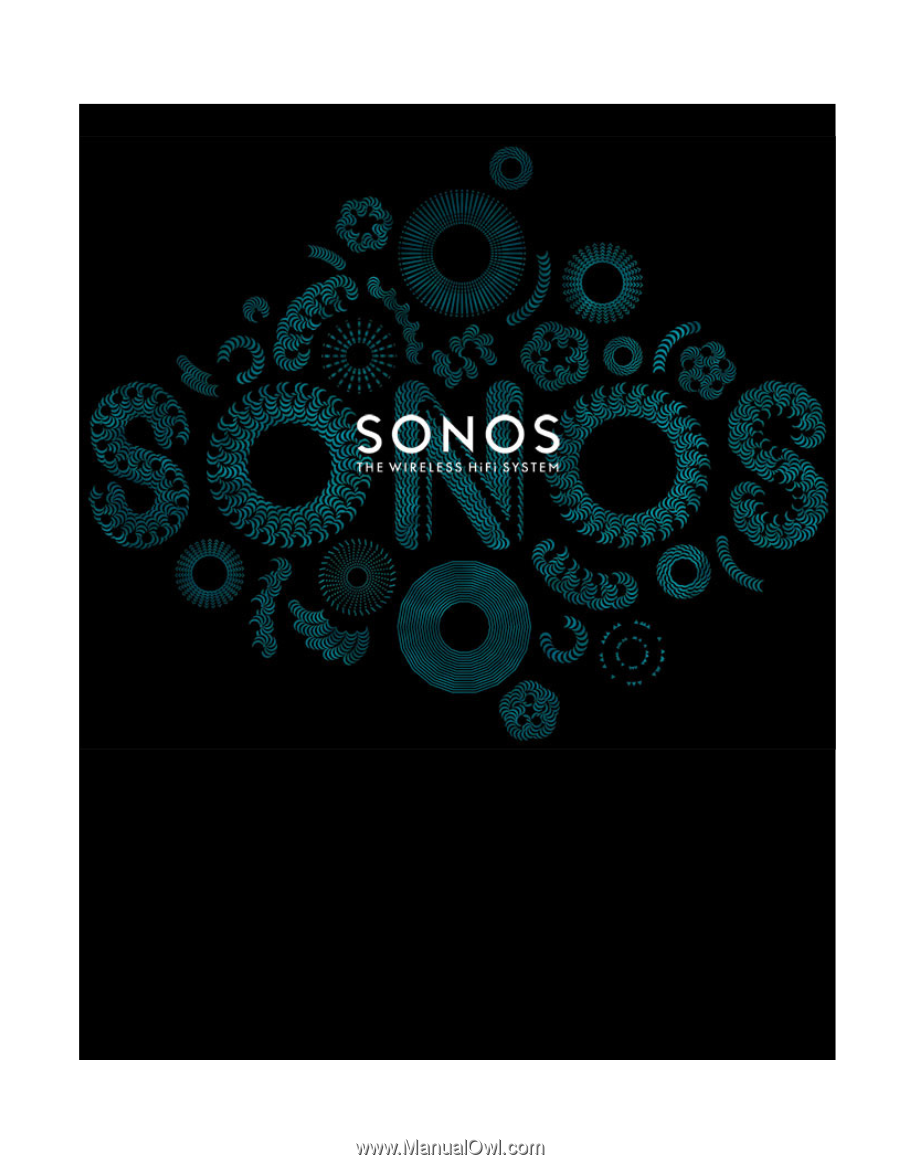
SONOS PLAY:5
(Formerly S5)
Product Guide