Sony Ericsson C901 User Guide
Sony Ericsson C901 Manual
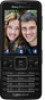 |
View all Sony Ericsson C901 manuals
Add to My Manuals
Save this manual to your list of manuals |
Sony Ericsson C901 manual content summary:
- Sony Ericsson C901 | User Guide - Page 1
the battery 8 Phone overview 9 Menu overview 11 Navigation 13 Memory 14 Phone language 15 Entering text 15 Calling 16 Making and receiving calls 16 Contacts 18 Speed dial 21 More calling features 21 Cyber-shot 25 Using the camera 25 More camera features 27 Viewing and tagging photos - Sony Ericsson C901 | User Guide - Page 2
52 Flight mode 52 Update Service 52 Location services 53 Alarms 53 Calendar 54 Notes 55 Tasks 55 Profiles 55 Time and date 56 Theme 56 Main menu layout 56 Ringtones 57 Screen orientation 57 Games 57 Applications 57 Locks 58 IMEI number 59 Troubleshooting 60 Common questions 60 - Sony Ericsson C901 | User Guide - Page 3
Sony Ericsson C901/C901a/C901u Cyber-shot™ This User guide is published by Sony Ericsson Mobile Communications AB or its local affiliated company, without any warranty. Improvements and changes to this User guide necessitated by typographical errors, inaccuracies of current information, or - Sony Ericsson C901 | User Guide - Page 4
IT, NL, PT, ES, SE, GB; and additional patents are Edition. 1. Restrictions: Software disassemble, decrypt, extract, or otherwise reverse engineer Software. Software import Software. Software may not be downloaded, or Software Clauses in DFARS 252.227-7013(c) (1) and FAR 52.227-19(c) (2) as applicable - Sony Ericsson C901 | User Guide - Page 5
started Assembly Before you start using your phone, you need to insert a SIM card and the battery. To insert the SIM card 2 3 1 1 Unlock the battery cover lock. 2 Remove the battery cover. 3 Slide the SIM card into its holder with the gold-coloured contacts facing down. Getting started 5 This - Sony Ericsson C901 | User Guide - Page 6
on the phone To turn on the phone 2.2 3 1 Insert the battery with the label side up and the connectors facing each other. 2 Attach the battery cover and lock it. 1 Press and hold down . 2 Enter your SIM card PIN, if requested, and select OK. 3 Select a language. 4 Follow the instructions to use - Sony Ericsson C901 | User Guide - Page 7
-based services, outside your home network (roaming), may incur additional costs. Contact your operator for more information. Help In addition to this User guide, Feature guides and more information are available at www.sonyericsson.com/support. Help and information are also available in your phone - Sony Ericsson C901 | User Guide - Page 8
press the volume key. Phone, memory and battery information is shown. Charging the battery The phone battery is partly charged when you buy it. To charge the battery hours. You can interrupt the charging without damaging the battery. 1 2 1 Connect the charger to the phone. It takes approximately - Sony Ericsson C901 | User Guide - Page 9
Phone overview 1 Ear speaker 2 Screen 3 Selection keys 4 Call key 5 Activity menu key 6 Navigation key 7 Keylock key 8 Volume, digital zoom keys 9 Camera view key 10 Camera mode key 11 End, On/off key 12 Camera key 13 C key (Clear) 14 Silent key 1 2 8 3 4 9 5 10 6 11 - Sony Ericsson C901 | User Guide - Page 10
15 Flash 18 16 Camera lens 17 Retractable lens cover 15 18 Memory card slot (under the cover) 16 19 Connector for charger, handsfree and USB cable 17 20 Loudspeaker 21 Strap holder 19 20 21 10 Getting started This is an Internet version of this publication. © Print only for private use. - Sony Ericsson C901 | User Guide - Page 11
IM* Call voicemail Contacts Myself New contact Organiser File manager ** Applications Video call Calendar Tasks Notes Synchronisation Timer Stopwatch Calculator Code memo Entertainment Online services* TrackID™ Location services Games VideoDJ™ PhotoDJ™ MusicDJ™ Remote control Record sound Demo tour - Sony Ericsson C901 | User Guide - Page 12
cost Show/hide my no. Handsfree Connectivity Bluetooth USB Phone name Synchronisation Device management Mobile networks Data communication* Internet settings Streaming settings Message settings* SIP settings Accessories User help User guide Settings download Basic setup Tips and tricks * Some menus - Sony Ericsson C901 | User Guide - Page 13
, press , and then press the centre selection key to select Menu. To navigate the phone menus To return to standby • Press . To navigate your media 1 Select Menu > . To view options for an item • Select Options to, for example, edit. To end a function • Press . To scroll between tabs • Press the - Sony Ericsson C901 | User Guide - Page 14
2 Scroll to an option and select Edit. 3 Scroll to a menu option - missed calls and new messages. • Running apps - applications that are running in the background. • My shortcuts card is full, photos and music are saved in the phone memory. Messages and contacts are saved in the phone memory, but - Sony Ericsson C901 | User Guide - Page 15
battery cover and insert the memory card with the goldcoloured contacts facing down. Phone language You can select a language to use in your phone. To change the phone language 1 Select Menu > Settings > General > Language > Phone and hold down - . To enter full stops and commas • When you enter - Sony Ericsson C901 | User Guide - Page 16
and select Insert. Calling Making and receiving calls You need to turn on your phone and be within range of a network. To make a call 1 Enter a phone number (with international country code and area code, if applicable). 2 Press . You can call numbers from your contacts and call list. See Contacts - Sony Ericsson C901 | User Guide - Page 17
availability. Some network operators allow you to switch networks manually. To switch networks manually 1 Select Menu > Settings > Connectivity > Mobile networks > GSM/3G networks. 2 Select an option. Emergency calls Your phone supports international emergency numbers, for example, 112 or 911. You - Sony Ericsson C901 | User Guide - Page 18
subscription that supports 3G (UMTS) service and 3G (UMTS) coverage. To make a video call 1 Enter a phone number (with international country code and area code, if applicable). 2 Select Options > Make video call. To use the zoom with an outgoing video call • Press or . To share photos and videos - Sony Ericsson C901 | User Guide - Page 19
4 Select an option and an item to add or edit. 5 Select Save. If your subscription supports Calling Line Identification (CLI) service, you can assign personal ringtones and pictures to contacts. To copy names and numbers to phone contacts 1 Select Menu > Contacts. 2 Scroll to New contact and select - Sony Ericsson C901 | User Guide - Page 20
contact and select Options > Advanced > Delete all contacts. 3 Select an option. Contact memory status The number of contacts you can save in your phone or on the SIM card depends on available memory. To view contact memory status 1 Select Menu > Contacts. 2 Scroll to New contact and select Options - Sony Ericsson C901 | User Guide - Page 21
Scroll to an option and edit the information. 4 Select Continue. 5 Scroll to New and select Add. 6 For each contact phone number or email address you want to mark, scroll to it and features Voicemail If your subscription includes an answering service, callers can leave a voicemail message when you - Sony Ericsson C901 | User Guide - Page 22
to. 3 Record a voice command such as "John mobile." 4 Follow the instructions that appear. Wait for the tone and say the command to record. The mobile." The phone plays the name back to you and connects the call. Diverting calls You can divert calls, for example, to an answering service. When - Sony Ericsson C901 | User Guide - Page 23
ongoing call on hold, while you make or answer a second call. You can also switch between the two calls. You cannot answer a third call without ending one of the first two calls. Call waiting You will hear a beep if you receive a second call while call waiting is active. To activate call waiting • - Sony Ericsson C901 | User Guide - Page 24
Options > Join calls. My numbers You can view, add and edit your own phone numbers. To check your phone numbers 1 Select Menu > Contacts. 2 Scroll to New contact You can restrict outgoing and incoming calls. A password from your service provider is required. If you divert incoming calls, you cannot - Sony Ericsson C901 | User Guide - Page 25
To hide your phone number 1 Select Menu > Settings > Calls > Show/ hide my no.. 2 Select Hide number. Cyber-shot™ You can take photos and record video clips to view, save or send. You find saved photos and video clips in Media and in File manager. Using the camera To activate the camera • Open the - Sony Ericsson C901 | User Guide - Page 26
the navigation key. The amount of brightness is shown beside the . To view photos and video clips 1 Activate the camera and press . 2 Scroll to the item. 3 To view a video clip, press the centre selection key. 26 Cyber-shot™ This is an Internet version of this publication. © Print only for private - Sony Ericsson C901 | User Guide - Page 27
> Shoot mode > Smile Shutter™. 3 When appears, the camera is in Smile Shutter mode. To use Smile Shutter™ 1 Activate the camera and press to select . 2 When you see the yellow frame, press fully down. When appears, smile detection is activated. Cyber-shot™ 27 This is an Internet version of this - Sony Ericsson C901 | User Guide - Page 28
map 1 Select Menu > Media > Photo > Camera album. 2 Select a month. 3 Scroll to a photo and select View. 4 Select Options > View on map. To view photos on a map, you need a subscription that supports data transmission and Internet settings in your phone. You can download Internet settings using the - Sony Ericsson C901 | User Guide - Page 29
for download at www.sonyericsson.com/support. Use Media Go™ to transfer content to and from your phone. For more information, see Transferring content to and from a computer on page 38. PhotoDJ™ and VideoDJ™ You can edit photos and video clips. To edit and save a photo 1 Select Menu > Media > Photo - Sony Ericsson C901 | User Guide - Page 30
provider. Additional regulations and charges may apply. Contact your service provider. To send photos saved in your phone to a Web site 1 Select Menu > Media > Photo > Camera album. 2 Select a month. 3 Scroll to a photo and select View. 4 Select Options > Send > To Web site. 5 Select a Web site - Sony Ericsson C901 | User Guide - Page 31
in the phone and select OK. 4 Enter printer settings (if required) and select Print. 5 Select Menu > Media > Photo > Camera album. 6 Select a month. 7 Scroll to a photo and select Options > Print. You should disconnect and re-connect the USB cable if there is a printer error. Cyber-shot™ 31 This - Sony Ericsson C901 | User Guide - Page 32
Playlists You can create playlists to organise your music. You can add tracks and folders to a playlist. It may take a few minutes for the phone to create a playlist. To create a playlist 1 Select Menu > Media > Music > Playlists. 2 Scroll to New playlist and select Add. 3 Enter a name and select OK - Sony Ericsson C901 | User Guide - Page 33
™ arena, where you can download music, games, ringtones, themes and wallpapers. You can preview or listen to content before you purchase and download it to your phone. If you cannot use PlayNow™ and PlayNow™ arena, see I cannot use Internet-based services on page 61. This service is not available in - Sony Ericsson C901 | User Guide - Page 34
the PlayNow™ arena Web shop on a computer from www.playnow-arena.com. For more information, go to www.sonyericsson.com/support to read the PlayNow™ arena Feature guide. To use PlayNow™ 1 Select Menu > PlayNow™. 2 Scroll through PlayNow™ arena and follow the instructions to preview and purchase - Sony Ericsson C901 | User Guide - Page 35
1 Connect a handsfree to the phone. 2 Select Menu > Radio. To search for channels automatically • Select Search. To search for channels manually • Press or . To change channels • Press or . MusicDJ™ You can compose and edit your own melodies to use as ringtones. Prearranged sounds with different - Sony Ericsson C901 | User Guide - Page 36
manager show where the content is saved. If the memory is full, delete some content to create space. To view memory status 1 Select Menu > Organiser > File manager. 2 Select Options > Memory status. 3 Select Memory card or Phone. To select more than one item in a folder 1 Select Menu > Organiser - Sony Ericsson C901 | User Guide - Page 37
operating systems on page 38. Only use a USB cable supported by your phone. Do not remove the USB cable from your phone or computer during transfer as this may corrupt the memory card or the phone memory. To disconnect the USB cable safely 1 Computer: Close any software that you are using with your - Sony Ericsson C901 | User Guide - Page 38
to use Sony Ericsson PC software: • Microsoft® Windows Vista™ • Microsoft® Windows XP, Service Pack 2 or higher To download Media Go™ 1 Computer: In your Internet browser, go to www.sonyericsson.com/support. 2 Select a region and country. 3 Select Software downloads. 4 Select a phone from the - Sony Ericsson C901 | User Guide - Page 39
phone name 1 Select Menu > Settings > Connectivity > Phone name. 2 Enter the phone name and select OK. Using Bluetooth™ wireless technology The Bluetooth™ function is free possible with devices that require access to a secure service. Transferring and handling content 39 This is an Internet version - Sony Ericsson C901 | User Guide - Page 40
the calendar, tasks, notes and bookmarks using the Sony Ericsson PC Suite. Before backing up and restoring, you need to install the Sony Ericsson PC Suite, which is available from www.sonyericsson/support. You can backup and restore contacts within your phone using a Memory Stick Micro™ (M2™) memory - Sony Ericsson C901 | User Guide - Page 41
Ericsson PC Suite. 2 Follow the instructions in the Sony Ericsson PC Suite for how to connect. 3 Phone: Select Phone mode. 4 Computer: Go to the backup and restore section in the Sony Ericsson PC Suite and make a backup. To restore phone content using the Sony Ericsson PC Suite The Sony Ericsson PC - Sony Ericsson C901 | User Guide - Page 42
Options > Copy & paste > Paste. Receiving and saving messages You are notified when you receive a message. Messages are automatically saved in the phone memory. When the phone memory is full, you can delete messages or save them on a memory card or on the SIM card. To save an incoming message on - Sony Ericsson C901 | User Guide - Page 43
specific message 1 When the message is ready and a recipient is selected, select Options > Advanced. 2 Scroll to an option and select Edit your computer email address in your phone. You can synchronise your email using them manually. You can also receive settings at www.sonyericsson.com/support. - Sony Ericsson C901 | User Guide - Page 44
Messaging > Email. 2 Follow the instructions to create the account. If you enter settings manually, you can contact your email provider for address and select OK. 3 To add more recipients, scroll to To: and select Edit. 4 Scroll to an option and select Add > Enter email address. Enter the email - Sony Ericsson C901 | User Guide - Page 45
You can connect and log in to the Instant messaging server to communicate online using chat messages. If you cannot use Instant messaging, see I cannot use Internetbased services on page 61. Before using Instant messaging If no settings exist in your phone, you need to enter server settings. Your - Sony Ericsson C901 | User Guide - Page 46
name and select Change. 3 Edit the information and select Save. Chat group A chat group can be started by your service provider, by an individual Instant messaging user or by yourself. You can save chat groups by saving a chat invitation or by searching for a specific chat group. To create a chat - Sony Ericsson C901 | User Guide - Page 47
use Internet-based services on page 61. To start browsing 1 Select Search. 2 Enter a Web address, a search phrase or the name of a bookmark. 3 Scroll to an item in the list and select Go to or Search. To exit the browser • Select Options > Exit browser. Bookmarks You can create and edit bookmarks as - Sony Ericsson C901 | User Guide - Page 48
mode > Shortcuts. Internet security and certificates Your phone supports secure browsing. Certain Internet services, such as banking, require certificates in your phone. Your phone may already contain certificates when you buy it or you can download new certificates. To view certificates in the - Sony Ericsson C901 | User Guide - Page 49
, to open a Web page, to download an audio podcast, to download a video podcast or to download a photo. You can also subscribe to and download content to a computer via feeds using Media Go™. You can then transfer the content to your phone. Updating Web feeds You can manually update your feeds, or - Sony Ericsson C901 | User Guide - Page 50
a USB cable or Bluetooth wireless technology to synchronise phone contacts, appointments, bookmarks, tasks and notes with a computer program such as Microsoft Outlook®. Before synchronising, you need to install the Sony Ericsson PC Suite. Sony Ericsson PC Suite software is available for download at - Sony Ericsson C901 | User Guide - Page 51
To download Sony Ericsson PC Suite 1 Computer: In your Internet browser, go to www.sonyericsson.com/support. 2 Select a region and country. 3 Select Software downloads. 4 Select a phone from the list. 5 Select Read more and download under PC Suite. 6 Select Download now and save the file to your - Sony Ericsson C901 | User Guide - Page 52
Internet settings. To use Update Service using the phone 1 Select Menu > Settings > General > Update service. 2 Select Search for update and follow the instructions that appear. Update Service using a PC You can update your phone using a USB cable and an Internet-connected PC. Make sure all personal - Sony Ericsson C901 | User Guide - Page 53
Service using a PC • Go to www.sonyericsson.com/updateservice. Location services accessory supported by your phone. If you cannot use some features of Location services, see I cannot use Internet-based services to an alarm and select Edit. 3 Scroll to Recurrent: and select Edit. 4 Scroll to a day - Sony Ericsson C901 | User Guide - Page 54
alarm in silent mode You can set the alarm not to sound when the phone is in silent mode. To set an alarm to sound or not in silent mode > Calendar. 2 Select a date. 3 Scroll to an appointment and select View. To edit an appointment 1 Select Menu > Organiser > Calendar. 2 Select a date. 54 More - Sony Ericsson C901 | User Guide - Page 55
3 Scroll to an appointment and select View. 4 Select Options > Edit. 5 Edit the appointment and confirm each entry. 6 Select Save. To set such as the ring volume and vibrating alert to suit different locations. You can reset all profiles to the phone's original settings. To select a profile 1 Select - Sony Ericsson C901 | User Guide - Page 56
Options > View and edit. You cannot rename the Normal profile. Time and date Time and date may be reset if the battery is removed. To set themes and download them. For more information, go to www.sonyericsson.com/fun. To set a theme 1 Select Menu > Settings > Display > Theme. 2 Scroll to a theme - Sony Ericsson C901 | User Guide - Page 57
option. Games Your phone contains preloaded games. You can also download games. For more information, go to www.sonyericsson.com/fun. Help texts are available for most games. To start a game 1 Select Menu > Media > Games. 2 Select a game. To end a game • Press . Applications You can download and run - Sony Ericsson C901 | User Guide - Page 58
Application. 3 Select a Java application. You can only see the Java applications that have support for wallpaper. Locks SIM card lock This lock only protects your subscription. Your phone and select OK. To edit the PIN 1 Select Menu > Settings > General > Security > Locks > SIM protection > Change - Sony Ericsson C901 | User Guide - Page 59
phone to your local Sony Ericsson retailer. To use the phone lock 1 Select Menu > Settings > General > Security > Locks > Phone protection > Protection. 2 Select an option. 3 Enter the phone lock code and select OK. To unlock the phone • Enter your code and select OK. To change the phone lock code - Sony Ericsson C901 | User Guide - Page 60
Service on page 52. Some problems will require you to call your network operator. For more support go to www.sonyericsson.com/support. Common questions I have problems with memory capacity or the phone is working slowly Restart your phone every day to free memory or do a Master reset. Master reset - Sony Ericsson C901 | User Guide - Page 61
.sonyericsson.com/support. To download settings 1 Select Menu > Settings > User help > Settings download. 2 Follow the instructions that appear. Contact your network operator or service provider for more information. I cannot send messages from my phone Most messages require a service centre number - Sony Ericsson C901 | User Guide - Page 62
content between my phone and my computer, when using a USB cable. The cable or software has not been properly installed. Go to www.sonyericsson.com/support to read Feature guides which contain detailed installation instructions and troubleshooting sections. 62 Troubleshooting This is an Internet - Sony Ericsson C901 | User Guide - Page 63
contact your network operator. Insert correct SIM card Your phone is set to work only with certain SIM cards. Check code incorrectly three times in a row. To unblock, see SIM card lock on page 58. Codes do not match Codes that you have entered do not match. When you want to change a Troubleshooting - Sony Ericsson C901 | User Guide - Page 64
SIM card in another phone. If this works, it is probably your phone that is causing the problem. Please contact the nearest Sony Ericsson service location. Emerg. You entered your personal unblocking key code (PUK) incorrectly 10 times in a row. 64 Troubleshooting This is an Internet version of - Sony Ericsson C901 | User Guide - Page 65
26 code memo 63 conference calls 23 contacts adding phone contacts 19 default contacts 18 groups 21 Smart search 19 costs 7 C calendar 54 call divert 22 call list 18 call numbers in message 42 call time 25 caller-specific ringtones 19 calls accepting 24 D date 56 download settings - Sony Ericsson C901 | User Guide - Page 66
15 F face detection 27 file manager 36 flight mode 52 G games 57 geo tagging 28 groups 21 H handsfree 22, 32 Bluetooth™ certificates 48 settings 61 K keypad lock 59 keys 9 L language 15 location services 53 lock keypad 59 phone 59 SIM card 58 M master reset 60 Media Go 38 media - Sony Ericsson C901 | User Guide - Page 67
online music 34 video clips 34 P pan and zoom Web pages 47 PC Suite 50 phone turning on 6 phone memory 8, 14 phone mode 51 phone name 39 photo fix 27 PhotoDJ 29 photos 28 editing settings download 61 settings, Internet 61 shortcuts 13 SIM card copying to/from 19, 20 inserting 5 lock - Sony Ericsson C901 | User Guide - Page 68
41 theme 56 time 56 time zone 56 TrackID 34 transfer method Bluetooth™ wireless technology . 39 USB cable 37 transferring music 38 photos 38 sound 40 turning on/off Bluetooth™ function 39 phone lock 59 SIM lock protection 59 U Update Service 52 USB cable 37 V video editing 29

Contents
Getting started
......................
5
Assembly
............................................
5
Turning on the phone
.........................
6
Help
....................................................
7
Charging the battery
..........................
8
Phone overview
..................................
9
Menu overview*
................................
11
Navigation
........................................
13
Memory
............................................
14
Phone language
...............................
15
Entering text
.....................................
15
Calling
..................................
16
Making and receiving calls
...............
16
Contacts
...........................................
18
Speed dial
........................................
21
More calling features
........................
21
Cyber-shot™
......................
25
Using the camera
.............................
25
More camera features
......................
27
Viewing and tagging photos
............
28
Working with photos
........................
29
Sending content to a Web site
.........
30
Printing photos
.................................
31
Music
..................................
32
Stereo portable handsfree
...............
32
Music player
.....................................
32
PlayNow™
........................................
33
TrackID™
........................................
34
Online music and video clips
...........
34
Video player
.....................................
34
Radio
...............................................
35
MusicDJ™
........................................
35
Record sound
..................................
36
Transferring and
handling content
.................
36
Handling content in the phone
.........
36
Sending content to another
phone
...............................................
37
Using a USB cable
...........................
37
Transferring content to and from
a computer
.......................................
38
Phone name
.....................................
39
Using Bluetooth™ wireless
technology
........................................
39
Backing up and restoring
.................
40
Messaging
...........................
41
Text and picture messages
..............
41
1
This is an Internet version of this publication. © Print only for private use.









