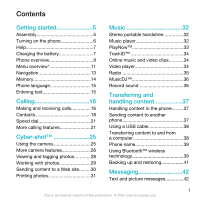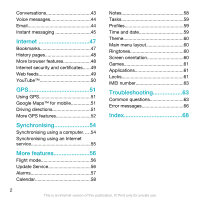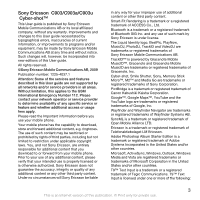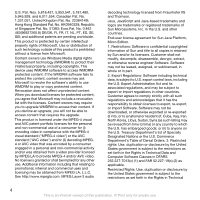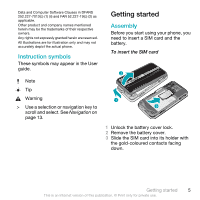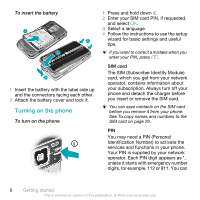Sony Ericsson C903 User Guide
Sony Ericsson C903 Manual
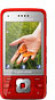 |
View all Sony Ericsson C903 manuals
Add to My Manuals
Save this manual to your list of manuals |
Sony Ericsson C903 manual content summary:
- Sony Ericsson C903 | User Guide - Page 1
Assembly 5 Turning on the phone 6 Help 7 Charging the battery 7 Phone overview 9 Menu overview 11 Navigation 13 Memory 14 Phone language 15 Entering text 15 Calling 16 Making and receiving calls 16 Contacts 18 Speed dial 21 More calling features 21 Cyber-shot 25 Using the camera 25 - Sony Ericsson C903 | User Guide - Page 2
55 More features 56 Flight mode 56 Update Service 56 Alarms 57 Calendar 58 Notes 58 Tasks 59 Profiles 59 Time and date 59 Theme 60 Main menu layout 60 Ringtones 60 Screen orientation 60 Games 61 Applications 61 Locks 61 IMEI number 63 Troubleshooting 63 Common questions 63 Error - Sony Ericsson C903 | User Guide - Page 3
/C903a/C903u Cyber-shot™ This User guide is published by Sony Ericsson Mobile Communications AB or its local affiliated company, without any warranty. Improvements and changes to this User guide necessitated by typographical errors, inaccuracies of current information, or improvements to programs - Sony Ericsson C903 | User Guide - Page 4
NL, PT, ES, SE, GB; and additional patents Java Platform, Micro Edition. 1. Restrictions: Software is confidential copyrighted information of Sun and title to all copies is retained by Sun and/or its licensors. Customer shall not modify, decompile, disassemble Software. Software may not be downloaded - Sony Ericsson C903 | User Guide - Page 5
only and may not accurately depict the actual phone. Instruction symbols These symbols may appear in the User guide. Getting started Assembly Before you start using your phone, you need to insert a SIM card and the battery. To insert the SIM card Note Tip Warning > Use a selection or navigation - Sony Ericsson C903 | User Guide - Page 6
up and the connectors facing each other. 2 Attach the battery cover and lock it. Turning on the phone To turn on the phone 1 Press and hold down . 2 Enter your SIM card PIN, if requested, and select OK. 3 Select a language. 4 Follow the instructions to use the setup wizard for basic settings and - Sony Ericsson C903 | User Guide - Page 7
-based services, outside your home network (roaming), may incur additional costs. Contact your operator for more information. Help In addition to this User guide, Feature guides and more information are available at www.sonyericsson.com/support. Help and information are also available in your phone - Sony Ericsson C903 | User Guide - Page 8
To charge the battery 1 Connect the charger to the phone. It takes approximately 2.5 hours to fully charge the battery. Press a key to view the screen. 2 Remove the charger by tilting the plug upwards. You can use your phone while it is charging. You can charge the battery at any time and for more - Sony Ericsson C903 | User Guide - Page 9
Phone overview 1 Ear speaker 2 Screen light sensor 3 Screen 1 11 2 4 Connector for charger, handsfree and USB cable 3 5 Selection keys 6 Navigation key 4 7 Call key 5 8 Activity menu key 12 9 Memory card slot (under the cover) 6 13 7 10 Loudspeaker 8 9 11 Video call camera* 10 - Sony Ericsson C903 | User Guide - Page 10
14 Camera lens 15 Volume, digital zoom keys 14 16 Flash 15 17 Camera view/mode key 18 Camera key 16 17 18 *Video call camera may not be available in every market. 10 Getting started This is an Internet version of this publication. © Print only for private use. - Sony Ericsson C903 | User Guide - Page 11
Menu overview* PlayNow™ Cyber-shot™ Location services Google Maps Navigation Tracker My favourites Games Web feeds Settings Radio Settings General Profiles Time & date Language Update service Voice control New events Shortcuts Flight mode Security Setup wizard Accessibility Phone status Master reset - Sony Ericsson C903 | User Guide - Page 12
to answer Close to end call Connectivity Bluetooth USB Phone name Synchronisation Device management Mobile networks Data communication Internet settings Streaming settings Message settings SIP settings Accessories User help User guide Settings download Basic setup Tips and tricks ** You can use - Sony Ericsson C903 | User Guide - Page 13
to select Menu. • If Menu does not appear on the screen, press , and then press the centre selection key to select Menu. To navigate the phone menus To navigate your media 1 Select Menu > Media. 2 Scroll to a menu item and press . 3 To go back, press . To delete items • Press to delete items - Sony Ericsson C903 | User Guide - Page 14
missed calls and new messages. • Running apps - applications that are running in the background. • My phone memory. Messages and contacts are saved in the phone memory, but you can choose to save them on the SIM card. Memory card You may have to purchase a memory card separately. Your phone supports - Sony Ericsson C903 | User Guide - Page 15
To remove a memory card • Remove the battery cover and press the edge of the memory card to release and remove it. Phone language You can select a language to use in your phone. To change the phone language 1 Select Menu > Settings > General > Language > Phone language. 2 Select an option. Entering - Sony Ericsson C903 | User Guide - Page 16
and select Insert. Calling Making and receiving calls You need to turn on your phone and be within range of a network. To make a call 1 Enter a phone number (with international country code and area code, if applicable). 2 Press . You can call numbers from your contacts and call list. See Contacts - Sony Ericsson C903 | User Guide - Page 17
manually 1 Select Menu > Settings > Connectivity > Mobile networks > GSM/3G networks. 2 Select an option. Emergency calls Your phone supports international emergency numbers, for example, 112 or 911. You can normally use these numbers to make emergency calls in any country, with or without the SIM - Sony Ericsson C903 | User Guide - Page 18
or a number and press . Contacts You can save names, phone numbers and personal information in Contacts. Information can be saved in the phone memory or on the SIM card. You can synchronise your contacts using the Sony Ericsson PC Suite. Default contacts You can choose which contact information is - Sony Ericsson C903 | User Guide - Page 19
and an item to add or edit. 5 Select Save. If your subscription supports Calling Line Identification (CLI) service, you can assign personal ringtones and pictures to contacts. To copy names and numbers to phone contacts 1 Select Menu > Contacts. 2 Scroll to New contact and select Options > Advanced - Sony Ericsson C903 | User Guide - Page 20
select Options > Advanced > Delete all contacts. 3 Select an option. Contact memory status The number of contacts you can save in your phone or on the SIM card depends on available memory. To view contact memory status 1 Select Menu > Contacts. 2 Scroll to New contact and select Options > Advanced - Sony Ericsson C903 | User Guide - Page 21
and select Continue. 5 Scroll to New and select Add. 6 For each contact phone number or email address you want to mark, scroll to it and select Mark. . More calling features Voicemail If your subscription includes an answering service, callers can leave a voicemail message when you cannot answer - Sony Ericsson C903 | User Guide - Page 22
voice command to. 3 Record a voice command such as "John mobile." 4 Follow the instructions that appear. Wait for the tone and say the command to John mobile." The phone plays the name back to you and connects the call. Diverting calls You can divert calls, for example, to an answering service. When - Sony Ericsson C903 | User Guide - Page 23
ongoing call on hold, while you make or answer a second call. You can also switch between the two calls. You cannot answer a third call without ending one of the first two calls. Call waiting You will hear a beep if you receive a second call while call waiting is active. To activate call waiting • - Sony Ericsson C903 | User Guide - Page 24
Join calls. My numbers You can view, add and edit your own phone numbers. To check your phone numbers 1 Select Menu > Contacts. 2 Scroll to New contact and select You can restrict outgoing and incoming calls. A password from your service provider is required. If you divert incoming calls, you cannot - Sony Ericsson C903 | User Guide - Page 25
Time & cost > Call timers. Showing or hiding your phone number You can decide to show or hide your phone number when you make a call. To hide your phone number 1 Select Menu > Settings > Calls > Show/ hide my no.. 2 Select Hide number. Cyber-shot™ You can take photos and record video clips to view - Sony Ericsson C903 | User Guide - Page 26
. 2 Scroll to the item. 3 To view a video clip, press the centre selection key. More camera features To change settings • Activate the camera and select . 26 Cyber-shot™ This is an Internet version of this publication. © Print only for private use. - Sony Ericsson C903 | User Guide - Page 27
review, select Options > Photo fix. Face detection You can use face detection to bring an off-centre face into focus. The camera automatically detects up to three faces, indicated by white detected, press fully down again. Cyber-shot™ 27 This is an Internet version of this publication. © Print only - Sony Ericsson C903 | User Guide - Page 28
that supports data transmission and Internet settings in your phone. You can download Internet settings using the setup wizard or from www.sonyericsson.com/support. To 3 Scroll to a photo and select View. 28 Cyber-shot™ This is an Internet version of this publication. © Print only for private use. - Sony Ericsson C903 | User Guide - Page 29
. It is available for download at www.sonyericsson.com/support. Use Media Go™ to transfer content to and from your phone. For more information, see VideoDJ™. 3 Edit the video clip. 4 Select Options > Save. Cyber-shot™ 29 This is an Internet version of this publication. © Print only for private use. - Sony Ericsson C903 | User Guide - Page 30
content to a Web site If your subscription supports this service, you can send photos or video clips to 11 Select Continue > Send. To send video clips saved in your phone to a Web site 1 Select Menu > Media > Video > Cyber-shot™ This is an Internet version of this publication. © Print only for private - Sony Ericsson C903 | User Guide - Page 31
in the phone and select OK. 4 Enter printer settings (if required) and select Print. 5 Select Menu > Media > Photo > Camera album. 6 Select a month. 7 Scroll to a photo and select Options > Print. You should disconnect and re-connect the USB cable if there is a printer error. Cyber-shot™ 31 This - Sony Ericsson C903 | User Guide - Page 32
• Select Options > Minimise. To return to the player • Select Menu > Media. Playlists You can create playlists to organise your music. You can add tracks and folders to a playlist. It may take a few minutes for the phone to create a playlist. 32 Music This is an Internet version of this publication - Sony Ericsson C903 | User Guide - Page 33
down . PlayNow™ When you select PlayNow™ you enter PlayNow™ arena, where you can download music, games, ringtones, themes and wallpapers. You can preview or listen to content before you purchase and download it to your phone. If you cannot use PlayNow™ Music 33 This is an Internet version of this - Sony Ericsson C903 | User Guide - Page 34
support to read the PlayNow™ arena Feature guide. To use PlayNow™ 1 Select Menu > PlayNow™. 2 Scroll through PlayNow™ arena and follow the instructions to preview and purchase content. TrackID™ TrackID™ is a music recognition service a link to stream from. Video player To play videos 1 Select Menu > - Sony Ericsson C903 | User Guide - Page 35
as a radio in places where this is prohibited. To turn on the radio 1 Connect a handsfree to the phone. 2 Select Menu > Radio. To search for channels automatically • Select Search. To search for channels manually • Press or . To change the volume • Press the volume key up or down. To minimise the - Sony Ericsson C903 | User Guide - Page 36
MusicDJ™ You can compose and edit your own melodies to use as ringtones. Prearranged sounds with different characteristics are available. To compose a melody 1 Select Menu > Entertainment > MusicDJ™. 2 Select to Insert, Copy or Paste sounds. 3 Use , , or to scroll between the sounds. 4 Select - Sony Ericsson C903 | User Guide - Page 37
want to mark, scroll to the item and select Mark. To move items between the phone memory and the memory card 1 Select Menu > Organiser > File manager. 2 Find an 2 Select a transfer method. Make sure the receiving device supports the transfer method you select. Transferring and handling content 37 - Sony Ericsson C903 | User Guide - Page 38
You need one of these operating systems to use Sony Ericsson PC software: • Microsoft® Windows Vista™ • Microsoft® Windows XP, Service Pack 2 or higher To download Media Go™ 1 Computer: In your Internet browser, go to www.sonyericsson.com/support. 38 Transferring and handling content This is an - Sony Ericsson C903 | User Guide - Page 39
the instructions. To transfer content using Media Go™ Do not remove the USB cable from your phone or computer during transfer, as this may corrupt the memory card or the phone memory. 1 Connect the phone to a computer with a USB cable supported by your phone. 2 Computer: Select Start/Programs/ Sony - Sony Ericsson C903 | User Guide - Page 40
that require access to a secure service. To pair the phone with a Bluetooth handsfree for the first time 1 Select Menu > Settings > Connectivity > Bluetooth > Handsfree. 2 Select a device. 3 Enter a passcode, if required. Power saving You can save battery - Sony Ericsson C903 | User Guide - Page 41
lose it. To make a backup using the Sony Ericsson PC Suite 1 Computer: Start the Sony Ericsson PC Suite from Start/Programs/ Sony Ericsson/Sony Ericsson PC Suite. 2 Follow the instructions in the Sony Ericsson PC Suite for how to connect. 3 Phone: Select Phone mode. 4 Computer: Go to the backup and - Sony Ericsson C903 | User Guide - Page 42
messages, see I cannot use Internet-based services on page 64. Sending messages You can send messages from your phone. The maximum size of a standard text saved in the phone memory. When the phone memory is full, you can delete messages or save them on a memory card or on the SIM card. To save - Sony Ericsson C903 | User Guide - Page 43
call a number in a message • When you view the message, scroll to the phone number and press . Templates If you often use the same phrases and pictures in a Messages > Settings. 2 Select an option. To set options for a specific message 1 When the message is ready and a recipient is selected, select - Sony Ericsson C903 | User Guide - Page 44
email functions and your computer email address in your phone. You can synchronise your email using Microsoft® Exchange support. To create an email account 1 To start the setup wizard, select Menu > Messaging > Email. 2 Follow the instructions to create the account. If you enter settings manually - Sony Ericsson C903 | User Guide - Page 45
Accounts. 2 Select an account. Push email You can receive notification in your phone from your email server that you have new email messages. To turn on messaging If no settings exist in your phone, you need to enter server settings. Your service provider can provide standard settings information - Sony Ericsson C903 | User Guide - Page 46
IM. 2 You are the first contact listed. To update your status 1 Select Menu > Messaging > IM > chat group can be started by your service provider, by an individual Instant messaging user or by saving a chat invitation or by searching for a specific chat group. To create a chat group 1 Select - Sony Ericsson C903 | User Guide - Page 47
Conversations tab. 2 Enter a conversation. 3 Select Options > Advanced > Save conversation. Internet If you cannot use the Internet, see I cannot use Internet-based services on page 64. To start browsing 1 Select Search. 2 Enter a Web address, a search phrase or the name of a bookmark. 3 Scroll to - Sony Ericsson C903 | User Guide - Page 48
select Find. To send a link 1 When you browse the Internet, select Options > Tools > Send link. 2 Select a transfer method. Make sure the receiving device supports the transfer method you select. Internet keypad shortcuts You can use the keypad to go directly to an Internet browser function. Key - Sony Ericsson C903 | User Guide - Page 49
mode > Shortcuts. Internet security and certificates Your phone supports secure browsing. Certain Internet services, such as banking, require certificates in your phone. Your phone may already contain certificates when you buy it or you can download new certificates. To view certificates in the - Sony Ericsson C903 | User Guide - Page 50
clips on your phone by using the YouTube™ Java™ application. You can search for video clips or upload your own videos. To access YouTube • Select Menu > Media > Video > YouTube. To upload videos to YouTube, you need to access YouTube and follow the instructions in the application. 50 Internet This - Sony Ericsson C903 | User Guide - Page 51
mobile towers. Your location is updated with a more precise position when the GPS receiver finds your location. To use Google Maps • Select Menu > Location services be Driving directions Wayfinder Navigator™ guides you to your destination using voice instructions. A trial version of This - Sony Ericsson C903 | User Guide - Page 52
Wayfinder Navigator may be included in the phone. Sony Ericsson does not warrant the accuracy of any directional services including but not limited to turn-by-turn navigational services. To start Wayfinder Navigator • Select Menu > Location services > Navigation. More GPS features Save locations You - Sony Ericsson C903 | User Guide - Page 53
Tracker application is approximate. Sony Ericsson makes no warranty of any kind with respect to the accuracy of the Tracker application. For more information, see Using GPS on page 51. To end a training session manually • During a training session, select Pause > End. Results The training result is - Sony Ericsson C903 | User Guide - Page 54
guide. Synchronising using a computer You can use a USB cable or Bluetooth wireless technology to synchronise phone contacts, appointments, bookmarks, tasks and notes with a computer program such as Microsoft Outlook®. Before synchronising, you need to install the Sony Ericsson PC Suite. Sony - Sony Ericsson C903 | User Guide - Page 55
the Sony Ericsson PC Suite 1 Computer: Start Sony Ericsson PC Suite from Start/Programs/ Sony Ericsson/Sony Ericsson PC Suite. 2 Follow the instructions in the Sony Ericsson PC Suite for how to connect. 3 Phone: Select Phone mode. 4 Computer: When you are notified that the Sony Ericsson PC Suite has - Sony Ericsson C903 | User Guide - Page 56
Internet settings. To use Update Service using the phone 1 Select Menu > Settings > General > Update service. 2 Select Search for update and follow the instructions that appear. Update Service using a PC You can update your phone using a USB cable and an Internet-connected PC. Make sure all personal - Sony Ericsson C903 | User Guide - Page 57
Update Service using a PC • Go to www.sonyericsson.com/updateservice. Alarms You can set a sound or the radio as an alarm signal. The alarm sounds even if the phone The alarm in silent mode You can set the alarm not to sound when the phone is in silent mode. To set an alarm to sound or not in silent - Sony Ericsson C903 | User Guide - Page 58
Calendar You can synchronise your calendar with a computer calendar, with a calendar on the Web or with a Microsoft® Exchange Server (Microsoft® Outlook®). Appointments You can add new appointments or reuse existing appointments. To add an appointment 1 Select Menu > Organiser > Calendar. 2 Select a - Sony Ericsson C903 | User Guide - Page 59
to suit different locations. You can reset all profiles to the phone's original profile. Time and date Time and date may be reset if the battery is removed. To set the time 1 Select Menu in. If you select a city, My time zone also updates the time when daylight saving time changes. To change the - Sony Ericsson C903 | User Guide - Page 60
themes and download them. For more information, go to www.sonyericsson.com/fun. To set a theme 1 Select Menu > Settings > Display > Theme. 2 Scroll to a theme select Auto rotate to have the orientation change when you rotate the phone. To change screen orientation in the browser 1 Select Menu > - Sony Ericsson C903 | User Guide - Page 61
phone contains preloaded games. You can also download games. For more information, go to www.sonyericsson.com/fun. Help texts are available for most games. To start a game 1 Select Menu > Media > Games. 2 Select a game. To end a game • Press . Applications You can download and run Java applications - Sony Ericsson C903 | User Guide - Page 62
Security > Locks > SIM protection > Change PIN. phone to your local Sony Ericsson retailer. To use the phone lock 1 Select Menu > Settings > General > Security > Locks > Phone protection > Protection. 2 Select an option. 3 Enter the phone lock code and select OK. To unlock the phone • Enter your code - Sony Ericsson C903 | User Guide - Page 63
Update Service on page 56. Some problems will require you to call your network operator. For more support go to www.sonyericsson.com/support. Common questions I have problems with memory capacity or the phone is working slowly Restart your phone every day to free memory or do a Master reset. Master - Sony Ericsson C903 | User Guide - Page 64
To reset the phone 1 Select Menu > Settings > General > Master reset. 2 Select an option. 3 Follow the instructions that appear. I cannot charge the phone or battery capacity is low The charger is not properly connected or the battery connection is poor. Remove the battery and clean the connectors. - Sony Ericsson C903 | User Guide - Page 65
or transfer content between my phone and my computer, when using a USB cable. The cable or software has not been properly installed. Go to www.sonyericsson.com/support to read Feature guides which contain detailed installation instructions and troubleshooting sections. Troubleshooting 65 This is an - Sony Ericsson C903 | User Guide - Page 66
memo. 2 Enter an incorrect passcode three times. 3 Reset Code memo and delete all items? appears. 4 Select Yes. Where can I find the regulatory information such as my IMEI number if I cannot turn on my phone? Error messages Insert SIM There is no SIM card in your phone or you may have inserted it - Sony Ericsson C903 | User Guide - Page 67
SIM card is not working properly. Insert your SIM card in another phone. If this works, it is probably your phone that is causing the problem. Please contact the nearest Sony Ericsson service entered your personal unblocking key code (PUK) incorrectly 10 times in a row. Troubleshooting 67 This is an - Sony Ericsson C903 | User Guide - Page 68
23 contacts adding phone contacts 19 default contacts 18 groups 21 Smart search 19 costs 7 C calendar 58 call divert 22 call list 18 call numbers in message 43 call time 25 caller-specific ringtones 19 calls accepting 24 D date 59 download settings 64 downloading music 34 E email - Sony Ericsson C903 | User Guide - Page 69
text 15 F face detection 27 file manager 37 flight mode 56 G games 61 geo tagging 28 Google Maps 51 GPS 51 groups 21 H K keypad lock 63 keys 9 L language 15 location services 51 lock keypad 63 phone 62 SIM card 61 M master reset 63 Media Go 38 media transfer 39 memory 14 memory - Sony Ericsson C903 | User Guide - Page 70
34 P pan and zoom Web pages 48 PC Suite 54 phone turning on 6 phone memory 7, 14 phone mode 55 phone name 39 photo fix 27 PhotoDJ 29 photos 48 selection keys 13 setting ringtones 60 settings download 64 settings, Internet 64 shortcuts 13 SIM card copying to/from 19, 20 inserting 5 - Sony Ericsson C903 | User Guide - Page 71
38 transferring music 38 photos 38 sound 40 turning on/off Bluetooth™ function 40 phone lock 62 SIM lock protection 62 U Update Service 56 USB cable 38 V video editing 29 video player 34 video recorder 25 video ringtones 60 VideoDJ 29 voice control 22 voice messages 44 voicemail
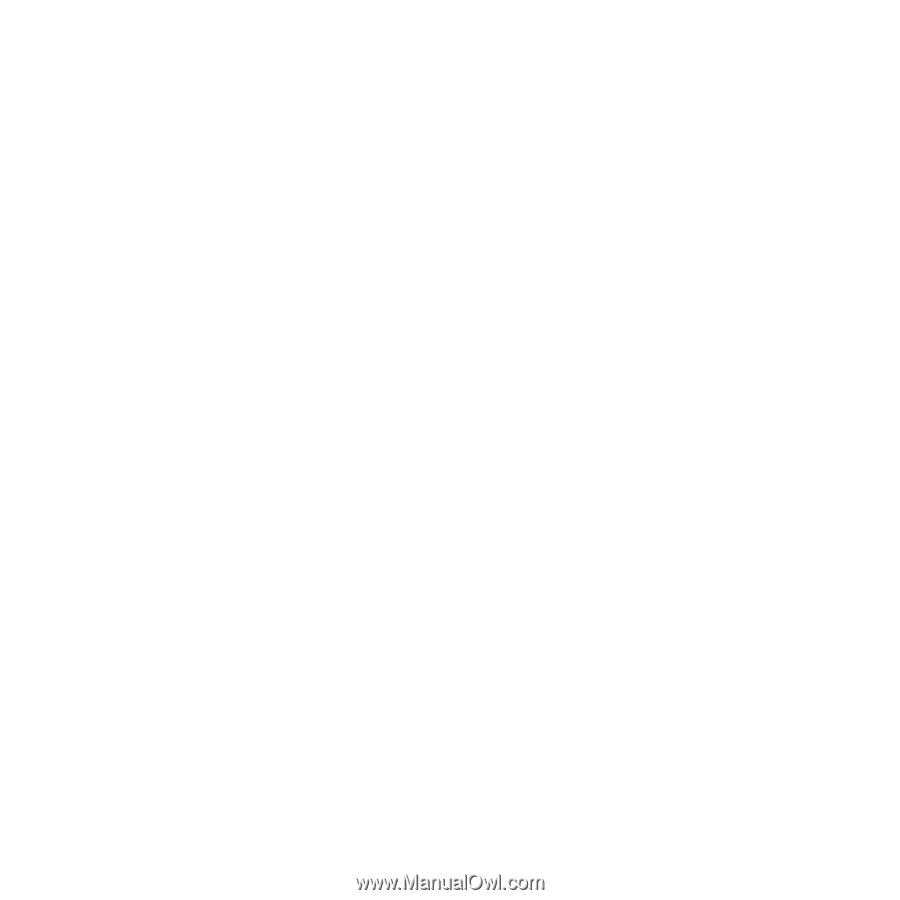
Contents
Getting started
......................
5
Assembly
............................................
5
Turning on the phone
.........................
6
Help
....................................................
7
Charging the battery
..........................
7
Phone overview
..................................
9
Menu overview*
................................
11
Navigation
........................................
13
Memory
............................................
14
Phone language
...............................
15
Entering text
.....................................
15
Calling
..................................
16
Making and receiving calls
...............
16
Contacts
...........................................
18
Speed dial
........................................
21
More calling features
........................
21
Cyber-shot™
......................
25
Using the camera
.............................
25
More camera features
......................
26
Viewing and tagging photos
............
28
Working with photos
........................
29
Sending content to a Web site
.........
30
Printing photos
.................................
31
Music
..................................
32
Stereo portable handsfree
...............
32
Music player
.....................................
32
PlayNow™
........................................
33
TrackID™
........................................
34
Online music and video clips
...........
34
Video player
.....................................
34
Radio
...............................................
35
MusicDJ™
........................................
36
Record sound
..................................
36
Transferring and
handling content
.................
37
Handling content in the phone
.........
37
Sending content to another
phone
...............................................
37
Using a USB cable
...........................
38
Transferring content to and from
a computer
.......................................
38
Phone name
.....................................
39
Using Bluetooth™ wireless
technology
........................................
39
Backing up and restoring
.................
41
Messaging
...........................
42
Text and picture messages
..............
42
1
This is an Internet version of this publication. © Print only for private use.