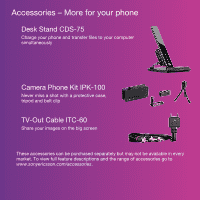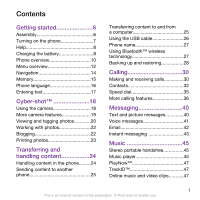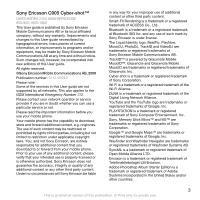Sony Ericsson C905 User Guide
Sony Ericsson C905 Manual
 |
View all Sony Ericsson C905 manuals
Add to My Manuals
Save this manual to your list of manuals |
Sony Ericsson C905 manual content summary:
- Sony Ericsson C905 | User Guide - Page 1
Thank you for purchasing a Sony Ericsson C905 Cybershot™. A stylish Cyber-shot™ phone with fantastic camera functions for amazing pictures. For additional phone content, go to www.sonyericsson.com/fun. Register now to get a suite of tools, free online storage, special offers, news and competitions - Sony Ericsson C905 | User Guide - Page 2
- More for your phone Desk Stand CDS-75 Charge your phone and transfer files to your computer simultaneously Camera Phone Kit IPK-100 Never miss a shot with a protective case, tripod and belt clip TV-Out Cable ITC-60 Share your images on the big screen These accessories can be purchased separately - Sony Ericsson C905 | User Guide - Page 3
Contents Getting started 6 Assembly 6 Turning on the phone 7 Help 8 Charging the battery 8 Phone overview 10 Menu overview 12 Navigation 14 Memory 15 Phone language 16 Entering text 17 Cyber-shot 18 Using the camera 18 More camera features 19 Viewing and tagging photos............20 - Sony Ericsson C905 | User Guide - Page 4
using an Internet service 58 More features 59 Flight mode 59 Update Service 59 Alarms 60 Calendar 61 Notes 61 Tasks 62 Profiles 62 Time and date 63 Theme 63 Main menu layout 63 Ringtones 63 Screen orientation 64 Games 64 Applications 64 Locks 65 Troubleshooting 67 Common - Sony Ericsson C905 | User Guide - Page 5
, Inc. Sony, Memory Stick Micro™ and M2™ are trademarks or registered trademarks of Sony Corporation. Google™ and Google Maps™ are trademarks or registered trademarks of Google, Inc. Wayfinder and Wayfinder Navigator are trademarks or registered trademarks of Wayfinder Systems AB. SyncML - Sony Ericsson C905 | User Guide - Page 6
Sun Java Platform, Micro Edition. 1. Restrictions: Software is confidential copyrighted information decompile, disassemble, decrypt, extract, or otherwise reverse engineer Software. Software may not export, re-export, or import Software. Software may not be downloaded, or otherwise exported or re- - Sony Ericsson C905 | User Guide - Page 7
for illustration only and may not accurately depict the actual phone. Instruction symbols These symbols may appear in the User guide. Note Tip Warning A service or function is network- or subscription-dependent. Contact your network operator for details. > Use a selection or navigation key to scroll - Sony Ericsson C905 | User Guide - Page 8
card To insert the battery 1 Remove the battery cover. 2 Slide the SIM card into its holder with the gold-coloured contacts facing down. 1 Insert the battery with the label side up and the connectors facing each other. 2 Slide the battery cover into place. 6 Getting started This is an Internet - Sony Ericsson C905 | User Guide - Page 9
Select a language. 4 Follow the instructions to use the setup wizard for basic settings and useful tips. If you want to correct a mistake when you enter your PIN, press . SIM card The SIM (Subscriber Identity Module) card, which you get from your network operator, contains information about your - Sony Ericsson C905 | User Guide - Page 10
volume key. Phone, memory and battery information is shown. Charging the battery The phone battery is partly charged when you buy it. To charge the battery 1 Connect the charger to the phone. It takes approximately 2.5 hours to fully charge the battery. Press a key to view the screen. 8 Getting - Sony Ericsson C905 | User Guide - Page 11
2 Remove the charger by tilting the plug upwards. You can use your phone while it is charging. You can charge the battery at any time and for more or less than 2.5 hours. You can interrupt the charging without damaging the battery. Getting started 9 This is an Internet version of this publication. © - Sony Ericsson C905 | User Guide - Page 12
Phone overview 1 Photo key, gaming key B 2 Photo key, gaming key A 1 3 Light sensor 2 10 3 4 Screen 5 Selection keys 4 6 Memory card slot 7 Call key 8 Activity menu key 9 Connector for charger, handsfree and USB cable 5 10 Ear speaker 11 11 End, on/off key 6 7 12 13 12 C key ( - Sony Ericsson C905 | User Guide - Page 13
14 Self-portrait mirror 15 Volume, digital zoom keys 16 Camera lens 17 Flash 14 18 Camera view key 15 19 Camera mode key 16 20 Camera key 17 21 Strap holder 18 19 20 21 Getting started 11 This is an Internet version of this publication. © Print only for private use. - Sony Ericsson C905 | User Guide - Page 14
™* Cyber-shot™ Location services Google Maps* Navigation* Tracker My favourites Status info Log Settings Calls** All Answered Dialled Missed Internet Messaging Write new Inbox/Conversations* Messages Email IM* Call voicemail Contacts Myself New contact Organiser File manager ** Alarms Applications - Sony Ericsson C905 | User Guide - Page 15
no. Handsfree Open to answer Close to end call Connectivity Wi-Fi Bluetooth USB Phone name Network sharing Synchronisation Device management Mobile networks Data communication* Internet settings Streaming settings Message settings* SIP settings Accessories * Some menus are operator-, network- and - Sony Ericsson C905 | User Guide - Page 16
• Press to delete items such as numbers, letters, pictures and sounds. Tabs Tabs may be available. For example, Settings have tabs. 1 From standby select Menu. 2 Use the navigation key to move through the menus. To select actions on the screen • Press the left, centre or right selection key - Sony Ericsson C905 | User Guide - Page 17
to save them on the SIM card. Memory card You may have to purchase a memory card separately. Your phone supports Memory Stick Micro™ (M2™) memory card adding more storage space to your phone. It can also be used as a portable memory card with other compatible devices. You can move content between - Sony Ericsson C905 | User Guide - Page 18
• Open the cover and insert the memory card with the gold-coloured contacts facing up. • Open the cover and press the edge of the memory card to release and remove it. Phone language You can select a language to use in your phone. To change the phone language 1 From standby select Menu > Settings - Sony Ericsson C905 | User Guide - Page 19
enter text using T9 Text Input, select Options > Spell word. 2 Write the word using multitap input and select Insert. Getting started 17 This is an Internet version of this publication. © Print only for private use. - Sony Ericsson C905 | User Guide - Page 20
7 Photo: Focus 8 Self-timer 9 Photo: Flash Video: Light 10 Brightness To activate the camera 6 1 Take a photo/Record a video clip 2 Select camera mode 3 View photos and video clips • Open the retractable lens cover. 18 Cyber-shot™ This is an Internet version of this publication. © Print only for - Sony Ericsson C905 | User Guide - Page 21
camera and press to select . 2 Make sure Review is set to On. Select > Settings and scroll to Review > On. 3 Take a photo. 4 During review and friends. The camera detects up to three faces and selects one face for smile detection Cyber-shot™ 19 This is an Internet version of this publication - Sony Ericsson C905 | User Guide - Page 22
> Camera album. 2 Select a month. 3 Scroll to a photo and select View. 4 Select Options > Slide show. 5 Select a mood. Viewing photos on a map When appears on the screen, your geographical position is saved with the photos you take. This is called geo 20 Cyber-shot™ This is an Internet version - Sony Ericsson C905 | User Guide - Page 23
an option. To set a Java™ application as a wallpaper 1 From standby select Menu > Settings > the Display tab. 2 Select Wallpaper > Application. 3 Select a Java application. You can only see the Java applications that have support for wallpaper. Cyber-shot™ 21 This is an Internet version of this - Sony Ericsson C905 | User Guide - Page 24
™ Album Starter Edition. It is included on the CD that comes with your phone and available for download at www.sonyericsson.com/support. Use Sony Ericsson Media Manager to transfer content to and from your phone. For more information, see Transferring content to and from a computer on page 25 - Sony Ericsson C905 | User Guide - Page 25
> Photo > Camera album. 2 Open. 3 Scroll to a Web address and select Go to. Printing photos You can print photos using the USB cable connected to a compatible printer. You can also print using a Bluetooth compatible printer that supports the Object Push Profile. Cyber-shot™ 23 This is an Internet - Sony Ericsson C905 | User Guide - Page 26
1 From standby select Menu > Organiser > File manager. 2 Select Options > Memory status. 3 Select Memory card or Phone. To select more than one item in a folder 1 From standby select Menu > Organiser > File manager. 2 Scroll to a folder and select Open. 3 Select Options > Mark > Mark several. 4 For - Sony Ericsson C905 | User Guide - Page 27
device supports the transfer method you select. Transferring content to and from a computer You can use Sony Ericsson Media Manager to transfer content between your phone and a computer. Sony Ericsson Media Manager software is included on the CD that comes with your phone and available for download - Sony Ericsson C905 | User Guide - Page 28
device and click OK. 5 Wait until the phone appears in Sony Ericsson Media Manager. 6 Move files between your phone and the computer in Sony Ericsson Media Manager. Do not remove the USB cable from your phone or computer during transfer, as this may corrupt the memory card or the phone memory - Sony Ericsson C905 | User Guide - Page 29
Windows Explorer. To drag and drop content 1 Connect your phone to a computer using the USB cable. 2 Phone: Select Media transfer. The phone will remain activated during file transfer. 3 Computer: Wait until the phone memory and memory card appear as external disks in Windows Explorer. 4 Drag and - Sony Ericsson C905 | User Guide - Page 30
the calendar, tasks, notes and bookmarks using the Sony Ericsson PC Suite. You can backup and restore content such as music, pictures and video clips using the Sony Ericsson Media Manager 28 Transferring and handling content This is an Internet version of this publication. © Print only for private - Sony Ericsson C905 | User Guide - Page 31
need to install the Sony Ericsson PC Suite and the Sony Ericsson Media Manager. You can backup and restore contacts within your phone using a Memory Stick Micro™ (M2™) memory card. You can move content between the memory card and the phone memory. See Handling content in the phone on page 24. Back - Sony Ericsson C905 | User Guide - Page 32
see the Sony Ericsson Media Manager Feature guide at www.sonyericsson.com/support. Calling Making and receiving calls You need to turn on your phone and be within range of a network. To make a call 1 From standby enter a phone number (with international country code and area code, if applicable - Sony Ericsson C905 | User Guide - Page 33
on availability. Some network operators allow you to switch networks manually. To switch networks manually 1 From standby select Menu > Settings > the Connectivity tab > Mobile networks > GSM/3G networks. 2 Select an option. Emergency calls Your phone supports international emergency numbers, for - Sony Ericsson C905 | User Guide - Page 34
a number and press . Contacts You can save names, phone numbers and personal information in Contacts. Information can be saved in the phone memory or on the SIM card. You can synchronise your contacts using the Sony Ericsson PC Suite. Default contacts You can choose which contact information is - Sony Ericsson C905 | User Guide - Page 35
Phone contacts Phone contacts can contain names, phone numbers and personal information. They are saved in the phone memory. To add a phone supports Calling Line Identification (CLI) service, you can assign personal ringtones and pictures to contacts. Calling 33 This is an Internet version - Sony Ericsson C905 | User Guide - Page 36
phone to the SIM card, all existing SIM card information is replaced. To automatically save names and phone numbers on the SIM card 1 From standby select Menu > Contacts. 2 Scroll to New contact and select Options > Advanced > Auto save on SIM. 3 Select an option. To save contacts on a memory card - Sony Ericsson C905 | User Guide - Page 37
add your own business card 1 From standby select Menu > Contacts. 2 Scroll to Myself and select Open. 3 Scroll to My 5 Scroll to New and select Add. 6 For each contact phone number or email address you want to mark, scroll to it and Internet version of this publication. © Print only for private use. - Sony Ericsson C905 | User Guide - Page 38
"John mobile." 4 Follow the instructions that appear. Wait for the tone and say the command to record. The voice command is played back to you. 5 If the recording sounds OK, select Yes. If not, select No and repeat steps 3 and 4. Voice commands are saved in the phone memory only. They cannot be used - Sony Ericsson C905 | User Guide - Page 39
call waiting • From standby select Menu > Settings > the Calls tab > Manage calls > Call waiting > Activate. To make answer a second call • During the call, select Replace active call. Handling two voice calls You can have calls Internet version of this publication. © Print only for private use. - Sony Ericsson C905 | User Guide - Page 40
on page 35. To accept all calls • From standby select Menu > Settings > the Calls tab > Manage calls > Accept calls > All callers. Restricted dialling You can restrict outgoing and incoming calls. A password from your service provider is required. If you divert incoming calls, you cannot use some - Sony Ericsson C905 | User Guide - Page 41
Menu > Settings > the Calls tab > Manage calls > Restrict phone number You can decide to show or hide your phone number when you make a call. To hide your phone number 1 From standby select Menu > Settings > the Calls tab > Show/hide my no.. 2 Select Hide number. Calling 39 This is an Internet - Sony Ericsson C905 | User Guide - Page 42
in the phone memory. When the phone memory is full, you can delete messages or save them on a memory card or on the SIM card. To save a message on a memory card • From standby select Menu > Messaging > Messages > Settings > Save to > Memory card. To save a message on the SIM card 1 From standby - Sony Ericsson C905 | User Guide - Page 43
a specific message 1 When the message is ready and a recipient is selected, select Options > Advanced. 2 Scroll to an option and select Edit. Voice messages You can send and receive a sound recording as a voice message. The sender and recipient must have a subscription supporting picture messaging - Sony Ericsson C905 | User Guide - Page 44
in your phone. You can synchronise your email using Microsoft® Exchange ActiveSync®. Before using email You can use the setup wizard to check if settings are available for your email account or you can enter them manually. You can also receive settings at www.sonyericsson.com/support. To create - Sony Ericsson C905 | User Guide - Page 45
messaging server to communicate online with chat messages. If you cannot use Instant messaging, see I cannot use Internetbased services on page 67. Before using Instant messaging If no settings exist in your phone, you need to enter server settings. Your service provider can provide standard - Sony Ericsson C905 | User Guide - Page 46
your service provider, by an individual Instant messaging user or by yourself. You can save chat groups by saving a chat invitation or by searching for a specific chat Options > Advanced > Save conversation. 44 Messaging This is an Internet version of this publication. © Print only for private use. - Sony Ericsson C905 | User Guide - Page 47
You can listen to music, audio books and podcasts. Use Sony Ericsson Media Manager to transfer content to and from your phone. For more information, see Transferring content to and from a more than one playlist. Music 45 This is an Internet version of this publication. © Print only for private use. - Sony Ericsson C905 | User Guide - Page 48
your phone from a computer using Sony Ericsson Media Manager. service account is charged. This service requires a subscription and account with a downloadable music service, a computer with Microsoft® Windows Media® Player 11 or subsequent compatible version of Windows 46 Music This is an Internet - Sony Ericsson C905 | User Guide - Page 49
can connect to PlayNow™ to download ringtones, games, music, themes and wallpapers. You can preview or listen to content before you purchase and download it to your phone. If you cannot use PlayNow™, see I cannot use Internet-based services on page 67. This service is not available in all countries - Sony Ericsson C905 | User Guide - Page 50
Save. To stream music and video clips 1 From standby select Menu > Internet. 2 Select Options > Go to > Bookmarks. 3 Select a link to the handsfree to the phone. 2 From standby select Menu > Radio. To search for channels automatically • Select Search. To search for channels manually • Press or . To - Sony Ericsson C905 | User Guide - Page 51
record a voice memo or a call. Recorded sounds can also be set as ringtones. In some countries or states it is required by law manager. 2 Scroll to Music and select Open. 3 Scroll to a recording and select Play. Internet If you cannot use the Internet, see I cannot use Internet-based services - Sony Ericsson C905 | User Guide - Page 52
Select a picture. To find text on a Web page 1 When you browse the Internet, select Options > Tools > Find on page. 2 Enter text and press Find. To send a link 1 When you browse the Internet, select Options > Tools > Send link. 2 Select a transfer method. Make sure the receiving device supports the - Sony Ericsson C905 | User Guide - Page 53
also subscribe to and download content to a computer via feeds using Sony Ericsson Media Manager. You can then transfer the content to your phone. Updating Web feeds You can manually update your feeds, or schedule updates. When there are updates, appears on the screen. To schedule Web feed updates - Sony Ericsson C905 | User Guide - Page 54
on your phone by using the YouTube™ Java™ application. You can search for video clips or upload your own videos. To access YouTube • From standby select Menu > Media > Video > YouTube. Wi-Fi™ Using Wi-Fi™ you can access the Internet wirelessly with your phone. You can browse the Internet at home - Sony Ericsson C905 | User Guide - Page 55
operator's service before you get Internet access. Using Wi-Fi To be able to browse the Internet using Wi-Fi you need to search for and connect to an available network and then open the Internet browser. To turn on Wi-Fi • From standby select Menu > Settings > the Connectivity tab > Wi-Fi > Turn on. - Sony Ericsson C905 | User Guide - Page 56
features, see I cannot use Internet-based services on page 67. Using GPS Your location can be found when you have a clear view of the sky. If your location is not found after a few minutes, move to another location. To help the search, stand still and do not cover the GPS antenna. The first - Sony Ericsson C905 | User Guide - Page 57
guides you to your destination using voice instructions. A free three-month trial version of Wayfinder Navigator is included in the phone. Sony Ericsson does not warrant the accuracy of any directional services Menu > Location services > My select Menu > Location services > My favourites. 2 - Sony Ericsson C905 | User Guide - Page 58
application is approximate. Sony Ericsson makes no warranty of any kind with respect to the accuracy of the Tracker application. Any serious health and fitness concerns should be referred to a health care professional. To start a training session 1 From standby select Menu > Location services - Sony Ericsson C905 | User Guide - Page 59
, you need to install the Sony Ericsson PC Suite. Sony Ericsson PC Suite software is included on the CD with your phone and available for download at www.sonyericsson.com/support. See Required operating systems on page 25. Synchronising 57 This is an Internet version of this publication. © Print - Sony Ericsson C905 | User Guide - Page 60
Sony Ericsson PC suite and follow the instructions on the screen. To synchronise using the Sony Ericsson PC Suite 1 Computer: Start Sony Ericsson PC Suite from Start/Programs/ Sony Ericsson/Sony Ericsson PC Suite. 2 Follow the instructions in the Sony Ericsson PC Suite for how to connect. 3 Phone - Sony Ericsson C905 | User Guide - Page 61
select Menu > Settings > the General tab > Update service. 2 Select Search for update and follow the instructions that appear. Update service using a PC You can update your phone using the provided USB cable and an Internet connected PC. Make sure all personal data on your phone's memory is backed - Sony Ericsson C905 | User Guide - Page 62
be overwritten during the update using a PC. Data stored on a memory stick will not be affected. To use Update service using a PC • Go to www.sonyericsson.com/support. Alarms You can set a sound or the radio as an alarm signal. The alarm sounds even if the phone is turned off. When the alarm sounds - Sony Ericsson C905 | User Guide - Page 63
when reminders should sound 1 From standby select Menu > Organiser > Calendar. 2 Select a date. 3 Select Options > Advanced > Reminders. 4 Select an option. A reminders option set in calendar affects a reminders option set in tasks. Notes You can make notes and save them. You can also show a note - Sony Ericsson C905 | User Guide - Page 64
. 3 Select an option. A reminders option set in tasks affects a reminders option set in calendar. Profiles You can change settings such as the ring volume and vibrating alert to suit different locations. You can reset all profiles to the phone's original settings. To select a profile 1 From standby - Sony Ericsson C905 | User Guide - Page 65
appearance of the screen through items such as colours and wallpaper. You can also create new themes and download them. For more information, go to www.sonyericsson.com/fun. To set a theme 1 From standby select Menu > Settings > the Display tab > Theme. 2 Scroll to a theme and select Set. Main menu - Sony Ericsson C905 | User Guide - Page 66
select Menu > Media > Settings > Orientation. 2 Select an option. To change screen orientation in the browser 1 From standby select Menu > Internet. 2 Select Options > Advanced > Orientation. 3 Select an option. Games Your phone contains preloaded games. You can also download games. Help texts are - Sony Ericsson C905 | User Guide - Page 67
vendor. To set the screen size for a Java application 1 From standby select Menu > Organiser > Applications. 2 Scroll to an application and select Options > Screen size. 3 Select an option. Locks SIM card lock This lock only protects your subscription. Your phone will work with a new SIM card. If - Sony Ericsson C905 | User Guide - Page 68
To unlock the keypad manually • From standby press any key and select Unlock > OK. IMEI number Keep a copy of your IMEI (International Mobile Equipment Identity) number in case your phone is stolen. To view your IMEI number • From standby press , , , , . 66 More features This is an Internet version - Sony Ericsson C905 | User Guide - Page 69
Restart your phone every day to free memory or do a Master reset. Master reset If you select Reset settings, the changes that you have made to settings will be deleted. If you select Reset all, your settings and content, such as contacts, messages, pictures, sounds and downloaded games, will be - Sony Ericsson C905 | User Guide - Page 70
from your network operator or at www.sonyericsson.com/support. To enter a service centre number 1 From standby select Menu > Settings > the Connectivity tab > Message settings > Text message and scroll to Service centre. The number is shown if it is saved on the SIM card. 2 If there is - Sony Ericsson C905 | User Guide - Page 71
and my computer, when using the USB cable. The cable or software that came with your phone has not been properly installed. Go to www.sonyericsson.com/support to read Feature guides which contain detailed installation instructions and troubleshooting guides. I have forgotten my code memo passcode - Sony Ericsson C905 | User Guide - Page 72
incorrectly. See To insert the SIM card on page 6. The SIM card connectors need cleaning. If the card is damaged, contact your network operator. Insert correct SIM card Your phone is set to work only with certain SIM cards. Check if you are using the correct operator SIM card. Wrong PIN/Wrong PIN2 - Sony Ericsson C905 | User Guide - Page 73
operator and make sure that the network has coverage where you are. The SIM card is not working properly. Insert your SIM card in another phone. If this works, it is probably your phone that is causing the problem. Please contact the nearest Sony Ericsson service location. Emerg. calls only You are - Sony Ericsson C905 | User Guide - Page 74
.com [email protected] [email protected] [email protected] [email protected] [email protected] [email protected] 72 Important information This is an Internet version of this - Sony Ericsson C905 | User Guide - Page 75
India -100-150 (Toll Free) AN 1800-0166, support.sonyericsson.com [email protected] [email protected] [email protected] [email protected] [email protected] Important information 73 This is an Internet - Sony Ericsson C905 | User Guide - Page 76
Toll Free) 1-800-088-9518 (Toll Free) support.sonyericsson.com [email protected] [email protected] [email protected] [email protected] [email protected] 74 Important information This is an Internet - Sony Ericsson C905 | User Guide - Page 77
operated in temperatures below -10°C(+14°F) or above +45°C(+113°F). Do not expose the battery disassemble or modify the product. Only Sony Ericsson authorised personnel should perform service. • Consult with authorised medical staff and the instructions of the medical device phones or accessories. - Sony Ericsson C905 | User Guide - Page 78
devices not marketed by Sony Ericsson could damage the phone, reduce performance, and produce SAR levels above the established limits. Do not cover the antenna with your hand as this affects call quality, power levels and can shorten talk and standby times. Radio Frequency (RF) exposure and Specific - Sony Ericsson C905 | User Guide - Page 79
when downloading content or accepting applications, refraining from opening or responding to messages from unknown sources, using trustworthy services to access the Internet, and only downloading content to the mobile phone from known, reliable sources. Accessories Use only Sony Ericsson branded - Sony Ericsson C905 | User Guide - Page 80
prior to shipping. To reformat the memory card, use a compatible device. Do not use the standard operating system format when formatting the memory card on a PC. For details, refer to the operating instructions of the device or contact customer support. Warning! If the device requires an adapter for - Sony Ericsson C905 | User Guide - Page 81
your personal settings, downloads and other information may be lost when your Sony Ericsson Product is repaired or replaced. At present, Sony Ericsson may be prevented by applicable law, other regulation or technical restrictions from making a backup copy of certain downloads. Sony Ericsson does not - Sony Ericsson C905 | User Guide - Page 82
by a carrier independent from Sony Ericsson, Sony Ericsson will not be responsible for the operation, availability, coverage, services or range of that system. 5. This warranty does not cover Product failures caused by installations, modifications, or repair or opening of the Product performed by - Sony Ericsson C905 | User Guide - Page 83
may not cause harmful interference, and (2) This device must accept any interference received, including interference that may cause undesired operation. Any change or modification not expressly approved by Sony Ericsson may void the user's authority to operate the equipment. This equipment has been - Sony Ericsson C905 | User Guide - Page 84
interference that may cause undesired operation of the device. This Class B digital apparatus complies with Canadian ICES-003. Cet appareil numérique de la classe B est conforme à la norme NMB-003 du Canada. Declaration of Conformity for C905 We, Sony Ericsson Mobile Communications AB of Nya - Sony Ericsson C905 | User Guide - Page 85
video 32 camera 18 overview 18 printing 23 code memo 69 conference calls 38 contacts adding phone contacts 33 default contacts 32 groups of 35 costs 7 D date 63 declaration of conformity 82 DLNA 53 downloading music 47 E email 42 emergency numbers 31 This is an Internet version of - Sony Ericsson C905 | User Guide - Page 86
43 Internet bookmarks 49 screen orientation 64 security and certificates 51 settings 67 K keypad lock 66 keys 10 L language 16 location services 54 lock keypad 66 phone 65 SIM card 65 M master reset 67 Media Manager 25 media transfer 26 memory 15 memory card 15 memory status - Sony Ericsson C905 | User Guide - Page 87
notes 61 O online music and video clips 47 P pan and zoom, Web pages 50 PC Suite 57 phone memory 15 phone mode 58 phone name 27 phone, turning on 7 photo fix 19 PhotoDJ 22 photos 20 editing 22 feeds 52 geo tagging 20 improving 19 tags 21 picture messages 40 pictures 20 PIN 7, 65 - Sony Ericsson C905 | User Guide - Page 88
40 theme 63 time 63 time zone 63 Tracker 56 TrackID 47 training 56 transfer method Bluetooth™ wireless technology . 27 USB cable 26 transferring music 25 photos 25 sound 28 turning on/off Bluetooth™ function 27 phone lock 66 SIM lock protection 65 U Update Service 59 USB cable

Thank you for purchasing a Sony Ericsson C905 Cyber-
shot™. A stylish Cyber-shot™ phone with fantastic camera
functions for amazing pictures.
For additional phone content, go to
www.sonyericsson.com/fun
. Register now to get a suite of
tools, free online storage, special offers, news and
competitions at
www.sonyericsson.com/myphone
.
For product support, go to
www.sonyericsson.com/support
.