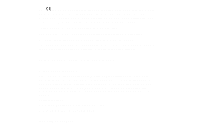Sony Ericsson GF768 User Guide
Sony Ericsson GF768 Manual
 |
View all Sony Ericsson GF768 manuals
Add to My Manuals
Save this manual to your list of manuals |
Sony Ericsson GF768 manual content summary:
- Sony Ericsson GF768 | User Guide - Page 1
User's Manual GF768 - Sony Ericsson GF768 | User Guide - Page 2
. Accessories Without Direct Connection to a Cellular Phone: EN 50081 Electromagnetic compatibility, Generic Emission Standard, and EN 50082 Electromagnetic compatibility, Generic Immunity Standard. This manual describes Ericsson GF768 Acrobat edition (Aug 1997) This manual is published by Ericsson - Sony Ericsson GF768 | User Guide - Page 3
manual to see if you may change the antenna yourself. If so, use only an Ericsson approved antenna. Otherwise, take your phone to a qualified service centre for repair. Use only the designated Ericsson care facilities when regulations posted in the areas instruct you to do so. LZT 126 1343/x R1A i - Sony Ericsson GF768 | User Guide - Page 4
product to lit candles, cigarettes, cigars, open flames, etc. • Use only Ericsson Original accessories. Failure to do so may result in loss of performance, fire, electric shock consumer serviceable components. Service should only be performed by Authorized Service Centres. ii LZT 126 1343/x - Sony Ericsson GF768 | User Guide - Page 5
i Putting a bers 12 Assembly Instructions Assemble and Charge - Four Steps 1. Inserting SIM Card 2. Attaching Battery 3. Connecting 1 Call on Hold Calls 13 Charger to Phone 2 Changing Volume while Talk- Personalizing Your Phone 13 4. Connecting ing 8 Changing Charger to Mains - Sony Ericsson GF768 | User Guide - Page 6
All Call Bars 20 Selecting a Network 25 Sending and Receiving Text Messages 21 Index 27 About Text Messages 21 Checking Subscription 21 Setting Service Center Address 21 Sending SMS 21 About Other Message Types 22 Receiving a Message 22 Reading an Old Message 22 iv LZT 126 - Sony Ericsson GF768 | User Guide - Page 7
Assembly Instructions This chapter describes how you assemble the phone, what the SIM Card is, and how you handle the battery. Assemble and Charge - Four Steps q Insert the SIM Card. q Attach the battery. q Connect the charger to the phone. q Connect the charger to the mains. 1. Inserting SIM Card - Sony Ericsson GF768 | User Guide - Page 8
Lift the plug up and pull it out (see Figure 5). 1. 2. 2. To mains Figure 3. Attaching battery. 2 Figure 4. Removing battery. 3. Connecting Charger to Phone Have the battery attached to the phone and connect the charger as described in Figure 5. Use the power plug that fits your mains. Figure - Sony Ericsson GF768 | User Guide - Page 9
phone is supplied with a Nickel Metal Hydride battery. The battery is not charged before shipment, even though there might be enough power to turn the phone on. The SIM Card Before you can start using your phone, you need to order a SIM Card from a GSM service provider. The SIM Card is a computer - Sony Ericsson GF768 | User Guide - Page 10
About the Display Your phone display will help you to: q Verify that you are dialling correctly. q Check your battery status. q Check your signal strength and service avail- ability. q Indicate that you have received messages. Looking at the Display The picture below shows how the display looks when - Sony Ericsson GF768 | User Guide - Page 11
Antenna 3. 2. Status light 3. Earpiece 4. 4. Volume keys 5. Display 5. 6. Keypad 7. Microphone (inside) 6. 8. Flip 9. Microphone channel 7. 10. Charging connector 11. Battery 8. 12. SIM release button 13. Phone clip 9. 13. 12. 11. 10. LZT 126 1343/x R1A Figure 8. Front view of your - Sony Ericsson GF768 | User Guide - Page 12
Making and Receiving Calls This chapter describes how to make and receive calls, how to make international and emergency calls, how to show or hide your phone number when calling (CLI - Calling Line Identification) and how to handle two calls simultaneously. Making a Call 1. Enter the area code and - Sony Ericsson GF768 | User Guide - Page 13
If the caller's network supports it, the caller will hear a busy tone. If you have About Calling Line Identification (CLI) The Calling Line Identification service shows the caller's phone number when you receive a call (you have to order this service). If the caller's name is stored in your phone - Sony Ericsson GF768 | User Guide - Page 14
Making a Second Call while a Call Is in Progress q Enter the second phone number and press YES. The first call is put on hold and the display looks like this: 1 On Hold Receiving a Third Call If you are engaged in one call and have a second one on hold, you may receive a third call. You will hear a - Sony Ericsson GF768 | User Guide - Page 15
display. R scroll to the right in the menu system. L scroll to the left in the menu system. Glossary These terms will be used throughout the manual. Scroll: Pressing the left or right arrow key to move between the menus. Select: Scrolling to a menu and then press YES. Enter: Keying in letters - Sony Ericsson GF768 | User Guide - Page 16
Menu Overview RecallName Ring Vol ReadMm... Info... Store MissedCall SendMm... Set Alarm AreaMm... Set Clock EditMelody DivertLine Ring Type Networks Key Sound Locks... Key Lock Barring... Language 10 LZT 126 1343/x R1A - Sony Ericsson GF768 | User Guide - Page 17
Creating Your Own Phone Book This chapter describes how you can store phone numbers both on your SIM Card and in your phone's own memory. About the Phone Book You can store your phone numbers both on your SIM Card and in your phone's own memory. The difference between the two is you can remove the - Sony Ericsson GF768 | User Guide - Page 18
About Recalling Phone Numbers You can recall a phone number any time from either the SIM Card or the phone memory. You can recall the phone number by either the name or the storage position number. Recalling by Name 1. Press CLR to erase any digits from the display. 2. Select the RecallName menu. - Sony Ericsson GF768 | User Guide - Page 19
About Last Dialled Numbers Your phone can store at least the 5 last dialled numbers. The most you can store depends on your SIM Card. Recalling From List of Last Dialled Numbers 1. Press CLR to erase any digits from the display. 2. Press YES. The number last called is shown. 3. Press YES to call - Sony Ericsson GF768 | User Guide - Page 20
the Set Clock menu. The display now looks like this. 14:30 2. Follow the instruction table below on how to set the clock. (Set hours before the minutes.) To you can choose for your display texts. If you SIM card supports the automatic function, the phone has automatically chosen the SIM card default - Sony Ericsson GF768 | User Guide - Page 21
Making Your Personal Ring Signal This chapter describes how you can make your own ring signal. You will find one example of how to make a simple melody and one example of a little more complex melody. You will also find a table of sample melodies that you can use. About the Phone's Note System Your - Sony Ericsson GF768 | User Guide - Page 22
Complex Melody The complex melody is Twinkle, Twinkle Little Star - first section. This section corresponds to F, F, C, C, D and C tones on a music scale. Making Twinkle, Twinkle Little Star 1. Select the Edit Melody menu. Your display now looks like this. _ 2. Press the 4 key twice. The display - Sony Ericsson GF768 | User Guide - Page 23
network responds to your divert option, and your display will prompt you when the divert is active (on or off). About Diverting Calls When supported by your service provider, you can use the DivertLine menu to divert (forward) your calls to another number, for example your voice mail or home phone - Sony Ericsson GF768 | User Guide - Page 24
Protecting Your Keypad, Phone and SIM Card This chapter describes the different locks that you can use to protect your phone. These are the only ways of protecting your phone in case of theft. About Locks Your phone has three types of locks: q Keypad lock (does not protect in case of theft) q Card - Sony Ericsson GF768 | User Guide - Page 25
can bar (restrict) calls to and from your phone. This feature is available in your phone, but might not be supported in your subscription. About Barring Calls The call barring service lets you control which kind of calls can be made to or from your phone. This feature is convenient if you - Sony Ericsson GF768 | User Guide - Page 26
need a password that comes with your subscription. Activating Call Bars for Any Call Type There may be a short delay before the network responds and your display will prompt you which call bars have been activated. Press CLR to stop the responses from the network. 1. Select either Incoming or - Sony Ericsson GF768 | User Guide - Page 27
need to do anything. Checking Subscription q Call your service provider to see which services your subscription supports, or check the service provider's manual. Setting Service Center Address 1. Check the service center address (number) for your service provider. 2. Select Options in the Send menu - Sony Ericsson GF768 | User Guide - Page 28
About Other Message Types You can send SMS from your phone to the service center and the service center can change the message into the following types (if supported): E-Mail The E-mail address cannot contain more than 20 characters. Telex Fax Both group 3 and 4. X400 Voice Changing Message Type 1. - Sony Ericsson GF768 | User Guide - Page 29
you want to listen to, e.g.: the local weather forecast or the local traffic report. Each message is identified by a 3-digit code. Check with your service provider for which message types are available in your network. When you receive an AI the display looks like this: At present the following - Sony Ericsson GF768 | User Guide - Page 30
not within range, you might not be able to get any reception or, if you are abroad, you can choose a different network, pro- vided your service provider has an agreement allowing you to use the network. This is called roaming. When you select the Networks menu, the phone automatically searches for - Sony Ericsson GF768 | User Guide - Page 31
and A Network and S Network and F Auto home network currently used network other available networks other available network (given priority by your home service provider) forbidden networks automatic network search Note! The status of forbidden networks can change, so it is important that you make - Sony Ericsson GF768 | User Guide - Page 32
Assembly Assembly instructions Autolock B Barring calls about activating cancelling Battery about attaching removing status Battery icon Busy 23 making 23 outgoing 23 price 1 receiving 1 rejecting 19 restricting total Charger connecting connector 19 disconnecting 20 - Sony Ericsson GF768 | User Guide - Page 33
I International numbers storing International prefix K Key sound changing Keypad lock unlock Keypad lock turning off L Language display, changing Language reset Last dialled about numbers recall Letter icon Line indicator icon Locks about keypad phone SIM 28 M Mains 11 Making 6 ring signal - Sony Ericsson GF768 | User Guide - Page 34
alarm 14 See Barring calls Unblocking 18 Roaming 24 Storing numbers Phone memory 11 V S SIM Card 11 Voice (message) 22 Scroll Select 9T 9 Volume keys 5 Service center setting 21 Telex 21 Text message 22 X Setting keypad lock 18 about 21 X400 22 LZT 126 1343/x R1A 29
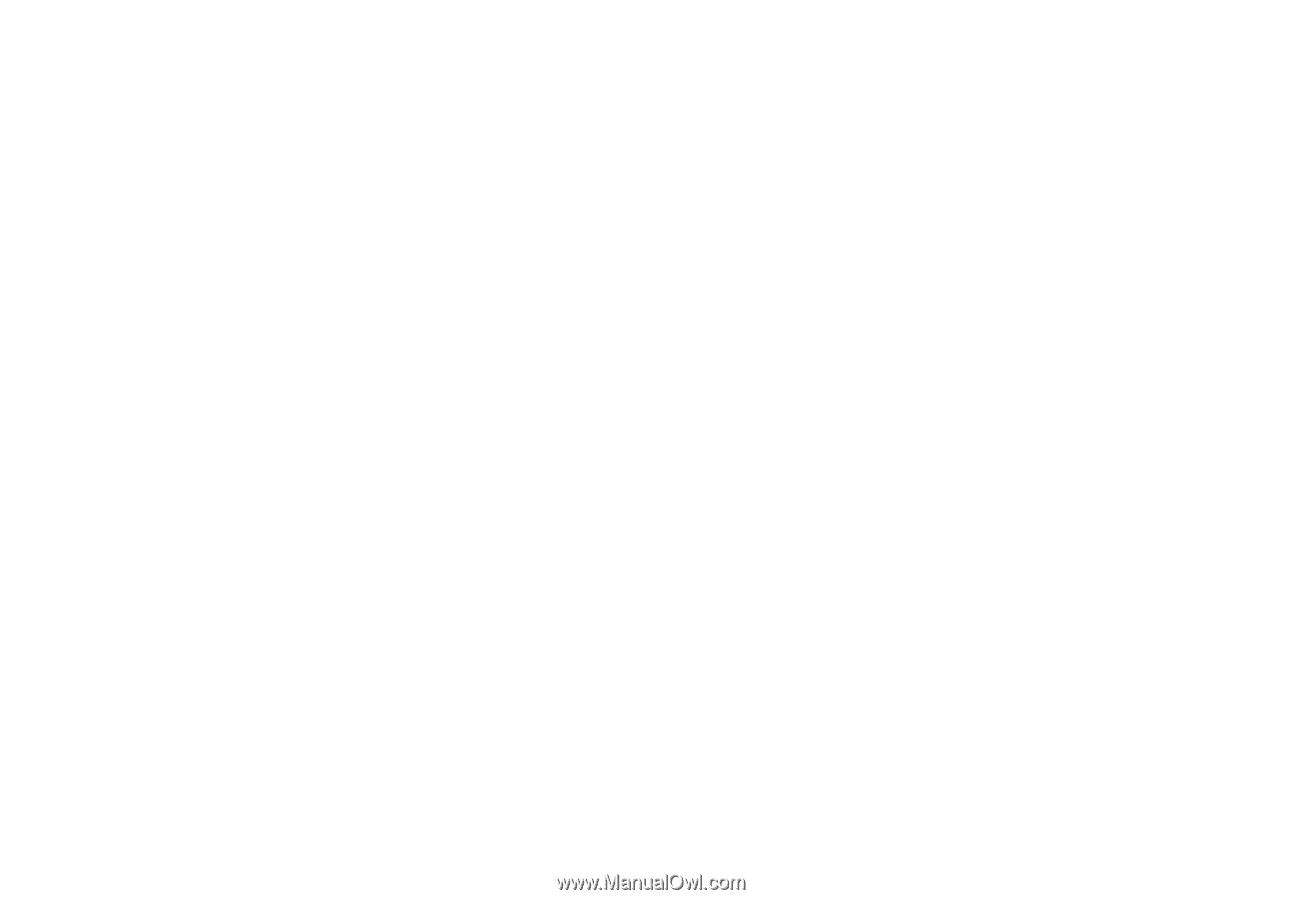
User’s Manual
GF768