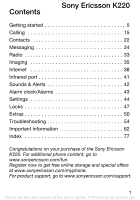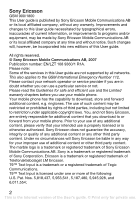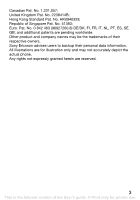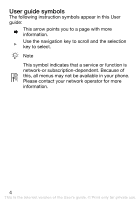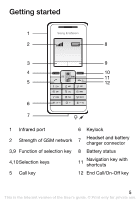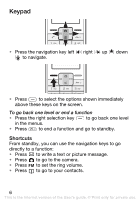Sony Ericsson K220i User Guide
Sony Ericsson K220i Manual
 |
View all Sony Ericsson K220i manuals
Add to My Manuals
Save this manual to your list of manuals |
Sony Ericsson K220i manual content summary:
- Sony Ericsson K220i | User Guide - Page 1
22 Messaging 24 Radio 33 Imaging 35 Internet 38 Infrared port 41 Sounds & Alerts 42 Alarm clock/Alarms 43 Settings 44 Locks 47 Extras 50 Troubleshooting 54 Important information 62 Index 77 Congratulations on your purchase of the Sony Ericsson K220. For additional phone content, go to - Sony Ericsson K220i | User Guide - Page 2
, be incorporated into new editions of this User guide. All rights reserved. © Sony Ericsson Mobile Communications AB, 2007 Publication number: EN/LZT 108 9360/1 R1A. Please note: Some of the services in this User guide are not supported by all networks. This also applies to the GSM International - Sony Ericsson K220i | User Guide - Page 3
respective owners. Sony Ericsson advises users to backup their personal data information. All illustrations are for illustration only and may not accurately depict the actual phone. Any rights not expressly granted herein are reserved. 3 This is the Internet version of the User's guide. © Print only - Sony Ericsson K220i | User Guide - Page 4
symbols The following instruction symbols appear in this User guide: % This arrow points you to a page with more information. } Use the navigation key to scroll and the selection key to select. Note This symbol indicates that a service or function is network-or subscription-dependent. Because - Sony Ericsson K220i | User Guide - Page 5
port 2 Strength of GSM network 3,9 Function of selection key 4,10 Selection keys 5 Call key 6 Keylock 7 Headset and battery charger connector 8 Battery status 11 Navigation key with shortcuts 12 End Call/On-Off key 5 This is the Internet version of the User's guide. © Print only for private - Sony Ericsson K220i | User Guide - Page 6
From standby, you can use the navigation keys to go directly to a function: • Press to write a text or picture message. • Press to go to the camera. • Press to set the ring volume. • Press to go to your contacts. 6 This is the Internet version of the User - Sony Ericsson K220i | User Guide - Page 7
network operator, you get a SIM (Subscriber Identity Module) card. The SIM card keeps track of your phone number, the services included in your subscription, and your contact information, among other things. If you have been using a SIM card in another phone, make sure that your information is saved - Sony Ericsson K220i | User Guide - Page 8
may need a PIN (Personal Identification Number) from your network operator to activate the services in your phone. Each PIN digit appears as *, unless it starts . If you enter the wrong PIN three times in a row, the SIM card is blocked and the message PIN blocked appears. To unblock it, you need to enter - Sony Ericsson K220i | User Guide - Page 9
Set up your phone Insert the SIM card, attach and charge the battery and turn on your phone. To insert the SIM card and battery 1 Gently pull the cover away from the phone. 2 Insert the SIM card. Make sure the SIM card is placed under the silvery holders and that the contacts of the SIM card face - Sony Ericsson K220i | User Guide - Page 10
battery is fully charged. If you do not see the battery icon after this time, press any key above the number keys to activate the screen. 4 Remove the battery charger by tilting it upwards. The time and date are reset when you remove the battery. 10 This is the Internet version of the User's guide - Sony Ericsson K220i | User Guide - Page 11
the screen. 3 Scroll to a language and select Save. 4 Enter the time and select Save. 5 Enter the date and select Save. If you enter the wrong PIN three times in a row, the SIM card is blocked. To unblock it % 49 To unblock your SIM card. To turn off the phone Press and hold . Standby After you have - Sony Ericsson K220i | User Guide - Page 12
Navigating the phone menus From standby select Menu to go to the main menu. The first menu you will see is Message. Press up select Menu } Settings } Advanced } Main menu view. 2 Select Grid view or Single icon. 12 This is the Internet version of the User's guide. © Print only for private use. - Sony Ericsson K220i | User Guide - Page 13
status and new events. Icon Description Shows the strength of the GSM network signal. Five blue bars mean full network coverage. % 45 Networks Shows the battery status. A green battery means fully charged. % 10 To charge the battery You have received a new text or voice* message. % 24 Text messages - Sony Ericsson K220i | User Guide - Page 14
Menu overview Some additional operator-, network- and subscription-dependent menus may occur. Extras Calendar Timer Stopwatch Calculator My files My Games Camera Take picture Camera pics Slide show Calls Call list Time and cost Call settings Internet* Homepage Bookmarks Go to URL Edit bookmark - Sony Ericsson K220i | User Guide - Page 15
calls Turn on the phone and make sure you are within range of a network to make and receive calls % 11 To turn on the phone. If your subscription includes the Calling Line Identification service and the caller's number is identified, the number is displayed. If you have saved the number in Contacts - Sony Ericsson K220i | User Guide - Page 16
appears. 2 Enter the country code, area code (without the leading zero), phone number and press . To put a call on hold 1 Press during a call to put it on hold. 2 select Retrieve to resume the call. To turn off the microphone during a call 1 Select Options } Turn off mic. 2 To turn on the microphone - Sony Ericsson K220i | User Guide - Page 17
Your phone supports the international emergency numbers, for example 112 and 911. This means that these numbers can normally be used to make an emergency call in any country, with or without a SIM card inserted, if a GSM network is in range. In some countries, your network operator may have saved - Sony Ericsson K220i | User Guide - Page 18
for example, your answering service. When the Restrict calls function to, select Divert to saved contact. To enter the phone number you want your phone will beep. You can: • Select Answer to answer the incoming call and put the ongoing call on hold. 18 This is the Internet version of the User's guide - Sony Ericsson K220i | User Guide - Page 19
party to release one party, select name or number of the party to release. • Press twice to end both calls. Contact your network operator to check if this function is supported. To add a new participant 1 To put the ongoing call on hold, press . 2 Enter the number you want to call and press - Sony Ericsson K220i | User Guide - Page 20
To check your own phone number From standby select Menu } Contacts } My number. If your number is not automatically loaded from the SIM card, you can enter it yourself. Restricted dialling Restrict outgoing and incoming calls when at home or abroad. You need a password from your service provider. If - Sony Ericsson K220i | User Guide - Page 21
sent messages and used data bytes. SIM may support cost balance but this is operator dependant Reset } Yes. Showing or hiding your phone number If your subscription supports CLIR (Calling Line Identification Restriction), you can hide your phone number for people you call. To show or hide your phone - Sony Ericsson K220i | User Guide - Page 22
contact. • Select Save on SIM if you want the contact to be saved on the SIM card. • Select Save in phone if you want the contact to be saved in the phone. 2 Enter the the information and select Options } Save contact. 22 This is the Internet version of the User's guide. © Print only for private use. - Sony Ericsson K220i | User Guide - Page 23
number in the phone. To enter your voicemail number 1 From standby select Menu } Contacts } Voicemail. 2 Add voicemail number? appears. Select Yes. 3 Enter the voicemail number that you get from your service provider and select Save. 23 This is the Internet version of the User's guide. © Print only - Sony Ericsson K220i | User Guide - Page 24
Menu } Message } Settings } Text message } Service centre. The number is shown if it is saved on the SIM card. 2 If there is no number, enter it, including the international "+" sign and country code. Select Save. Text messages Text messages can be sent to a mobile phone number or to a contact. To - Sony Ericsson K220i | User Guide - Page 25
, for example, to add a symbol. 3 When the message is ready, select Options } Send message. 4 Retrieve a recently used number, or look-up from contacts, or enter phone number or email address. 5 Select Send message. 25 This is the Internet version of the User - Sony Ericsson K220i | User Guide - Page 26
the word shown is not the one you want, press or repeatedly to view alternative words. 26 This is the Internet version of the User's guide. © Print only for private use. - Sony Ericsson K220i | User Guide - Page 27
turn T9 text input on or off. • National char. - turn off language-specific characters to save space. This option appears only for some writing languages. • Add item - to . 2 Scroll to a symbol and select Insert. 27 This is the Internet version of the User's guide. © Print only for private use. - Sony Ericsson K220i | User Guide - Page 28
saved in Unsent. To save a phone number from a text message 1 When a text message is displayed select Options } Save sender no. 2 Select if the contact is to be saved on the SIM card or in phone automatic linking of two or more messages. You are charged for each of the messages linked in a long - Sony Ericsson K220i | User Guide - Page 29
options The phone supports different types of messages. Your service provider may convert text message into a format (fax, for example) that suits the that is sent to all subscribers within a certain network area. Please contact your service provider for more information about area information. To - Sony Ericsson K220i | User Guide - Page 30
or Off. Picture messages Picture messages can contain text, pictures or camera pictures. They are sent via MMS (Multimedia Messaging Services) to a mobile phone. Sending and receiving phones must have subscriptions that support picture messaging. Before you start If settings are not already in your - Sony Ericsson K220i | User Guide - Page 31
To receive picture messages When your phone has received new picture messages 1 Save - to save a draft of your created picture message. • Add text/Delete text - to insert or delete text in a picture message. • Edit text - to edit text in a draft. 31 This is the Internet version of the User's guide - Sony Ericsson K220i | User Guide - Page 32
to your message. • Add sound/Delete sound - to insert or delete an audio file in a picture message. • Add page - to extend download - select if the phone should ask you before downloading (Always ask), or if it should download automatically (Always downl.), if ask to download when not in home network - Sony Ericsson K220i | User Guide - Page 33
1 Connect the headset to the phone % 5 Getting started. The headset works as an antenna for the radio. 2 From standby press . To change the radio volume When the radio is on, press or . To search for radio channels When the radio is on, press and hold or . To save a radio channel When you have found - Sony Ericsson K220i | User Guide - Page 34
save - automatically find and save radio channels with a strong signal. Previously saved channels will be replaced. • Set frequency - manually enter a frequency number. • Turn on Mono/Turn on Stereo - if weak radio signal strength Mono can give a better reception. • Turn on speaker/Turn off speaker - Sony Ericsson K220i | User Guide - Page 35
. Pictures taken with the camera are saved in Camera } Camera pics. The format is JPEG. Pictures downloaded via Picture messages, Internet or via Infrared port are saved in Extras } My files } My pictures. To start the camera and take a picture 1 From standby press . 2 Hold the phone as shown in the - Sony Ericsson K220i | User Guide - Page 36
} My files } My pictures. 2 Scroll to a picture and select View. 3 Select Options } Delete } Yes. Sending pictures Sending and receiving phones must have subscriptions that support picture messaging. If settings are not already in your phone % 38 Settings. To send a picture from Camera pics 1 From - Sony Ericsson K220i | User Guide - Page 37
} My files } My pictures. 2 Scroll to a picture and select View. 3 Select Options } Send message } Send. 4 Enter phone number or email address. 5 Select Send. Wallpaper If you set a picture as wallpaper, this picture is displayed in standby mode. To use a picture taken with camera as wallpaper - Sony Ericsson K220i | User Guide - Page 38
menu view. Settings You need the correct settings in your phone to use the Internet or messaging services. Settings may be in your phone when you buy it. If not, contact your network operator, service provider or go to www.sonyericsson.com/support for more information. To use the Internet, and send - Sony Ericsson K220i | User Guide - Page 39
- go directly to a saved Web page. • Go to URL - enter a Web address manually or retrieve one. • Edit bookmark - edit the Web address of a saved bookmark. • Show pictures - allow if images to be shown on Web pages . 39 This is the Internet version of the User's guide. © Print only for private use. - Sony Ericsson K220i | User Guide - Page 40
visiting: • View - open the marked Web address. • Bookmarks - create, use or edit bookmarks to Web pages. • Go to URL - enter a Web address manually or retrieve one. • Add bookmark - add a new bookmark to the list. • Reload - refresh the current Web page. • Homepage - go to the predefined homepage - Sony Ericsson K220i | User Guide - Page 41
can use infrared to send, for example, pictures to another phone or a computer. To turn on infrared From standby select Menu cm ( - Sony Ericsson K220i | User Guide - Page 42
ringtones. Do not hold the phone to your ear when using high ringtones as this can damage your hearing. To select a ringtone 1 From standby select Menu } Settings } Sound & alerts } Ringtone. 2 Select a ringtone . 42 This is the Internet version of the User's guide. © Print only for private use. - Sony Ericsson K220i | User Guide - Page 43
phone is set to silent or turned off. The alarm time is displayed in standby mode. To set an alarm 1 From standby select Menu } Extras } Alarm clock. 2 Enter a time for the alarm and select Save off. To select an alarm signal Do not hold the phone to your ear when using high sounds as this can damage - Sony Ericsson K220i | User Guide - Page 44
Preview and select. To select a theme From standby select Menu } Settings } Theme and select a theme. To adjust the screen brightness 1 From standby select Menu } Settings } Advanced } Brightness. 2 Press to increase the brightness and to decrease the brightness. 3 Select Save. Time and date To set - Sony Ericsson K220i | User Guide - Page 45
to do an Automatic search or a Manual search. A list of the currently available networks in the area is presented after a while. Master reset You can reset all the settings in the phone to the way they were when you bought your phone by performing a master reset. All changes that you have made to - Sony Ericsson K220i | User Guide - Page 46
reset the phone 1 From standby select Menu } Settings } Advanced } Master reset. 2 Select an option. • Reset settings - resets settings only. User data as contacts, messages, pictures and sounds are not deleted. • Reset where you bought your SIM card. To change the phone language From standby select - Sony Ericsson K220i | User Guide - Page 47
, you do not need to enter your phone lock code until a different SIM card is inserted in the phone. It is important that you remember your code. If you should forget it, you have to hand in your phone to your local Sony Ericsson retailer. To turn the phone lock code on or off 1 From standby select - Sony Ericsson K220i | User Guide - Page 48
unblock it, you need to enter your PUK (Personal Unblocking Key). Your PIN and PUK are supplied by your network operator. You can edit your PIN and turn off your SIM card lock at any time. If the message Passwords do not match appears when you edit your PIN, you entered the PIN - Sony Ericsson K220i | User Guide - Page 49
1 When PIN blocked is displayed, enter your PUK and select OK. 2 Enter a new four- to eight-digit PIN and select OK. 3 Re-enter the new PIN to confirm and select OK. To turn the SIM card lock on or off 1 From standby select Menu } Settings } Advanced } Security } SIM lock } Protection and select an - Sony Ericsson K220i | User Guide - Page 50
Extras Alarm clock % 43 Alarm clock/Alarms. Internet % 38 Internet. Calendar Your phone has a calendar where you can add notes. Navigating in your calendar Use the navigation with the note. • Off - no reminder signal. 50 This is the Internet version of the User's guide. © Print only for private use. - Sony Ericsson K220i | User Guide - Page 51
phone number. 6 Select Options } Send message. When you receive a note, follow the instructions that appear. Calendar settings Under Calendar you also have these options: • Delete - delete notes. • Edit - edit a note. • Save - save - turn off language-specific characters to save space. This option - Sony Ericsson K220i | User Guide - Page 52
additional lap. • Select Options to save or reset etc. • Select View to view saved laps. • Select Delete to delete saved laps One at a time or Delete all. Calculator The phone has a built-in calculator, which . 52 This is the Internet version of the User's guide. © Print only for private use. - Sony Ericsson K220i | User Guide - Page 53
are saved in My files. Games Your phone comes with games. Information and game controls are given in help texts for each game. To start and end a game 1 From standby select Menu } Extras } My Games. 2 Select a game. 3 To read help texts select Help. 4 To start a new game select New game. 5 Press - Sony Ericsson K220i | User Guide - Page 54
Troubleshooting Some problems require that you call your service provider, but most of the problems you can easily correct yourself. Remove the SIM card before handing your phone in for repair. Common questions Q: Why do I have problems with memory capacity and speed? A: You need to restart your - Sony Ericsson K220i | User Guide - Page 55
I do? A: Do a master reset % 45 Master reset. Q: Why can't I turn on my phone? A: Charge the phone until it has finished charging. Make sure that the phone is charged. Attach the charger and charge the phone for 2.5 hours. The battery icon may not appear until the phone has charged for 30 minutes - Sony Ericsson K220i | User Guide - Page 56
the charger and charge the phone. Q: How do I change phone language? A: From standby select Menu } Settings } Language and select a language. Q: What is my phone lock code? A: The default phone lock code is 0000. A phone lock protects your phone against unauthorized use. If a different SIM card - Sony Ericsson K220i | User Guide - Page 57
. 4 Enter your phone lock code and select OK. Q: How do I turn on and off T9 text input when writing a text message? A: Press and hold when entering text. You will see "T9" at the top of the text message when T9 is activated. 57 This is the Internet version of the User's guide. © Print only - Sony Ericsson K220i | User Guide - Page 58
a different location. When the screen shows Emergency calls only, your phone is OK, but you are having problems accessing your own network. Change location and see if the message disappears. % 45 Networks for details. 58 This is the Internet version of the User's guide. © Print only for private use. - Sony Ericsson K220i | User Guide - Page 59
Menu } Message } Settings } Text message } Service centre. The number is shown if it is saved on the SIM card. 2 If there is no number, enter it, including the international "+" sign and country code and select Save. 59 This is the Internet version of the User's guide. © Print only for private use. - Sony Ericsson K220i | User Guide - Page 60
If you have problems sending or receiving text messages on your phone, some of your phone settings are probably incorrect. The settings are different for different operators, contact your network operator for the correct SMS service centre setting. Error messages Insert SIM card Your SIM card is not - Sony Ericsson K220i | User Guide - Page 61
row. To unblock your codes % 47 Locks. Phone locked The phone is locked. To unlock the phone % 47 Locks. Phone lock code: Your phone comes with the phone lock code 0000. You can change it to any four-digit code % 47 Locks. 61 This is the Internet version of the User's guide. © Print only for private - Sony Ericsson K220i | User Guide - Page 62
network of Sony Ericsson service partners • A warranty period. Learn more about the warranty conditions in this User guide On www.sonyericsson.com, under the support section in the language of your choice, you will find the latest support tools and information, such as software updates, Knowledge - Sony Ericsson K220i | User Guide - Page 63
.com 801-11-810-810 210-89 91 919 (from mobile) [email protected] 8203 8863 [email protected] 06 1 437 7300 [email protected] 39011111 (Add STD code from a GSM connection) [email protected] 021-2701388 questions.ID - Sony Ericsson K220i | User Guide - Page 64
.com 902 180 576 [email protected] 013-24 45 00 [email protected] 0848 824 040 [email protected] 02-25625511 [email protected] 64 This is the Internet version of the User's guide. © Print only for private use - Sony Ericsson K220i | User Guide - Page 65
.com 43 919880 [email protected] 08705 23 7237 [email protected] 1-866-766-9374 [email protected] 0-800-100-2250 [email protected] 65 This is the Internet version of the User's guide. © Print only for private use - Sony Ericsson K220i | User Guide - Page 66
the product checked by a certified service partner before charging or using it. Failure to do so might entail a risk of product malfunction or even a potential hazard to your health. Recommendations for safe use of product (mobile phone, battery, charger and other accessories) • Always treat your - Sony Ericsson K220i | User Guide - Page 67
qualified electrician. Use only Sony Ericsson branded original chargers intended for use with your mobile phone. Other chargers may not be designed to the same safety and performance standards. Battery We recommend that you fully charge the battery before you use your mobile phone for the first time - Sony Ericsson K220i | User Guide - Page 68
in all areas, on all cellular networks, or when certain network services and/or mobile phone features are in use. Check with your local service provider. Antenna This phone contains a built-in antenna. Use of antenna devices not marketed by Sony Ericsson specifically for this model could damage your - Sony Ericsson K220i | User Guide - Page 69
in safety. While there may be differences in SAR levels among mobile phones, all Sony Ericsson mobile phone models are designed to meet radio frequency exposure guidelines. For phones sold in the US, before a phone model is available for sale to the public, it must be tested and certified by the - Sony Ericsson K220i | User Guide - Page 70
information on radio frequency exposure and SAR, on: www.sonyericsson.com/health. Accessible Solutions/Special Needs For phones sold in the US, you can use your TTY terminal with your Sony Ericsson mobile phone (with the necessary accessory). For information on Accessible Solutions for individuals - Sony Ericsson K220i | User Guide - Page 71
with this mobile phone. Sony Ericsson recommends using only Sony Ericsson original audio accessories. End User Licence Agreement This wireless device, including without limitation any media delivered with the device, ("Device") contains software owned by Sony Ericsson Mobile Communications AB - Sony Ericsson K220i | User Guide - Page 72
AB, SE-221 88 Lund, Sweden, (Sony Ericsson) or its local affiliated company, provides this Limited Warranty for your mobile phone and original accessory delivered with your mobile phone (hereinafter referred to as "Product"). Should your Product need warranty service, please return it to the dealer - Sony Ericsson K220i | User Guide - Page 73
terms and conditions stipulated herein. Sony Ericsson and its service partners reserve the right to charge a handling fee if a returned Product is found not to be under warranty according to the conditions below. Please note that some of your personal settings, downloads and other information may be - Sony Ericsson K220i | User Guide - Page 74
time or standby time is noticeably shorter, it is time to replace your battery. Sony Ericsson recommends that you use only batteries and chargers approved by Sony Ericsson. Minor variations in display brightness and color may occur between the phones. There may be small, bright or dark dots on the - Sony Ericsson K220i | User Guide - Page 75
against the dealer arising from their sales / purchase contract. * GEOGRAPHICAL please call the local Sony Ericsson Call Center. Please observe that certain services may not be possible sometimes not be possible to repair SIM-locked Products. ** In some countries/ guide. © Print only for private use. - Sony Ericsson K220i | User Guide - Page 76
Declaration of Conformity We, Sony Ericsson Mobile Communications AB of Nya Vattentornet SE-221 88 Lund, Sweden declare under our sole responsibility that our product Sony Ericsson type AAA-1002052-BV and in combination with our accessories, to which this declaration relates is in conformity with - Sony Ericsson K220i | User Guide - Page 77
call 15 answering mode 45 answering service 23 area information 29 assembling, phone 9 automatic keylock 48 B battery 9 use and care 67 C calculator 52 call list 17 call time and cost 21 call waiting 18 calling 15 calls emergency 17 hold 16 restricted dialling 20 camera 35 codes PIN 8, 48 PUK 8, 48 - Sony Ericsson K220i | User Guide - Page 78
20 keypad 7, 48 ringtone 42 phone 61 SIM card 48 S long messages 28 safety guidelines 66 screen M brightness 44 master reset 45 light 13 menu security change view 12 keypad lock 7 overview 14 phone lock 47 message type 29 SIM card lock 48 messaging 24 service centre number 24 - Sony Ericsson K220i | User Guide - Page 79
29 text messages 24 time format 45 troubleshooting 54 turn on the phone 11 turning on/off keypad lock 7, 48 phone lock code 47 ringtones, melodies 42 SIM card lock 49 two calls 19 T9™ Text Input 26 V voicemail 23 volume radio 33 ringtone 42 speaker 16 W wallpaper 44 warranty 72 writing methods
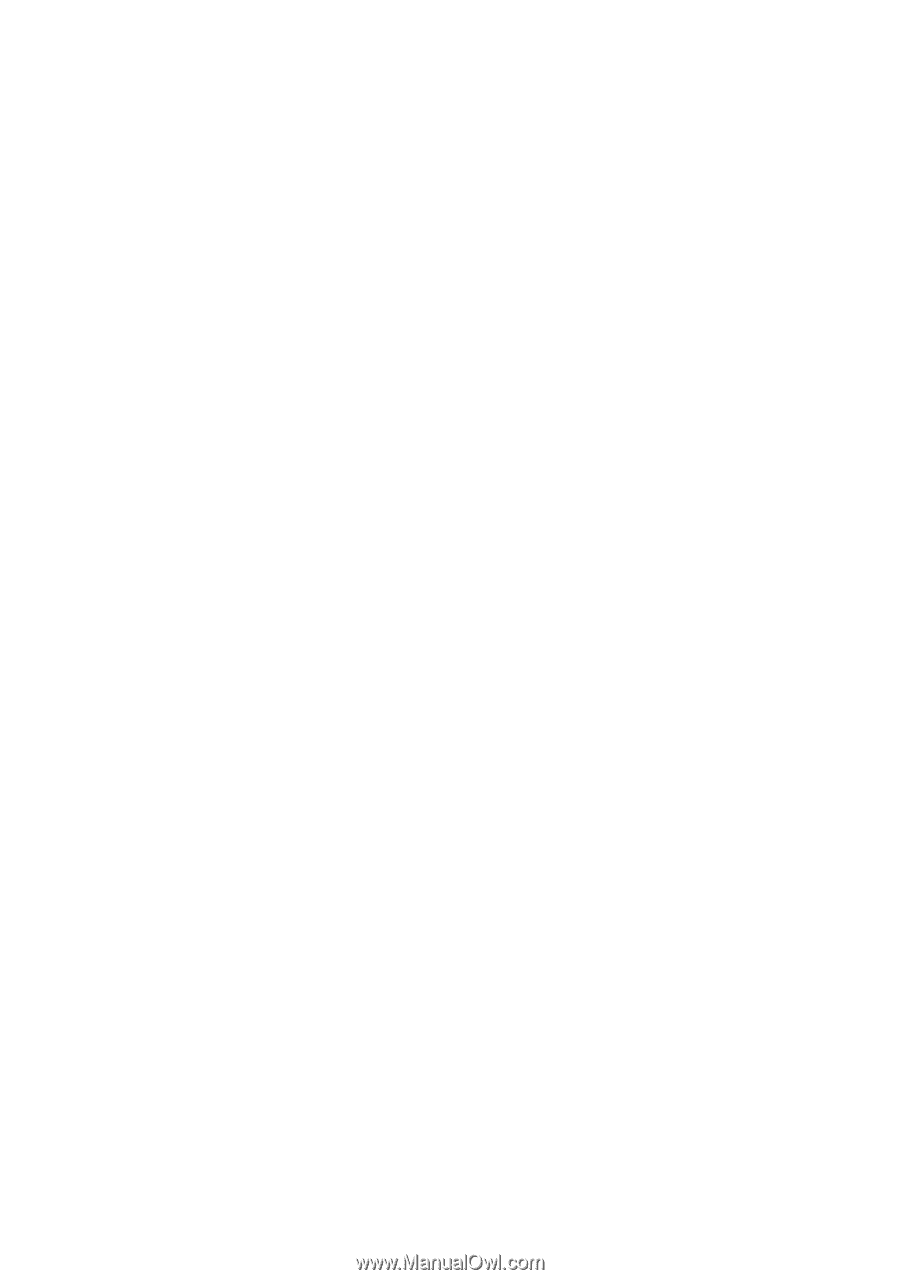
1
Contents
Getting started . . . . . . . . . . . . . . . . . . . . . . . . . . . . . 5
Calling
. . . . . . . . . . . . . . . . . . . . . . . . . . . . . . . . . . 15
Contacts
. . . . . . . . . . . . . . . . . . . . . . . . . . . . . . . . 22
Messaging . . . . . . . . . . . . . . . . . . . . . . . . . . . . . . . 24
Radio . . . . . . . . . . . . . . . . . . . . . . . . . . . . . . . . . . . 33
Imaging
. . . . . . . . . . . . . . . . . . . . . . . . . . . . . . . . . 35
Internet
. . . . . . . . . . . . . . . . . . . . . . . . . . . . . . . . . 38
Infrared port . . . . . . . . . . . . . . . . . . . . . . . . . . . . . . 41
Sounds & Alerts . . . . . . . . . . . . . . . . . . . . . . . . . . . 42
Alarm clock/Alarms . . . . . . . . . . . . . . . . . . . . . . . . 43
Settings
. . . . . . . . . . . . . . . . . . . . . . . . . . . . . . . . . 44
Locks . . . . . . . . . . . . . . . . . . . . . . . . . . . . . . . . . . . 47
Extras . . . . . . . . . . . . . . . . . . . . . . . . . . . . . . . . . . . 50
Troubleshooting . . . . . . . . . . . . . . . . . . . . . . . . . . . 54
Important information
. . . . . . . . . . . . . . . . . . . . . . 62
Index
. . . . . . . . . . . . . . . . . . . . . . . . . . . . . . . . . . . 77
Congratulations on your purchase of the Sony Ericsson
K220. For additional phone content, go to
www.sonyericsson.com/fun.
Register now to get free online storage and special offers
at www.sonyericsson.com/myphone.
For product support, go to www.sonyericsson.com/support.
This is the Internet version of the User’s guide. ' Print only for private use.
Sony Ericsson K220