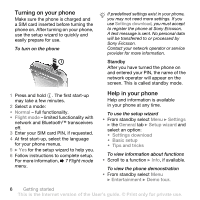Sony Ericsson K530 User Guide
Sony Ericsson K530 Manual
 |
View all Sony Ericsson K530 manuals
Add to My Manuals
Save this manual to your list of manuals |
Sony Ericsson K530 manual content summary:
- Sony Ericsson K530 | User Guide - Page 1
, games. Sony Ericsson K530i Connectivity 63 Settings, Internet, RSS, synchronizing, Bluetooth™ technology, USB cable, update service. More features 74 Alarm clock, calendar, tasks, profiles, time and date, SIM card lock, and more. Troubleshooting 82 Why doesn't the phone work the way I want - Sony Ericsson K530 | User Guide - Page 2
however, be incorporated into new editions of this User guide. All rights reserved. ©Sony Ericsson Mobile Communications AB, 2008 Publication number: EN/LZT 108 9411 R1B Please note: Some of the services in this User guide are not supported by all networks. This also applies to the GSM International - Sony Ericsson K530 | User Guide - Page 3
licenses to export, re-export, or import Software. Software may not be downloaded, or otherwise exported or re-exported (i) into phone. Instruction symbols The following appear in the User guide: Note A service or function is networkor subscription-dependent. Contact your network operator for details - Sony Ericsson K530 | User Guide - Page 4
Getting started Turning on the phone, calls, navigation, phone language, entering letters, keys, menus. More information and downloads are available at www.sonyericsson.com/support. Assembly Before you start using your phone, you need to insert a SIM card and the battery. SIM card When you register - Sony Ericsson K530 | User Guide - Page 5
the SIM card To charge the battery 2.5 h 1 Remove the battery cover. 2 Slide the SIM card into its holder with the golden contacts facing down. To insert the battery 1 Connect the charger to the phone. It may take approximately 2.5 hours to fully charge the battery. Press a key to view the screen - Sony Ericsson K530 | User Guide - Page 6
use Settings download, you must accept to register the phone at Sony Ericsson. A text message is sent. No personal data will be transferred to or processed by Sony Ericsson. Contact your network operator or service provider for more information. Standby After you have turned the phone on and entered - Sony Ericsson K530 | User Guide - Page 7
that use the Internet; Internet, picture messaging, email, My friends, synchronization, update service, blog and streaming. You can use Settings download if your SIM card supports the service, your phone is connected to a network, it is started in normal mode and does not already have predefined - Sony Ericsson K530 | User Guide - Page 8
Turn on your computer and insert the CD that came with your phone into the CD drive of your computer. The CD starts automatically and the installation window opens. 2 Computer: Select a language and click OK. 3 Computer: Click Install in the PC Suite section and follow the instructions on the screen - Sony Ericsson K530 | User Guide - Page 9
Phone overview 8 9 10 1 11 2 11 1 18 3 12 4 13 5 14 15 6 15 7 16 17 Some icons on keys may differ. Getting started 9 This is the Internet version of the User's guide. © Print only for private use. - Sony Ericsson K530 | User Guide - Page 10
1 Memory Stick Micro™ (M2™) slot 2 Screen 3 Selection key 4 Internet key 5 Back key 6 Navigation key/Music Clear) 15 Camera button 16 Silent key 17 Connector for charger, handsfree and USB cable 18 Camera lens For more information % 13 Navigation. 10 Getting started This is - Sony Ericsson K530 | User Guide - Page 11
Camera album Music Pictures Videos Themes Web pages Games Applications Other Messaging Write new Inbox Email RSS reader Drafts Outbox Sent messages Saved messages My friends* Call voicemail Templates Settings Contacts New contact Entertainment Online services* Games TrackID™ Video player VideoDJ - Sony Ericsson K530 | User Guide - Page 12
& date Language Update service Voice control New events Shortcuts Flight mode Security Setup wizard Phone status Master reset Sounds & alerts Ring volume Ringtone Silent mode Increasing ring Vibrating alert Message alert Key sound Display Wallpaper Themes Start-up screen Screen saver Clock size - Sony Ericsson K530 | User Guide - Page 13
Move through menus and tabs. Select options shown above these keys on the screen. Go back one level in the menus. Press and hold to return to to call your voicemail service (if set). From standby, press and hold any of these keys to reach a contact beginning with a specific letter. Getting started - Sony Ericsson K530 | User Guide - Page 14
speed dial. Press for shortcuts when browsing % 65 To use Internet keypad shortcuts or access keys. View a shortcut guide when using the camera. From standby, press and then } Lock keys or Unlock to lock or unlock the phone keys. Turn off the ringtone when receiving a call. Press and hold to set the - Sony Ericsson K530 | User Guide - Page 15
UMTS) network is available. GSM network signal strength. Battery status. Battery charging, appears with battery status quickly reach certain functions. Edit the navigation key shortcuts to suit your own needs. Using keypad shortcuts From standby, go to User's guide. © Print only for private use. - Sony Ericsson K530 | User Guide - Page 16
phone language • From standby select Menu } Settings } the General tab } Language } Phone language. Select a language. From standby, you can also press: • 8888 for automatic language. • 0000 for English. Most SIM in one of the following ways (text input methods), for key presses. This way, you press - Sony Ericsson K530 | User Guide - Page 17
hold . When you have edited the word } Insert. The word is added to the T9 Text File manager Use File manager to handle items such as pictures, video clips, music, themes, Web pages, games and applications saved in the phone memory or on the memory card. Memory Stick Micro™ (M2™) Your phone supports - Sony Ericsson K530 | User Guide - Page 18
card. When the memory card is inserted, files are automatically saved to it if you don't select to save the files to phone memory. Create subfolders to move or copy files to. Games and applications can be moved within the Games and Applications folders and from the phone memory to the memory card - Sony Ericsson K530 | User Guide - Page 19
and select a folder. 2 Scroll to a file } More } Manage file } Move to move the file or } More } Manage file } Copy to copy the file. 3 Select to move or copy the file to Phone or Memory Stick. To move or copy files to a computer • % 72 Transferring files using the USB cable. To create a subfolder - Sony Ericsson K530 | User Guide - Page 20
Menu } Settings } the Connectivity tab } Mobile networks } GSM/3G networks. 2 } GSM and 3G (automatic) or } GSM only. For more information, contact your network operator. To make a call 1 Enter a phone number (with international country code and area code, if applicable). 2 } Call to make a voice - Sony Ericsson K530 | User Guide - Page 21
until a + sign appears. 2 Enter the country code, area code (without the first zero) and phone number. } Call to make a voice call, or turn the loudspeaker on or off during a voice call • } More } Turn on speaker or Turn off speaker. Do not hold the phone guide. © Print only for private use. - Sony Ericsson K530 | User Guide - Page 22
SIM card inserted, if a 3G (UMTS) or GSM network is within range. In some countries, other emergency numbers may also be promoted. Your network ) service is available, you can make a video call in one of the following ways: • Enter a phone number (international prefix and area code if applicable) - Sony Ericsson K530 | User Guide - Page 23
the level for the outgoing picture. • Turn on night m. - use when lighting conditions are poor. This setting affects the outgoing video. • Sound - options during a video call • Turn off speaker/Turn on speaker - incoming sound. • Mute microphone/Unmute mic. - microphone off or on. • Transfer sound - Sony Ericsson K530 | User Guide - Page 24
Default contacts. 2 } Phone contacts or SIM contacts. Phone contacts Save contacts in the phone with names, phone numbers and personal information. To enter symbols such as @, } More } Add symbol and select a symbol } Insert. 6 When all information is added } Save. To delete a contact 1 } Contacts - Sony Ericsson K530 | User Guide - Page 25
many ways. Below you can see how to: • Call phone and SIM contacts. • Send phone contacts to another device. • Copy contacts to phone and SIM card. • Add a picture or a ringtone to a phone transfer method. Calling 25 This is the Internet version of the User's guide. © Print only for private use. - Sony Ericsson K530 | User Guide - Page 26
or Ringtone } Add. 3 Select an option and an item } Save. If your subscription supports Calling Line Identification (CLI) service, you can assign personal ringtones to contacts. To edit a phone contact 1 From standby select Menu } Contacts and select a contact } More } Edit contact. 2 Scroll - Sony Ericsson K530 | User Guide - Page 27
positions 1-9 in your phone to access them easily. on the SIM card. or video to a phone contact. To edit service, callers can leave a voicemail message when you cannot answer a call. Contact your network operator for your voicemail number or for more information. To call your voicemail service - Sony Ericsson K530 | User Guide - Page 28
next to a phone number that has voice command such as "John mobile". 3 Instructions appear. Wait for the tone a call from that contact. To turn the caller name on or off mobile". The name is played back to you and the call is connected. 28 Calling This is the Internet version of the User's guide - Sony Ericsson K530 | User Guide - Page 29
can use a MIDI, WAV (16 kHz), eMelody or iMelody file as a ringtone with voice answering. To activate voice answering and 6 Instructions appear. } Continue and select the environments in which voice answering is to be activated. To answer or reject a call using voice commands • When the phone rings, - Sony Ericsson K530 | User Guide - Page 30
service. When the restrict call function is activated, some divert call options are not available. % 32 Restricted dialling. Your phone has the following options: • Divert always - all calls. • When busy - if a call is ongoing. • Not reachable - if turned the call waiting service • From standby - Sony Ericsson K530 | User Guide - Page 31
up to five participants, or make another call. There may be additional charges for calls involving multiple parties; contact your network operator for more information. To join the two calls into a conference Calling 31 This is the Internet version of the User's guide. © Print only for private use. - Sony Ericsson K530 | User Guide - Page 32
separate calls with different phone numbers if your subscription supports Alternate Line service. To select a line for outgoing calls • From standby select Menu } Settings } the Calls tab. Select a line. To change the name of a line • From standby select Menu } Settings } the Display tab } Edit line - Sony Ericsson K530 | User Guide - Page 33
fixed dialling is activated, you may not be allowed to view or manage any phone numbers saved on the SIM card. To activate or deactivate fixed dialling 1 From standby select Menu } Contacts Call timers. Calling 33 This is the Internet version of the User's guide. © Print only for private use. - Sony Ericsson K530 | User Guide - Page 34
turn the tones off and on during a call. • Press to clear the screen after a call. Notepad Use the screen as a notepad to enter a phone supports the Calling Line Identification Restriction (CLIR) service, you can hide your phone number when making a call. To always show or hide your phone - Sony Ericsson K530 | User Guide - Page 35
. If the service centre number is saved on the SIM card it is shown. 2 If there is no number shown } Edit } New ServiceCentre and enter the number, including the international "+" prefix and country/region code } Save. Messaging 35 This is the Internet version of the User's guide. © Print only - Sony Ericsson K530 | User Guide - Page 36
specific } Save message.) 3 } Enter phone no. and enter a number, or gateway. The number is supplied by your service provider. To copy and paste text in message. 3 } More } Copy & paste } Paste. To insert an item in a text message 1 When writing your message } guide. © Print only for private use. - Sony Ericsson K530 | User Guide - Page 37
To call a number in a text message • Select the phone number displayed in the message, } Call. Saving and deleting text messages Received text messages are saved in the phone memory. When the phone memory is full, delete messages or move them to the SIM card to be able to receive new messages. - Sony Ericsson K530 | User Guide - Page 38
as a template in your phone % 37 To save a message. To add a template 1 From standby select Menu } Messaging } Templates } New template } Text. 2 Insert text } OK. 3 a mobile phone or an email address. Before you start Both you and the recipient must have subscriptions that support picture messaging - Sony Ericsson K530 | User Guide - Page 39
automatically from your network operator or from www.sonyericsson.com/support. Before sending } Continue. 4 } Enter email addr. or } Enter phone no. or } Contacts look-up to retrieve a number or , and set a priority for a specific message. You can also add more guide. © Print only for private use. - Sony Ericsson K530 | User Guide - Page 40
download. • Ask in roaming - ask to download when not in home network. • Not in roaming - do not download when not in home network. • Always ask - to download Picture messages are saved in the phone memory. When phone memory is full, you must delete messages to guide. © Print only for private use. - Sony Ericsson K530 | User Guide - Page 41
. The sender and receiver must have a subscription supporting picture messaging. To record and send a voice message phone number or } Contacts look-up for a number or group in Contacts or select from last used recipients } Send. Receiving voice messages When you receive an automatically downloaded - Sony Ericsson K530 | User Guide - Page 42
way is to have settings sent directly to your phone. Use Internet on your computer to go to www.sonyericsson.com/support. • Enter settings manually required information may differ. Not all service providers allow email access. There are also setup instructions and help information as you enter - Sony Ericsson K530 | User Guide - Page 43
When settings are entered, your phone can connect to an email server the account } OK. For help } Setup instructions, or press to a setting } Info. data account (provided by your network operator, } Info). • } Inbox } More } Send & receive to download new messages. This also sends any messages in the - Sony Ericsson K530 | User Guide - Page 44
the active email account • From standby select Menu } Messaging } Email } Settings and select an account. 44 Messaging This is the Internet version of the User's guide. © Print only for private use. - Sony Ericsson K530 | User Guide - Page 45
with your favourite friends. If your subscription supports instant messaging and presence services, you can send and receive messages and see contact status if online. If no settings exist in your phone, you need to enter server settings. Contact your service provider for more information. To enter - Sony Ericsson K530 | User Guide - Page 46
status tab and update your status information. Use or to scroll between the status fields. Chat group A chat group can be started by your service provider, by an individual My friends user or by yourself. You can save chat groups by saving a chat invitation or by searching for a specific chat group - Sony Ericsson K530 | User Guide - Page 47
} My friends } More } Settings and select an option. Contact your service provider for more information. Area and cell information Information messages may be sent to network subscribers within a certain area or cell. To turn information on or off • From standby select Menu } Messaging } Settings - Sony Ericsson K530 | User Guide - Page 48
themes. Take pictures or record video clips Zoom in or out Take pictures Record video clips Screen options (top right) Delete Screen video clips are automatically saved in File manager } Camera album. 4 To strong light source such as direct sunlight or a lamp in the background, the screen may - Sony Ericsson K530 | User Guide - Page 49
• Turn off mic. (video) - set microphone. • Shutter sound (camera) - select different shutter sounds. • Turn on time and date (camera) - add time and date to a picture to appear as red text in the lower right corner. View in 1:1 size or use zoom when viewing a picture to see the text. • Reset file - Sony Ericsson K530 | User Guide - Page 50
with phone or go to www.sonyericsson.com/support. Picture blog Publish pictures on your personal Web page if your subscription supports it. Web services may require a separate license agreement between you and the service provider. In some locations, additional regulations and/or charges may apply - Sony Ericsson K530 | User Guide - Page 51
} Slide show. To view information about a file 1 From standby select Menu } File manager } Pictures or Videos, select a file. 2 } More } Information. Using pictures Add a picture to a contact, use it during phone start-up, as a wallpaper in standby or as a screen saver. An animation of more than 1MB - Sony Ericsson K530 | User Guide - Page 52
files using the USB cable. Remote screen Use a compatible Bluetooth™ accessory to view pictures on a remote screen such as a TV. The accessory is not included with your phone. For a complete list of compatible accessories, please go to www.sonyericsson.com/support. To connect to a remote screen - Sony Ericsson K530 | User Guide - Page 53
are protected. You can create new themes and download them to your phone. For more information, go to www.sonyericsson.com/support. To select or change a theme • From standby select Menu } File manager } Themes and select a theme. Exchanging themes Exchange themes using a transfer method. To send - Sony Ericsson K530 | User Guide - Page 54
Your phone supports, for example, the following file types: MP3, AAC, AAC+, eAAC+, WMA and AMR. The phone also supports streamed files to exit. Transferring music Disc2Phone computer software and USB drivers are included on the CD that comes with the phone. Use Disc2Phone to transfer music from - Sony Ericsson K530 | User Guide - Page 55
click OK. 3 Click Install Disc2Phone and follow the instructions. To use Disc2Phone 1 Connect the phone to a computer with the USB cable that came with your phone and select File transfer. 2 Computer: Start/Programs/ Disc2Phone. 3 For details on transferring music, please refer to Disc2Phone Help - Sony Ericsson K530 | User Guide - Page 56
More } Add media. 2 Select from the files that are available in the file manager. To remove files from a playlist 1 From standby select Menu } - remove a file from the playlist. In user-created playlists only the reference to the file is removed. In the Tracks list, the file is permanently deleted - Sony Ericsson K530 | User Guide - Page 57
phone from the Internet. If settings are not already in your phone % 63 Settings. For more information, contact your network operator or go to www.sonyericsson.com/support the music or video. TrackID™ TrackID™ is a free music recognition service. You can automatically search for title, artist and - Sony Ericsson K530 | User Guide - Page 58
this is prohibited. To listen to the radio • Connect the handsfree to your phone. From standby select Menu } Radio. Radio controls • Search - Search for saved channels are replaced. • Turn on speaker - use the speaker. • Set frequency - enter a frequency manually. Press to go directly to - Sony Ericsson K530 | User Guide - Page 59
select music from a list. Downloading from PlayNow™ The price appears when you select to download and save a music file. Your phone bill or prepay card is -protected file has a key symbol. To select a ringtone • From standby select Menu } Settings } the Sounds & alerts tab } Ringtone. To turn the - Sony Ericsson K530 | User Guide - Page 60
MusicDJ™. 2 } Insert, Copy or File manager } Music and select a melody. 2 } More } Send and select a transfer method. To receive a melody using a transfer method • Select a transfer method and follow the instructions that appear. 60 Entertainment This is the Internet version of the User's guide - Sony Ericsson K530 | User Guide - Page 61
display insert a new video clip, picture or text. • New video - create a new video clip. To edit video clips in the file manager 1 From standby select Menu } File manager } Videos } Open and select a file. 2 } More } VideoDJ™ } Edit. Entertainment 61 This is the Internet version of the User's guide - Sony Ericsson K530 | User Guide - Page 62
} Play or } Stop. Games Your phone contains several games. You can also download games and applications directly to the folders in your phone. Help texts are available for most games. To start and end a game 1 From standby select Menu } Entertainment } Games and select a game. 2 Press and hold - Sony Ericsson K530 | User Guide - Page 63
an application or a game } More } Screen size and select an option. Connectivity Settings, Internet, RSS, synchronizing, Bluetooth™ technology, USB cable, update service. Settings Settings may already be entered when you buy your phone. If not, make sure you have a phone subscription that supports - Sony Ericsson K530 | User Guide - Page 64
a service such network operator or go to www.sonyericsson.com/support. Options when browsing } More to view options. The menu contains the following but depends on the Web page you are visiting: • } RSS feeds - select the available feeds for the Web page. • } Go to for the following: • Sony Ericsson - Sony Ericsson K530 | User Guide - Page 65
• } View for the following: • Fullscreen - select normal or full screen. • Landscape - select landscape or portrait screen. • Text only - select full content or text only. • Zoom - zoom in or out on the Web page. • 65 This is the Internet version of the User's guide. © Print only for private use. - Sony Ericsson K530 | User Guide - Page 66
screen Zoom Shortcuts Downloading Download files, for example, pictures, themes, games and ringtones from Web pages. To download from a Web page • When browsing, select a file to download and follow the instructions Internet services. This is to avoid misuse of personal information if your phone is - Sony Ericsson K530 | User Guide - Page 67
for your computer found in the Sony Ericsson PC Suite on the CD, included with the phone. The software includes help information. You can also go to www.sonyericsson.com/support to download the software or the Synchronizing with a computer Getting started guide. Connectivity 67 This is the Internet - Sony Ericsson K530 | User Guide - Page 68
App. settings - select an application and enter a database name, and if required, username and password. • Sync. interval - set how often to synchronize. • Remote initiation - select to always accept, never accept or always ask when starting synchronization from a service. • Remote security - insert - Sony Ericsson K530 | User Guide - Page 69
communication. Before you start • Turn on the Bluetooth function to communicate with other devices. • Pair Bluetooth devices with your phone to communicate with. Please check the correct mode. See the device User guide for more information. Connectivity 69 This is the Internet version of the User - Sony Ericsson K530 | User Guide - Page 70
phone name • From standby select Menu } Settings } the Connectivity tab } Bluetooth } Phone name. Visibility Choose to make your phone visible to other Bluetooth devices or not. If your phone Bluetooth } Turn on. 2 } Visibility } Show phone. 3 When you receive an item, follow the instructions that - Sony Ericsson K530 | User Guide - Page 71
, transfer files, use the phone as modem and more using Bluetooth communication. Install the Sony Ericsson PC Suite from the CD that came with the phone or download it at www.sonyericsson.com/support. The PC Suite also includes help. Connectivity 71 This is the Internet version of the User's guide - Sony Ericsson K530 | User Guide - Page 72
Sony Disc2Phone (music transfer) or Adobe™ Photoshop™ Album Starter Edition (picture transfer/ storage). These applications are found on the CD that come with the phone or at www.sonyericsson.com/support, and can only be used with file transfer mode. Only use the USB cable that comes with the phone - Sony Ericsson K530 | User Guide - Page 73
Windows installs the required drivers. 6 Computer: When PC Suite has found your phone you are notified. All applications that you can use with your connected phone are found in the Sony Ericsson PC Suite. Update service Always keep your phone updated with the latest software to improve performance - Sony Ericsson K530 | User Guide - Page 74
.com/support. 2 Select a region and country. 3 Enter the product name. 4 Select Sony Ericsson Update Service and follow the instructions. More features Alarm clock, calendar, tasks, profiles, time and date, SIM card lock, and more. Alarms Set an alarm for a specific time or specific days - Sony Ericsson K530 | User Guide - Page 75
tab - subject, start time, duration, reminder, start date. • Details tab - location, description, all day, recurrence. 3 } Save even when the phone is turned off or set to silent. When the reminder display } Yes to read the appointment or } No to turn off the 's guide. © Print only for private use. - Sony Ericsson K530 | User Guide - Page 76
in software. To add a new task 1 From standby select Menu } Organizer } Tasks } New task } Add. 2 } Task or Phone call. 3 Enter details and to read the task, or to call the phone number in a phone task. } No to turn off the reminder. A reminder option set in tasks guide. © Print only for private use. - Sony Ericsson K530 | User Guide - Page 77
notes depends on the memory available, as set in software. To add a note • From standby select Menu . Timer Your phone has a timer. When the signal rings, press any key to turn it off or time. 3 To reset the stopwatch } Stop } Reset. Calculator The calculator guide. © Print only for private use. - Sony Ericsson K530 | User Guide - Page 78
incorrect. 2 } More } Reset. 3 Reset code memo? appears } Yes. The code memo is reset and all entries are cleared. The next time you enter the code memo, you must start at % 78 To open code memo for the first time. 78 More features This is the Internet version of the User's guide. © Print only for - Sony Ericsson K530 | User Guide - Page 79
still works with the new SIM card. Most SIM cards are locked at the time of purchase. If the SIM card lock is on, you have to enter a PIN (Personal Identity Number) every time you turn on your phone. More features 79 This is the Internet version of the User's guide. © Print only for private use - Sony Ericsson K530 | User Guide - Page 80
, you do not need to enter your phone lock code until a different SIM card is inserted in the phone. It is important that you remember your new code. If you forget it, you have to take your phone to your local Sony Ericsson retailer. To set the phone lock 1 From standby select Menu } Settings } the - Sony Ericsson K530 | User Guide - Page 81
unlock it manually. To unlock the keypad manually • From standby, press } Unlock. Start-up screen Select a start-up screen to appear when you turn your phone on % 51 Using pictures. To select a start-up screen • From standby select Menu } Settings } the Display tab } Start-up screen and select - Sony Ericsson K530 | User Guide - Page 82
85 Master reset. No battery icon appears when I start charging the phone Possible cause: The battery is empty or has not been used for a long time. Solution: It may take up to 30 minutes before the battery icon appears on the screen. Some menu options appear in grey Possible cause: A service is not - Sony Ericsson K530 | User Guide - Page 83
insert the battery. I cannot use SMS/text messages on my phone Possible cause: Settings are missing or incorrect. Solution: Contact your network operator to find out the correct SMS service centre setting % 35 Text messaging (SMS). Troubleshooting 83 This is the Internet version of the User's guide - Sony Ericsson K530 | User Guide - Page 84
. Solution: Go to www.sonyericsson.com/support, select your region and country, and choose your phone model. Then choose Learn more - Getting started. The guide Synchronizing with a computer contains installation instructions and a troubleshooting guide, that may assist you in solving the problem - Sony Ericsson K530 | User Guide - Page 85
instructions appear } Continue. If you select Reset all, content such as melodies and pictures that you have downloaded, received or edited is also deleted. Error messages Insert SIM Possible cause: There is no SIM card in the phone or you may have inserted it incorrectly. Solution: Insert a SIM - Sony Ericsson K530 | User Guide - Page 86
} Mobile networks } New search. Possible cause: The SIM card is not working properly. Solution: Insert your SIM card in another phone. If you still get the same or a similar message, please contact your network operator. 86 Troubleshooting This is the Internet version of the User's guide. © Print - Sony Ericsson K530 | User Guide - Page 87
cause: The phone is not working properly. Solution: Insert your SIM card in another phone. If this works, it is probably the phone that is causing the problem. Please contact the nearest Sony Ericsson service location. Emerg. calls only Possible cause: You are within range of a network, but you - Sony Ericsson K530 | User Guide - Page 88
language of your choice, you will find the latest support tools and information, such as software updates, Knowledge base, Phone setup and additional help when you require it. For operator-specific services and features, please contact your network operator for more information. You can also contact - Sony Ericsson K530 | User Guide - Page 89
-89 91 919 (from mobile phone) 8203 8863 [email protected] +36 1 880 47 47 [email protected] 1800 11 1800 (Toll free number) [email protected] 39011111 (from mobile phone) 021-2701388 [email protected] 1850 545 - Sony Ericsson K530 | User Guide - Page 90
Only Sony Ericsson authorized personnel should perform service. • Do not use your product near medical equipment without requesting permission from your treating physician or authorized medical staff. • Do not use your product when in, or around aircraft, or areas showing the sign "turn off two-way - Sony Ericsson K530 | User Guide - Page 91
113°F). Use only Sony Ericsson branded original batteries intended for use with your mobile phone. Using other batteries and chargers could be dangerous. Talk and standby times depend on several different conditions such as signal strength, operating temperature, application usage patterns, features - Sony Ericsson K530 | User Guide - Page 92
minimum power required to reach the network. Variations in SAR below the radio frequency exposure guidelines do not mean that there are variations in safety. While there may be differences in SAR levels among mobile phones, all Sony Ericsson mobile phone models are designed to meet radio frequency - Sony Ericsson K530 | User Guide - Page 93
more detailed information about recycling this product, please contact your local city office, your household waste disposal service or the shop where you purchased the product. Disposing of the battery Please check local regulations for disposal of batteries or call your local Sony Ericsson Call - Sony Ericsson K530 | User Guide - Page 94
with this mobile phone. Sony Ericsson recommends using only Sony Ericsson original audio accessories. End User Licence Agreement This wireless device, including without limitation any media delivered with the device, ("Device") contains software owned by Sony Ericsson Mobile Communications AB - Sony Ericsson K530 | User Guide - Page 95
, SE-221 88 Lund, Sweden, (Sony Ericsson) or its local affiliated company, provides this Limited Warranty for your mobile phone and original accessory delivered with your mobile phone (hereinafter referred to as "Product"). Should your Product need warranty service, please return it to the dealer - Sony Ericsson K530 | User Guide - Page 96
-time or standby time is noticeably shorter, it is time to replace your battery. Sony Ericsson recommends that you use only batteries and chargers approved by Sony Ericsson. Minor variations in display brightness and colour may occur between the phones. There may be tiny bright or dark dots on the - Sony Ericsson K530 | User Guide - Page 97
in, please call the local Sony Ericsson Call Centre. Please observe that certain services may not be possible elsewhere may sometimes not be possible to repair SIM-locked Products. ** In some countries/ of Conformity We, Sony Ericsson Mobile Communications AB of Nya guide. © Print only for private use. - Sony Ericsson K530 | User Guide - Page 98
51 answering service 27 applications 63 appointments 75 automatic redialling 21 B battery disposing 93 inserting and charging 5 battery, use recording 62 restricting 32 video 22 camera 48 code memo 78 conference calls 31 contacts adding phone contacts 24 default contacts 24 groups of - Sony Ericsson K530 | User Guide - Page 99
display, brightness 81 disposing battery 93 downloading files 66 E email 41 entering letters 16 F file manager 17 fixed dialling 33 G games 13 L language 82 limited warranty 95 lock keypad 81 phone 80 SIM card 79 long messages 37 M M2 93 magic word guide. © Print only for private use. - Sony Ericsson K530 | User Guide - Page 100
67 S safe and efficient use 90 safety guidelines 90 SAR 92 screen saver 51 sending appointments and tasks 76 business cards 35 melodies and ringtones 60 notes 77 pictures 51 themes 53 service and support 88 settings display brightness 81 email 42 Internet 63 Java 66 setup wizard - Sony Ericsson K530 | User Guide - Page 101
38 themes 53 time 79 timer 77 TrackID 57 transfer method Bluetooth wireless technology ..... 68 USB 72 transferring camera pictures 50 files 72 music 55 turning on/off Bluetooth wireless technology ..... 69 phone lock 80 SIM lock protection 80 U unblock SIM card 80 update service 73 USB

1
Contents
Contents
Getting started
...................
4
Turning on the phone, calls, navigation,
phone language, entering letters, keys,
menus.
Calling
...............................
20
Calls, video calls, contacts, call list,
speed dial, voice control, groups,
business cards.
Messaging
........................
35
Text messaging, picture messaging,
voice messaging, email, My friends.
Imaging
.............................
48
Camera, video, blog, pictures,
PhotoDJ™, themes.
Entertainment
...................
53
Music player, Video player, radio,
PlayNow™, sound recorder, games.
Connectivity
.....................
63
Settings, Internet, RSS, synchronizing,
Bluetooth™ technology, USB cable,
update service.
More features
...................
74
Alarm clock, calendar, tasks, profiles,
time and date, SIM card lock, and
more.
Troubleshooting
...............
82
Why doesn’t the phone work the way
I want it to?
Important information
......
88
Sony Ericsson Consumer Web site,
service and support, safe and efficient
use, end user license agreement,
warranty, declaration of conformity.
Index
.................................
98
Sony Ericsson K530i
This is the Internet version of the User’s guide. ' Print only for private use.