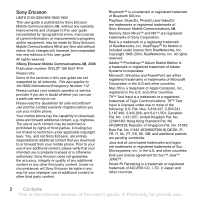Sony Ericsson K610i User Guide
Sony Ericsson K610i Manual
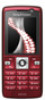 |
View all Sony Ericsson K610i manuals
Add to My Manuals
Save this manual to your list of manuals |
Sony Ericsson K610i manual content summary:
- Sony Ericsson K610i | User Guide - Page 1
™ technology, USB cable, update service. More features 70 Alarm clock, calendar, tasks, profiles, time and date, SIM card lock, etc. Troubleshooting 77 Why doesn't the phone work the way I want it to? Important information ...... 83 Sony Ericsson Consumer Web site, service and support, safe and - Sony Ericsson K610i | User Guide - Page 2
guide. All rights reserved. ©Sony Ericsson Mobile Communications AB, 2006 Publication number: EN/LZT 108 8551 R1A Please note: Some of the services in this user guide are not supported Sony Ericsson, are entirely responsible for additional content that you download Sony Ericsson be liable in any way - Sony Ericsson K610i | User Guide - Page 3
responsibility to obtain licenses to export, reexport, or import Software. Software may not be downloaded, or otherwise exported or re-exported (i) into, or depict the actual phone. Instruction symbols The following appear in the user guide: Note A service or function is networkor subscription - Sony Ericsson K610i | User Guide - Page 4
help, Flight mode, calls, activity menu, PC Suite, camera, blog. More information and downloads are available at www.sonyericsson.com/support. Assembly To use your phone 1 Insert the SIM card and the battery. 2 Charge the battery. 3 Turn on your phone. SIM card When you register as a subscriber with - Sony Ericsson K610i | User Guide - Page 5
and sliding it as shown in the picture. 2 Slide the SIM card into its holder with the contacts facing down. 3 Insert the battery with the label side up and the connectors facing each other. 4 Slide the battery cover into place. 1 Connect the charger plug to the phone with the symbol facing upwards - Sony Ericsson K610i | User Guide - Page 6
menus. 5 } Yes for the setup wizard to help you. 6 Follow instructions to complete setup. If predefined settings exist in your phone, you may not need more settings. If you use Settings download, you must accept to register the phone at Sony Ericsson. A text message is sent. No personal data will be - Sony Ericsson K610i | User Guide - Page 7
download if your SIM supports the service, your phone is connected to a network, it is started in normal mode and does not already have predefined settings. Contact your network operator or service instructions international prefix and area code if applicable). 2 } guide. © Print only for private use. - Sony Ericsson K610i | User Guide - Page 8
in the PC Suite section and follow the instructions on the screen. When the installation is complete, the PC Suite icon appears on the desktop of your computer. For the latest version of PC Suite, visit www.sonyericsson.com/support. 8 Getting started This is the Internet version of the user's guide - Sony Ericsson K610i | User Guide - Page 9
and video clips are automatically saved in File manager } Camera album. 4 To take or video recorder, press and hold . Screen options (bottom right) Back Switch camera/video photo 1 Take a photo } More } Blog this. 2 Follow the instructions for first time use. 3 Add title and text } OK } Publish - Sony Ericsson K610i | User Guide - Page 10
Getting to know the phone Keys, menus, navigation, icons, shortcuts, phone language, entering letters, file manager, memory card. Phone overview 1 10 11 2 12 2 12 19 3 4 13 5 14 6 15 7 16 8 16 9 17 18 Some icons on keys may differ. 10 Getting - Sony Ericsson K610i | User Guide - Page 11
™ (M2™) slot (under the cover) 9 Keylock key 10 Ear speaker 11 Video call camera 12 Volume, camera digital zoom buttons 13 Selection key 14 Activity menu key 15 Clear key 16 Camera button 17 Silent key 18 Connector for charger, handsfree and USB cable 19 Camera lens For more - Sony Ericsson K610i | User Guide - Page 12
Camera File manager*/** Camera album Music Pictures Videos Themes Web pages Games Applications Other Messaging Write new Inbox Email RSS reader Drafts Outbox Sent messages Saved messages My friends* Call voicemail Templates Settings Contacts New contact Entertainment Online services* Games Video - Sony Ericsson K610i | User Guide - Page 13
& date Language Update service Voice control New events Shortcuts Flight mode Security Setup wizard Phone status Master reset Sounds & alerts Ring volume Ringtone Silent mode Increasing ring Vibrating alert Message alert Key sound Display Wallpaper Themes Start-up screen Screen saver Clock size - Sony Ericsson K610i | User Guide - Page 14
through the menus and tabs. Select options shown above these keys on the screen. Go back one level in the menus. Press and hold to return to take a picture or record a video clip. Press and hold to call your voicemail service (if set). Press and hold any of these keys to reach a contact beginning - Sony Ericsson K610i | User Guide - Page 15
or access keys. View a shortcut guide when using the camera. Press and then } Lock keys or Unlock to lock or unlock the phone keys. Turn off the % 29 Voice dialling. Find more information, explanations or tips about selected features, menus or functions available in your phone % 6 Help in your - Sony Ericsson K610i | User Guide - Page 16
3G (UMTS) network is available. GSM network signal strength. Battery status. Battery charging, appears with battery to quickly reach certain functions. Edit the navigation key shortcuts to suit your own needs. Using keypad shortcuts In standby, go to menus guide. © Print only for private use. - Sony Ericsson K610i | User Guide - Page 17
SIM card. If not, the predefined language is English. To select writing language 1 } Settings } the General tab } Language } Writing language. 2 Scroll to the language to use and mark it. } Save to exit the menu. Entering letters Enter letters in one of the following ways presses. This way, you - Sony Ericsson K610i | User Guide - Page 18
When you have edited the word } Insert. The word is added to the themes, Web pages, games and applications saved in the phone memory or on the memory card. Memory Stick Micro™ (M2™) Your phone supports the Memory Stick Micro™ (M2™) memory card adding more storage space to your phone to store files - Sony Ericsson K610i | User Guide - Page 19
remove a memory card 1 Remove the battery cover. 2 Insert the memory card as shown (with the contacts facing down). 3 Press the edge to release and remove. You can also move and copy files between a computer and the memory card. When the memory card is inserted, files are automatically saved to it - Sony Ericsson K610i | User Guide - Page 20
to a file } More } Manage file } Move to move the file or } More } Manage file } Copy to copy the file. 3 Select to move or copy the file to Phone or Memory Stick } Select. To move or copy files to a computer % 68 Transferring files using the USB cable. To create a subfolder 1 } File manager and - Sony Ericsson K610i | User Guide - Page 21
availability. Some network operators allow you to switch networks manually, as searching for unavailable networks consumes battery power. To switch networks 1 } Settings } Connectivity } Mobile networks } GSM/3G networks. 2 } GSM and 3G (automatic) or } GSM only. For more information, contact your - Sony Ericsson K610i | User Guide - Page 22
Press until a + sign appears. 2 Enter the country code, area code (without the first zero) and phone number. } supports international emergency numbers, for example, 112, 911. These numbers can normally be used to make emergency calls in any country, with or without a SIM card inserted, if a 3G - Sony Ericsson K610i | User Guide - Page 23
emergency numbers on the SIM card. To make an screen during calls. Before you start To make a video call, both you and the person you are calling need a subscription that supports the 3G (UMTS) service, and you need to be within range of a 3G (UMTS) network. 3G (UMTS) service is available when the 3G - Sony Ericsson K610i | User Guide - Page 24
- incoming sound. • Mute microphone/Unmute mic. - microphone off or on. • Transfer a SIM card. Choose which contact information - Phone contacts or SIM contacts SIM contacts as default, your contacts show information depending on the SIM 2 } Phone contacts or SIM contacts. Phone contacts Save - Sony Ericsson K610i | User Guide - Page 25
To enter symbols such as @, } More } Add symbol and select a symbol } Insert. 6 When all information is added } Save. To delete a contact 1 } in many ways. Below you can see how to: • call phone and SIM contacts. • send phone contacts to another device. • copy contacts to phone and SIM card. - Sony Ericsson K610i | User Guide - Page 26
} More } Make video call to make a video call. To call a SIM contact • If SIM contacts is default } Contacts and when the contact is highlighted press or to and an item } Save. If your subscription supports Calling Line Identification (CLI) service, you can assign personal ringtones to contacts. - Sony Ericsson K610i | User Guide - Page 27
default contacts % 24 Default contact, for example, you can speed dial numbers saved on the SIM card. If you add contacts with pictures to speed dial positions, the contact pictures appear for More } Replace. Calling 27 This is the Internet version of the user's guide. © Print only for private use. - Sony Ericsson K610i | User Guide - Page 28
voicemail number or for more information. To call your voicemail service Press and hold . If you have not entered a voice command to. Record a voice command such as "John mobile". 3 Instructions appear. Wait for the tone and say the command to record. The voice guide. © Print only for private use. - Sony Ericsson K610i | User Guide - Page 29
appear. } Continue. Wait for the tone and say "Answer", or another word. 3 } Yes to accept or } No for a new recording. 4 Instructions appear. } Continue. Wait for the tone and say "Busy", or another word. Calling 29 This is the Internet version of the user's guide. © Print only for private use. - Sony Ericsson K610i | User Guide - Page 30
a new recording. 6 Instructions appear. } Continue and . Diverting calls Divert calls, for example, to an answering service. When the restrict call function is activated, some divert call more than one call simultaneously. Call waiting service When this is activated you hear a beep if you receive - Sony Ericsson K610i | User Guide - Page 31
release a participant } More } Release part. and select the participant to release from the conference call. Calling 31 This is the Internet version of the user's guide. © Print only for private use. - Sony Ericsson K610i | User Guide - Page 32
the conference call. Two voice lines Make separate calls with different phone numbers if your subscription supports alternate line service. To select a line for outgoing calls } Settings and use or to scroll to the This is the Internet version of the user's guide. © Print only for private use. - Sony Ericsson K610i | User Guide - Page 33
be made to certain numbers saved on the SIM card. The fixed numbers are protected by view or manage any phone numbers saved on the SIM card. To activate or deactivate fixed dialling 1 } functions Tone signals Use telephone banking services or control an answering machine with tone signals during a - Sony Ericsson K610i | User Guide - Page 34
a call. • Press a call. to clear the screen after Notepad Use the screen as a notepad to enter a phone number during a call. hiding your number If your subscription supports the Calling Line Identification Restriction (CLIR) service, you can hide your phone guide. © Print only for private use. - Sony Ericsson K610i | User Guide - Page 35
. If the service centre number is saved on the SIM card it is shown. 2 If there is no number shown } Edit } New ServiceCentre and enter the number, including the international "+" prefix and country/region code } Save. Messaging 35 This is the Internet version of the user's guide. © Print only - Sony Ericsson K610i | User Guide - Page 36
message } Email gateway. The number is supplied by your service provider. To copy and paste text in a message 1 your message. 3 } More } Copy & paste } Paste. To insert an item in a text message 1 When writing your message } More SIM card to be able 36 Messaging This is the Internet version of the - Sony Ericsson K610i | User Guide - Page 37
2 } More } Save message. 3 } Saved messages to save on the SIM card or } Templates to save the message as a template in the phone. To parts of a long message at the same time. Check with your service provider for the maximum number of messages that can be linked. guide. © Print only for private use. - Sony Ericsson K610i | User Guide - Page 38
a template 1 } Messaging } Templates } New template } Text. 2 Insert text } OK. 3 Enter a title } OK. To use a start Both you and the recipient must have subscriptions that support picture messaging. If no Internet profile or message server version of the user's guide. © Print only for private use. - Sony Ericsson K610i | User Guide - Page 39
when not in home network. • Not in roaming - do not download when not in home network. • Always ask - to download. • Off - new messages appear in the Inbox. Select the message and } View to download. Messaging 39 This is the Internet version of the user's guide. © Print only for private use. - Sony Ericsson K610i | User Guide - Page 40
When you receive an automatically downloaded picture message, it appears in a sound recording as a voice message. The sender and receiver must have a subscription supporting picture messaging. To record and send a voice message 1 } Messaging } Write new the user's guide. © Print only for private use. - Sony Ericsson K610i | User Guide - Page 41
messages When you receive an automatically downloaded voice message, the voice message appears easiest way is to have settings sent directly to your phone. Use Internet on your computer to go to www.sonyericsson.com/support. • Enter settings manually • the user's guide. © Print only for private use. - Sony Ericsson K610i | User Guide - Page 42
all service providers allow email access. There are also setup instructions a name for the account } OK. For help } Setup instructions, or press to a setting } Info. 3 Press to Messaging } Email } Inbox } More } Send & receive to download new messages. This also sends any messages in the outbox. 2 - Sony Ericsson K610i | User Guide - Page 43
is active. To change the active email account } Messaging } Email } Settings and select an account. Messaging 43 This is the Internet version of the user's guide. © Print only for private use. - Sony Ericsson K610i | User Guide - Page 44
friends server to communicate online with your favourite friends. If your subscription supports instant messaging and presence services, you can send and receive messages and see contact status if online . 44 Messaging This is the Internet version of the user's guide. © Print only for private use. - Sony Ericsson K610i | User Guide - Page 45
} My friends } the My status tab and update your status information. Use or to scroll between the status fields. Chat group A chat group can be started by your service provider, by an individual My friends user or by 45 This is the Internet version of the user's guide. © Print only for private use. - Sony Ericsson K610i | User Guide - Page 46
: • Chat alert: • Server settings: • Auto-login: • Allow connection: Contact your service provider for more information. Area and cell information Information messages may be sent to network subscribers . 46 Messaging This is the Internet version of the user's guide. © Print only for private use. - Sony Ericsson K610i | User Guide - Page 47
themes , the screen may black White balance - adjust colours to lighting conditions. Select from Auto, Daylight, Cloudy, Fluorescent or Incandescent. • Picture quality (camera): • Normal • Fine • Turn off mic. (video) - set microphone. Imaging 47 This is the Internet version of the user's guide - Sony Ericsson K610i | User Guide - Page 48
to a computer % 68 Transferring files using the USB cable. To further enhance and organize camera pictures on a computer, Windows® application users can install Adobe™ Photoshop™ Album Starter Edition, included on the CD with phone or visit www.sonyericsson.com/support. Blog on the Internet Send - Sony Ericsson K610i | User Guide - Page 49
2 } View } More } Slide show. To view information about a file 1 } File manager } Pictures or Videos, select a file. 2 } More } Information. Using pictures Add a picture to a contact, use it during phone start-up, as a wallpaper in standby or as a screen saver. An animation of more than 1MB set as - Sony Ericsson K610i | User Guide - Page 50
the USB cable. Remote screen Use a compatible Bluetooth™ accessory to view pictures on a remote screen such as a TV. The accessory is not included with your phone. For a complete list of compatible accessories, please visit www.sonyericsson.com/support. To connect to a remote screen } File manager - Sony Ericsson K610i | User Guide - Page 51
wallpaper, by using themes. Your phone has some predefined themes that cannot be deleted if they are protected. You can create new themes and download them to your phone. For more information, visit www.sonyericsson.com/support. To select or change a theme } File manager } Themes and select a theme - Sony Ericsson K610i | User Guide - Page 52
to select a highlighted file. • When in Now playing, press to go to the music player browser. • When playing music, } More for options, for example, Minimize to use in the background. • Press and hold to exit. Transferring music Disc2Phone computer software and USB drivers are included on - Sony Ericsson K610i | User Guide - Page 53
your memory card is available at www.sonyericsson.com/support. To transfer files with the USB cable provided % 68 Transferring files using the USB cable. Browsing files Browse music files and video clips: • Artists - lists music files you have transferred using Disc2Phone. • Tracks - lists all music - Sony Ericsson K610i | User Guide - Page 54
or folders to the playlist. • Sort by - sort by artist or title. • Delete - remove a file from the playlist. In user-created playlists only the reference to the file is removed. In the Tracks list, the file is permanently deleted from the memory. • Minimize - minimize the music player and return to - Sony Ericsson K610i | User Guide - Page 55
.com/support. To service is not available in all countries. Before you start If required settings are not in your phone % 60 Settings. To listen to PlayNow™ music } PlayNow™ and select music from a list. Downloading from PlayNow™ The price appears when you select to download and save a music file - Sony Ericsson K610i | User Guide - Page 56
Yes to download or not. 2 A text message is sent to confirm payment and the file is made available to download. Music is saved in File manager } blocks to the tracks. To compose a melody 1 } Entertainment } MusicDJ™. 2 } Insert, Copy or Paste blocks. Use , , or to move between the blocks. Press - Sony Ericsson K610i | User Guide - Page 57
send a polyphonic melody or an MP3 file in a text message. To send a melody 1 } File manager } Music and select a melody. 2 } More } Send and select a transfer method. To receive a melody via a transfer method Select a transfer method and follow the instructions that appear. VideoDJ™ Compose and - Sony Ericsson K610i | User Guide - Page 58
options: Record new, Send, Rename, Delete, Recorded sounds. To listen to a recording } File manager } Music and select a recording } Play or } Stop. Games Your phone contains several games. You can also download games and applications directly to the folders in your phone. Help texts are available - Sony Ericsson K610i | User Guide - Page 59
to end the game. Applications Download and run Java™ applications, for example, to use a service. You can view information or set different permission levels. To view info for Java applications 1 } File manager } Applications or } Games. 2 Select an application or a game } More } Information. To - Sony Ericsson K610i | User Guide - Page 60
Settings, Internet, RSS, synchronizing, Bluetooth™ technology, USB cable, update service. Settings Settings may already be entered when you buy your phone. If not, make sure you have a phone subscription that supports data transfer (GPRS). You can download settings to your phone for Internet - Sony Ericsson K610i | User Guide - Page 61
Zoom to normal - set zoom to default. } Options } the Browsing tab for: • Smart-Fit - adjust a Web site to the screen. • Show pictures - set on or off. • Show animations - set on or off. • Play sounds - set on or off. This is the Internet version of the user's guide. © Print only for private use. - Sony Ericsson K610i | User Guide - Page 62
at the time Fullscreen or Landscape or Normal screen Zoom Shortcuts Downloading Download files, for example, pictures, themes, games and ringtones from Web pages. To download from a Web page When browsing, select a file to download and follow the instructions that appear. Internet profiles You can - Sony Ericsson K610i | User Guide - Page 63
certificates Your phone supports secure browsing. Certain Internet services, such as download new certificates. To check certificates in your phone } Settings } the General tab } Security } Certificates. RSS reader When browsing, you can receive frequently updated guide. © Print only for private use. - Sony Ericsson K610i | User Guide - Page 64
or the USB cable included with the phone. Synchronization with a computer Install synchronization software for your computer found in the Sony Ericsson PC Suite on the CD, included with the phone. The software includes help information. You can also visit www.sonyericsson.com/support to download the - Sony Ericsson K610i | User Guide - Page 65
same passcode on the device when prompted. A device with no user interface, such as a handsfree, will have a predefined passcode. Consult the device User guide for more information. Make sure that the device you want to add has the Bluetooth function activated and is visible. Connectivity 65 This - Sony Ericsson K610i | User Guide - Page 66
} New handsfree } Add if you are adding another Bluetooth handsfree. Ensure that your handsfree is in the correct mode. Consult the device User guide for more information. Power save Turn on to reduce power consumption by optimizing your phone for use with a single Bluetooth device. Turn off to - Sony Ericsson K610i | User Guide - Page 67
item, follow the instructions that appear. Sony Ericsson PC Suite to synchronize, transfer files, use the phone as modem and more via Bluetooth communication. Install the Sony Ericsson PC Suite from the CD that came with the phone or download it at www.sonyericsson.com/support. The PC Suite - Sony Ericsson K610i | User Guide - Page 68
Explorer. Use Sony Disc2Phone (music transfer) or Adobe™ Photoshop™ Album Starter Edition (picture transfer/storage). These applications are found on the CD that come with the phone or at www.sonyericsson.com/support, and can only be used with file transfer mode. Only use the USB cable that comes - Sony Ericsson K610i | User Guide - Page 69
/support. Your computer needs to have one of the following operating systems to be able to use this feature: Windows 2000 with SP3/SP4, Windows XP (Pro and Home) with SP1/SP2. USB drivers are installed automatically with the PC Suite software. To use phone mode 1 Computer: Install the Sony Ericsson - Sony Ericsson K610i | User Guide - Page 70
to set when to search for new software. To use Update service via a computer 1 Visit www.sonyericsson.com/support. 2 Select a region and country. 3 Enter the product name. 4 Select Sony Ericsson Update Service and follow the instructions. More features Alarm clock, calendar, tasks, profiles, time - Sony Ericsson K610i | User Guide - Page 71
Next month Next year Calendar settings } Organizer } Calendar } More to select an option: • View week - view the week's appointments. • New appointm. - add a new appointment. More features 71 This is the Internet version of the user's guide. © Print only for private use. - Sony Ericsson K610i | User Guide - Page 72
. You can also set reminders for tasks. The maximum depends on the memory available, as set in software. To add a new task 1 } Organizer } Tasks } New task } Add. 2 } Task available, as set in software. 72 More features This is the Internet version of the user's guide. © Print only for private use. - Sony Ericsson K610i | User Guide - Page 73
reset the stopwatch } Stop } Reset code memo, the checkword is shown briefly. If the passcode is correct, the correct codes are shown. If you enter the incorrect passcode, the checkword and the codes that are shown are also incorrect. More features 73 This is the Internet version of the user's guide - Sony Ericsson K610i | User Guide - Page 74
you must start at % 74 To open code memo for the first time. Profiles Your phone has predefined profiles that are set. Some, for example, ring volume and other options may be adjusted automatically to suit a certain environment or an accessory. You can reset all profile settings to how they were set - Sony Ericsson K610i | User Guide - Page 75
Reset SIM card lock The SIM card lock protects SIM cards, your phone still works with the new SIM card. Most SIM cards are locked at the time of purchase. If the SIM the SIM card Codes . To unblock your SIM card 1 When PIN General tab } Security } Locks } SIM protection } Change PIN. 2 Enter your PIN } - Sony Ericsson K610i | User Guide - Page 76
to automatic, you do not need to enter your phone lock code until a different SIM card is inserted in the phone. It is important that you remember your new code. If you forget it, you have to take your phone to your local Sony Ericsson retailer. To set the phone lock 1 } Settings } the General tab - Sony Ericsson K610i | User Guide - Page 77
sonyericsson.com/support. I have problems with memory capacity or the phone is working slowly Possible cause: The phone memory is full or the memory contents are not properly organized. Solution: Restart your phone every day to free memory and increase the capacity of your phone. Troubleshooting 77 - Sony Ericsson K610i | User Guide - Page 78
to 30 minutes before the battery icon appears on the screen. Some menu options appear in grey Possible cause: A service is not activated or your subscription does not support the function. Solution: Contact your network operator. Possible cause: Since you cannot send themes, pictures and sounds that - Sony Ericsson K610i | User Guide - Page 79
: Turn on the automatic key lock, or lock the keypad manually % 76 Keypad lock. Possible cause: The battery connection is poor. Solution: Make sure the battery is inserted correctly % 5 To insert SIM card and battery. I cannot use SMS/text messages on my phone Possible cause: Settings are missing - Sony Ericsson K610i | User Guide - Page 80
select Reset all, content such as melodies and pictures that you have downloaded, received or edited is also deleted. Error messages Insert SIM Possible cause: There is no SIM card in the phone or you may have inserted it incorrectly. Solution: Insert a SIM card % 5 To insert SIM card and battery - Sony Ericsson K610i | User Guide - Page 81
is not working properly. Solution: Insert your SIM card in another phone. If this works, it is probably the phone that is causing the problem. Please contact the nearest Sony Ericsson service location. Troubleshooting 81 This is the Internet version of the user's guide. © Print only for private - Sony Ericsson K610i | User Guide - Page 82
key code (PUK) incorrectly 10 times in a row. Solution: Contact your network operator. Charging, alien battery Possible cause: The battery that you are using is not a Sony Ericssonapproved battery. Solution: % 86 Battery. 82 Troubleshooting This is the Internet version of the user's guide. © Print - Sony Ericsson K610i | User Guide - Page 83
of conformity. Sony Ericsson Consumer Web site On www.sonyericsson.com/support is a support section where help and tips are only a few clicks away. Here you will find the latest computer software updates and tips on how to use your product more efficiently. Service and support From now on - Sony Ericsson K610i | User Guide - Page 84
1800 (Toll free number) 39011111 (from mobile phone) 021-2701388 support.sonyericsson.com [email protected] [email protected] [email protected] [email protected] [email protected] questions.SE@support - Sony Ericsson K610i | User Guide - Page 85
These instructions are battery, charger and other accessories) • Always treat your product with care and keep it in a clean and dust-free Sony Ericsson authorized personnel should perform service. [email protected] [email protected] questions.VE@support - Sony Ericsson K610i | User Guide - Page 86
only Sony Ericsson branded original batteries intended for use with your mobile phone. Using other batteries and chargers could be dangerous. Talk and standby times depend on several different conditions such as signal strength, operating temperature, application usage patterns, features selected - Sony Ericsson K610i | User Guide - Page 87
as you would any other phone. Do not cover the top of the phone when it is in all Sony Ericsson mobile phone models are designed to meet radio frequency exposure guidelines. For phones sold in the U.S, before a phone model is available for sale to the user's guide. © Print only for private use. - Sony Ericsson K610i | User Guide - Page 88
service or the shop where you purchased the product. Disposing of the battery Please check local regulations for disposal of batteries or call your local Sony Ericsson Call Center for information. The battery the Software. Sony Ericsson, and, to the extent that the Software contains material or code - Sony Ericsson K610i | User Guide - Page 89
, in accordance with the Sony Ericsson instructions for use and maintenance of the Product. Nor does this warranty cover any failure of the Product due to accident, software or hardware modification or adjustment, acts of God or damage resulting from liquid. A rechargeable battery can be charged and - Sony Ericsson K610i | User Guide - Page 90
in any way. 4 Since the cellular system on which the Product is to operate is provided by a carrier independent from Sony Ericsson, Sony Ericsson will not be responsible for the operation, availability, coverage, services or range of that system. 5 This warranty does not cover Product failures - Sony Ericsson K610i | User Guide - Page 91
is B011122. Declaration of Conformity We, Sony Ericsson Mobile Communications AB of Nya Vattentornet S- Radio Equipment and Telecommunication Terminal Equipment directive 99/5/EC with requirements covering EMC directive 89/336/EEC, and Low Voltage directive 73/23 guide. © Print only for private use. - Sony Ericsson K610i | User Guide - Page 92
service 28 applications 59 appointments 71 automatic redialling 22 B battery inserting code memo 73 conference calls 31 contacts adding phone contacts 25 default contacts 24 groups of 34 synchronizing 64 D date 75 delivery status 38 Disc2Phone 52 display, brightness 77 downloading files - Sony Ericsson K610i | User Guide - Page 93
E email 41 entering letters 17 F file manager 18 fixed dialling 33 L language 78 lock keypad 76 phone 76 SIM card 75 long messages 37 G games 58 groups 34 H handsfree 11, 24, 28, 29 Bluetooth 66 help 6 hiding number 34 I icons 16 Internet blog 48 bookmarks 61 cookies and - Sony Ericsson K610i | User Guide - Page 94
73 pictures 49, 50 themes 51 settings display brightness 77 email 41 Internet 60 Java 62 setup wizard 5 shortcuts 16 SIM card contact numbers 25 27 standby 6 start-up screen 49, 77 stopwatch 73 synchronizing 64 94 Index This is the Internet version of the user's guide. © Print only for - Sony Ericsson K610i | User Guide - Page 95
35-38 themes 51 time 75 timer 73 transfer method Bluetooth wireless technology ..... 65 USB 68 transferring camera pictures 48 files 68 music 53 turning on/off Bluetooth wireless technology ..... 65 phone lock 76 SIM lock protection 76 U unblock SIM card 75 Update service 69 USB cable 68

1
Contents
Contents
Getting started
...................
4
Assembly, SIM card, battery, turning
on, help, Flight mode, calls, activity
menu, PC Suite, camera, blog.
Getting to
know the phone
................
10
Keys, menus, navigation, icons, short-
cuts, phone language, entering letters,
file manager, memory card.
Calling
...............................
21
Calls, video calls, contacts, call list,
speed dial, voice control, call options,
groups, business cards.
Messaging
........................
35
Text messaging, picture messaging,
voice messaging, email, My friends.
Imaging
.............................
47
Camera, video, blog, pictures,
PhotoDJ™, themes.
Entertainment
..................
52
Music and Video player, PlayNow™,
MusicDJ™, VideoDJ™, ringtones,
games.
Connectivity
.....................
60
Settings, Internet, RSS, synchronizing,
Bluetooth™ technology, USB cable,
update service.
More features
...................
70
Alarm clock, calendar, tasks, profiles,
time and date, SIM card lock, etc.
Troubleshooting
...............
77
Why doesn’t the phone work the way
I want it to?
Important information
......
83
Sony Ericsson Consumer Web site,
service and support, safe and efficient
use, end user license agreement,
warranty, declaration of conformity.
Index
.................................
92
This is the Internet version of the user's guide. © Print only for private use.
Sony Ericsson K610i