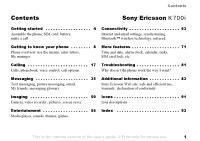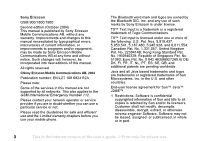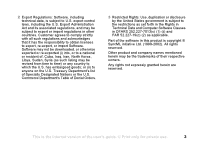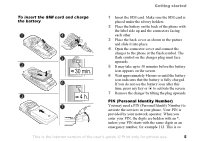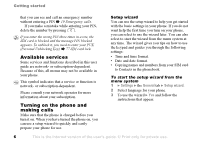Sony Ericsson K700i User Guide
Sony Ericsson K700i Manual
 |
View all Sony Ericsson K700i manuals
Add to My Manuals
Save this manual to your list of manuals |
Sony Ericsson K700i manual content summary:
- Sony Ericsson K700i | User Guide - Page 1
Contents Contents Sony Ericsson K700i Getting started 4 Assemble the phone, SIM card, battery, make a call. Connectivity 63 Internet and email settings, synchronizing, Bluetooth™ wireless technology, infrared. Getting to know your phone 8 Phone overview, use the menus, enter letters, file - Sony Ericsson K700i | User Guide - Page 2
manual. All rights reserved. ©Sony Ericsson Mobile Communications AB, 2004 Publication number: EN/LZT 108 6824 R2A Please note: Some of the services in this manual are not supported FR, IT, NL, PT, ES, SE, GB; and additional patents are pending 1 Restrictions: Software is confidential copyrighted - Sony Ericsson K700i | User Guide - Page 3
licenses to export, re-export, or import Software. Software may not be downloaded, or otherwise exported or re-exported (i) into set forth in the Rights in Technical Data and Computer Software Clauses in DFARS 252.227-7013(c) (1) (ii) and FAR 52.227-19(c) (2) as applicable. Part of the software - Sony Ericsson K700i | User Guide - Page 4
Getting started Getting started Assemble the phone, SIM card, battery, make a call. More information and downloads are available at www.SonyEricsson.com Instruction icons The following instruction icons appear in this user guide: } Use the selection keys or the navigation key to scroll and select. % - Sony Ericsson K700i | User Guide - Page 5
. If you do not see the battery icon after this time, press any key or to activate the screen. 7 Remove the charger by tilting the plug upwards. PIN (Personal Identity Number) You may need a PIN (Personal Identity Number) to activate the services in your phone. Your PIN is provided by your network - Sony Ericsson K700i | User Guide - Page 6
in the phonebook. To start the setup wizard from the menu system 1 } Settings } the General tab } Setup wizard. 2 Select language for your phone. 3 To use the wizard } Yes and follow the instructions that appear. 6 This is the Internet version of the user's guide. © Print only for private use. - Sony Ericsson K700i | User Guide - Page 7
your PIN, if you have one for your SIM card. 3 At first start-up, select the language you want for your phone, that is, the language for the menus. 4 } Yes if you want the setup wizard to help you get started, and follow the instructions that appear. This is the Internet version of the user's guide - Sony Ericsson K700i | User Guide - Page 8
activate the camera and video recorder Volume buttons Screen Selection keys Press once to go back one level in the menus. Press and hold to return to standby. Stereo headset and charger connector. Connector cover. Press and hold to turn the phone on/off Speaker Internet button Navigation key. Press - Sony Ericsson K700i | User Guide - Page 9
networks Data comm. Tasks Notes Applications Alarms Timer Internet settings Stopwatch Streaming settings Accessories Calculator Code memo 12. Settings General Profiles Time & date Language Voice control Phone status Shortcuts Locks Setup wizard Master reset Sounds & alerts Volume Ringtone - Sony Ericsson K700i | User Guide - Page 10
by pressing 0000 in standby. To change the phone language 1 } Settings } the General tab } Language } Phone language. 2 Select a language. Help texts More information, explanations or tips about selected features, menus or functions are available in your phone. To get help Scroll to the menu item - Sony Ericsson K700i | User Guide - Page 11
to } Shortcut. To edit a standby shortcut 1 } Settings } the General tab } Shortcuts and select which shortcut new shortcut to } Shortcut. Getting to know your phone More options } More to enter a list of Writing languages Before you start entering letters, you need to select the languages that - Sony Ericsson K700i | User Guide - Page 12
phone To select writing language 1 } Settings } the General tab } Language } Writing language. 2 Scroll to the language that you want to use for entering letters and mark each language the character you want appears on the screen. Press... to get... 1 A B guide. © Print only for private use. - Sony Ericsson K700i | User Guide - Page 13
size and alignment. • Writing language - a list of available languages is shown. • Writing method - a list of methods available for the current language language-specific characters to save space. This option appears only for some writing languages. This is the Internet version of the user's guide. - Sony Ericsson K700i | User Guide - Page 14
themes and games are saved as files in folders. All files that the phone cannot recognize are saved in the Other folder. The phone pressing Mark or Unmark. File information Items that are downloaded, or received using Bluetooth wireless technology, the infrared guide. © Print only for private use. - Sony Ericsson K700i | User Guide - Page 15
enter the international emergency number } Call Set the phone to silent press and hold Call your voicemail press and hold Enter call list } Calls Voice dial press and hold a volume button or say your magic word Reach a contact beginning with a specific letter press and hold any of the - Sony Ericsson K700i | User Guide - Page 16
your phone Turn off the ringtone or T9 Text input methods Shift between writing languages Enter numbers Enter the + sign } Hold (pause) press and hold when entering numbers or saving codes Using multitap text input Reach the second letter or character of guide. © Print only for private use. - Sony Ericsson K700i | User Guide - Page 17
phone and be within range of a network. % 6 Turning on the phone and making calls. Networks When you turn on the phone Mobile Enter the area code and the phone number. 2 of the phone to increase phone rings and Answer? is displayed. If your subscription includes the Calling Line Identification service - Sony Ericsson K700i | User Guide - Page 18
is not available for data calls. Do not hold the phone to your ear while waiting. When the call is connected, the phone gives a loud signal. screen. 2 Enter the country code, area code (without the leading zero) and phone number } Call. 18 This is the Internet version of the user's guide - Sony Ericsson K700i | User Guide - Page 19
phone supports . For useful information and settings in either of these phonebooks } Options. Contacts contacts. You can also add pictures, ringtones and personal information, such as email service provider for more information. This is the Internet version of the user's guide. © Print - Sony Ericsson K700i | User Guide - Page 20
, the picture is displayed (provided your subscription supports the Calling Line Identification service) and the ringtone is played. To add a picture or a personal ringtone to a contact 1 } Phonebook and select . 20 This is the Internet version of the user's guide. © Print only for private use. - Sony Ericsson K700i | User Guide - Page 21
want to call from the list } Call. Ask to save When you end a call, the phone can prompt you to add a phone number or email address to your contacts. Calling To activate ask to save in contacts } Phonebook press . This is the Internet version of the user's guide. © Print only for private use. 21 - Sony Ericsson K700i | User Guide - Page 22
enter the phone lock code } OK. The default phone lock code is 0000. Names and numbers that are saved on the SIM card are not deleted. Default items for contacts You can choose which item - a phone number, email address or a Web address - that is displayed first for each contact. To set the default - Sony Ericsson K700i | User Guide - Page 23
phone, % 67 To enter the remote synchronization settings. Call list The numbers of the last 30 calls that you have made are saved in the call list. If your subscription includes the Calling Line Identification service This is the Internet version of the user's guide. © Print only for private use. 23 - Sony Ericsson K700i | User Guide - Page 24
enter the number. You get the number from your service provider. To enter the number to your voicemail service } Messaging } Settings } Voicemail number. Voice control With your phone, you can use your voice to: • Voice This is the Internet version of the user's guide. © Print only for private use. - Sony Ericsson K700i | User Guide - Page 25
mobile" for the phone number you selected. 3 Instructions appear. Lift the phone mobile". The name is played back to you and the call is connected. To make a call with a handsfree From standby, press the handsfree button, or Bluetooth headset button. This is the Internet version of the user's guide - Sony Ericsson K700i | User Guide - Page 26
use voice answering if you have selected an MP3 file as ringtone. To activate voice answering and record voice answer commands 1 } Settings } the General tab } Voice control } Voice answer } Activate. 2 Instructions appear. } Continue and lift the phone to your ear. Wait for the tone and say "Answer - Sony Ericsson K700i | User Guide - Page 27
date by re-recording them or deleting the ones you do not use. You can also edit a voice command for a phone Settings } the General tab } Voice control } Voice dialling } Edit names. 2 Select a voice command } More } Replace voice. 3 Lift the phone You held the phone too far away - answering service. - Sony Ericsson K700i | User Guide - Page 28
Settings } the Calls tab } Divert calls. 2 Select a call type and then one of the divert options } Activate. 3 Enter the phone during an ongoing call. To activate or deactivate the call waiting service } Settings } the Calls tab } Manage calls } Call waiting. To guide. © Print only for private use. - Sony Ericsson K700i | User Guide - Page 29
you want to release from the conference call. To have a private conversation 1 Press } Talk to and select the participant that you want to talk to. 2 } Join calls to resume the conference call. Two voice lines If you have a subscription that supports alternate line service, your phone may have two - Sony Ericsson K700i | User Guide - Page 30
line, for example, different ringtones. To select a line } Settings } the Calls tab and select line 1 or 2. To change the name of a line } Settings } the Display tab } Edit line names and select one of the lines to edit the name. My numbers You can view, add and edit your own phone numbers. To check - Sony Ericsson K700i | User Guide - Page 31
abroad. To use this service, you need a password which you get from your service provider If you divert incoming Inc. when roaming. To activate or deactivate a call restriction 1 } Settings } the Calls tab } Manage calls } Restrict calls and select an user's guide. © Print only for private use. 31 - Sony Ericsson K700i | User Guide - Page 32
the call is shown on the screen. If you subscribe to cost Settings } the Calls tab } Time & cost } Call costs. To reset the call cost meter } Settings } the Calls tab } Time & cost } Call costs } More } Clear total cost. Setting the call cost You can use the tariff function to specify the price - Sony Ericsson K700i | User Guide - Page 33
you make a call, if your subscription supports the call priority service. The priority levels are defined by your network operator and are normally within the range of 0-4, where 0 is the highest priority. To check or change your standard priority level 1 } Settings } the Calls tab } Manage calls - Sony Ericsson K700i | User Guide - Page 34
the phone to make a note of a phone number during a call. When you end the call, the number remains on the screen. } supports the Calling Line Identification Restriction (CLIR) service, you can hide your phone number when making a call. You can do this per call, or select this as a default setting - Sony Ericsson K700i | User Guide - Page 35
between your phone and another similar phone, a PDA or a PC, using Bluetooth wireless technology, the infrared port, cable or a phone supports various messaging services - text messaging, picture messaging, email and My friends. Please contact your service provider for details on which services - Sony Ericsson K700i | User Guide - Page 36
enter the number, including the international "+" sign and country code } Save. Sending text messages For information about entering letters % 11 Entering letters. Some languages-specific characters use more space. For some languages you can deactivate National chars. to save space. % 13 Options - Sony Ericsson K700i | User Guide - Page 37
phone number that appears in a text message. To call a number in a text message Select the phone number } Call. Saving received text messages Received text messages are saved in the phone memory. When the phone phone number, Web address, phone language service provider for the maximum number of - Sony Ericsson K700i | User Guide - Page 38
, and sound recordings and are sent via MMS (Multimedia Messaging Service). You must have a subscription that supports MMS, and the receiver of the picture message must also have support for MMS. Picture messages can be sent to a mobile phone and an email account. You can send your business card as - Sony Ericsson K700i | User Guide - Page 39
63 Setting up Internet and email. You can also download all the settings you need } More } Send. 4 } Phone number and enter the recipient's phone number, or } Phonebook look up message } More. 2 } Make a call and enter or retrieve a phone number } Call. You return to the message. 3 To end the call - Sony Ericsson K700i | User Guide - Page 40
and set a priority for a specific message. Settings } Picture msg } Auto download to view the following: • Always - your phone automatically downloads messages to your phone as soon as they come to your network operator's server. This is default. 40 This is the Internet version of the user's guide - Sony Ericsson K700i | User Guide - Page 41
} View. Email You can use your phone to send and receive email messages. Please note that you need a subscription that supports data transmission. For more information, contact your service provider. Before you start First make sure that: • You have set up a data account, % 63 Entering Internet and - Sony Ericsson K700i | User Guide - Page 42
to create an email account: • Download settings from Internet • Send a request in a text message • Create an email account manually Receiving settings At www.SonyEricsson.com you can get support on how to enter your email settings. Some network operators provide a service with which you can request - Sony Ericsson K700i | User Guide - Page 43
that can be saved depends on memory left in the phone. All email messages are also saved on your email server messages 1 } Messaging } Email } Inbox } More } Send & receive to download new messages. 2 Select a message to read it. To reply to an email message guide. © Print only for private use. 43 - Sony Ericsson K700i | User Guide - Page 44
My friends settings. My phone. You can edit the settings for your My friends account. To set automatic log in and edit your account settings My friends } Myself } Log in. To set automatic log in } Messaging } Myself } More } Accounts } Edit and edit your settings. List of contacts You can create a - Sony Ericsson K700i | User Guide - Page 45
a network server } Messaging } My friends } More } Add contact } From server and follow the instructions that appear. Status You can view the status of your contacts and choose to show your own status to contact. This is the Internet version of the user's guide. © Print only for private use. 45 - Sony Ericsson K700i | User Guide - Page 46
not perform any action, the stranger disappears when you log out from the My friends server. 46 This is the Internet version of the user's guide. © Print only for private use. - Sony Ericsson K700i | User Guide - Page 47
be started by your service provider, by an individual My friends user or by yourself. You can save chatrooms either by saving a chat invitation or by searching for a specific chatroom. To join a contacts } Continue. This is the Internet version of the user's guide. © Print only for private use. 47 - Sony Ericsson K700i | User Guide - Page 48
, sounds, themes, video clips, business cards or recordings to a message. • Check interval - select how often you want the phone to connect to your email server and check for incoming email messages. • Connect using - select which data account to use when connecting to a specific email account - Sony Ericsson K700i | User Guide - Page 49
settings has been delivered. • Download - select whether to receive Preview page - view a specific page in the picture message, phone supports different types of messages. Your service provider may offer the facility of converting a text message into a format (email or fax, for example) that suits - Sony Ericsson K700i | User Guide - Page 50
a subscription that supports these services. Please check with your network operator. You can also use a picture as a screen saver or as wallpaper, or save it together with a contact in your phonebook so that the picture appears when that person calls % 20 To add a picture or a personal ringtone to - Sony Ericsson K700i | User Guide - Page 51
set the service centre number for MMS and that Internet settings are entered in your phone, % 63 Setting up Internet and email. Before you send a picture or video clip using email make sure that: • You have entered settings for a data You record video clips with the phone held in a vertical position. - Sony Ericsson K700i | User Guide - Page 52
phones that support pictures can receive the picture size 160x120. Some phones that support pictures cannot receive the picture sizes 640x480 and 320x240. The best picture size to view on a PC to take pictures. • Video size - choose between 176x144 and . • Video length - set the length for your video - Sony Ericsson K700i | User Guide - Page 53
clips When you have taken a picture or recorded a video clip, the phone automatically saves it in a folder in File manager in the phone. Imaging Sending pictures and video clips When you have taken a picture or . This is the Internet version of the user's guide. © Print only for private use. 53 - Sony Ericsson K700i | User Guide - Page 54
as screen saver. • Assign a picture to a contact in the phonebook. % 20 To add a picture or a personal ringtone to a contact. • Exchange pictures using Bluetooth wireless technology, the infrared port, cable, picture messages or email. Animations You can save animations in your phone. Animations - Sony Ericsson K700i | User Guide - Page 55
} Remote screen. 2 The phone searches for other Bluetooth devices and a list of available devices is displayed. Select the device you want to use. For more information about connecting using Bluetooth, % 67 Bluetooth™ wireless technology. This is the Internet version of the user's guide. © Print - Sony Ericsson K700i | User Guide - Page 56
. Entertainment Media player, sounds, themes, games. Media player The media player works as a music player and video player all in one. You can play music and video clips that you receive in a picture message, or that you download to your phone. The following are supported by the media player: MP3 - Sony Ericsson K700i | User Guide - Page 57
video - delete the file from the phone. • Equalizer - change the settings of the treble and bass when playing music. • Minimize - minimize the media player and return to standby. The music continues to play and you can use other applications and functions in the phone. • Send song/Send video - send - Sony Ericsson K700i | User Guide - Page 58
tab } Volume and press or to decrease or increase the volume. 2 } Save to save the setting. Specific ringtones for personal calls If your subscription includes the Calling Line Identification (CLI) service, you can assign a personal ringtone to up to ten callers, % 20 To add a picture or a personal - Sony Ericsson K700i | User Guide - Page 59
2 When you receive the melody, follow the instructions that appear on the screen. Entertainment Sound recorder With the sound recorder, if you receive a call. Recordings are automatically saved in the phone. In some countries or states it is required by law guide. © Print only for private use. 59 - Sony Ericsson K700i | User Guide - Page 60
features an FM radio. To use the radio, you must connect the portable handsfree. The handsfree functions as an antenna. You must switch your phone on to use the FM radio. Do not switch the phone on in areas where mobile phones is the Internet version of the user's guide. © Print only for private use. - Sony Ericsson K700i | User Guide - Page 61
. • Set frequency - enter a frequency manually. The phone. Themes You can change the appearance of the screen, for example, the colours and wallpaper, by using themes. Your phone comes with some predefined themes. You cannot delete these, but you can create new themes and download them to your phone - Sony Ericsson K700i | User Guide - Page 62
receive the item, follow the instructions that appear on the screen. To download a theme } File manager } Themes and scroll to a direct link } Go to. Games Your phone has several entertaining games. You can also download games and applications directly to your phone. Help texts are available for - Sony Ericsson K700i | User Guide - Page 63
in a text message Your network operator or Internet service provider may be able to send the required data account, Internet and email settings direct to your phone in a text message. Requesting settings from Sony Ericsson Use a PC to go to www.SonyEricsson.com to request that a text message - Sony Ericsson K700i | User Guide - Page 64
WAP (Wireless Application Protocol) or HTTP (Hyper Text Transfer Protocol) to bring Internet to your mobile phone. To select an Internet profile } Connectivity } Internet settings } Internet profiles and select the profile you want to use. To start browsing Scroll to your online service or operator - Sony Ericsson K700i | User Guide - Page 65
example, pictures, themes, games and ringtones, from Web sites directly to your phone. Contact your network operator or service provider for more information if menu options are not available. To download from wap.sonyericsson.com 1 } Internet services } More } Bookmarks } Sony Ericsson. 2 Select - Sony Ericsson K700i | User Guide - Page 66
} Connectivity } Internet settings } Security } Trusted cert. Synchronizing You can synchronize your mobile phone contacts, appointments, tasks and notes with similar programs in, for example, a PC, PDA or mobile phone using Bluetooth wireless technology, the infrared port or a cable, and with - Sony Ericsson K700i | User Guide - Page 67
via a mobile phone. You can automatically synchronize information in your phone and your PC and use the remote control functionality to control applications on your PC. You can also exchange, for example, business cards, calendar items and pictures. To use a remote screen, % 55 Remote screen. We - Sony Ericsson K700i | User Guide - Page 68
screen and play games without adding the device to the list. To synchronize with your PC, and to browse the Internet, you also need to install software on your PC from the CD that comes with your phone, or download to select a specific type of device to search for. 3 The phone searches for Bluetooth - Sony Ericsson K700i | User Guide - Page 69
To direct sound when answering a call with a handsfree } Connectivity } Bluetooth } Handsfree } Incoming call and select Place in phone or Place in h-free. Sending and receiving To send or receive an item, for example, a contact from the phonebook or a picture taken with the camera, using Bluetooth - Sony Ericsson K700i | User Guide - Page 70
instructions that appear on the screen. Remote control You can use your phone as a remote control device to control applications on a PC support for this specific functionality, please refer to the list of Bluetooth services to a PC, please refer to the user documentation for your PC. To turn - Sony Ericsson K700i | User Guide - Page 71
contact } Via infrared. More features More features Time and date, alarm clock, calendar, tasks, SIM card lock, etc. Time and date The time is always displayed in standby. • To set the time } Settings } the General tab } Time & date } Time. Enter the time } Save. • To set the time format (12-hour - Sony Ericsson K700i | User Guide - Page 72
More features Alarm clock The alarm can be set to ring at a specific time within 24 hours, or recurrently at a specific time on several days. You can have both these alarms set at the same time. The alarm signal rings even if the phone is set to silent or turned off. To set an alarm } Organizer } - Sony Ericsson K700i | User Guide - Page 73
. • New appointment - add a new appointment. • Change date- change the date of your calendar. • Advanced - for options to find, delete all, set reminders or select a start day for the week. Find an appointment You can search for appointments that contain a specific text. To search for appointments - Sony Ericsson K700i | User Guide - Page 74
track of phone calls you need to make or tasks that you need to do. You can save up to 80 tasks depending on the size of each read the task, or to call the phone number in a phone task. } No to turn off the reminder. A reminder set in tasks affects a reminder set for the same time in the calendar. - Sony Ericsson K700i | User Guide - Page 75
of settings are changed, for example, the ringtone is turned off. You can reset all profile settings to the way they were set when you bought your phone. Automatic activation Some profiles, for example In car, are automatically activated when used with a specific accessory. When the accessory is - Sony Ericsson K700i | User Guide - Page 76
} the Display tab } Light. Start-up screen When you turn your phone on or off, the Sony Ericsson start-up screen appears. Your network operator's own start-up screen may appear instead. You can also set your own start-up screen. To select a start-up screen } Settings } the Display tab } Start-up - Sony Ericsson K700i | User Guide - Page 77
} OK. To edit your PIN } Settings } the General tab } Locks } SIM lock } Change PIN. To turn the SIM card lock on or off 1 } Settings } the General tab } Locks } SIM lock } Protection and select On or Off. 2 Enter your PIN } OK. This is the Internet version of the user's guide. © Print only for - Sony Ericsson K700i | User Guide - Page 78
in your phone to your local Sony Ericsson retailer. To set the phone lock 1 } Settings } the General tab } Locks } Phone lock } Protection and select an alternative. 2 Enter the phone lock code } OK. To edit your phone lock code } Settings } the General tab } Locks } Phone lock } Change code. 78 - Sony Ericsson K700i | User Guide - Page 79
, and only you know the checkword. • All codes are encrypted in the phone. • When you access your codes, they are shown for a limited time only. To open code memo for the first time 1 } Organizer } Code memo. A message with instructions is displayed } Continue. 2 Enter a four-digit passcode - Sony Ericsson K700i | User Guide - Page 80
memo, you must start at % 79 To open code memo for the first time. Online services Online services are customized services offered by network operators, independently of mobile phones and mobile phone manufacturers. A SIM card which supports online services works in the same way as a normal SIM card - Sony Ericsson K700i | User Guide - Page 81
to settings, all contacts, messages, personal data, and content that you have downloaded, received or edited will also be deleted. Troubleshooting To reset the phone 1 } Settings } the General tab } Master reset. 2 } Reset settings } Reset all. 3 Enter the phone lock code (0000 or the new code if - Sony Ericsson K700i | User Guide - Page 82
blocked You entered your personal unblocking key code (PUK) incorrectly 10 times in a row. Contact your network operator or service provider. Phone locked The phone is locked. To unlock the phone, % 78 Phone lock. 82 This is the Internet version of the user's guide. © Print only for private use. - Sony Ericsson K700i | User Guide - Page 83
86 Battery use and care. Additional information Sony Ericsson Web site, safe and efficient use, warranty, declaration of conformity. Sony Ericsson Consumer Web site On www.SonyEricsson.com/ there is a support section where help and tips are only a few clicks away. Here you find the latest software - Sony Ericsson K700i | User Guide - Page 84
Sony Ericsson authorised personnel should perform service. Antenna Only use an antenna that has been specifically designed by Sony Ericsson for your mobile phone exposure and SAR Your mobile phone is a low- mobile phone while operating can be well below this value. This is because the mobile phone - Sony Ericsson K700i | User Guide - Page 85
.com/. Driving Please check if local laws and regulations restrict the use of mobile phones while driving or require drivers to use handsfree solutions. We recommend that you use only Ericsson or Sony Ericsson handsfree solutions intended for use with your product. Please note that because of - Sony Ericsson K700i | User Guide - Page 86
explode if disposed of in fire. • Use only Ericsson or Sony Ericsson branded original batteries and chargers intended for use with your mobile phone. Other chargers may not charge sufficiently or may produce excessive heat. Using other batteries and chargers could be dangerous. • Do not expose the - Sony Ericsson K700i | User Guide - Page 87
in municipal waste. Use a battery disposal facility if available. Limited Warranty Sony Ericsson Mobile Communications AB, S-221 88 Lund, Sweden, (Sony Ericsson), provides this Limited Warranty for your mobile phone and original accessory delivered with your mobile phone (hereinafter referred to as - Sony Ericsson K700i | User Guide - Page 88
, in accordance with the Sony Ericsson instructions for use and maintenance of the Product. Nor does this warranty cover any failure of the Product due to accident, software or hardware modification or adjustment, acts of God or damage resulting from liquid. A rechargeable battery can be charged and - Sony Ericsson K700i | User Guide - Page 89
you have purchased your Product in an EU country you can have your Product serviced, under the conditions set out above, within the warranty period in any EU country where an identical Product is sold by an authorised Sony Ericsson distributor. To find out if your Product is sold in the EU country - Sony Ericsson K700i | User Guide - Page 90
Sony Ericsson Mobile Communications AB of Nya Vattentornet S-221 88 Lund, Sweden declare under our sole responsibility that our product Sony Ericsson type AAB-1021041-BV and in combination with our accessories EC). 90 This is the Internet version of the user's guide. © Print only for private use. - Sony Ericsson K700i | User Guide - Page 91
settings, including display, time and date, language, sounds, alerts and specific settings for calls. Gives you access to Internet services Calendar, alarm clock and other extras Settings for Bluetooth, infrared, networks, Internet, streaming, accessories Icon Description Operator services Games - Sony Ericsson K700i | User Guide - Page 92
clock has been set and is on The timer has been set and is on A profile other than Normal has been chosen The card lock or phone lock is on A player is running Data is being downloaded to the phone A Java™ application is running 92 This is the Internet version of the user's guide. © Print only - Sony Ericsson K700i | User Guide - Page 93
Index A accept calls 30 account settings, email 42 alarm clock 72 alerts 58 animations 54 answering calls 17 using voice control 26 answering service 24 appointments 72-73 area information 48 ask to save 21 assembling, phone 5 automatic redialling 18 B battery alien 83 charging 5 inserting 5 use - Sony Ericsson K700i | User Guide - Page 94
infrared port 70-71 instant messaging See My friends 44 international calls 18 Internet cookies 65 security 65-66 settings 63 wizard 63 K key sound 58 keypad lock 78 keys 8 L language changing 10 in phone 10, 81 letters entering 11-13 quick keys 16 light camera 52 display 75 video recorder 52 94 - Sony Ericsson K700i | User Guide - Page 95
services 80 P passcodes Bluetooth 68 code memo 79 passwords, Internet 65 pause 16 personal ringtones 58 phone language 10 phone lock 78, 83 phone overview 8 phonebook adding contacts 20 checking memory 23 synchronizing 66 picture messages 38-41 picture sizes 52 pictures 54-55 PIN code changing - Sony Ericsson K700i | User Guide - Page 96
commands 25-27 redialling 18 resetting phone 81 restricted dialling 31 ringtones 57-58 roaming 17 S safety guidelines 83 saving from picture messages 40 from text messages 37 radio channels 60 screen 75 screen saver 56 security code memo 79 Internet 65-66 SIM card lock 77 self-portrait 53 sending - Sony Ericsson K700i | User Guide - Page 97
phone 7 phone lock 78 ringtones, melodies 58 SIM lock protection 77 two voice lines 29 U unblocking contacts 47 PIN 6 SIM card 77 V vibrating alert 58 video clips 56 video recorder 50-53 voice answering 26-27 voice control 24-27 voice dialling 25-26 voicemail 24 volume changing 17 setting ringtone
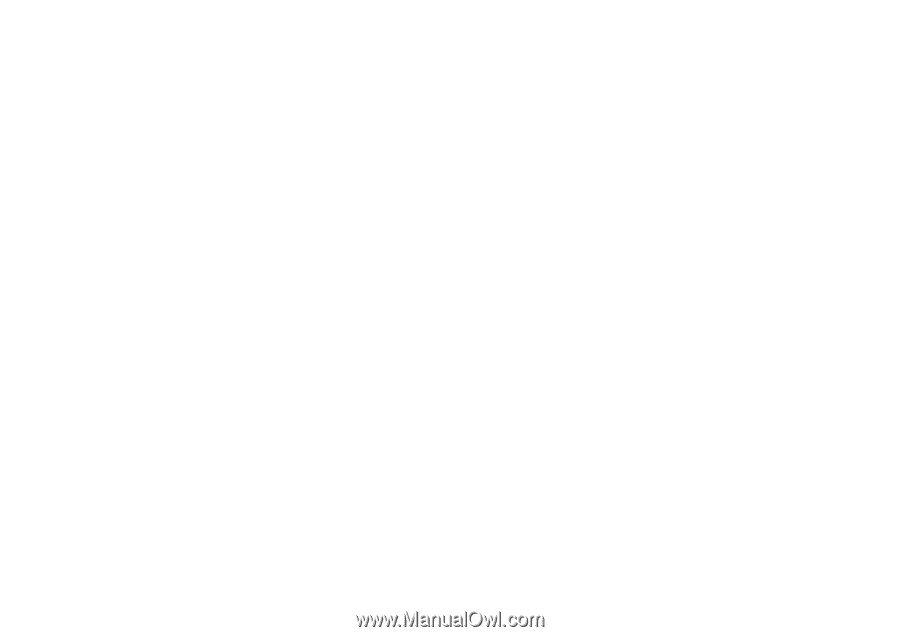
This is the Internet version of the user's guide. © Print only for private use.
1
Contents
Contents
Getting started
. . . . . . . . . . . . . . . . . .
4
Assemble the phone, SIM card, battery,
make a call.
Getting to know your phone . . . . . . . . 8
Phone overview, use the menus, enter letters,
file manager.
Calling
. . . . . . . . . . . . . . . . . . . . . . . .
17
Calls, phonebook, voice control, call options.
Messaging . . . . . . . . . . . . . . . . . . . . .
35
Text messaging, picture messaging, email,
My friends, messaging glossary.
Imaging
. . . . . . . . . . . . . . . . . . . . . . .
50
Camera, video recorder, pictures, screen saver.
Entertainment . . . . . . . . . . . . . . . . . .
56
Media player, sounds, themes, games.
Connectivity . . . . . . . . . . . . . . . . . . . . 63
Internet and email settings, synchronizing,
Bluetooth™ wireless technology, infrared.
More features . . . . . . . . . . . . . . . . . . . 71
Time and date, alarm clock, calendar, tasks,
SIM card lock, etc.
Troubleshooting . . . . . . . . . . . . . . . . . 81
Why doesn’t the phone work the way I want?
Additional information . . . . . . . . . . . . 83
Sony Ericsson Web site, safe and efficient use,
warranty, declaration of conformity.
Icons . . . . . . . . . . . . . . . . . . . . . . . . . . 91
Icon descriptions
Index
. . . . . . . . . . . . . . . . . . . . . . . . . 93
So
ny Eric
sson
K700i