Sony Ericsson K800i User Guide
Sony Ericsson K800i Manual
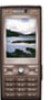 |
View all Sony Ericsson K800i manuals
Add to My Manuals
Save this manual to your list of manuals |
Sony Ericsson K800i manual content summary:
- Sony Ericsson K800i | User Guide - Page 1
™, themes, games and more. Sony Ericsson K800i Connectivity 61 Settings, using Internet, RSS, synchronizing, Bluetooth, infrared, USB cable, update service. More features 73 Alarm clock, calendar, tasks, profiles, time and date, SIM card lock, etc. Troubleshooting 80 Why doesn't the phone work - Sony Ericsson K800i | User Guide - Page 2
changes will, however, be incorporated into new editions of this user guide. All rights reserved. ©Sony Ericsson Mobile Communications AB, 2006 Publication number: EN/LZT 108 8587 R1A Please note: Some of the services in this user guide are not supported by all networks. This also applies to the GSM - Sony Ericsson K800i | User Guide - Page 3
are for illustration only and may not accurately depict the actual phone. Instruction symbols The following appear in the user guide: Note A service or function is networkor subscription-dependent. Contact your network operator for details. % See also page... } Use a selection or navigation key - Sony Ericsson K800i | User Guide - Page 4
cause a need for more frequent re-charging. If talk time or standby time becomes noticeably shorter, you may have to replace the battery. Only use approved batteries from Sony Ericsson % 88 Battery. 4 Getting started This is the Internet version of the user's guide. © Print only for private use. - Sony Ericsson K800i | User Guide - Page 5
take up to 30 minutes before the battery icon appears. 3 Wait approximately 2.5 hours or until the battery icon indicates a full charge. Press a key to activate the screen. 4 Pull out the charger plug. Getting started 5 This is the Internet version of the user's guide. © Print only for private use - Sony Ericsson K800i | User Guide - Page 6
exist in your phone, you may not need more settings. If you use Settings download, you must accept to register the phone at Sony Ericsson. A text message is sent. No personal data will be transferred to or processed by Sony Ericsson. Contact your network operator or service provider for more - Sony Ericsson K800i | User Guide - Page 7
can use Settings download if your SIM supports the service, your phone is connected to a network, it is started in normal mode and does not already have predefined settings. Contact your network operator or service provider for more information. Flight mode menu If you turn on the phone and Flight - Sony Ericsson K800i | User Guide - Page 8
letters, activity menu, file manager, Memory Stick Micro™ (M2™). Phone overview 1 10 3 4 2 11 3 12 4 20 5 6 13 12 15 17 7 14 8 15 16 9 17 18 19 Some icons on keys may differ. 8 Getting to know the phone This is the Internet version of the user's guide. © Print only for - Sony Ericsson K800i | User Guide - Page 9
menu key 15 Camera button 16 Clear key 17 Infrared port 18 Silent key 19 Connector for charger, handsfree and USB cable 20 Active camera lens cover For more information % 12 Navigation Getting to know the phone 9 This is the Internet version of the user's guide. © Print only for - Sony Ericsson K800i | User Guide - Page 10
Internet* Cyber-shot™ File manager** Camera album Music Pictures Videos Themes Web pages Games Applications Other Messaging Write new Inbox Email RSS reader Drafts Outbox Sent messages Saved messages My friends* Call voicemail Templates Settings Contacts New contact Entertainment Online services - Sony Ericsson K800i | User Guide - Page 11
Answered Settings** Dialled Missed Organizer Alarms Applications Calendar Tasks Notes Synchronization Timer Stopwatch Calculator Code memo General Profiles Time & date Language Update service Voice control New events Shortcuts Flight mode Security Setup wizard Phone status Master reset Sounds - Sony Ericsson K800i | User Guide - Page 12
tabs. Select options shown immediately above these keys on the screen. Go back one level in the menus. Press and hold service (if set). Press and hold any of these keys to reach a contact beginning with a specific letter. 12 Getting to know the phone This is the Internet version of the user's guide - Sony Ericsson K800i | User Guide - Page 13
- } Info } More Press a number key and } Call to speed dial. Turn off the ringtone when receiving a call. Press and hold to set the phone to silent. The alarm signals even if the phone is set to silent. View status information in standby. Increase the volume during a call, or when using the Music - Sony Ericsson K800i | User Guide - Page 14
network is available. GSM network signal strength. Battery status. Battery charging, appears with battery to suit your own needs. Using keypad shortcuts Settings } General tab } Shortcuts and select a shortcut } Edit. 14 Getting to know the phone This is the Internet version of the user's guide - Sony Ericsson K800i | User Guide - Page 15
desired character appears. • Press to shift between capital and lower-case letters. • Press and hold - to enter numbers. • } Write new } Text message. 2 For example, to write the word "Jane", press , , , . Getting to know the phone 15 This is the Internet version of the user's guide. © - Sony Ericsson K800i | User Guide - Page 16
pop-up text instead, } Settings } the General tab } New events } Pop-up. • Running apps - applications that are running in the background. Select an application to return to it or press to end it. 16 Getting to know the phone This is the Internet version of the user's guide. © Print only for - Sony Ericsson K800i | User Guide - Page 17
time for all items except Games and Applications. All files are automatically saved in the phone memory. If all available memory is full, you cannot save any files until content is removed. Getting to know the phone 17 This is the Internet version of the user's guide. © Print only for private use - Sony Ericsson K800i | User Guide - Page 18
. Memory card options Check memory status or format a memory card to delete all information. To use memory card options } File manager and select the On Memory Stick tab } More for options. 18 Getting to know the phone This is the Internet version of the user's guide. © Print only for private use. - Sony Ericsson K800i | User Guide - Page 19
battery power. To switch networks 1 } Settings } Connectivity } Mobile networks } GSM/3G networks. 2 } GSM and 3G (automatic) or } GSM only. For more information, contact your network operator. To make a call 1 Enter a phone number (with international country code and area code, if applicable - Sony Ericsson K800i | User Guide - Page 20
Your phone supports international emergency numbers, for example, 112, 911. These numbers can normally be used to make emergency calls in any country, with or without a SIM card inserted, if a 3G (UMTS) or GSM network is within range. 20 Calling This is the Internet version of the user's guide - Sony Ericsson K800i | User Guide - Page 21
call, for example, to prepare a camera view before calling. } Video call. To make a video call When 3G (UMTS) service is available, you can make a video call in one of the following ways: • Enter a phone number (international prefix and area code if applicable) } More } Make video call. • Contacts - Sony Ericsson K800i | User Guide - Page 22
. • Mirror image - show the outgoing camera picture. • Settings - when answering • Answer mode - set the video call camera to on or off. • Alternative pic. - set a picture to show to the recipient when the camera is off. • Audio options - select if microphone, speaker phone, or both should be on or - Sony Ericsson K800i | User Guide - Page 23
ringtones to contacts. Use , , and to scroll between tabs and their information fields. To add a phone contact 1 If Phone contacts is selected as default, } Contacts } New phone and SIM contacts. • send phone contacts to another device. Calling 23 This is the Internet version of the user's guide. - Sony Ericsson K800i | User Guide - Page 24
• If Phone contacts is set as default ringtones to contacts. To edit a phone contact 1 } Contacts and select a contact } More } Edit contact. 2 Scroll to the relevant tab and select the field to edit } Edit. 3 Edit the information } Save. 24 Calling This is the Internet version of the user's guide - Sony Ericsson K800i | User Guide - Page 25
Save number. 3 } New contact to create a new contact, or select an ringtone sound or video to a phone contact. To edit speed dial numbers 1 } Contacts } More } Options } Speed dial. 2 Scroll to the position } Add or } More } Replace. Calling 25 This is the Internet version of the user's guide - Sony Ericsson K800i | User Guide - Page 26
} Settings } the General tab } Voice control } Voice dialling } Activate } Yes } New voice and select a contact. 2 If the contact has more than one number, use and to view the numbers. Select the number to add the voice command to. Record a voice command such as "John mobile". 3 Instructions appear - Sony Ericsson K800i | User Guide - Page 27
answer commands 1 } Settings } the General tab } Voice control } Voice answer } Activate. 2 Instructions appear. } Continue. Wait for the tone and say "Answer", or another word. 3 } Yes to accept or } No for a new recording. Calling 27 This is the Internet version of the user's guide. © Print only - Sony Ericsson K800i | User Guide - Page 28
"Busy", or another word. 5 } Yes to accept or } No for a new recording. 6 Instructions appear. } Continue and select the environments in which voice answering is to be activated. To answer or reject a call using voice commands When the phone rings, say: • "Answer" to connect the call. • "Busy" to - Sony Ericsson K800i | User Guide - Page 29
receive a second call. To activate or deactivate the call waiting service } Settings } the Calls tab by using or and } Manage calls } network operator for more information. To join the two calls into a conference call } More } Join calls. Calling 29 This is the Internet version of the user's guide - Sony Ericsson K800i | User Guide - Page 30
calls with different phone numbers if your subscription supports alternate line service. To select a line for outgoing calls } Settings and use or all calls } Settings } the Calls tab } Manage calls } Accept calls } All callers. 30 Calling This is the Internet version of the user's guide. © Print - Sony Ericsson K800i | User Guide - Page 31
service are abroad % 19 Networks. To activate or deactivate a call restriction 1 } Settings and use or to not be allowed to view or manage any phone numbers saved on the SIM card. To numbers } New number and enter the information. Calling 31 This is the Internet version of the user's guide. © - Sony Ericsson K800i | User Guide - Page 32
If your subscription supports the Calling Line Identification Restriction (CLIR) service, you can hide your phone number when making a call. To always show or hide your phone number 1 } Settings } the Calls tab } Show/hide my no. 2 Select Show number, Hide number or Network default. Groups Create - Sony Ericsson K800i | User Guide - Page 33
card. If not, you can enter the number yourself. To set a service centre number 1 } Messaging } Settings } Text message } Service centre. If the service centre number is saved on the SIM card it is shown. Messaging 33 This is the Internet version of the user's guide. © Print only for private use. - Sony Ericsson K800i | User Guide - Page 34
msg and continue creating a picture message, % 36 Picture messaging (MMS). Receiving text messages When you receive a text message, it appears in the activity menu if New events is set to Activity menu. } View to read the message. If New events is set to Pop-up, you are asked if you want to read - Sony Ericsson K800i | User Guide - Page 35
of the messages linked in a long message. The recipient may not receive all parts of a long message at the same time. Check with your service provider for the maximum number of messages that can be linked. Messaging 35 This is the Internet version of the user's guide. © Print only for private use. - Sony Ericsson K800i | User Guide - Page 36
picture messages to a mobile phone or an email address. Before you start Both you and the recipient must have subscriptions that support picture messaging. If no Internet profile or message server exists, you can receive all the settings for MMS automatically from your network operator or from www - Sony Ericsson K800i | User Guide - Page 37
of your message server and an Internet profile are set } Messaging } Settings } Picture message } MMS profile and select a profile. } More } Edit } Message server and } More } Edit } Internet profile. To create and send a picture message 1 } Messaging } Write new } Picture msg } More to view a list - Sony Ericsson K800i | User Guide - Page 38
not download when not in home network. • Always ask - to download. • Off - new messages appear in the Inbox. Select the message and } View to download. To receive picture messages When you receive an automatically downloaded picture message, it appears in the activity menu if New events is set to - Sony Ericsson K800i | User Guide - Page 39
your phone at any time. Write a message, attach a high-resolution camera settings automatically The easiest way is to have settings sent directly to your phone. Use Internet on your computer to go to www.sonyericsson.com/support. • Enter settings manually • Ask your email provider for settings - Sony Ericsson K800i | User Guide - Page 40
or see the User guide with additional information at www.sonyericsson.com/support. To create an email account 1 } Messaging } Email } Settings } New account } Add. 2 Enter a name for the account } OK. For help } Setup instructions or press to a setting } Info. 3 Press to a setting and enter the - Sony Ericsson K800i | User Guide - Page 41
3 Press to select and enter settings, if required by your email provider, for example, Check interval. To receive and read email messages 1 } Messaging } Email } Inbox } Send&rec when the inbox is empty or } Messaging } Email } Inbox } More } Send & receive to download new messages. This also sends - Sony Ericsson K800i | User Guide - Page 42
subscription supports instant messaging and presence services, you can send and receive messages and see contact status if online. If no settings exist in your phone, you need to enter server settings. Contact your service provider for more information. 42 Messaging This is the Internet version - Sony Ericsson K800i | User Guide - Page 43
To enter server settings 1 } Messaging } My friends } Configure. 2 Add username, password, server information and select an Internet profile to use. This information is supplied by your service provider. To log in to your My friends server } Messaging } My friends } Log in. To log out } More } Log - Sony Ericsson K800i | User Guide - Page 44
and cell information Information messages may be sent to network subscribers within a certain area or cell. To turn information on or off } Messaging } Settings } Area info } Reception or Cell information. 44 Messaging This is the Internet version of the user's guide. © Print only for private use. - Sony Ericsson K800i | User Guide - Page 45
return to the viewfinder. • To stop using the camera or video recorder and return to standby, press and hold or close the lens cover. Pictures and video clips are saved in File manager } Camera album. Imaging 45 This is the Internet version of the user's guide. © Print only for private use. - Sony Ericsson K800i | User Guide - Page 46
or a lamp in the background, the screen may black out or the picture may be distorted. Do not look directly at the camera Xe flash in the phone using a magnification device. Failure to comply with this warning may damage your eyes. To use the zoom Use volume buttons to zoom in and out. To adjust - Sony Ericsson K800i | User Guide - Page 47
mode (video) - adapt to poor lighting conditions. • Turn on self-timer (camera) - take a picture a few seconds after pressing the camera button. • Effects - select from: • Off - no effect. • Black & white - no colour. • Negative - reversed colours. • Sepia - brown tint. • Solarize - overexposure - Sony Ericsson K800i | User Guide - Page 48
and organize camera pictures on a computer, Windows® users can install Adobe® Photoshop® Album Starter Edition, included on the CD with phone or visit www.sonyericsson.com/support. Blog on the Internet Send pictures to publish in a blog if your subscription supports it. Web services may require - Sony Ericsson K800i | User Guide - Page 49
documentation for information regarding settings, memory card and PictBridge support. 2 When viewing camera pictures saved on a memory card, } More } Mark or Mark several or Mark all pictures for printing. 3 } More } Print } DPOF (M.S.) } Save. A printing instructions file (DPOF) is created and - Sony Ericsson K800i | User Guide - Page 50
Send and select a transfer method. To receive a picture } Settings } Connectivity and select a transfer method. Some phones do not support pictures sizes more than 160x120. On a computer, view size 2048x1536. 50 Imaging This is the Internet version of the user's guide. © Print only for private use. - Sony Ericsson K800i | User Guide - Page 51
More and select an option, for example, to take a new picture. Transferring pictures to your computer Using the USB cable, you can drag and drop camera pictures to a computer % 70 Transferring files using the USB cable. Remote screen Use a compatible Bluetooth accessory to view pictures on a remote - Sony Ericsson K800i | User Guide - Page 52
of the screen, for example, through items such as colours and wallpaper, by using themes. Your phone has some predefined themes that cannot be deleted if they are protected. You can create new themes and download them to your phone. For more information, visit www.sonyericsson.com/support. To select - Sony Ericsson K800i | User Guide - Page 53
Disc2Phone and follow the instructions. To use Disc2Phone 1 Connect the phone to a computer with the USB cable that came with your phone and select File transfer. The phone turns off and prepares to transfer files. Entertainment 53 This is the Internet version of the user's guide. © Print only for - Sony Ericsson K800i | User Guide - Page 54
to the Internet and extracting music from a CD. For safe disconnection of the USB cable in file transfer mode, right-click the removable disk icon in Windows Explorer and select Eject. More information about moving files to your phone is available at www.sonyericsson.com/support. To transfer - Sony Ericsson K800i | User Guide - Page 55
- change the output sound. Online music and videos View videos and listen to music by streaming them to your phone from the Internet. If settings are not already in your phone % 61 Settings. For more Entertainment 55 This is the Internet version of the user's guide. © Print only for private - Sony Ericsson K800i | User Guide - Page 56
network operator or visit www.sonyericsson.com/support. To select a data account for streaming } Settings } the Connectivity tab } Streaming settings and select the data account to use. To stream video and audio 1 } Internet to the phone as it works as the antenna. Do not use the phone as a - Sony Ericsson K800i | User Guide - Page 57
This service is not available in all countries. Before you start If required settings are not in your phone % 61 Settings. To listen to PlayNow™ music } PlayNow™ and select music from a list. Downloading from PlayNow™ The price appears when you select to download and save a music file. Your phone - Sony Ericsson K800i | User Guide - Page 58
-protected material. You cannot send a polyphonic melody or an MP3 file in a text message. To send a melody 1 } File manager } Music and select a melody. 2 } More } Send and select a transfer method. 58 Entertainment This is the Internet version of the user's guide. © Print only for private use. - Sony Ericsson K800i | User Guide - Page 59
• Insert - to insert a new video clip, picture or text. • New video - to create a new video clip. To edit video clips in the file manager 1 } File manager } Videos } Open and select file. 2 } More } VideoDJ™ } Edit. Entertainment 59 This is the Internet version of the user's guide. © Print only for - Sony Ericsson K800i | User Guide - Page 60
your phone. Help texts are available for most games. To start and end a game 1 } Entertainment } Games, select game } Select. 2 Press and hold to end the game. Applications Download and run Java™ applications, for example, to use a service. You can view information or set different permission - Sony Ericsson K800i | User Guide - Page 61
application or a game } More } Screen size and select an option. Connectivity Settings, using Internet, RSS, synchronizing, Bluetooth, infrared, USB cable, update service. Settings Settings may already be entered when you buy your phone. If not, make sure you have a phone subscription that supports - Sony Ericsson K800i | User Guide - Page 62
Web page. } Go to for the following: • Sony Ericsson - go to the pre-defined homepage set for the current profile. • Bookmarks - create, use or edit bookmarks to Web pages. • Enter address - enter the address of a Web page. • Search Internet - use Google to search. • History - list of previously - Sony Ericsson K800i | User Guide - Page 63
screen. • Show pictures - set on or off. • Show animations - set on or off. • Play sounds - set on or off. • Allow cookies - set on or off. • Keypad Internet History Refresh page Forward Page up Not used Page down - one at the time Connectivity 63 This is the Internet version of the user's guide - Sony Ericsson K800i | User Guide - Page 64
Fullscreen or Landscape or Normal screen. Zoom Shortcuts Downloading Download files, for example, pictures, themes, games and ringtones from Web pages. To download from a Web page When browsing, select a file to download and follow the instructions that appear. Internet profiles You can select - Sony Ericsson K800i | User Guide - Page 65
in the Sony Ericsson PC Suite on the CD, included with the phone. The software includes help information. You can also visit www.sonyericsson.com/support to download the software or the document, Getting Started Guide for synchronization. Remote synchronization via Internet Synchronize online via an - Sony Ericsson K800i | User Guide - Page 66
a name for the new account } Continue. 3 Enter the following: • Server address - server URL. • Username - account username. • Password - account password. • Connection - select an Internet profile. • Applications - mark applications to synchronize. • App. settings - select an application and enter - Sony Ericsson K800i | User Guide - Page 67
passcode. Consult the device User guide for more information. Make sure that the device you want to add has the Bluetooth function activated and visible. To add a device to your phone 1 } Settings } the Connectivity tab } Bluetooth } My devices } New device to search for available devices - Sony Ericsson K800i | User Guide - Page 68
as follows: • Press the handsfree button for sound in handsfree. • Press a phone button or key (if set to In phone) for sound in phone. • Press any button (if set In handsfree) for the sound in handsfree. 68 Connectivity This is the Internet version of the user's guide. © Print only for private use - Sony Ericsson K800i | User Guide - Page 69
, you can install the Sony Ericsson PC Suite to synchronize, transfer files, use the phone as modem and more via Bluetooth communication. Install the Sony Ericsson PC Suite from the CD that came with the phone or download it at www.sonyericsson.com/support. The PC Suite also includes help. Infrared - Sony Ericsson K800i | User Guide - Page 70
Drag and drop files between phone and computer in Microsoft Windows Explorer. Use Sony Disc2Phone (music transfer) or Adobe Photoshop Album Starter Edition (picture transfer/storage). These applications are found on the CD that come with the phone or visit www.sonyericsson.com/support, and can only - Sony Ericsson K800i | User Guide - Page 71
SP3/SP4, Windows XP (Pro and Home) with SP1/SP2. USB drivers are installed automatically with the PC Suite software. To use phone mode 1 Computer: Install the Sony Ericsson PC Suite from the CD that came with your phone. Connectivity 71 This is the Internet version of the user's guide. © Print only - Sony Ericsson K800i | User Guide - Page 72
phone, or } Reminder to set when to search for new software. To use Update service via a computer 1 Visit www.sonyericsson.com/support. 2 Select a region and country. 3 Enter the product name. 4 Select Sony Ericsson Update Service and follow the instructions. 72 Connectivity This is the Internet - Sony Ericsson K800i | User Guide - Page 73
lock, etc. Alarms Set an alarm for a specific time or specific days to recur on. You can set the alarm signal as a sound or radio. To use alarms 1 } Organizer } Alarms and select an alarm to set } Edit. 2 Time: } Edit and set is the Internet version of the user's guide. © Print only for private use. - Sony Ericsson K800i | User Guide - Page 74
for tasks. The maximum depends on the memory available, as set in software. To add a new task 1 } Organizer } Tasks } New task } Add. 2 } Task or Phone call. 3 Enter details and confirm each entry. 74 More features This is the Internet version of the user's guide. © Print only for private use. - Sony Ericsson K800i | User Guide - Page 75
} Organizer } Timer and set the hours, minutes and seconds for countdown. Stopwatch Your phone has a stopwatch that can save several laps. The stopwatch continues to run when you answer an incoming call. More features 75 This is the Internet version of the user's guide. © Print only for private - Sony Ericsson K800i | User Guide - Page 76
} Change passcode. 2 Enter your new passcode } Continue. 3 Re-enter the new passcode } Continue. 4 Enter a checkword } Done. Forgot your passcode? If you forget your passcode, you must reset the code memo. 76 More features This is the Internet version of the user's guide. © Print only for private - Sony Ericsson K800i | User Guide - Page 77
% 76 To open code memo for the first time. Profiles Your phone has predefined profiles that are set. Some, for example, ring volume and other options may be adjusted automatically to suit a certain environment or an accessory. You can reset all profile settings to how they were set when you bought - Sony Ericsson K800i | User Guide - Page 78
new code. If you forget it, you have to take your phone to your local Sony Ericsson retailer. To set the phone lock 1 } Settings } the General tab } Security } Locks } Phone protection } Protection and select an alternative. 2 Enter the phone lock code } OK. To unlock the phone If the phone lock - Sony Ericsson K800i | User Guide - Page 79
after the call. The keypad remains locked until you unlock it manually. To unlock the keypad manually From standby, press } Unlock. Start-up screen Select a start-up screen to appear when you turn your phone on % 50 Using pictures. To select a start-up screen } Settings } the Display tab } Start - Sony Ericsson K800i | User Guide - Page 80
-protected, the Send menu is sometimes unavailable. I do not understand the language in menus Possible cause: The wrong language is set in the phone. Solution: Change the language % 15 Phone language. 80 Troubleshooting This is the Internet version of the user's guide. © Print only for private use. - Sony Ericsson K800i | User Guide - Page 81
card and battery. I cannot use SMS/text messages on my phone Possible cause: Settings are missing or incorrect. Solution: Contact your network operator to find out the correct SMS service centre setting % 33 Text messaging (SMS). Troubleshooting 81 This is the Internet version of the user's guide - Sony Ericsson K800i | User Guide - Page 82
.com/ support, choose your phone model, then choose "Phone setup - MMS" and follow the instructions % 61 Settings. I cannot use the Internet Possible cause: Your subscription does not include data capability. Solution: Please contact your network operator. Possible cause: Internet settings are - Sony Ericsson K800i | User Guide - Page 83
, personal data, and content that you have downloaded, received or edited will also be deleted. To reset the phone 1 } Settings } the General tab } Master reset. 2 } Reset settings or } Reset all. 3 When instructions appear } Continue. If you select Reset all, content such as melodies and pictures - Sony Ericsson K800i | User Guide - Page 84
The phone is locked. Solution: To unlock the phone % 78 Phone lock. Phone lock code: Possible cause: The phone lock code is required. Solution: Enter a phone lock code. Your phone has a default phone lock code 0000 % 78 Phone lock. 84 Troubleshooting This is the Internet version of the user's guide - Sony Ericsson K800i | User Guide - Page 85
extensive network of Sony Ericsson service partners. • A warranty period. Learn more about the warranty conditions in this user guide. On www.sonyericsson.com, under the support section in the language of your choice, you will find the latest support tools and information, such as software updates - Sony Ericsson K800i | User Guide - Page 86
01 800 000 4722 (national toll free number) [email protected] 0900 899 8318 questions. NL@supp ort. sonyeric sson.c om 0800-100150 [email protected] 86 Important information This is the Internet version of the user's guide. © Print only for private use - Sony Ericsson K800i | User Guide - Page 87
. sonye ric sson. com [email protected] [email protected] Recommendations for safe use of product (mobile phone, battery, charger and other accessories) • Always treat your product with care and keep it in a clean and dust-free place. • Warning! May explode if - Sony Ericsson K800i | User Guide - Page 88
Use only Sony Ericsson branded original batteries intended for use with your mobile phone. Using other batteries and chargers could be dangerous. The talk and standby times depend on several different conditions such as signal strength, operating temperature, application usage patterns, features - Sony Ericsson K800i | User Guide - Page 89
networks, or when certain network services and/or mobile phone features are in use. Check with your local service provider. Antenna This phone contains a built in antenna. Use of antenna devices not marketed by Sony Ericsson is the Internet version of the user's guide. © Print only for private use. - Sony Ericsson K800i | User Guide - Page 90
mm from the body without any metal parts in the vicinity of the phone or when used with the original Sony Ericsson body worn accessory intended for this phone. Use of other accessories may not ensure compliance with FCC RF exposure guidelines. A separate leaflet with SAR information for this mobile - Sony Ericsson K800i | User Guide - Page 91
the conditions below. Please note that some of your personal settings, downloads or other information may be lost when your Sony Ericsson Product is repaired or replaced. At present Sony Ericsson may be prevented by applicable law, other regulation or technical restrictions from making a backup copy - Sony Ericsson K800i | User Guide - Page 92
between phones. This is nothing uncommon and is not regarded as a defective camera module. 4 Since the cellular system on which the Product is to operate is provided by a carrier independent from Sony Ericsson, Sony Ericsson will not be responsible for the operation, availability, coverage, services - Sony Ericsson K800i | User Guide - Page 93
FCC Statement This device complies with Part 15 of the FCC rules. Design ID is B011122. Declaration of Conformity We, Sony Ericsson Mobile Communications AB of Nya Vattentornet S-221 88 Lund, . Important information 93 This is the Internet version of the user's guide. © Print only for private use. - Sony Ericsson K800i | User Guide - Page 94
29 recording 60 restricting 31 video 21 camera options 46 overview 45 settings 46 code memo 76 conference calls 29 contacts adding phone contacts 23 default contacts 22 groups of 32 synchronizing 65 94 Index This is the Internet version of the user's guide. © Print only for private use - Sony Ericsson K800i | User Guide - Page 95
and certificates 65 settings 61 K keypad lock 79 keys 8, 12 L language 80 lock keypad 79 phone 78 SIM card 77 long messages 35 M magic word 27 memory status 23 Memory Stick Micro™ (M2 17 menu overview 10 menus 12 Index 95 This is the Internet version of the user's guide. © Print only - Sony Ericsson K800i | User Guide - Page 96
42 R remote control 69 ringtones 57-58 RSS reader 65 S safety guidelines 87 screen saver 50 sending appointments and tasks 74 business cards 33 melodies and ringtones 58 notes 75 pictures 50 themes 52 96 Index This is the Internet version of the user's guide. © Print only for private - Sony Ericsson K800i | User Guide - Page 97
, 38 text messages 33 themes 52 time 77 timer 75 transfer method Bluetooth 66 infrared 69 USB 70 transferring camera pictures 48 files 70 music 53 turning on/off Bluetooth 67 infrared port 70 phone lock 78 SIM lock protection 78 U unblock SIM card 78 Update service 72 V Video player - Sony Ericsson K800i | User Guide - Page 98
W wallpaper 50 writing languages 15 Z zoom 46 Web page 63 98 Index This is the Internet version of the user's guide. © Print only for private use.

1
Contents
Contents
Getting started
...................
4
Assembly, SIM card, battery,
turning on, help, calls.
Getting to know
the phone
............................
8
Phone overview, icons, menus, enter-
ing letters, activity menu, file manager,
Memory Stick Micro™ (M2™).
Calling
...............................
19
Calls, video calls, contacts, voice
control, call options.
Messaging
........................
33
Text messaging, picture messaging,
voice messaging, email, My friends.
Imaging
.............................
45
Camera, video, blog, pictures.
Entertainment
...................
52
Handsfree, Music and Video player,
radio, PlayNow™, MusicDJ™,
VideoDJ™, themes, games and more.
Connectivity
.....................
61
Settings, using Internet, RSS,
synchronizing, Bluetooth, infrared,
USB cable, update service.
More features
...................
73
Alarm clock, calendar, tasks, profiles,
time and date, SIM card lock, etc.
Troubleshooting
...............
80
Why doesn’t the phone work the way
I want it to?
Important information
......
85
Sony Ericsson Consumer Web site,
service and support, safe and efficient
use, end user license agreement,
warranty, declaration of conformity.
Index
.................................
94
This is the Internet version of the user's guide. © Print only for private use.
Sony Ericsson K800i









