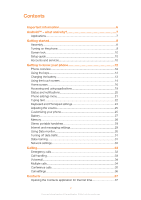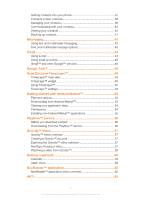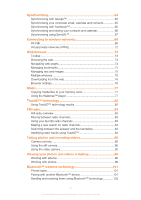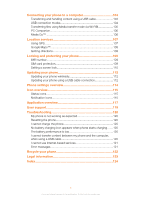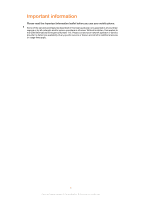Sony Ericsson Live with Walkman User Guide
Sony Ericsson Live with Walkman Manual
 |
View all Sony Ericsson Live with Walkman manuals
Add to My Manuals
Save this manual to your list of manuals |
Sony Ericsson Live with Walkman manual content summary:
- Sony Ericsson Live with Walkman | User Guide - Page 1
Live Extended User guide - Sony Ericsson Live with Walkman | User Guide - Page 2
Contents Important information 6 Android™ - what and why 7 Applications 7 Getting started 8 Assembly 8 Turning on the phone 9 Screen lock 10 Setup guide 10 Accounts and services 10 Getting to know your phone 12 Phone overview 12 Using the keys 13 Charging the battery 13 Using the touch - Sony Ericsson Live with Walkman | User Guide - Page 3
46 Gmail™ and other Google™ services 46 Google Talk 48 Sony Ericsson Timescape 49 Timescape™ main view 49 Timescape™ widget 49 Using Timescape 50 Timescape™ settings 52 Getting started with Android Market 53 Payment options 53 Downloading from Android Market 53 Clearing your application - Sony Ericsson Live with Walkman | User Guide - Page 4
75 Downloading from the web 76 Browser settings 76 Music 77 Copying media files to your memory card 77 Using the Walkman™ player handsfree 84 Identifying radio tracks using TrackID 84 Taking photos and recording videos 85 Camera controls 85 Using the still camera 86 Using the video camera - Sony Ericsson Live with Walkman | User Guide - Page 5
Media transfer mode via Wi-Fi 105 PC Companion 106 Media Go 106 Location services 107 Using GPS 107 Google Maps 108 Getting directions 108 Locking and protecting your phone 109 IMEI number 109 SIM card protection 109 Setting a screen lock 110 Updating your phone 112 Updating your phone - Sony Ericsson Live with Walkman | User Guide - Page 6
before you use your mobile phone. Some of the services and features described in this User guide are not supported in all countries/ regions or by all networks and/or service providers in all areas. Without limitation, this applies to the GSM International Emergency Number 112. Please contact your - Sony Ericsson Live with Walkman | User Guide - Page 7
networking as you like. Android™ phones are constantly evolving. When a new software version is available and your phone supports this new software, you can update your phone to get new features and the latest improvements. Your Android™ phone is pre-loaded with Google™ services. To get the most - Sony Ericsson Live with Walkman | User Guide - Page 8
but firmly. Do not use sharp objects that may damage parts of the phone. To insert the SIM card and the memory card • Remove the battery cover, then insert the SIM card and the memory card in the relevant slots. Memory card may not be included with purchase in all markets. To - Sony Ericsson Live with Walkman | User Guide - Page 9
SIM card and slide it out of its slot. To attach the battery cover 1 Place the cover over the back of the phone so that the camera lens hole in the cover fits over the camera lens. 2 Press down firmly on all edges of the battery cover to make sure it gets attached tightly. Turning on the phone To - Sony Ericsson Live with Walkman | User Guide - Page 10
to your specific needs. The setup guide covers the Online service settings - helps you with email setup, online service accounts, and contact transfers from an old phone or other data source. You can also refer to the respective chapters in the in-phone User guide, available through the Support - Sony Ericsson Live with Walkman | User Guide - Page 11
Calendar™, and to download applications and games from Android Market™. Sony Ericsson account Store your phone contacts on a secure Sony Ericsson server, and you'll always have a backup online. You can also store your phone calendar and Internet bookmarks in your Sony Ericsson account. Exchange - Sony Ericsson Live with Walkman | User Guide - Page 12
Getting to know your phone Phone overview 32 1 15 4 14 5 13 12 6 7 11 8 9 10 17 16 18 19 22 20 21 12 This is an Internet version of this publication. © Print only for private use. - Sony Ericsson Live with Walkman | User Guide - Page 13
Headset connector 3. Dedicated Walkman™ key 4. Proximity sensor 1 5. Proximity sensor 2 6. Touch screen 7. Back key 8. Home key 9. Microphone 10. Strap hole 11. Menu key Using the keys 12. Front camera lens 13. Light sensor 14. Notification/Battery This is to extend battery life and may result in - Sony Ericsson Live with Walkman | User Guide - Page 14
to the screen of your phone when you buy it. You need to peel off this sheet period of time, the screen darkens to save battery power, and locks automatically. This lock prevents unwanted mechanical shocks. Cases of negligent care are not covered by the Sony Ericsson warranty service. To open - Sony Ericsson Live with Walkman | User Guide - Page 15
Zooming There are two ways to zoom. The zoom options available depend on the application you are using. To zoom • When available, tap or to zoom in or out. You may have to drag the screen (in any direction) to make the zoom icons appear. To zoom with two fingers • Place two fingers on the screen at - Sony Ericsson Live with Walkman | User Guide - Page 16
light sensor and a proximity sensor. The light sensor detects the ambient light call. Home screen Your phone's Home screen is the equivalent of the desktop on a computer. It's the gateway to your phone's main features. You can customize your Home screen with widgets, shortcuts, folders, themes - Sony Ericsson Live with Walkman | User Guide - Page 17
you like with your friends so they can download and use them. Widgets Widgets are small allows you to start playing music directly and the Sony Ericsson Timescape™ widget displays incoming messages. To add that widget. Rearranging your Home screen Customize the appearance of your Home screen and - Sony Ericsson Live with Walkman | User Guide - Page 18
taken, or an animation. Go to Android Market™ and other sources to download, for example, live wallpapers that change with the changing hours of the day. To set a theme 1 From your Home screen, press . 2 Tap Theme, then select a theme. When you change a theme, the background also changes in some - Sony Ericsson Live with Walkman | User Guide - Page 19
that come installed with your phone as well as the applications you download. The Application screen extends beyond the regular screen width, so you need other applications may continue to run in the background. In the first case, the next time you open the application, you can continue where you - Sony Ericsson Live with Walkman | User Guide - Page 20
item to the new location. 3 Tap to exit edit mode. You can only move your applications when is selected. To uninstall side shows the signal strength, battery status, and other information. panel and get more information. For example, open a new message or view a calendar event from the Notification panel - Sony Ericsson Live with Walkman | User Guide - Page 21
the tab at the bottom of the Notification panel upward. To open a running application from the Notification panel • From the Notification panel, tap the icon for the running application to open it. To clear the Notification panel • From the Notification panel, tap Clear. Phone settings menu View and - Sony Ericsson Live with Walkman | User Guide - Page 22
ABC DEF ? 1 GHI JKL MNO ! 2 PQRS TUV WXYZ 8 3 123 4 5 67 1 Choose a text input option 2 Change the character case and turn on the caps lock 3 Display numbers 4 Display symbols and smileys 5 Enter a space 6 Open the input settings menu to change, for example, the Writing languages. This key - Sony Ericsson Live with Walkman | User Guide - Page 23
the Phonepad is open, press . To shift between upper-case and lower-case letters • Before you enter a letter, tap to switch to upper-case , or vice versa. To turn on the caps lock • Before you type a word, tap or until appears. To enter numbers using the Phonepad • When the Phonepad is open, tap - Sony Ericsson Live with Walkman | User Guide - Page 24
"e" until other options appear, then, while keeping your finger pressed on the keyboard, drag to and select "é". To enter numbers or symbols • When you enter text, tap . A keyboard with numbers and symbols appears. Tap to view more options. To insert a smiley 1 When you enter text, touch and hold - Sony Ericsson Live with Walkman | User Guide - Page 25
the volume You can adjust the ringtone volume for phone calls and notifications as well as for music and video mode checkbox. 4 Select Vibrate and choose an option. To enhance the speaker loudness 1 From the Home screen, tap . 2 Find and tap Settings > Sound. 3 Mark the xLOUD™ checkbox. Customizing - Sony Ericsson Live with Walkman | User Guide - Page 26
slider to the left. To increase it, drag the slider to the right. 4 Tap OK. The brightness level affects your battery performance. For tips on how to improve battery performance, see Battery performance on page 27. To set the screen to vibrate 1 From your Home screen, tap . 2 Find and tap Settings - Sony Ericsson Live with Walkman | User Guide - Page 27
select Airplane mode from the Phone options menu. To access the Phone options menu, press and hold the power key . Battery Your Android™ phone keeps you connected and updated wherever you are. This affects the battery life of your phone. Below are some tips on how to prolong battery life while - Sony Ericsson Live with Walkman | User Guide - Page 28
off your phone or use Airplane mode if you are in an area with no network coverage. Otherwise, your phone repeatedly scans for available networks, and this consumes power. • Use a Sony Ericsson original handsfree device to listen to music. This consumes less battery power than when you listen to - Sony Ericsson Live with Walkman | User Guide - Page 29
use the camera, nor can you play or download music call, press the call handling key. If a portable handsfree is not included with the phone, you may purchase it separately. Internet and messaging settings To send text and multimedia messages and to access the Internet, you must have a 2G/ 3G mobile - Sony Ericsson Live with Walkman | User Guide - Page 30
your service provider for detailed information about your network settings. To reset the default Internet settings 1 From the Home screen, tap . 2 Tap Settings > Wireless & networks > Mobile networks > Access Point Names. 3 Press . 4 Tap Reset to default. Usage info For quality purposes, Sony - Sony Ericsson Live with Walkman | User Guide - Page 31
reset to zero and the alert is deactivated. Turning off data traffic You can disable all data connections over 2G/3G networks with your phone to avoid any unwanted data downloads and synchronizations. Contact your service tap Settings > Wireless & networks > Mobile networks. 3 Unmark the Data enabled - Sony Ericsson Live with Walkman | User Guide - Page 32
different locations. Initially, your phone is configured to use the fastest mobile network mode available for data. But you can configure your phone manually to only use a slower 2G network mode for data, to extend the life of your battery between charges. You can also configure your phone to access - Sony Ericsson Live with Walkman | User Guide - Page 33
the first 0), and phone number, then tap Call. To answer a call • Drag to the right across the screen. If you are using regular headphones without a microphone, you have to remove the headphones from the headset connector to be able to answer the call. To decline a call • Drag to the left across - Sony Ericsson Live with Walkman | User Guide - Page 34
can leave voice messages for you when you can't answer calls. Your voicemail service number is normally saved on your SIM card. If not, you can get the number from your service provider and enter it manually. To enter your voicemail number 1 From the Home screen, tap . 2 Find and tap Settings - Sony Ericsson Live with Walkman | User Guide - Page 35
• When you hear repeated beeps during a call, tap End current call & answer. To answer a second call and put the ongoing call on hold • When you hear repeated beeps during a call, tap Answer. To make a second call 1 During an ongoing call, tap . 2 Enter the number of the recipient and tap . 3 If - Sony Ericsson Live with Walkman | User Guide - Page 36
password and tap Enable. Forwarding calls You can forward calls, for example, to another phone number, or to an answering service. To forward calls 1 From your Home screen, tap . 2 Find and tap Settings > Call settings > Call forwarding. 3 Select an option. 4 Enter the number you want to forward the - Sony Ericsson Live with Walkman | User Guide - Page 37
to choose a method that suits your situation and setup. Getting contacts into your phone There are several ways to add your existing contacts and other data into your new phone: Synchronize your phone with contacts already stored with an online synchronization service, such as Sony Ericsson Sync or - Sony Ericsson Live with Walkman | User Guide - Page 38
to confirm whether you want to receive the file, tap Accept. 3 Drag down the Notification panel and tap the file you received to import the contact data. To receive contacts sent using a messaging service 1 When you receive a new text message, multimedia message, or email message, open the message - Sony Ericsson Live with Walkman | User Guide - Page 39
for the contact. 5 When you are finished, tap Done. If you add a plus sign and the country code before a contact phone number, you can use the number when you make calls from other countries. To edit a contact 1 From the Home screen, tap , then tap . 2 Touch and hold the contact you want to - Sony Ericsson Live with Walkman | User Guide - Page 40
quick communication options for a particular contact. Options include calling the contact, sending a text or multimedia message, then tap Send contact > OK. 4 Select an available transfer method and follow the on-screen instructions. To send a contact 1 From your Home screen, tap , then tap . 2 Tap - Sony Ericsson Live with Walkman | User Guide - Page 41
OK to confirm. 5 Select an available transfer method and follow the on-screen instructions. Backing up contacts You can use a memory card, a SIM card, or an online synchronization tool such as Microsoft® Exchange ActiveSync® to back up contacts. To export all contacts to the memory card 1 From your - Sony Ericsson Live with Walkman | User Guide - Page 42
Service). If your subscription includes MMS (Multimedia Messaging Service), tap Add recipient, then select a contact or enter the full number manually. 5 If you want to add a media file, If the message is not yet downloaded, tap and hold the message, then tap Download message. When you receive a text - Sony Ericsson Live with Walkman | User Guide - Page 43
contacts, tap the phone number you want to call. If you have not saved the recipient in your contacts, tap . To save a file contained in a message you receive 1 From your Home screen, tap , then tap Messaging. 2 Tap the desired conversation. 3 If the message has not been downloaded yet, tap and hold - Sony Ericsson Live with Walkman | User Guide - Page 44
. If you need to enter the settings manually, contact your email service provider for the correct email account settings. download new messages, press , then tap Refresh. For corporate accounts set to push mode, you do not have to refresh the inbox. When push mode is enabled, your phone is updated - Sony Ericsson Live with Walkman | User Guide - Page 45
the email in fullscreen format, drag the split bar (located between the inbox and the preview pane) accordingly. In fullscreen format, use the forward and back arrows at the top of the screen to read your next or previous messages. 7 To return to the inbox view, drag the split bar accordingly - Sony Ericsson Live with Walkman | User Guide - Page 46
for the email account cannot be downloaded automatically, complete the setup manually. 6 If you are prompted, tap Delete account > OK. Gmail™ and other Google™ services If you have a Google™ account, you can use the Calendar™, and download applications and games from Android Market™. 46 This - Sony Ericsson Live with Walkman | User Guide - Page 47
with Gmail™ , Google Talk™, and Google Calendar™. You can also sign in or create a Google™ account from the setup guide the first time you start your phone. Or you can go online and create an account at www.google.com/accounts. To open the Gmail™ application 1 From the Home screen, tap . 2 Find - Sony Ericsson Live with Walkman | User Guide - Page 48
Google Talk™ You can use Google Talk™ instant messaging in your phone to chat with friends who also use this application. To start Google Talk™ 1 From your Home screen, tap . 2 Find and tap Talk. To reply to an instant message with Talk 1 When someone contacts you on Talk, appears in the status bar. - Sony Ericsson Live with Walkman | User Guide - Page 49
. Every event (such as text and multimedia messages, missed calls and web service updates) appears as a tile in a chronological flow on the screen. This way, you can see a snack-size preview of events before choosing to open and view the full content. Also, you can tap the infinite button to view - Sony Ericsson Live with Walkman | User Guide - Page 50
3 Scroll to the tile you want to preview, and then tap it. Timescape™ event filter All events Missed calls Received text and multimedia messages Updates from your Twitter™ contacts Updates from your Facebook™ contacts 50 This is an Internet version of this publication. © Print only for private use. - Sony Ericsson Live with Walkman | User Guide - Page 51
logged in to a web service, you can update your status or view updates from the web service in Timescape™. To update your Facebook™ or Twitter™ status event so it appears in preview mode. Then tap the tile again. To call back from Timescape ™ when you have a missed call 1 From the Home screen, tap - Sony Ericsson Live with Walkman | User Guide - Page 52
3 Press , then tap Settings. To schedule web service content updates in Timescape™ 1 From your Home screen, tap . 2 Find and tap Timescape™. 3 Press , then tap Settings > Update mode. 4 Tap the desired option. If you select Manual, no automatic updates get scheduled. 52 This is an Internet version - Sony Ericsson Live with Walkman | User Guide - Page 53
can download free trial versions of applications through Android Market™, but if you want to continue using the application, the download and payment of the full version must be made through the manufacturer's website. • Google Checkout™ - Google Checkout™ is an online payment processing service. It - Sony Ericsson Live with Walkman | User Guide - Page 54
OK if you agree, or Cancel if you wish to cancel the download. To open a downloaded application 1 In Android Market™, press , then tap My apps. 2 Tap the downloaded application. You can also access downloaded applications from the Application screen. Clearing your application data You may sometimes - Sony Ericsson Live with Walkman | User Guide - Page 55
Ericsson does not warrant or guarantee the performance of any third party applications or content transferred via download or other interface to your phone. Similarly, Sony Ericsson is not responsible for any damage or reduced performance of your phone attributable to the transfer of third party - Sony Ericsson Live with Walkman | User Guide - Page 56
You can use the PlayNow™ service to download applications, games and music. The PlayNow™ service offers both free and non-free downloads. The PlayNow™ service is not available in all countries. Before you download content Before you download, make sure that you have an Internet connection. Also - Sony Ericsson Live with Walkman | User Guide - Page 57
only on your phone, but also on your PC, PlayStation® Portable (PSP) and PlayStation® account if you want to buy or rent movies from this service. If you already have a download a purchased video to most Sony™ device connected to your Qriocity™ account. Qriocity™ notifications overview When you buy - Sony Ericsson Live with Walkman | User Guide - Page 58
enough free space on your memory card. Downloading of video is ongoing Downloading is paused Confirmation of successful purchase Rental countdown period has started Watching a video from Qriocity™ You can watch your rented or purchased video on most Sony - Sony Ericsson Live with Walkman | User Guide - Page 59
has a calendar for managing your time schedule. If you have a Sony Ericsson account or a Google™ account, you can also synchronize your if your phone is turned off. But it does sound when your phone is set to silent mode. To open the alarm clock 1 From your Home screen, tap . 2 Find and tap Alarms - Sony Ericsson Live with Walkman | User Guide - Page 60
To edit an existing alarm 1 From your Home screen, tap . 2 Find and tap Alarms. 3 Tap the alarm you want to edit. 4 Tap Time. 5 Scroll up or down to adjust the time. 6 Tap Set. 7 If desired, edit other alarm settings. 8 Tap Done. The alarm time format displayed is the same as the format you select - Sony Ericsson Live with Walkman | User Guide - Page 61
your Home screen, tap . 2 Find and tap Alarms, then press . 3 Tap Settings. 4 Mark the Alarm in silent mode checkbox. To snooze an alarm when it sounds • When the alarm sounds, tap Snooze. To turn off an alarm when it sounds • When the alarm - Sony Ericsson Live with Walkman | User Guide - Page 62
manually, using a higher image resolution Enter the bar code numbers manually. This option can be used if your camera bar code mobile web content after a successful scan • Choose if you want to go back to the text message to invite a friend to download the NeoReader™ application Exit the NeoReader™ - Sony Ericsson Live with Walkman | User Guide - Page 63
ANT+ Your phone is equipped with ANT+, which is an interoperability function that enables the collection, automatic transfer and tracking of sensor data for monitoring of personal wellness. When you connect your phone to different fitness and sports equipment, ANT+ enables your phone to capture - Sony Ericsson Live with Walkman | User Guide - Page 64
services you use. • synchronize your phone with an Internet server using SyncML™. • synchronize, store and manage your contacts on the Sony Ericsson website and download you want to synchronize. To synchronize manually with your Google™ account 1 From reset your phone. See Resetting the phone on - Sony Ericsson Live with Walkman | User Guide - Page 65
automatically, complete the setup manually. Contact your corporate network Account settings. 4 Change the settings to suit your needs. For example, you can , and data from other services you use. View and manage Sony Ericsson Facebook Integration account is automatically created. You can use this Sony - Sony Ericsson Live with Walkman | User Guide - Page 66
to work on your phone. A Sony Ericsson Facebook integration account is also created. To synchronize manually with your Facebook™ account 1 From your . And you always have a backup online. You need a Sony Ericsson account for this method to work. To set up a Sony Ericsson account in your phone 1 From - Sony Ericsson Live with Walkman | User Guide - Page 67
it still exists on the Sony Ericsson server. You can use your account details to log in to the Sony Ericsson website at www. finished, tap Done. Contact your SyncML™ service provider for more information about your account settings. To synchronize manually with your SyncML™ account 1 From your Home - Sony Ericsson Live with Walkman | User Guide - Page 68
-Fi® technology. This way you can browse the web and access cheaper call and data rates. If your company or organization has a virtual private network with your phone. You can use a VPN to access intranets and other internal services at your company. Wi-Fi® Using Wi-Fi® technology you can access the - Sony Ericsson Live with Walkman | User Guide - Page 69
. 4 Mark the Network notification checkbox. To scan for Wi-Fi® networks manually 1 From your Home screen, tap . 2 Find and tap Settings > mobile data. If you are not connected to a Wi-Fi® network, the phone uses mobile data connection to access the Internet (if you have set up and enabled a mobile - Sony Ericsson Live with Walkman | User Guide - Page 70
for example, a computer with client software, a camera, TV, or a PlayStation®3. All devices must be DLNA™ (Digital Living Network Alliance) certified. To use list. The instructions described above may differ depending on the client devices. Also refer to your client device User guide. If the device - Sony Ericsson Live with Walkman | User Guide - Page 71
mobile data connection You can share your phone's mobile data connection with a single computer using a USB cable. This process is called status bar and the Notification panel. 5 Unmark the USB tethering to android.com/tether for the most current information about which operating systems support USB - Sony Ericsson Live with Walkman | User Guide - Page 72
network. For example, VPN connections are commonly used by corporations and educational institutions for users who need to access intranets and other internal services when they are outside of the internal network, for example, when they are travelling. VPN connections can be set up in many ways - Sony Ericsson Live with Walkman | User Guide - Page 73
the browser, press . Browsing the web Search and address bar Use the search and address bar to browse the web: 1 2 http://www.sonye... 3 1 View the download progress of the current web page 2 Enter a search word to search for a web page, or enter a web page address to load a web page 3 Cancel - Sony Ericsson Live with Walkman | User Guide - Page 74
browser appears exactly as it did before you exited, that is, with the same number of windows, position and zoom levels. Navigating web pages To select a link • an available transfer method, and follow the on-screen instructions. Managing bookmarks Bookmarks let you access your favorite and - Sony Ericsson Live with Walkman | User Guide - Page 75
To open a bookmark 1 When the Browser is open, press . 2 Tap Bookmarks. 3 Tap the bookmark you want to open. To edit a bookmark 1 When the Browser is open, press . 2 Tap Bookmarks. 3 Touch and hold a bookmark to open a menu. 4 Tap Edit bookmark. 5 Edit the name and the web address, as desired. 6 - Sony Ericsson Live with Walkman | User Guide - Page 76
windows. 3 Tap the window you want to switch to. Downloading from the web You can download applications and content when you browse the web using the web . If auto-fit is disabled, you might need to scroll sideways to read a full sentence. To auto-fit web pages 1 When the Browser is open, press . - Sony Ericsson Live with Walkman | User Guide - Page 77
downloaded from online stores. Install the Media Go™ application on your computer and transfer content to and from the memory card in your phone. Media Go™ can be downloaded from www.sonyericsson.com/support your phone and transferring files. Using the Walkman™ player To play audio content 1 From - Sony Ericsson Live with Walkman | User Guide - Page 78
2 Tap the infinite button to find related information online 3 Cover art (if available) 4 Go to the previous track panel. 2 Tap the track title to open the Walkman™ player. Alternatively, you can press and hold and then tap to return to the Walkman™ player. To delete a track 1 Open the Walkman - Sony Ericsson Live with Walkman | User Guide - Page 79
want to delete. 5 Tap Delete. To share a track 1 When browsing your tracks in the Walkman™ player library, touch and hold a track title. 2 Tap Send. 3 Select an available transfer method, and follow the on-screen instructions. You can also share albums and playlists this way. You might not be able - Sony Ericsson Live with Walkman | User Guide - Page 80
You can also tap and shuffle all tracks in the list. Playlists The Walkman™ player automatically creates Smart playlists on the playlist tab in the Walkman™ player library. The Walkman™ player also creates a playlist (called Most played) of the most played songs of each artist in your audio library - Sony Ericsson Live with Walkman | User Guide - Page 81
want to add the artist, album or track. The artist, album or track is added to the playlist. To play your own playlists 1 In the Walkman™ player, tap . 2 Tap . 3 Under My playlists, tap a playlist. 4 Tap a track to play it. To remove a track from a playlist 1 In a playlist, touch and hold the title - Sony Ericsson Live with Walkman | User Guide - Page 82
tap a track title. 2 In the track information screen, tap Download. 3 Follow the instructions in your phone to complete your purchase. The track purchase feature may not be supported in all countries/ regions, or by all networks and/or service providers in all areas. 82 This is an Internet version - Sony Ericsson Live with Walkman | User Guide - Page 83
automatically. If a channel has RDS information, it appears a few seconds after you start listening. To start the FM radio 1 Connect a portable handsfree or a set of headphones to your phone. 2 From your Home screen, tap . 3 Find and tap FM radio . The available channels appear as you scroll through - Sony Ericsson Live with Walkman | User Guide - Page 84
To play the sound through the portable handsfree or headphones again, press and tap Play in handsfree. Identifying radio tracks using TrackID™ Use TrackID™ application and the TrackID™ service are not supported in all countries/regions, or by all networks and/or service providers in all areas. 84 - Sony Ericsson Live with Walkman | User Guide - Page 85
web service. Your camera is equipped with the highly sensitive Exmor R sensor, which enables sharp photos and videos, even in low lighting conditions. Camera controls 10 11 12 1 9 8 7 2 3 4 5 6 1 Camera key. Activate the camera/Take photos/Record videos 2 Display all settings 3 Go back a step - Sony Ericsson Live with Walkman | User Guide - Page 86
right to browse other photos and videos. To delete a photo 1 When the camera is open, drag the thumbnail bar to the left to display all photos can use face detection to bring an off-center face into focus. The camera automatically detects up to five faces, indicated by white frames. A yellow frame - Sony Ericsson Live with Walkman | User Guide - Page 87
then find and tap . 2 If the still camera is not selected, tap . 3 To display all settings, press . 4 Tap Capturing mode > Smile detection. 5 Tap Smile level and select either by wireless networks (mobile or Wi-Fi® networks) or GPS technology. When appears on the camera screen, geotagging is turned - Sony Ericsson Live with Walkman | User Guide - Page 88
. 4 Tap the setting you want to select. To customize the still camera settings panel 1 When the camera is open, press to display all settings. 2 Touch panel, the change is canceled. Still camera settings overview Switch camera Switch between the main and the front camera Capturing mode Select - Sony Ericsson Live with Walkman | User Guide - Page 89
setting is only available in Normal capturing mode. Scenes Use the Scenes feature to quickly set up the camera for common situations using pre-programmed scenes. The camera determines a number of settings for you to fit the selected scene, ensuring the best possible photo. 89 This is an Internet - Sony Ericsson Live with Walkman | User Guide - Page 90
removes unwanted dark shadows. Off The flash is turned off. Sometimes photo quality can be better without the flash, even if lighting conditions are poor. Taking a good photo without using the flash requires a steady hand. Use the self-timer to avoid blurred photos. Red-eye reduction Reduces the - Sony Ericsson Live with Walkman | User Guide - Page 91
, you must enable location features from the Settings menu. See Location services on page 107. For geotags to be added to a photo, a better result. Hold it steady Avoid blurry photos by holding the camera steady. Try to steady your hand by leaning it against a solid object. 91 This is an Internet - Sony Ericsson Live with Walkman | User Guide - Page 92
of weather and places, and carried in pockets and bags. This results in the camera lens becoming dirty and covered with fingerprints. Use a soft cloth to clean the lens. Using the video camera To record a video using the camera key 1 From your Home screen, tap , then find and tap . 2 If the video - Sony Ericsson Live with Walkman | User Guide - Page 93
. Use in poorly lit environments. Videos of fast moving objects may get blurred. Hold your hand steady, or use a support. Turn off night mode when lighting conditions are good, to improve the video quality. Beach and snow Use in bright environments to avoid underexposed videos. Sports Use for videos - Sony Ericsson Live with Walkman | User Guide - Page 94
Definition) format with 16:9 aspect ratio. 1280×720 pixels. Full Wide VGA Full Wide VGA format with 16:9 aspect ratio. 864×480 pixels camera screen. Exposure value This setting allows you to determine the amount of light in the image you capture. A higher value indicates an increased amount of light - Sony Ericsson Live with Walkman | User Guide - Page 95
Off Shutter sound Select the sound that is heard when you tap the camera screen to record a video. 95 This is an Internet version of this publication. © Print only for private use. - Sony Ericsson Live with Walkman | User Guide - Page 96
view photos and play videos that you've taken with your phone camera, or to view similar content that you've downloaded or copied to the memory card. In Gallery, you can also view photos and videos you've uploaded to an online service, for example, to a Picasa™ web album or to the YouTube - Sony Ericsson Live with Walkman | User Guide - Page 97
1 2 3 1 Tap to switch from grid to stack view 2 Tap a photo or video to view it 3 Tap an arrow to scroll a screen at a time. Drag left or right to scroll rapidly. To view photos and videos in Gallery 1 From your Home screen, tap . 2 Find and tap Gallery. 3 Tap an album. 4 Photos and videos are - Sony Ericsson Live with Walkman | User Guide - Page 98
. In the dialog that opens, tap Delete. Working with photos Use Gallery to view photos that you've taken with the camera, downloaded, copied to your memory card, or stored in online web albums. You can also edit the photos on your memory card and share them with friends. To view photos in - Sony Ericsson Live with Walkman | User Guide - Page 99
& security. See Location services on page 107 for more information. To view your photos on a map 1 When you are viewing a photo in the photo viewer, press . 2 Tap More > Show on map. Working with videos Use Gallery to watch videos that you've taken with the camera, downloaded, or copied to your - Sony Ericsson Live with Walkman | User Guide - Page 100
To play a video 1 In Gallery, open an album and tap a video. 2 Turn the phone to view the video in upright (portrait) or sideways (landscape) orientation. 3 Tap the video to view the playback controls. If the screen orientation does not change automatically when you turn the phone sideways, mark the - Sony Ericsson Live with Walkman | User Guide - Page 101
handsfree accessories, and phones. Bluetooth™ connections work better within a 10 meter (33 foot) range, with no solid objects in between. In some cases you have to manually handsfree or a Bluetooth™ car kit and use these devices to make and receive calls , most Bluetooth™ headsets, require you to - Sony Ericsson Live with Walkman | User Guide - Page 102
Bluetooth™ device Some Bluetooth™ devices, for example, most Bluetooth™ headsets, require you to first pair and then connect with other you want to send the item to has Bluetooth™ turned on and is in discoverable mode. 2 In your phone, open the application which contains the item you want to send - Sony Ericsson Live with Walkman | User Guide - Page 103
To receive items using Bluetooth™ 1 From the Home screen, tap . 2 Find and tap Settings > Wireless & networks. 3 Mark the Bluetooth checkbox. appears in the status bar. 4 Tap Bluetooth settings. 5 Mark the Discoverable checkbox. The phone will now be visible to other devices for 120 seconds. 6 - Sony Ericsson Live with Walkman | User Guide - Page 104
PC Companion application on your computer. PC Companion helps you access additional computer applications to transfer and organize media files, update media files to your phone, it's best to use the Media Go™ application it manually. To connect your phone to a computer using Mass storage mode 1 - Sony Ericsson Live with Walkman | User Guide - Page 105
USB cable from both devices. Computer instructions may vary depending on your operating media files between your phone and a computer, it's best to use the Media Go™ application on the computer. Media in Media transfer mode 1 From your Home screen, tap . 2 Find and tap Settings > Sony Ericsson > - Sony Ericsson Live with Walkman | User Guide - Page 106
and pictures. You can also update your phone to get the latest software available. You need a computer running one of the following operating systems to use the PC Companion application: • Microsoft® Windows® 7 • Microsoft® Windows Vista® • Microsoft® Windows® XP (Service Pack 3 or higher) You need - Sony Ericsson Live with Walkman | User Guide - Page 107
Sony Ericsson does not warrant the accuracy of any location services, including but not limited to navigational services. a clear view of the sky. Getting the best performance The first time you use the GPS it view of the sky. Stand still and don't cover the GPS antenna (the highlighted area in the - Sony Ericsson Live with Walkman | User Guide - Page 108
download and save maps to your memory card to avoid high roaming costs. Sony Ericsson does not warrant the accuracy of any directional services. Using the Navigation application Get turn-by-turn instructions more information, including a Wisepilot User manual, go to www.sonyericsson.wisepilot.com. - Sony Ericsson Live with Walkman | User Guide - Page 109
Mobile Equipment Identity) number. You should keep a copy of this number. If your phone is stolen, your network provider can use your IMEI number to stop the phone from accessing the network in your country. To view your IMEI number 1 Turn off your phone, then remove the battery cover and battery - Sony Ericsson Live with Walkman | User Guide - Page 110
card becomes blocked. If this happens, contact your service provider to get a new SIM card. Setting a contacts and messages. Refer to Sony Ericsson Customer support for more information. To create > Change screen lock. 3 Follow the instructions in your phone. To disable the screen unlock - Sony Ericsson Live with Walkman | User Guide - Page 111
To create a screen lock password 1 From your Home screen, tap > Settings > Location & security > Set up screen lock > Password. 2 Enter a password. The password must contain at least one letter and must be at least four characters long. 3 Tap Continue. 4 Confirm your password and tap OK. To disable - Sony Ericsson Live with Walkman | User Guide - Page 112
operator for more information. Make sure you back up and save all data contained in your phone before you start updating the phone. Updating your phone wirelessly To download software updates manually 1 From your Home screen, tap . 2 Find and tap Update center. 3 Select your desired application or - Sony Ericsson Live with Walkman | User Guide - Page 113
to a computer using a USB cable. 2 When prompted, follow the instructions in the phone to launch the installation of PC Companion on the computer. PC Companion can also be downloaded from www.sonyericsson.com/support. To download software updates using a USB cable connection 1 Make sure you have - Sony Ericsson Live with Walkman | User Guide - Page 114
you can personalize them to your own requirements. Wireless & networks Call settings Sound Display Location & security Applications Accounts & sync Privacy View information about your phone, such as model number, firmware version and battery status 114 This is an Internet version of this publication. - Sony Ericsson Live with Walkman | User Guide - Page 115
Roaming GPRS is available EDGE is available 3G is available Sending and downloading GPRS data Sending and downloading EDGE data Sending and downloading 3G data Battery status The battery is charging GPS is activated Airplane mode is activated The Bluetooth™ function is activated Connected to another - Sony Ericsson Live with Walkman | User Guide - Page 116
playing The phone is connected to a computer via a USB cable Warning message Error message Missed call Call ongoing Call on hold Call forwarding on Software updates available Downloading data Uploading data More (undisplayed) notifications 116 This is an Internet version of this publication. © Print - Sony Ericsson Live with Walkman | User Guide - Page 117
Android Market™ to download free instructions News and Weather View news stories and weather forecasts Phone Make and receive calls, switch between calls, set up conference calling, and view your call history Places Search for places. For example, you can search for restaurants. Store Download - Sony Ericsson Live with Walkman | User Guide - Page 118
to use your phone Chat online A music recognition service Keep track of all daily communication Share and view videos from all over the world Some applications are not supported by all networks and/or service providers in all areas. Applications you download appear automatically in the Application - Sony Ericsson Live with Walkman | User Guide - Page 119
can open a User guide with instructions on how to use your phone. You can also get troubleshooting and other help from the Sony Ericsson support zone, and from our Customer support service. • Support application features: • Tools - enhance battery and software performance, and improve connectivity - Sony Ericsson Live with Walkman | User Guide - Page 120
your battery. See Battery performance on page 27. I cannot transfer content between my phone and the computer, when using a USB cable The software or the USB drivers have not been properly installed. Go to www.sonyericsson.com/support for more detailed installation instructions and troubleshooting - Sony Ericsson Live with Walkman | User Guide - Page 121
. In this case, contact the nearest Sony Ericsson service center. Emergency calls only You are within range of a network, but you are not allowed to use it. However, in an emergency, some network operators allow you to call the international emergency number 112. See Emergency calls on page 33 - Sony Ericsson Live with Walkman | User Guide - Page 122
Recycle your phone Sony Ericsson recognizes the importance of recycling, so that components and materials are reused. For information on how to recycle in your location, please visit www.sonyericsson.com/recycle/. 122 This is an Internet version of this publication. © Print only for private use. - Sony Ericsson Live with Walkman | User Guide - Page 123
changes will, however, be incorporated into new editions of this User guide. All rights reserved. ©Sony Ericsson Mobile Communications AB, 2011 Publication number: 1253-7925.1 Your mobile phone has the capability to download, store and forward additional content, for example, ringtones. The use of - Sony Ericsson Live with Walkman | User Guide - Page 124
78 airplane mode 27 alarm 59 albums deleting 98 Android Market 53 Android 7 animated wallpaper 18 answering service 34 applications 7 overview 117 screen 19 audio adjusting volume 78 playing 77 playing music in random order 80 audio books 77 B back up contacts 41 battery 13 cover - Sony Ericsson Live with Walkman | User Guide - Page 125
controlling data traffic 30 settings 29 web browser 73 K keys 13 L language 27 writing 24 Latitude 108 LCD backlight control 26 light 20 live wallpaper 18 location 87 location services 107 locks activating the screen 10 locking the screen 10 screen lock 10 M mail See email Maps 108 - Sony Ericsson Live with Walkman | User Guide - Page 126
40 sending items using Bluetooth 102 services 10 settings 10 call 36 camera 88, 92 Internet 29 messaging 29 MMS 29 still camera 88 Timescape 52 video camera 92 setup guide 10 sharing music 79 photos 99 photos and videos 98 shuffle music 80 silent mode 25 SIM card 109 exporting - Sony Ericsson Live with Walkman | User Guide - Page 127
92 renting 57 sending 100 sharing 100 viewing 92, 96, 97, 98 viewing photos 86 videos recorded using the camera 92 voicemail 34 volume adjusting video 100 key 25 W Walkman 79 adding tracks to playlists 81 creating playlists 80 deleting 78, 79 player overview 77 playing in random order
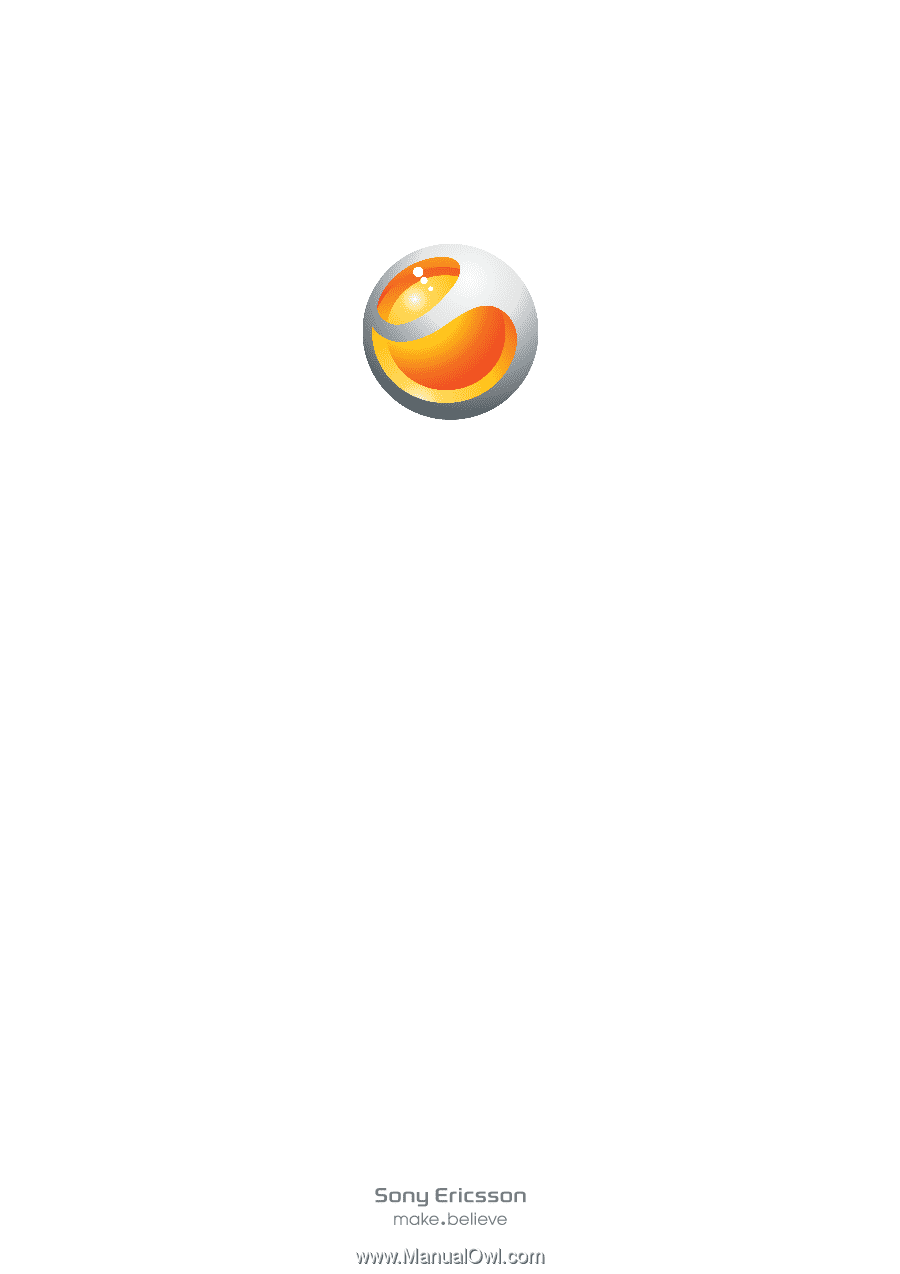
Live
Extended User guide