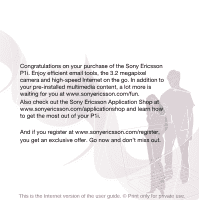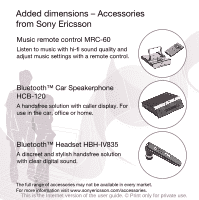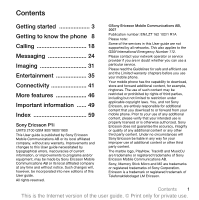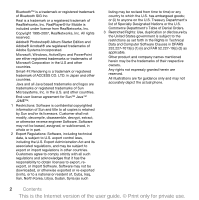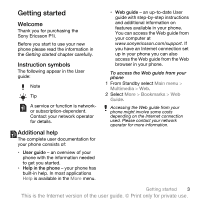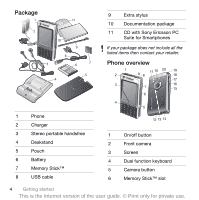Sony Ericsson P1i User Guide
Sony Ericsson P1i Manual
 |
View all Sony Ericsson P1i manuals
Add to My Manuals
Save this manual to your list of manuals |
Sony Ericsson P1i manual content summary:
- Sony Ericsson P1i | User Guide - Page 1
out the Sony Ericsson Application Shop at www.sonyericsson.com/applicationshop and learn how to get the most out of your P1i. And if you register at www.sonyericsson.com/register, you get an exclusive offer. Go now and don't miss out. This is the Internet version of the user guide. © Print only - Sony Ericsson P1i | User Guide - Page 2
dimensions - Accessories from Sony Ericsson Music remote control MRC-60 Listen to music with hi-fi sound quality and adjust music settings with a remote control. Bluetooth™ Car Speakerphone HCB-120 A handsfree solution with caller display. For use in the car, office or home. Bluetooth™ Headset HBH - Sony Ericsson P1i | User Guide - Page 3
. Your mobile phone has the capability to download, store and forward additional content, for example, ringtones. The use of such content may be restricted or prohibited by rights of third parties, including but not limited to restriction under applicable copyright laws. You, and not Sony Ericsson - Sony Ericsson P1i | User Guide - Page 4
or disclosure by the United States government is subject to the restrictions as set forth in the Rights in Technical Data and Computer Software Clauses in DFARS 252.227-7013(c) (1) (ii) and FAR 52.227-19(c) (2) as applicable. Other product and company names mentioned herein may be the trademarks of - Sony Ericsson P1i | User Guide - Page 5
applications Help is available in the More menu. • Web guide - an up-to-date User guide with step-by-step instructions and additional information on features available in your phone. You can access the Web guide from your computer at www.sonyericsson.com/support. If you have an Internet connection - Sony Ericsson P1i | User Guide - Page 6
Package 1 11 2 10 9 8 3 6 7 5 4 1 Phone 2 Charger 3 Stereo portable handsfree 4 Deskstand 5 Pouch 6 Battery 7 Memory Stick™ 8 USB cable 9 Extra stylus 10 Documentation package 11 CD with Sony Ericsson PC Suite for Smartphones If your package does not include all the - Sony Ericsson P1i | User Guide - Page 7
12 Connector for charger and accessories 13 Indicator light 14 Microphone 15 Back button 16 Jog Dial 17 Rear camera 18 Strap holder 19 Stylus 20 Photo light Before using your phone Battery You need to charge the battery when the indicator light on the base of the phone flashes red or when - Sony Ericsson P1i | User Guide - Page 8
• Use a moist cloth when you clean the screen. • Only use the stylus provided, or your fingertips, to tap the screen. For detailed care instructions, see Recommendations for safe use of product (mobile phone, battery, charger and other accessories) on page 51. First time start-up Before you - Sony Ericsson P1i | User Guide - Page 9
press . 2 Select Unlock. To manually lock the keyboard 1 From Standby press . 2 Select Lock keys. You can also press and hold to lock and unlock the keyboard. For more information about phone locks, see Control panel in the Web guide. Wizards There are wizards available to help you set up your - Sony Ericsson P1i | User Guide - Page 10
off button. 2 Select Power off. The screen The screen is touch-sensitive. You can use the stylus or your fingertips to select items. 1 2 Notes 3 Save Edit More 1 Status bar, containing status icons 2 Status bar menu 3 Touch options bar 8 Getting to know the phone This is the Internet - Sony Ericsson P1i | User Guide - Page 11
button You can press to return to the previous screen or menu. You can press and hold down to return to Standby or lock and unlock the keyboard from Standby. Stylus You can tap the screen with the stylus to navigate and select items or to pan multimedia pictures. Finding the applications - Sony Ericsson P1i | User Guide - Page 12
an application. Icon Function 3G Available Battery strength Bluetooth headset connected Bluetooth activated Current line selection (Alternative Line Service available on the SIM card) Divert all calls notification Email notification Infrared turned on Flight mode Internet connection activated - Sony Ericsson P1i | User Guide - Page 13
SIM card. • Transferring phonebook entries from a computer application using the synchronize function. • Transferring phonebook entries from another phone using Bluetooth™ wireless technology. Getting to know the phone 11 This is the Internet version of the user guide. © Print only for private use. - Sony Ericsson P1i | User Guide - Page 14
Music player FM radio Video Online media MusicDJ™ Sound recorder Vijay Singh Pro Golf 3D QuadraPop Demo Calendar Tools* File manager Exchange ActiveSync Connections mgr Remote sync Calculator Converter Stopwatch Time Timer 12 Getting to know the phone This is the Internet version of the user - Sony Ericsson P1i | User Guide - Page 15
accessory. Sound To set the ear speaker volume during a phone call • Rotate the Jog Dial. To set the multimedia volume 1 Select > Volume > Multimedia. 2 Rotate the Jog Dial. To set the volume for ringtone, alarm and message alerts 1 Select > Volume. Getting to know the phone 13 This is the Internet - Sony Ericsson P1i | User Guide - Page 16
using the Sony Ericsson Update Service on www.sonyericsson.com/support. The Web page has further instructions and will guide you through the process. Text entry Text can be entered in several different ways. The dual function keyboard works as a standard keyboard. The on-screen keyboard appears - Sony Ericsson P1i | User Guide - Page 17
screen keyboard • Select > Setup and select a language. Handwriting recognition Handwriting recognition translates stylus gestures written directly on the screen each stroke at the dotted end. Getting to know the phone 15 This is the Internet version of the user guide. © Print only for private use. - Sony Ericsson P1i | User Guide - Page 18
a preedit box at the top of the screen. To turn predictive text on 1 Select More stylus across the text. Text options You can build your own dictionary using My words, add symbols and change text options in the More menu. 16 Getting to know the phone This is the Internet version of the user guide - Sony Ericsson P1i | User Guide - Page 19
auto capitalization on 1 Select More > Text options. 2 Mark the check box to switch auto capitalization on. Getting to know the phone 17 This is the Internet version of the user guide. © Print only for private use. - Sony Ericsson P1i | User Guide - Page 20
area. From Standby you find the settings in Main menu > Control panel > Connections > Mobile networks. Making a call To make a call from Standby • Enter a phone number (including the area number) from the keyboard and select Call. To make an international call 1 From Standby, press and hold to - Sony Ericsson P1i | User Guide - Page 21
of the keys 1 to 9 that corresponds to the stored speed contact. 2 Select Call. To make an emergency call 1 From Standby, enter the emergency number on the keyboard. 2 Select Call. Local SOS numbers When dialling, you can find local SOS numbers in the More menu. Usually no SIM card or PIN code is - Sony Ericsson P1i | User Guide - Page 22
to on the screen. This feature is network- or operatordependent. The service may not always be available in all countries or when you are roaming. Please contact your operator for more information about your subscription and video calls. To make a video call from the Video phone application 1 From - Sony Ericsson P1i | User Guide - Page 23
features that your phone offers are: • Accept calls - caller filter. • Add to contacts - add contact data from the last call. • ALS - line settings, if your SIM card supports two lines. • Call meter - service to keep track of the call costs. Calling 21 This is the Internet version of the user guide - Sony Ericsson P1i | User Guide - Page 24
save your own number. • Restrict calls - options to set roaming and international call restrictions. • TTY Accessory - use of a teletype writer. • Voicemail - "answering machine". • Voice control - you can call and answer with voice commands. Many of these features are operatordependent and may not - Sony Ericsson P1i | User Guide - Page 25
Save. To add a personal ringtone to a contact 1 From Standby select Main menu > Contacts and scroll to the menu > Contacts. 2 Select More > View folder > SIM to open the SIM card. 3 Mark the desired entries. 4 Select More > Copy to Contacts. Calling 23 This is the Internet version of the user guide - Sony Ericsson P1i | User Guide - Page 26
Email wizards provided in the phone to download settings or do this manually. See the Help in the phone or Setting up Internet, email and MMS in the Web guide. Messages You can create, send, and receive different types of messages: SMS (Short Message Service) - text messages MMS (Multimedia Message - Sony Ericsson P1i | User Guide - Page 27
need to download MMS settings. You can use the Internet wizard available in the phone in Main menu > Control panel > Connections > Internet wizard or, if your operator is not supported by this wizard, do this manually. See the Help in the phone or Setting up Internet, email and MMS in the Web guide - Sony Ericsson P1i | User Guide - Page 28
buttons 4 New page icon 5 Time view icon. Opens a view where you can adjust when and for how long your added items will be shown 6 Attachments tab. The tab is only visible if Creation mode in Main Menu > Control panel > Messaging > MMS account > More > Advanced settings is set to Free - Sony Ericsson P1i | User Guide - Page 29
use email you require an Internet account and will need to download the necessary email settings.You can use the Email wizard available in the phone under Main menu > Control panel > Messaging > Email wizard or, if your operator is not supported by this wizard, do this manually. See the Help in the - Sony Ericsson P1i | User Guide - Page 30
headers from Download restrictions. 4 Select Save. To select full screen 1 From Standby select or Main menu > Messaging > your email account. 2 Scroll to a message. 3 Select More > Settings > Always full screen. Viewing attachments To view an attachment you need a viewer for that type of file. Your - Sony Ericsson P1i | User Guide - Page 31
calendar will be updated automatically. You can were using the ordinary email application in your computer. Depending on set IMAP Push email 1 From Standby select Main menu > Control panel > Messaging > Email accounts > your email account. Messaging 29 This is the Internet version of the user guide - Sony Ericsson P1i | User Guide - Page 32
. For more information on push email contact your operator or your service provider. For more information on how to set up Exchange ActiveSync see Messaging in the Web guide, or contact your IT administrator. 30 Messaging This is the Internet version of the user guide. © Print only for private use. - Sony Ericsson P1i | User Guide - Page 33
them as MMS. Exposure control is automatic and in bad light conditions you can use the camera light. To take a picture or a video clip 1 Press the camera button to activate the camera. 2 Change the settings if necessary. 3 Press the camera button again to take the picture. 1.0x 5 +0.0 6 4 7 3 500 - Sony Ericsson P1i | User Guide - Page 34
file size - select Messaging to limit the length and size of video clips (when recording) so that they can be sent as MMS. White balance - select an option that matches the lighting conditions. Light - only for still pictures: Select On to enable the photo light. 32 Imaging This is the Internet - Sony Ericsson P1i | User Guide - Page 35
video clips: Select Off to turn off sound recording. Effects - set and view different effects before you take a picture. Quality - select a quality level. Night mode - increases the exposure time for conditions where the lighting is poor. Save to - select if pictures and clips will be saved - Sony Ericsson P1i | User Guide - Page 36
as a TV. For a list of compatible accessories go to www.sonyericsson.com/support. To send pictures to a remote screen 1 From Standby select Main menu > Multimedia > Picture gallery. 2 Select More > Use as and mark Remote screen. 3 Select the Bluetooth™ accessory from the list. 4 Open a picture. It - Sony Ericsson P1i | User Guide - Page 37
™ PlayNow™ is an entertainment download service. You can preview content before purchase. This service is not available in all countries. Before you use PlayNow™ To use PlayNow™ you need an Internet connection. See Setting up Internet, email and MMS in the Web guide. Previewing content When you - Sony Ericsson P1i | User Guide - Page 38
seconds. The TrackID™ service is free, but your service provider may charge for the data traffic. This service is not available in all countries. Before you use TrackID™ To use TrackID™ you need an Internet connection. See Setting up Internet, email and MMS in the Web guide. 36 Entertainment This - Sony Ericsson P1i | User Guide - Page 39
with the Sound recorder 1 From Standby select Main menu > Entertainment > Sound recorder. 2 Hold the phone close to the sound source and select TrackID™. Music player Music player supports formats such as Entertainment 37 This is the Internet version of the user guide. © Print only for private use. - Sony Ericsson P1i | User Guide - Page 40
. 3 Select Open. To watch streaming video you need an Internet connection. See Setting up Internet, email and MMS in the Web guide. Playback controls To move within a video clip • Tap on the progress bar. To switch to full screen view • Tap the screen in the video playback area. Bookmarks You can - Sony Ericsson P1i | User Guide - Page 41
the Web guide. To start the Web browser • From Standby select Main menu > Multimedia > Web. Navigation All navigation commands and settings are available from the More menu. The most common operations are also available as keyboard shortcuts. Press to: and then one of these keys Key Function Go - Sony Ericsson P1i | User Guide - Page 42
within the Web browser. Before you use RSS feeds To use RSS feeds you need an Internet connection. See Setting up Internet, email and MMS in the Web guide. To subscribe to an RSS feed 1 From Standby select Main menu > Multimedia > RSS Feeds. 2 Select More > Add feed and enter the address to the feed - Sony Ericsson P1i | User Guide - Page 43
Main menu > Control panel > Connections > Bluetooth. 2 Select the Settings tab and mark the Bluetooth on check box. Pairing For all tasks, except for a single file transfer, it is necessary to set up a permanent and trusted relationship between your phone and the other device. This is called pairing - Sony Ericsson P1i | User Guide - Page 44
requiring encryption key(s) for access. To set up a WLAN Internet connections. You can also view and reset logs for both open and closed connections. To open connections manager • From Standby select Main menu > Tools > Connections mgr. 42 Connectivity This is the Internet version of the user guide - Sony Ericsson P1i | User Guide - Page 45
Sony Ericsson PC Suite for Smartphones on the computer. The software is included on the CD that comes with your phone or go to www.sonyericsson.com/support. File transfer With your phone set into file transfer mode you can drag and drop files between the phone and the computer in Microsoft® Windows - Sony Ericsson P1i | User Guide - Page 46
: Select Phone mode. 5 Computer: Wait while Windows installs the required drivers. All applications that you can use with your connected phone are found in the Sony Ericsson PC Suite for Smartphones. Computer modem Through the Sony Ericsson PC Suite for Smartphones, a computer can use your phone as - Sony Ericsson P1i | User Guide - Page 47
phone. 3 Computer: Select Start/Programs/ Sony Ericsson/Sony Ericsson PC Suite for Smartphones. The application starts. 4 Computer: Wait until your phone is connected which it is when the Synchronize Now button lights green. 5 Computer: Click Synchronize Now. Wap push To set up your phone to handle - Sony Ericsson P1i | User Guide - Page 48
Downloaded or received files may be copyright-protected. Copyrightprotection may prevent content from being copied, modified or transferred. If a file is copyright protected, or if a license has expired or is unavailable, is displayed next to the file name. 46 More features This is the Internet - Sony Ericsson P1i | User Guide - Page 49
the application and select Uninstall. Master reset All user data, as well as preinstalled media files (including, for example, backgrounds, ringtones and pictures), will be deleted and factory settings restored. If you back up your user data using the Sony Ericsson PC Suite for Smartphones, you - Sony Ericsson P1i | User Guide - Page 50
code and select Yes. Shortcut button The shortcut button opens the phone browser. It can also be set to open: • Main menu • Music player • Sound recorder • Standby • Task manager • Video telephony To personalize the shortcut button • From Standby select Main menu > Control panel > Device > Shortcut - Sony Ericsson P1i | User Guide - Page 51
: • Global and local websites providing support. • A global network of Call Centers. • An extensive network of Sony Ericsson service partners. • A warranty period. Learn more about the warranty conditions in this User guide. On www.sonyericsson.com, under the support section in the language of your - Sony Ericsson P1i | User Guide - Page 52
44 590 1515 [email protected] 43 919880 [email protected] 08705 23 7237 [email protected] 1-866-766-9374 [email protected] 50 Important information This is the Internet version of the user guide. © Print only for - Sony Ericsson P1i | User Guide - Page 53
(mobile phone, battery, charger and other accessories) • Always treat your product with care and keep it in a clean and dust-free place Sony Ericsson branded original chargers intended for use with your mobile phone. Other Important information 51 This is the Internet version of the user guide - Sony Ericsson P1i | User Guide - Page 54
calls may not be possible in all areas, on all cellular networks, or when certain network services and/or mobile phone features are in use. Check with your local service provider. Antenna This phone contains a built-in antenna. Use of antenna devices not marketed by Sony Ericsson specifically - Sony Ericsson P1i | User Guide - Page 55
(RF) exposure and Specific Absorption Rate (SAR) Your mobile phone is a low- Sony Ericsson mobile phone (with the necessary accessory). For information on Accessible Solutions for individuals with special needs call the Sony Ericsson Internet version of the user guide. © Print only for private use. - Sony Ericsson P1i | User Guide - Page 56
where you purchased the product. Disposing of the battery Please check local regulations for disposal of batteries or call your local Sony Ericsson Call Center for information. The battery should never be placed in municipal waste. Use a battery disposal facility if available. Memory card Your phone - Sony Ericsson P1i | User Guide - Page 57
Limited Warranty for your mobile phone and original accessory delivered with your mobile phone (hereinafter referred to as "Product"). Should your Product need warranty service, please return it to the dealer from whom it was purchased, or contact your local Sony Ericsson Call Center (national rates - Sony Ericsson P1i | User Guide - Page 58
to the conditions below. Please note that some of your personal settings, downloads and other information may be lost when your Sony Ericsson Product is repaired or replaced. At present Sony Ericsson may be prevented by applicable law, other regulation or technical restrictions from making a backup - Sony Ericsson P1i | User Guide - Page 59
in the country you are in, please call the local Sony Ericsson Call Center. Please observe that certain services may not be possible elsewhere than in the Bluetooth wireless technology Bluetooth™ Qualified Design ID is B011112. Important information 57 This is the Internet version of the user guide - Sony Ericsson P1i | User Guide - Page 60
Sony Ericsson Mobile Communications AB of Nya Vattentornet SE-221 88 Lund, Sweden declare under our sole responsibility that our product Sony Ericsson type FAD-3022015-BV and in combination with our accessories information This is the Internet version of the user guide. © Print only for private use. - Sony Ericsson P1i | User Guide - Page 61
27 F File manager 46 File transfer mode 43 Flight mode 8 FM radio 35 Folders in messaging 24 H Handsfree settings 21 Handwriting recognition 15 I IMEI number 6 Infrared port 41 Installing applications 47 J Jog Dial 9 K Keyboard 14 Keylock 7 M Main menu 9 overview 12 Master reset 47 - Sony Ericsson P1i | User Guide - Page 62
40 S Screen 8 Screen saver 48 Shortcut button 48 SIM card 6 Slide show 34 SMS 25 Sound 13 Standby 9 Status bar 10 Synchronization 44 T Task manager 10 Telephony features 21 Text 14 TrackID 36 Transferring files using the USB cable . 43 U Update software 14 USB file transfer 43
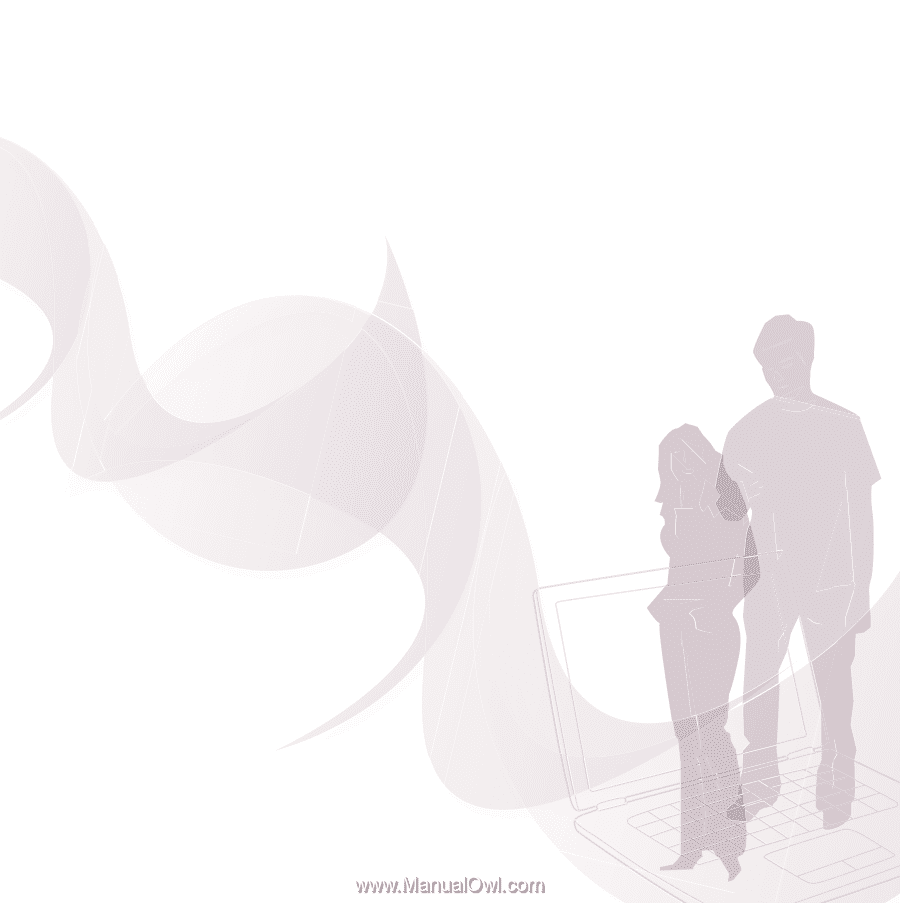
This is the Internet version of the user guide. © Print only for private use.
Congratulations on your purchase of the Sony Ericsson
P1i. Enjoy efficient email tools, the 3.2 megapixel
camera and high-speed Internet on the go. In addition to
your pre-installed multimedia content, a lot more is
waiting for you at www.sonyericsson.com/fun.
Also check out the Sony Ericsson Application Shop at
www.sonyericsson.com/applicationshop and learn how
to get the most out of your P1i.
And if you register at www.sonyericsson.com/register,
you get an exclusive offer. Go now and don’t miss out.