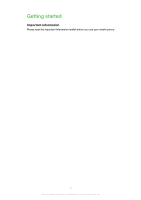Sony Ericsson PURENESS User Guide
Sony Ericsson PURENESS Manual
 |
View all Sony Ericsson PURENESS manuals
Add to My Manuals
Save this manual to your list of manuals |
Sony Ericsson PURENESS manual content summary:
- Sony Ericsson PURENESS | User Guide - Page 1
25 Music 26 Stereo portable handsfree 26 Music player 26 Playlists 27 Audio books 27 Buy Now 28 TrackID™ technology 28 Online music and video clips 28 Radio 28 Recording sound 29 Transferring and handling content 30 Handling content in the phone 30 Sending content to another phone - Sony Ericsson PURENESS | User Guide - Page 2
using an Internet service 39 More features 40 Flight mode 40 Alarms 40 Calendar 41 Notes 41 Tasks 42 Profiles 42 Time and date 42 Themes 43 Main menu layout 43 Ringtones 43 Games 43 Applications 44 Antivirus 44 PIN codes 45 IMEI number 45 Troubleshooting 47 Common questions - Sony Ericsson PURENESS | User Guide - Page 3
Getting started Important information Please read the Important information leaflet before you use your mobile phone. 3 This is an Internet version of this publication. © Print only for private use. - Sony Ericsson PURENESS | User Guide - Page 4
Phone overview 1 Ear speaker 2 Screen 1 3 Selection keys 4 Volume key 2 5 Call key 6 Activity menu key 7 Connector for charger, handsfree and USB cable 3 8 End key 9 C key (Clear) 4 10 Navigation key 5 6 11 Phone antenna 7 12 On/off, reset key 13 Volume key 14 SIM card slot 8 9 10 11 - Sony Ericsson PURENESS | User Guide - Page 5
Number), if requested, and select OK. 3 Select a language. 4 Follow the instructions that appear. If you want to correct a mistake when you enter your PIN PIN You may need a PIN (Personal Identification Number) to activate the services and functions in your phone. Your PIN is supplied by your network - Sony Ericsson PURENESS | User Guide - Page 6
in this User guide are not supported by all networks and/or service providers in all areas. Without limitation, this applies to the GSM International Emergency Number 112. Please contact your network operator or service provider to determine availability of any specific service or feature and - Sony Ericsson PURENESS | User Guide - Page 7
• Do not cover the phone antenna when you are engaged in a call. Go to www.sonyericsson.com/support to learn more about how to maximise the battery performance. 7 This is an Internet version of this publication. © Print only for private use. - Sony Ericsson PURENESS | User Guide - Page 8
message New email The music player is playing The radio is playing A handsfree is connected The Bluetooth function is activated A Bluetooth headset is connected The phone is connected to the Internet Secure website An alarm is activated Appointment reminder Task reminder A Java application is - Sony Ericsson PURENESS | User Guide - Page 9
Myself New contact Entertainment Online services Internet TrackID™ Games Record alert Message alert Key sound Display Wallpaper Layout Theme Startup screen Screen saver Brightness Edit line names settings SIP settings Accessories User help User guide Settings downl. Basic setup Tips and tricks - Sony Ericsson PURENESS | User Guide - Page 10
calls can be answered without unlocking the keypad. Calls to the international emergency number 112 can still be made. To lock the keypad manually 1 Press . 2 Select Lock. To unlock the keypad 1 Press . 2 Select Unlock. To use the automatic keylock 1 Select Menu > Settings > General > Auto. keylock - Sony Ericsson PURENESS | User Guide - Page 11
can save content in the Media memory, in the phone memory and on the SIM card. Pictures, videos and music are saved in the Media memory. If the Media memory is full, pictures videos and music are saved in the phone memory. Messages and contacts are saved in the phone memory, but - Sony Ericsson PURENESS | User Guide - Page 12
To change the writing language • When you enter text, press and hold down . To change the text input method • When you enter text, press and hold down . To shift between upper- and lower-case letters or numbers • When you enter text, press . To enter numbers 1 When you enter text, press 2 To - Sony Ericsson PURENESS | User Guide - Page 13
could damage your hearing. To view missed calls from standby • appears. Press the Call key to open the call list. Emergency calls Your phone supports international emergency numbers, for example, 112 or 911. You can normally use these numbers to make emergency calls in any country, with or without - Sony Ericsson PURENESS | User Guide - Page 14
availability. Some network operators allow you to switch networks manually. To switch networks manually 1 Select Menu > Settings > Connectivity > Mobile on the SIM card. You can synchronise your contacts using the Sony Ericsson PC Suite. Default contacts You can choose which contact information is - Sony Ericsson PURENESS | User Guide - Page 15
and select Add or Edit. 4 Select an option and an item to add or edit. 5 Select Save. If your subscription supports Calling Line Identification (CLI) services, you can assign personal ringtones and pictures to contacts. To copy names and numbers to phone contacts 1 Select Menu > Contacts. 2 Scroll - Sony Ericsson PURENESS | User Guide - Page 16
Deleting contacts To delete all contacts 1 Select Menu > Contacts. 2 Scroll to New contact and select Options > Advanced > Del. all contacts. 3 Select an option. Contact memory status The number of contacts you can save in your phone or on the SIM card depends on available memory. To view contact - Sony Ericsson PURENESS | User Guide - Page 17
no. 2 Enter the number and select OK. To call your voicemail service • Press and hold down . Voice control By creating voice commands you can number, select the number to add the voice command to. 3 Follow the instructions that appear. Wait for the tone and say the command to record. Record - Sony Ericsson PURENESS | User Guide - Page 18
and select Options > Replace voice. 3 Wait for the tone and say the command. Diverting calls You can divert calls, for example, to an answering service. When Restrict calls is used, some divert call options are not available. To divert calls 1 Select Menu > Settings > Calls > Divert calls. 2 Select - Sony Ericsson PURENESS | User Guide - Page 19
> Settings > Calls > Manage calls > Accept calls > All callers. Restricted dialling You can restrict outgoing and incoming calls. A password from your service provider is required. If you divert incoming calls, you cannot use some restrict calls options. Restrict calls options Standard options are - Sony Ericsson PURENESS | User Guide - Page 20
To check the call time • Select Menu > Settings > Calls > Time > Call timers. Showing or hiding your phone number You can decide to show or hide the number displayed on the call recipient's phone when you make a call. To hide your phone number 1 Select Menu > Settings > Calls > Show/hide my no.. 2 - Sony Ericsson PURENESS | User Guide - Page 21
the most suitable method (as a text or picture message) for sending the message. If you cannot use picture messages, see I cannot use Internet-based services on page 48. Sending messages You can send messages from your phone. The maximum size of a standard text message is 160 characters (including - Sony Ericsson PURENESS | User Guide - Page 22
specific must have a subscription supporting multimedia messaging. To record services on page 48. To create an email account for the first time 1 To start the email setup wizard, select Menu > Messaging > Email. 2 Follow the instructions to create the account. If you need to enter settings manually - Sony Ericsson PURENESS | User Guide - Page 23
To write and send an email message 1 Select Menu > Messaging > Email. 2 If you have several email accounts, select the account you want to send the message from. 3 Select Write new. 4 To add a recipient, scroll to To: and select Add > Enter email addr.. Enter the email address and select OK. 5 To - Sony Ericsson PURENESS | User Guide - Page 24
To turn on push email 1 Select Menu > Messaging > Email. 2 If you have several email accounts, select an account. 3 Select Settings > the Download tab > Push email. When using push email, the phone stays connected to the email server and normal traffic rates apply. Contact your network operator for - Sony Ericsson PURENESS | User Guide - Page 25
rewind • Press and hold down the navigation key right or left. To change the volume • Press the volume keys up or down. Using pictures and videos You can add a picture to a contact, use the picture during phone startup, as a wallpaper in standby, or as a screen saver. You can use - Sony Ericsson PURENESS | User Guide - Page 26
Music You can listen to music, audio books and podcasts. Use Media Go™ to transfer content to and from your phone. For more information, see Transferring content to and from a computer on page 31. Stereo portable handsfree To use a handsfree • Connect a portable handsfree. Music stops when you - Sony Ericsson PURENESS | User Guide - Page 27
• Play mode - select Shuffle to play tracks randomly in a playlist or Loop to restart a playlist after the last track ends. • Equaliser - change the settings of the treble and bass when playing a track. • Stereo widen. - change the output sound to enhance the stereo experience. • File • Send - send - Sony Ericsson PURENESS | User Guide - Page 28
chapter tags in the Tracks folder. Buy Now If you subscribe to a music service allowing limited, non-permanent use with your phone, you ™. For best results, use TrackID™ in a quiet area. Online music and video clips You can view video clips and listen to music by streaming them to your phone from - Sony Ericsson PURENESS | User Guide - Page 29
. Saving channels You can save up to 20 preset channels. To save channels automatically • Select Options > Channels > Auto save. To save channels manually 1 When you find a radio channel, select Options > Channels > Save. 2 Scroll to a position and select Insert. 3 If you want, you can rename the - Sony Ericsson PURENESS | User Guide - Page 30
installed the necessary USB software, you are asked to install PC Companion. You may have to purchase a USB cable separately. Only use a USB cable supported by your phone. Check that Autoplay functionality is enabled on your PC. To disconnect the USB cable safely Do not disconnect the USB cable when - Sony Ericsson PURENESS | User Guide - Page 31
Windows® using a USB cable supported by your phone. 2 Computer: Follow the on-screen instructions. Required operating systems You need one of these operating systems to use Sony Ericsson PC software: • Microsoft® Windows Vista™ • Microsoft® Windows® XP, Service Pack 2 or higher Transferring content - Sony Ericsson PURENESS | User Guide - Page 32
to. 3 Connect your phone to the computer or device using a USB cable supported by your phone. • If you are connecting to a computer, wait until the . • If you are connecting to an MTP device, see the User guide for the MTP device for more information on how to connect and transfer files. - Sony Ericsson PURENESS | User Guide - Page 33
is only possible with devices that require access to a secure service. Power saving You can save battery power with the Power Sony Ericsson PC Suite 1 Computer: Start the Sony Ericsson PC Suite from Start/Programs/Sony Ericsson/ Sony Ericsson PC Suite. 2 Follow the instructions in the Sony Ericsson - Sony Ericsson PURENESS | User Guide - Page 34
1 Computer: Start the Sony Ericsson PC Suite from Start/Programs/Sony Ericsson/ Sony Ericsson PC Suite. 2 Follow the instructions in the Sony Ericsson PC Suite on how to connect. 3 Go to the backup and restore section in the Sony Ericsson PC Suite and restore your phone content. 34 This is an - Sony Ericsson PURENESS | User Guide - Page 35
• Select Menu > Settings > General > Update software > Settings > Internet settings. To use Update Service 1 Select Menu > Settings > General > Update software. 2 Select Search for update and follow the instructions that appear. 35 This is an Internet version of this publication. © Print only for - Sony Ericsson PURENESS | User Guide - Page 36
Internet If you cannot use the Internet, see I cannot use Internet-based services on page 48. To start the web browser • Select Menu > Entertainment > Internet. To go back when browsing • To go back to the previous page, select . - Sony Ericsson PURENESS | User Guide - Page 37
transfer method you select. Internet security and certificates Your phone supports secure browsing. Certain Internet services, such as banking, require certificates in your phone. Your phone may already contain certificates when you buy it or you can download new certificates. To view certificates - Sony Ericsson PURENESS | User Guide - Page 38
you can also install downloaded Java applications, and pause, resume or cancel downloads. To access a file using File transfer 1 Select Menu > Organiser > File transfer. 2 Scroll to the file. 3 Press the centre selection key to access the file, or select Options for other actions. 38 This is an - Sony Ericsson PURENESS | User Guide - Page 39
and notes using an online service or a computer program such as Microsoft® Outlook®. Before synchronising, you need to install the Sony Ericsson PC Suite. Sony Ericsson PC Suite software is available for download through PC Companion or from www.sonyericsson.com/support. Mac® compatible software is - Sony Ericsson PURENESS | User Guide - Page 40
More features Flight mode In Flight mode the network and radio transceivers are turned off to prevent disturbance to sensitive equipment. When the flight mode menu is activated you are asked to select a mode the next time you turn on your phone: • Normal mode - full functionality • Flight mode - - Sony Ericsson PURENESS | User Guide - Page 41
To set the snooze duration 1 Select Menu > Alarms. 2 Scroll to an alarm and select Edit. 3 Scroll to Snooze duration: and select Edit. 4 Select an option. The alarm in silent mode You can set the alarm not to sound when the phone is in silent mode. To set an alarm to sound or not in silent mode 1 - Sony Ericsson PURENESS | User Guide - Page 42
To add a note 1 Select Menu > Organiser > Notes. 2 Scroll to New note and select Add. 3 Write a note and select Save. To show a note in standby 1 Select Menu > Organiser > Notes. 2 Scroll to a note and select Options > Show in stby. To hide a note shown instandby 1 Select Menu > Organiser > Notes. 2 - Sony Ericsson PURENESS | User Guide - Page 43
time when daylight saving time changes. To change the clock size displayed on the standby screen 1 Select Menu > Settings > Display > Clock size. 2 Select an option. Themes You can change the appearance of the screen using options such as different colours and wallpaper. You can also create new - Sony Ericsson PURENESS | User Guide - Page 44
see I cannot use Internet-based services on page 48. To select Java applications are designed for a specific screen size. For more information, Java applications that have support for wallpaper. Antivirus Antivirus > Security > Antivirus. 2 Follow the instructions to use the setup wizard. To turn off - Sony Ericsson PURENESS | User Guide - Page 45
personal code. It is important that you remember your new code. If you forget it, you need to take your phone to your local Sony Ericsson retailer. To use the phone lock 1 Select Menu > Settings > General > PIN codes > Phone protection > Protection. 2 Select an option. 3 Enter the phone lock code - Sony Ericsson PURENESS | User Guide - Page 46
To view your IMEI number • Press , , , , . 46 This is an Internet version of this publication. © Print only for private use. - Sony Ericsson PURENESS | User Guide - Page 47
Troubleshooting Some problems can be fixed using Update Service. Using Update Service on a regular basis will optimise the phone's performance. See Updating your phone using a computer on page 35. Some problems will require you to call your network operator. For more support the instructions that - Sony Ericsson PURENESS | User Guide - Page 48
downl. or from www.sonyericsson.com/support. To download settings 1 Select Menu > Settings > User help > Settings downl.. 2 Follow the instructions that appear. This feature might not be available in all markets. Contact your network operator or service provider for more information. I cannot send - Sony Ericsson PURENESS | User Guide - Page 49
www.sonyericsson.com/support to read Feature guides which contain detailed installation instructions and troubleshooting sections. Error messages it is probably your phone that is causing the problem. Please contact the nearest Sony Ericsson service location. Emerg. calls only You are within range - Sony Ericsson PURENESS | User Guide - Page 50
Legal information Sony Ericsson X5 This User guide is published by Sony Ericsson Mobile Communications AB or its local affiliated company, without any warranty. Improvements and changes to this User guide necessitated by typographical errors, inaccuracies of current information, or improvements to - Sony Ericsson PURENESS | User Guide - Page 51
alarms 40 answering service 17 antivirus 44 call numbers in message 21 call time 19 caller-specific ringtones 15 calls accepting 19 answering and rejecting 19 my phone number 6 N navigating menus 10 notes 41 O online music 28 video clips 28 P pan and zoom web pages 37 PC Companion 31 - Sony Ericsson PURENESS | User Guide - Page 52
notes 42 streaming 28 synchronising 39 T tasks 42 text messages 21 theme 43 time 42, 43 time zone 43 TrackID™ technology 28 transfer SIM lock protection 45 U updating phone software Update Service 35 USB cable 30, 31, 32 V video ringtones 43 voice control 17 voice messages 22 voicemail

Contents
Getting started
..............................................................................
3
Phone overview
...................................................................................
4
Turning on the phone
..........................................................................
5
Help
....................................................................................................
6
Charging the battery
...........................................................................
6
Maximising battery performance
.........................................................
6
Screen icons
.......................................................................................
8
Menu overview
....................................................................................
9
Navigation
.........................................................................................
10
Media memory
..................................................................................
11
Phone language
................................................................................
11
Entering text
......................................................................................
11
Calling
..........................................................................................
13
Making and answering calls
..............................................................
13
Contacts
..........................................................................................
14
Speed dial
.........................................................................................
16
More calling features
.........................................................................
17
Messaging
...................................................................................
21
Text and picture messages
...............................................................
21
Conversations
...................................................................................
22
Voice messages
................................................................................
22
Email
.................................................................................................
22
Pictures and videos
....................................................................
25
Viewing pictures and videos
..............................................................
25
Using pictures and videos
.................................................................
25
Music
..........................................................................................
26
Stereo portable handsfree
.................................................................
26
Music player
......................................................................................
26
Playlists
.............................................................................................
27
Audio books
......................................................................................
27
Buy Now
...........................................................................................
28
TrackID™ technology
.......................................................................
28
Online music and video clips
.............................................................
28
Radio
...............................................................................................
28
Recording sound
..............................................................................
29
Transferring and handling content
...........................................
30
Handling content in the phone
..........................................................
30
Sending content to another phone
....................................................
30
Using a USB cable
............................................................................
30
1
This is an Internet version of this publication. © Print only for private use.