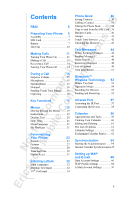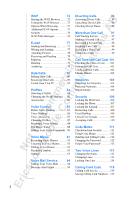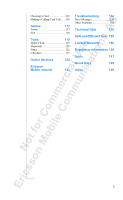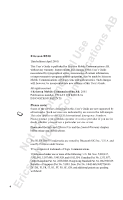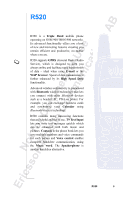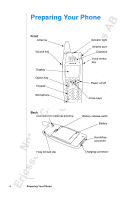Sony Ericsson R520m User Guide
Sony Ericsson R520m Manual
 |
View all Sony Ericsson R520m manuals
Add to My Manuals
Save this manual to your list of manuals |
Sony Ericsson R520m manual content summary:
- Sony Ericsson R520m | User Guide - Page 1
R520 5 Preparing Your Phone 6 Assembly 7 SIM Card 7 Battery 7 The Clip 10 Making Calls 11 Turning Your Phone On 11 Making a Call 11 Receiving a Call 14 Turning Your Phone Instructions 19 Display Text 20 Help Texts 21 Menu Language 21 My Shortcuts 21 Personalizing Your Phone - Sony Ericsson R520m | User Guide - Page 2
Status 96 More than One Call 97 Call Waiting Service 97 Making a Second Call 97 Receiving a Second Phone 107 Locking the Keypad 107 Restricting Calls 108 Fixed Dialling 109 Closed User Groups 109 Accepting Calls 110 Code Memo 111 Checkword and Security ...........111 Using - Sony Ericsson R520m | User Guide - Page 3
Alarm Clock 119 Stopwatch 120 Timer 121 Calculator 121 Online Services 122 Ericsson Mobile Internet 123 Troubleshooting 124 Error Messages 124 Other Problems 125 Technical Data 126 Safe and Efficient Use 129 Limited Warranty 136 Regulatory Information 139 Icons 141 Quick - Sony Ericsson R520m | User Guide - Page 4
will, however, be incorporated into new editions of this User's Guide. All rights reserved. ©Ericsson Mobile Communications AB, 2001 Publication number: EN/LZT 108 4268 R3A INNOVATRON PATENTS Please note: Some of the services described in this User's Guide are not supported by all networks. Such - Sony Ericsson R520m | User Guide - Page 5
AB R520 R520 is a Triple Band mobile phone operating on GSM 900/1800/1900 networks. Its advanced functionality offers you a host of new and interesting features ensuring you remain efficient and productive, no matter where you are. R520 supports GPRS (General Packet Radio Service), which - Sony Ericsson R520m | User Guide - Page 6
EricssonNoMtofboilreCCoommmmerucniiaclatUisoens AB Preparing Your Phone Front Antenna Volume key Display Option key Keypad Microphone Indicator light Infrared port Earpiece Voice memo key Power on/off Arrow keys Back Connector for external antenna Battery release catch Battery Hole for belt - Sony Ericsson R520m | User Guide - Page 7
You need to do the following to use your phone: • insert the SIM card. • attach and charge the battery. SIM Card Your network operator provides you with a SIM (Subscriber Identity Module) card. The SIM card contains information about your phone number, the services included in your subscription, and - Sony Ericsson R520m | User Guide - Page 8
or replace it with a charged one: • an alarm signal (a short beep) sounds and Attention! Battery low appears in the display. • the indicator light on top of the phone starts flashing red. With an Ericsson-approved battery, you can check the remaining talk time and standby time in the Status menu by - Sony Ericsson R520m | User Guide - Page 9
light. For the best charging, talk and standby times in the long run, we recommend that you use only Ericsson-approved batteries with your phone. Please note that use of non-Ericsson-approved batteries will invalidate your phone warranty. Disconnecting the Charger Tilt the plug up. Removing the - Sony Ericsson R520m | User Guide - Page 10
AB The Clip By using the clip with your phone, you can hang your phone, for example, on your trousers or shirt. To use the clip with your phone 1. Open the clip and slide it down. 2. Close the clip to attach it. 5. Slide the phone into the clip until - Sony Ericsson R520m | User Guide - Page 11
mode, see "Error Messages" on page 124 or "Searching for Networks" on page 103. Making a Call 1. Enter the area code and phone number (note that some countries may not use area codes). You can edit the number before calling by pressing . 2. Press Y E S . 3. Press NO to end the call. Making Calls - Sony Ericsson R520m | User Guide - Page 12
AB Using the Call List The numbers that you have dialled are always saved in the Call list. If your subscription includes the Calling Line Identification (CLI) service and the caller's network sends the number, you will also find the numbers (together with a name if saved in your phone book - Sony Ericsson R520m | User Guide - Page 13
E S . Making Emergency Calls • Enter the international emergency number 11 2 and press Y E S . Your Ericsson phone supports the international emergency numbers, 112, 911 and 08. This means that these numbers can normally be used to make an emergency call in any country, with or without a SIM card - Sony Ericsson R520m | User Guide - Page 14
call, the phone rings and the display shows Answer?. If your subscription includes the Calling Line Identification (CLI) service and the caller on the side of the phone twice, or press N O . The display shows Busy tone. The caller hears a busy tone if this is supported by the caller's subscription. - Sony Ericsson R520m | User Guide - Page 15
to resume the conversation. Tip: Instead of pressing and holding hold by pressing YE S . , you can put the call on Speakerphone You can use your phone as a speakerphone during a call, for example when you want others to participate in a conversation or when you need to have your hands free during - Sony Ericsson R520m | User Guide - Page 16
the number by pressing Y E S . Turn Off Tones If you use the phone display as a notepad, the person you are talking to hears the tone phone book, and during a call, you can send the codes by pressing Find and send. See also "Touch Tone Services" on page 42. Ciphering Ciphering is a built-in feature - Sony Ericsson R520m | User Guide - Page 17
the key. enter the Call list, briefly press the key from standby. turn the phone on or off, press and hold the key. end a call. reject a call. with options. The options vary depending on what function you are currently using. enter the numbers 0-9. enter the international prefix (+), press and hold - Sony Ericsson R520m | User Guide - Page 18
the key briefly. Option Key By means of the option key, , you can quickly reach the most common options for the function you are currently using. The option key is similar to the right mouse button of your computer. 18 Key Functions - Sony Ericsson R520m | User Guide - Page 19
also use these keys to move from left to right in the main menus. To move up and down in the sub-menus, use and . Your phone includes pop the example on the following page. Instructions In the instructions in this User's Guide, we use the arrow keys to describe the functions and settings, since - Sony Ericsson R520m | User Guide - Page 20
Tone alternative. You have now set the key sound to Tone. To go back to standby mode, press and hold the NO key. When using shortcuts, interpret the instructions as follows: To set the key sound 1. From standby mode, press or to enter the menus. 2. Press 4 to select the Settings menu. 3. Press - Sony Ericsson R520m | User Guide - Page 21
language and press Y E S . To select a language that you want to use when writing text, see "Input Languages" on page 32. Tip: You can new setting, enter the position number you want for it in this menu. Press Y E S . 4. Press Y E S to save your settings and exit the list. When you buy your phone - Sony Ericsson R520m | User Guide - Page 22
* Parties in conf* Call info* Sounds & alerts Profiles Call options Networks Display Language Time and date Locks Voice control Handsfree Phone name Master reset Data comm. Calendar Infrared port Synchronization Bluetooth Time Pictures Code memo Calculator Games Voice memo Accessories Homepage - Sony Ericsson R520m | User Guide - Page 23
is calling by the ring signal. You can also compose your own melody and send it to another phone. Note: If you change a setting which is included in a profile, the profile you are currently using is also changed. See "Profiles" on page 82. Ring Volume You can set the volume to six - Sony Ericsson R520m | User Guide - Page 24
that you want and press Y E S . Tip: Use the volume key to change the ring signal silently. Two Line Service, you can SIM subscription supports Fax and Ring signals, Y E S , Personal rings, Y E S , Add new?, Y E S . 2. Enter the first letter of the contact name E S . 24 Personalizing Your Phone - Sony Ericsson R520m | User Guide - Page 25
72. Exchanging Melodies You can transfer your melodies to and from another similar phone or download your new melody from a computer or the Ericsson Mobile Internet. You can send and receive melodies using Bluetooth wireless technology, the infrared port or a text message. To send a melody 1. Scroll - Sony Ericsson R520m | User Guide - Page 26
50. To be able to receive a melody using the infrared port or Bluetooth wireless technology, the in the melody list in which you want to save the new melody, press Y ES . Vibrating Alert You can select buzzing of the Vibrating alert. You can set the phone's vibrating alert to one of the following: • - Sony Ericsson R520m | User Guide - Page 27
EricssonNoMtofboilreCCoommmmerucniiaclatUisoens AB Pictures Your phone contains several pictures which you can send menu. 5. Select Save and press Y E S . The picture is saved in My pictures. How to use the keys when editing a picture: Press... to... move the cursor up and left. move the cursor - Sony Ericsson R520m | User Guide - Page 28
you cannot delete the original pictures that were in the phone when you bought it. To delete a picture from E S . Sleeping Display The sleeping display saves battery power. The text in standby mode is reduced to , Y E S, Contrast, Y E S . 2. Use or to increase or decrease the contrast. 3. Press Y - Sony Ericsson R520m | User Guide - Page 29
AB Greeting Text When you turn on your phone, a text or an image appear as a greeting in the display. You can write your own greeting instead. To write a new greeting 1. Scroll to Settings, Y E S , Display, Y E S, User greeting, Y E S. 2. Select Custom and press Y E S . 3. Write your - Sony Ericsson R520m | User Guide - Page 30
Zone on or off 1. Scroll to Settings, Y E S , Time and date, Y E S, Time settings, Y E S , Auto time zone, Y ES . 2. Select On or Off and press Y E S . Date When the phone is in standby mode, you can slide the volume key up or down to see today's date in the Status menu. To set the date - Sony Ericsson R520m | User Guide - Page 31
, e-mail messages, text messages and WAP settings, select Reset all instead. To reset the phone 1. Scroll to Settings, Y E S , Master reset, Y E S . 2. Select Reset settings or Reset all and press Y E S . 3. Enter the phone lock code (0000) or the number you have changed it to. See "Changing the - Sony Ericsson R520m | User Guide - Page 32
enter WAP addresses. Apart from the way you normally enter letters in your phone, using multitap text input, you can use T9 Text Input for entering text messages and e-mail, for example, if the input language you select supports this. T9 Text Input is a predictive input method and is a quicker way - Sony Ericsson R520m | User Guide - Page 33
EricssonNoMtofboilreCCoommmmerucniiaclatUisoens AB In the following example, we are going to write a name: To enter letters using multitap text input 1. Scroll to Phone book, Y E S , Add contact, Y E S . Press Y E S again. 2. Press the appropriate key, - , or , repeatedly until the character you - Sony Ericsson R520m | User Guide - Page 34
options. • Select Edit word, Y E S . • Delete the entire word by pressing , or delete one letter at a time by pressing and then repeatedly. • Write the new word using multitap text input and press Y E S . The word is added to the dictionary. The next time you enter , , , the word you just added to - Sony Ericsson R520m | User Guide - Page 35
multitap text input. • Add symbol Symbols and punctuation marks such as ? and , are shown. Move between the symbols by using the arrow keys. Press Y E S to select a symbol. • Accept word - for T9 Text Input only Accept the suggested word. • Candidates - for T9 Text Input only A list - Sony Ericsson R520m | User Guide - Page 36
work phone number, mobile phone number, fax number, other phone number and e-mail address. The contacts are saved in the phone. To save the numbers to the SIM card, see "To copy contacts to the SIM card" on page 39. To add a new contact 1. Scroll to Phone book, Y E S , Add contact, Y E S . 2. Press - Sony Ericsson R520m | User Guide - Page 37
number followed by . Once you are in the list of contacts you can use or through the list, or a letter to go to a certain name. to scroll To see the position of the phone numbers that you have saved, go to Phone book, Y E S , Options, Y E S , Position list, Y E S . Speed Dialling You can call the - Sony Ericsson R520m | User Guide - Page 38
number by selecting Edit positions. 4. Press or to go to the details that you want to edit. 5. When editing phone numbers, you can press to retrieve a phone number from the phone book, the SIM card or from a list of unsaved numbers. 6. When you have made your changes, press Y E S . Scroll to Save - Sony Ericsson R520m | User Guide - Page 39
contacts can be synchronized with a program running on a PC or a PDA. See "Synchronization" on page 64. You can organize your phone book so that the phone numbers you use most frequently are easily available. You can, for example, have certain numbers saved in positions 1-9 to be able to speed dial - Sony Ericsson R520m | User Guide - Page 40
Add my own and press Y E S . 3. Proceed as in "To add a new contact" on page 36. If you have already entered your own details as a contact, you may want to use this contact as your business card. To use a contact as your business card 1. Scroll to Phone book, Y E S , Business cards, Y ES , My own - Sony Ericsson R520m | User Guide - Page 41
To send the complete phone book, select Send all. You can send the complete phone book using the infrared port or to several recipients at the same time. See "Sending Messages" on page 46. To create a new group 1. Scroll to Phone book, Y E S , Groups, Y E S. 2. Select Add group and press Y - Sony Ericsson R520m | User Guide - Page 42
way as when you add a new member to a new group (see above). To edit the name of a group 1. Scroll to Phone book, Y E S , useful, for example, when accessing an answering machine or when using telephone banking services. Note: Saving personal codes in the phone book involves a risk if your phone - Sony Ericsson R520m | User Guide - Page 43
name that you want to associate with the phone number and code. Press Y E S . 3. Scroll to Other and press Y E S. 4. Enter the phone number. Press and hold until the pause Memory With the Memory status function in your phone book, you can check how many positions you have left in your memory. - Sony Ericsson R520m | User Guide - Page 44
send and receive text messages with the Short Message Service (SMS) using your mobile phone. You can also send and receive e-mail, yourself. To enter the phone number of your service centre 1. Scroll to Messages, Y E S, Options, Y E S , SMS, Y E S , Service centres, Y E S , Add new?, Y E S. 2. - Sony Ericsson R520m | User Guide - Page 45
using GPRS as the access type. For more details, please check with your network operator. To select GPRS as the access type 1. Make sure you have created a data account and selected GPRS&GSM as the preferred service the recipient has turned off the phone, your service centre can save the message to - Sony Ericsson R520m | User Guide - Page 46
When you send text messages containing pictures or melodies, you use the Long messages function. See "Long messages" on page 47. To Y E S , Write new, Y E S . 2. Enter your message and press Y E S . 3. Enter the recipient's number or press to retrieve the number from the phone book, the list of - Sony Ericsson R520m | User Guide - Page 47
Scroll to Messages, Y E S, SMS, Y E S , Write new, Y E S . 2. Enter your message. The display shows how phone does not support long messages, the messages are received one at a time. Templates If you have one or more standard messages that you often use, you can save these as templates in your phone - Sony Ericsson R520m | User Guide - Page 48
then select Write new. To delete a template, scroll to Messages, Y E S , SMS, Y E S , Templates, Y E S . Select the template you want to delete and press , Y E S . Status Report You can request a status report for a sent text message, providing your network supports the status report service. In the - Sony Ericsson R520m | User Guide - Page 49
want to reply to the message: • enter a new message • include the message you want to reply to and enter a reply • use a template and enter a reply and press Y Press Y E S . 3. Enter the recipient's phone number, or press to retrieve the number from the phone book or the call list. Press Y E S - Sony Ericsson R520m | User Guide - Page 50
S . 2. Select Save [number] and press Y E S . You can now find the number in a list of unsaved numbers. To add the number to the phone book, see "To add a new contact" on page 36. To save a picture found in a message 1. When the picture is highlighted, press Y E S . 2. Select Save picture and press - Sony Ericsson R520m | User Guide - Page 51
S. 2. Select a signal and press Y E S . Area Information The ordinary Short Message Service is a personal service that carries your private messages. Area Information is another type of text message, for example a local traffic report or the phone number of a local taxi company, that is sent to all - Sony Ericsson R520m | User Guide - Page 52
wireless technology on a PC, you need to install the Bluetooth installation software which you can find on the Ericsson CD that comes with your mobile phone. To exchange melodies, business cards, calendar entries or play games using Bluetooth wireless technology, you do not need to pair your - Sony Ericsson R520m | User Guide - Page 53
selected. Select the device that you want to pair with your phone by pressing Y E S . 4. Enter a passkey (up to 16 digits) for both your phone and for the other device. (If a passkey does not come with the Bluetooth device when you buy it, you need to create one yourself.) 5. When the pairing has - Sony Ericsson R520m | User Guide - Page 54
. This name is shown in other devices when your phone is discovered. To enter a name for your phone 1. Scroll to Settings, Y E S , Phone name, Y E S , Edit, Y E S . 2. Enter a name and press Y E S . The phone name is also used for the infrared port. Operation Modes There are four different operation - Sony Ericsson R520m | User Guide - Page 55
such as a business card, a calendar appointment or a melody using Bluetooth wireless technology, you need to make sure that the devices are . To send an item • After you select Bluetooth as the transfer method, the phone searches for devices. A list of devices appears. Select the device you want to - Sony Ericsson R520m | User Guide - Page 56
to print an overview of all the meetings that you have scheduled in your phone. Select the relevant printer in the list of devices. These are items you can send to printers using Bluetooth wireless technology: • Monthly, weekly and daily overviews • Appointments and tasks • Contacts • Business cards - Sony Ericsson R520m | User Guide - Page 57
software installation on the Ericsson CD that comes with your mobile phone. Note: To be able to use the e-mail and browsing services, you have to have programs for the respective services after the last data transmission, in order to preserve battery life. To set the IR port 1. Scroll to Extras - Sony Ericsson R520m | User Guide - Page 58
is shown in other devices when they are connected to your phone. To enter a name for your phone 1. Scroll to Settings, Y E S , Phone Name, Y E S , Edit, Y E S . 2. Enter a name and press Y E S . This name is also shown when you use Bluetooth wireless technology as the transfer method. 58 Infrared - Sony Ericsson R520m | User Guide - Page 59
, depending on the size of each item. You can choose to add a new appointment or task, or use an old appointment or task as a template by copying and editing it. • Appointments: meetings, vacation, phone call. • Tasks: make a phone call, send a message, pay bills. You can fill in different types of - Sony Ericsson R520m | User Guide - Page 60
S . To add a new task 1. Scroll to Extras, Y E S , Calendar, Y E S , Add task, Y E S . 2. Select a task and press Y ES . If you select phone call, enter a number and with the current day in a square. Move within and among the weeks by using the arrow keys. Press Y E S to enter a certain day. Days on - Sony Ericsson R520m | User Guide - Page 61
want to delete the task, press press Y ES . . Delete? appears, 3. To edit, press . 4. Select Edit and press Y E S . 5. Proceed as described in "To add a new task" on page 60. 6. When you have finished, scroll to Save and close and press Y E S . The List of Options In the list of appointments - Sony Ericsson R520m | User Guide - Page 62
a task or an appointment that contains a phone number in the subject, and press Y E S to make the phone call. Calendar Settings To view your calendar options following: • Status. Use this to check when you last synchronized your calendar, how much space is left for new appointments and tasks. • - Sony Ericsson R520m | User Guide - Page 63
pressing Y E S . To be able to receive calendar items using the infrared port or Bluetooth wireless technology, you first need to the Receive menu in order to activate the infrared port or to make the phone discoverable. To receive an appointment or a task 1. Scroll to Extras, new ones. Calendar 63 - Sony Ericsson R520m | User Guide - Page 64
install on your PC the synchronization program found on the Ericsson CD that comes with your mobile phone. If you have an Internet calendar or phone book, you can also synchronize that with your phone calendar and contacts, using WAP. Starting the Synchronization Before you start the synchronization - Sony Ericsson R520m | User Guide - Page 65
need a user id, password and Internet address for the calendar and phone book. • a WAP profile set in your mobile phone. For information the one you want to use for synchronization. 3. Select Server user id, Y E S . Enter your user id for the Internet calendar and phone book. 4. Select Server pwd - Sony Ericsson R520m | User Guide - Page 66
you want to use when sending and receiving e-mail messages. Note: The settings may already be entered when you buy the phone, or you can receive the settings from your network operator or your Internet service provider. You can receive settings from http://mobileinternet.ericsson.com. Data Account - Sony Ericsson R520m | User Guide - Page 67
If not, select Off, . IP address - the IP address that the phone uses when communicating with the network. If you do not enter a value, the network network operator. Settings for GSM data: Phone number - the phone number of your Internet service provider. User id, Password, Passwd. request. Same as - Sony Ericsson R520m | User Guide - Page 68
three ways in which WAP profile settings can be entered into your phone: • The settings are already entered when you buy the phone. • You receive the settings in a text message, for example, from http://mobileinternet.ericsson.com. • You enter the settings manually. 68 Setting up WAP and E-mail - Sony Ericsson R520m | User Guide - Page 69
of WAP pages) before you start changing the settings yourself. To enter WAP profile settings manually 1. Make sure you have created a data account between your phone and the WAP gateway. 2. Scroll to WAP services, Y E S , WAP settings, Y E S . 3. Select the profile that you want to edit and press - Sony Ericsson R520m | User Guide - Page 70
. To enter SMS settings 1. Select Service centre, Y E S . Enter the phone number of your network operator's service centre. 2. Scroll to SMS gateway, Y E S . Enter the phone number of your network operator's SMS gateway. 3. Scroll to User id, Y E S . Enter your user id for the WAP gateway. 4. Scroll - Sony Ericsson R520m | User Guide - Page 71
this e-mail account and press Y E S . 7. Enter the rest of the settings in the list. You use the same e-mail settings in your phone as in your PC e-mail program. If you do not have an e-mail service, contact your operator to get all the necessary settings. There are two optional settings: • Copy - Sony Ericsson R520m | User Guide - Page 72
WAP allows you to access certain services on the Internet such as banking services, news and reservation services from your mobile phone. Note: In order to access WAP services, you need a subscription that supports data transmission and WAP browsing. Before you start using the WAP browser, make sure - Sony Ericsson R520m | User Guide - Page 73
the Homepage of a WAP Profile When you buy your mobile phone, Ericsson Mobile Internet is set to be the homepage in each of the five WAP profiles that you have in your phone. To change the homepage of a WAP profile 1. Scroll to WAP services, Y E S , WAP settings, Y E S . 2. Select the profile whose - Sony Ericsson R520m | User Guide - Page 74
. To clear the cache memory 1. Scroll to WAP services, Y E S , Clear cache, Y E S . 2. Clear cache? appears. Press Y E S . Security When you use certain WAP services, for example mobile e-commerce, you need a secure connection between your phone and the WAP gateway. If you are connected securely - Sony Ericsson R520m | User Guide - Page 75
suitable link and follow the instructions to download the certificate to your phone. To check the certificates in your phone 1. Scroll to WAP services, Y E S , phone. The locks protect your subscription from unauthorized use when browsing. You receive them from your operator when you buy the phone. - Sony Ericsson R520m | User Guide - Page 76
list of your contracts is shown. You can delete a contract by pressing , Y E S . WAP Push Messages A service provider can send, for example, updated news or new WAP settings to your phone in a push message. There are two kinds of push messages: • Text messages that inform you about a WAP page. • WAP - Sony Ericsson R520m | User Guide - Page 77
use the e-mail function in your phone to send and receive e-mail messages. Before using the e-mail program, make sure you have created a data account, an e-mail account and set which e-mail account to use. See "Setting up WAP and E-mail" on page 66. Note: You must have a subscription that supports - Sony Ericsson R520m | User Guide - Page 78
Make sure the infrared ports of the phone and the camera are facing each other. Scroll to Send&Receive, Y E S . Your e-mail messages are downloaded from the server. 2. Scroll to Inbox, Y E S . S . You may not be able to see all your new e-mail messages at once, since the memory capacity of the - Sony Ericsson R520m | User Guide - Page 79
delete e-mail messages 1. Go to the Inbox and select the e-mail message you want to delete. 2. Press . The e-mail message is deleted both from your phone and from your e-mail server the next time you select Send&Receive. Archiving You can archive an e-mail message in order to read it later - Sony Ericsson R520m | User Guide - Page 80
is sent between computers or servers via the built-in modem in your phone. To be able to send and receive data calls, you need: • the appropriate computer program, such as an e-mail program. • a phone subscription that supports data transmission. For detailed information, please consult your network - Sony Ericsson R520m | User Guide - Page 81
. You do this from the CD that comes with your phone. 2. In the Dial-Up Networking service on your computer, select Ericsson R520 as the modem you wish to use. 3. Place your mobile phone next to your computer. Make sure it is connected according to the instructions for the transfer method you are - Sony Ericsson R520m | User Guide - Page 82
h-free (portable handsfree) • Home • Office When you buy your phone, it is set to the Normal profile. If you manually. To select a profile 1. Scroll to Settings, Y E S , Profiles, Y E S , Select profile, Y E S . 2. Select a profile and press Y ES . Using Your Voice You can select a profile by using - Sony Ericsson R520m | User Guide - Page 83
ES . The settings for the profile in use appear. To change a profile setting 1. name:, Y E S . 2. Enter a new name and press Y E S . With way they were when you bought your phone. To reset the profile settings 1. use the phone together with a certain accessory. Every time you disconnect your phone - Sony Ericsson R520m | User Guide - Page 84
any profile, except the Normal profile. For example, if you usually use a portable handsfree together with a specific charger, you may add the charger to the Port h-free profile. When you connect the phone to the charger, the phone recognizes it and switches profile automatically. When you want to - Sony Ericsson R520m | User Guide - Page 85
Now you are going to record a voice command for each number type you use with your phone book contacts, "home", "mobile", "work", "other". 3. Instructions appear. Press Y E S . 4. Select a number type and press Y E S . 5. Lift the phone to your ear, wait for the tone and say the number type that you - Sony Ericsson R520m | User Guide - Page 86
Select a contact and press Y E S . 4. Follow the instructions in the display. An icon appears next to the contact names until you hear a tone. 2. Release Y ES , lift the phone to your ear and say a name, for example "John". The the handsfree button (when using a portable handsfree or a Bluetooth - Sony Ericsson R520m | User Guide - Page 87
to save your recordings. To answer an incoming call using voice commands • When the phone rings, say "Answer" or the alternative word you 2. Select On and press Y E S . 3. Instructions appear. Press Y E S . 4. Select a profile and press Y ES . 5. Lift the phone to your ear, wait for the tone and say - Sony Ericsson R520m | User Guide - Page 88
memo, Y E S . 2. Select On and press Y E S . 3. Instructions appear. Press Y E S . 4. Lift the phone to your ear, wait for the tone and say "Record". Press Y E memo recordings using a voice command 1. From standby, press and hold Y E S until you hear a tone. 2. Release Y E S , lift the phone to your - Sony Ericsson R520m | User Guide - Page 89
with the magic word by pressing . Press Y E S . 3. Lift the phone to your ear, wait for the tone and say the magic word. Turn off the magic word when you no longer need totally handsfree access, in order to save battery power. To use your magic word whenever the speakerphone is activated, you first - Sony Ericsson R520m | User Guide - Page 90
happened: • you spoke too softly - try speaking more loudly. • you held the phone too far away - hold it as you do during a call. • the voice record when the handsfree is attached. • you used another intonation - use the same intonation as you did when recording the voice command. 90 Voice - Sony Ericsson R520m | User Guide - Page 91
memo function is always available. The voice memos are saved in your mobile phone and can be accessed even if you change your SIM card. To record a call is in progress and you start recording a voice memo, your phone starts recording the other person by default. You can choose to record either - Sony Ericsson R520m | User Guide - Page 92
bar at the top of the Memo list and press Y E S . Editing Voice Memos To erase or rename a voice memo 1. Briefly press the voice memo button. 2. Use to scroll to the voice memo you wish to erase or rename. 3. Press when the voice memo is highlighted. 4. Select Erase or Rename and press - Sony Ericsson R520m | User Guide - Page 93
EricssonNoMtofboilreCCoommmmerucniiaclatUisoens AB Settings You can choose to show the date, time or length of the voice memo. To set the view of your voice memos 1. Scroll to Extras, Y E S , Voice memo, Y E S , Set view, Y E S . 2. Scroll to Date and press if you do not want this information to be - Sony Ericsson R520m | User Guide - Page 94
voice mail number and press Y E S . Note: The number of your voice mail service may be different if you are calling from a network that is not your home network. When you receive a voice mail, your phone beeps and the message New voice mail appears in the display (only if you receive the specific - Sony Ericsson R520m | User Guide - Page 95
to the Two line service, you may set different divert phone numbers for your two voice lines, line 1 and line 2. You will then have two divert alternatives in the menu, All line 1 calls and All line 2 calls, instead of Divert always. Tip: If you place your phone in an Ericsson Desktop Charger, your - Sony Ericsson R520m | User Guide - Page 96
EricssonNoMtofboilreCCoommmmerucniiaclatUisoens AB Cancelling Divert Calls To cancel Divert calls 1. Scroll to Settings, Y E S , Call options, Y E S , Divert calls, Y E S . 2. Select a call type and press Y E S . 3. Scroll to the divert you want to cancel and press Y E S . 4. Select Cancel and - Sony Ericsson R520m | User Guide - Page 97
described below, for example, to hold a call or switch calls, by pressing . Call Waiting Service If you wish to be able to receive a second call while another call is in progress, you must call and press Y E S or press and hold to retrieve the number from your phone book. More than One Call 97 - Sony Ericsson R520m | User Guide - Page 98
EricssonNoMtofboilreCCoommmmerucniiaclatUisoens AB Receiving a Second Call If the Call waiting service is on, you hear a tone in the earpiece if you receive a second call. The number or name of the caller is normally shown at the - Sony Ericsson R520m | User Guide - Page 99
Call waiting service is on Y E S . Adding New Participants You can put the conference group on hold and then add new participants. To add a new participant 1. Press Y E S , Parties in conf, Y E S . The first participant's phone number is displayed, if available. Otherwise the display shows part 1, 2 - Sony Ericsson R520m | User Guide - Page 100
a Conference Call You can put the conference group on hold and make another call. You can then switch between the new call and the conference call. To put the conference group on hold and make a new call 1. Press Y E S . 2. Enter the number you wish to call and press Y E S . To switch between the - Sony Ericsson R520m | User Guide - Page 101
enter your PIN2 to clear the cost or time counter. For details about PIN2, please contact your network operator. Setting the Call Cost You can use the Tariff function to specify the price per call unit. The price entered is saved on your SIM card. Note: If you do not specify - Sony Ericsson R520m | User Guide - Page 102
. 2. Enter your PIN2 and press Y E S . 3. Select Units and press Y E S . Credit Limit for Calls You can enter a total amount of money that can be used for making calls. When the amount reaches zero, no more calls can be made. To set a specific credit limit 1. Scroll to Call info, Y E S , Call costs - Sony Ericsson R520m | User Guide - Page 103
not within range, you may use another network, provided your home network has an agreement that allows you to do so. This is called roaming. To start an automatic network search • Scroll to Settings, Y E S , Networks, Y E S , New search, Y E S. The phone automatically starts searching for a network - Sony Ericsson R520m | User Guide - Page 104
in which your phone selects a Preferred nets, Y E S. The name of the first network is displayed. Use or to scroll through the networks in the list. To see a network's full Settings, Y E S , Networks, Y E S , Preferred nets, Y E S, Add new?, Y E S . 2. Scroll to a network and press Y E S . If the - Sony Ericsson R520m | User Guide - Page 105
searches for the last accessed network. If this is not available, it automatically searches for another available network within range. Manual search mode means that your phone first searches for the last accessed network. If this is not available, the question Select net? appears. You then need - Sony Ericsson R520m | User Guide - Page 106
example, you can lock the phone or subscribe to specific services such as the Restrict Calls service. Locking the SIM Card The SIM card lock protects your subscription, but not your phone itself, from unauthorized use. If you change SIM cards, the phone still works with the new SIM card. Most SIM - Sony Ericsson R520m | User Guide - Page 107
Phone The phone lock protects the phone against unauthorized use if it is stolen and the SIM card exchanged. It is not on when you buy the phone. We recommend that you change the phone your new code, you have to hand in your phone to your local Ericsson retailer or service point to have the phone - Sony Ericsson R520m | User Guide - Page 108
battery. • unlock the keypad. To lock the keypad manually 1. From standby, press . 2. Select Turn on keylock and press Y E S . To unlock the keypad manually turned off if the phone is connected to a car handsfree. Restricting Calls You can use the Restrict calls service to restrict certain types of - Sony Ericsson R520m | User Guide - Page 109
Y E S . To save fixed numbers 1. Scroll to Phone book, Y E S , Special numbers, Y E S , Fixed numbers, Y E S , Add new?, Y E S . 2. Enter your PIN2 and press E S, Edit list, Y E S . 2. Scroll to Add new? and press Y E S . 3. Enter the name of the user group and press Y E S . 4. Enter the index number - Sony Ericsson R520m | User Guide - Page 110
outside closed user groups 1. Scroll to Settings, Y E S , Call options, Y E S , Closed groups, Y E S , Open calls, Y E S . 2. Select On and press Y E S . Accepting Calls With the Accept calls service, you can choose to receive calls only from certain numbers that you have in your phone book. Other - Sony Ericsson R520m | User Guide - Page 111
All codes are encrypted in the mobile phone. • When you access your codes, they are shown for a limited time only. Using Code Memo To open Code memo for the first time 1. Scroll to Extras, Y E S , Code memo, Y E S . A message with instructions appears. 2. Press Y E S . 3. Enter a four-digit password - Sony Ericsson R520m | User Guide - Page 112
. Changing the Password 1. Open Code memo as described above. 2. Scroll to Options, Y E S , Chg password, Y E S . 3. Enter your new password and press Y E S . 4. Re-enter the new password and press Y E S . 5. Enter a checkword and press Y E S . Forgot Your Password? If you forget your password, just - Sony Ericsson R520m | User Guide - Page 113
EricssonNoMtofboilreCCoommmmerucniiaclatUisoens AB Two Voice Lines If your subscription supports the Two line service, your phone has two voice lines with different phone numbers, separate bills and perhaps different subscription services. This is useful if, for example, you want to keep business - Sony Ericsson R520m | User Guide - Page 114
AB Locking One Line You can choose to lock one of the lines, so that it cannot be used unless you enter the PIN2. To lock a phone line 1. Scroll to Settings, Y E S , Locks, Y ES . 2. Select the phone line you want to lock: Lock line 1 or Lock line 2. Press Y E S . 3. Enter your PIN2 and press - Sony Ericsson R520m | User Guide - Page 115
of your normal account. Note: You cannot use the calling card service when making a fax or a data call. Calling Card Service To be able to make calling card calls, you need to turn on the service. To turn on the calling card service 1. Scroll to Phone book, Y E S , Options, Y E S , Set callingcards - Sony Ericsson R520m | User Guide - Page 116
Press Y E S to confirm the new number. Choosing a Card If you have saved two card numbers, you must choose which card you want to use before making a calling card call. To select a card 1. Scroll to Phone book, Y E S , Calling cards, Y E S . 2. Enter your phone lock code and press Y E S . 3. Select - Sony Ericsson R520m | User Guide - Page 117
by yourself or against a user of another R520 phone using Bluetooth wireless technology or the new game, press 1 . (Press 2 to resume a game and press 3 for help.) 3. If you want to have sound effects, press 1 . If not, press 2 . 4. Select how you want to play: • Single - you play against the phone - Sony Ericsson R520m | User Guide - Page 118
the tennis player on the left. • 1 or 2 = move the tennis player up • 4 , 5 , 7 or 8 = move the tennis player down If two people play on the same phone, the tennis player on the right controls the game as follows: • 3 = up • 6 or 9 = down Erix The object of Erix is to fill the display. You - Sony Ericsson R520m | User Guide - Page 119
. You can have both these alarms set at the same time. Even if you have set your phone to silent the alarm and timer signal rings. To set an alarm 1. Scroll to Extras, Y Y E S , Time, Y E S , Alarms, Y E S , Alarm, Y E S, New time, Y E S . 2. Enter the time and press Y E S to confirm your setting. To - Sony Ericsson R520m | User Guide - Page 120
Y E S , Recurrent alarm, Y E S . 2. Select New time and press Y ES . 3. Enter the new time for your recurrent alarm and press Y E S . To can interrupt the alarm clock with a motion, for example, by moving your hand over the phone. To turn motion snooze on or off 1. Scroll to Extras, Y E S , Time, - Sony Ericsson R520m | User Guide - Page 121
off. To set a new time when the timer is running 1. Scroll to Extras, Y E S , Time, Y E S , Timer, Y E S , New time, Y E S phone has a built-in calculator, which can add, subtract, divide and multiply. • Press to get +, -, x, /. • Press to delete the figure. • Press to enter a decimal point. To use - Sony Ericsson R520m | User Guide - Page 122
: This menu only appears if your SIM card supports this service. Some operators may not use the name "Online services". Your phone may not support all of the services offered. Your network operator can, at any time, download new data, for example a new feature, to your SIM card. You may be notified - Sony Ericsson R520m | User Guide - Page 123
you are. It gives you access to various messaging services, on-line customer services, user manuals and other useful information. Some WAP profiles can be set up from your PC at the Ericsson Mobile Internet. You can also download communications software to ensure you get the best out of your - Sony Ericsson R520m | User Guide - Page 124
Troubleshooting EricssonNoMtofboilreCCoommmmerucniiaclatUisoens AB Here are some problems that you might have while using your phone. Some problems require that you call your service provider, but most of the problems your PIN) you have to confirm the new code by entering it again. The two codes - Sony Ericsson R520m | User Guide - Page 125
an Ericsson-approved battery and is charging slowly for safety reasons. Other Problems No Indication of Charging When you start charging a battery that is completely flat or a battery that has not been used for a long time, it may take up to 30 minutes before the indicator on the top of the phone - Sony Ericsson R520m | User Guide - Page 126
Up to 300 hours (>12 days) slim battery) Dimensions Size 130 x 50 x 16 mm Weight (+ultra slim battery) 105 g HUMIDITY Ambient temperatures Max Min +55°C -10°C GSM fax and data Data transmission rate Fax Up to 28.8 kb/s on networks supporting HSCSD (High Speed Circuit Switched Data). With - Sony Ericsson R520m | User Guide - Page 127
Data transmission rate Up to 1 metre (3.3 ft) R520 supports full implementation of standard IrDA and IrDA-Ultra. Up to 1 Mb/s. CLASS 1 LED PRODUCT. 1 m 3' 3" The IrDA Feature Trademark is owned by the Infrared 30° Data Association and is used under licence therefrom. Cable Cable type Data - Sony Ericsson R520m | User Guide - Page 128
is not yet available, this product has been formally qualified according to the Bluetooth specification 1.0b. The following Bluetooth functions are supported: • Generic Access Profile • Serial Port Profile • Headset Profile • Dial-up Networking Profile • Fax Profile • Generic Object Exchange Profile - Sony Ericsson R520m | User Guide - Page 129
. Antenna Care • To avoid impaired performance, please ensure your mobile phone's antenna is not bent or damaged. • Do not remove the antenna yourself. If your mobile phone's antenna is damaged, please take it to an Ericsson Service Point or Certified Service Centre. Safe and Efficient Use 129 - Sony Ericsson R520m | User Guide - Page 130
antenna is extendable/ retractable, it should be extended during a call. • Do not hold the antenna when the mobile phone is in use. Holding the antenna affects call quality, may cause the mobile phone which the phone transmits. Exposure to Radio Frequency Energy All Ericsson mobile phone models are - Sony Ericsson R520m | User Guide - Page 131
are going to use your mobile phone while driving, please: • Give full attention to driving. • Use an Ericsson Vehicle Handsfree Solution, if available. Law in many countries/states requires drivers to use a Vehicle Handsfree Solution. Read the installation instructions carefully before installing - Sony Ericsson R520m | User Guide - Page 132
, is shielded from RF energy. However, certain electronic equipment is not, therefore: • Do not use your mobile phone near medical equipment without requesting permission. Mobile phones may affect the operation of some implanted cardiac pacemakers and other medically implanted equipment. Pacemaker - Sony Ericsson R520m | User Guide - Page 133
mobile phone must be switched on and in a service area with adequate cellular signal strength. Emergency calls may not be possible on all cellular phone networks or when certain network services and/or mobile phone features are in use. Check with your local service provider. Safe and Efficient Use - Sony Ericsson R520m | User Guide - Page 134
turn on the phone before the indicator lights up and the battery meter appears in the display. The battery can only be charged in temperatures between +5°C (+41°F) and +45°C (+113°F). Battery Use and Care A rechargeable battery has a long service life if treated properly. A new battery or one that - Sony Ericsson R520m | User Guide - Page 135
EricssonNoMtofboilreCCoommmmerucniiaclatUisoens AB Disposing of the Battery The battery should never be placed in municipal waste. Please check local regulations for disposal of batteries. Safe and Efficient Use 135 - Sony Ericsson R520m | User Guide - Page 136
new Product we recommend that you follow a few simple steps: • Read the Guidelines for Safe and Efficient use. • Read all the terms and conditions of your Ericsson Warranty. • Save your original receipt. You will need it for warranty repair claims. Should your Ericsson Product need warranty service - Sony Ericsson R520m | User Guide - Page 137
, including but not limited to use in other than the normal and customary manner, in accordance with Ericsson's instructions for use and maintenance of the Product. Nor or service performed by a non-Ericsson Service Point or Certified Service Centre or opening of the Product by non-Ericsson certified - Sony Ericsson R520m | User Guide - Page 138
specifying the date of purchase and serial number. Please observe that certain services may not be possible elsewhere than in the country/ state of original purchase, for example due to the fact that your Ericsson Product may have an interior or exterior which is different from equivalent models - Sony Ericsson R520m | User Guide - Page 139
a phone model is available for sale to the public, it must be tested and tests are performed in positions and locations (i.e. at the ear and worn on the body) as required by the FCC for each model. Body worn measurements are made while the phone is in use and worn on the body with an Ericsson - Sony Ericsson R520m | User Guide - Page 140
EricssonNoMtofboilreCCoommmmerucniiaclatUisoens AB This device complies with Part 15 of the FCC rules. Operation is subject to the following two conditions: (1) This device may not cause harmful interference, and (2) This device must accept any interference received, including interference that may - Sony Ericsson R520m | User Guide - Page 141
. Icon Description Your personal phone book. Handling of text you access to WAP services on the Internet. A selection of your most frequently used functions. Help text. range and can be used. You cannot receive any incoming calls. Tells you the status of the battery. You have missed an - Sony Ericsson R520m | User Guide - Page 142
calls. Line 2 is in use for outgoing calls. Ciphering is currently not being provided by the network. The keypad is locked. The card lock or phone lock is on. A secure WAP connection is established. An ongoing call. A missed call in the call list. An answered call in the call list. A dialled - Sony Ericsson R520m | User Guide - Page 143
not been checked. You can enter the phone book by pressing . A home number in the phone book. A work number in the phone book. A mobile number in the phone book. A fax number in the phone book. Another number in the phone book. An e-mail address in the phone book. A voice command has been - Sony Ericsson R520m | User Guide - Page 144
set for a calendar appointment. A task in your calendar. A task of high priority. A task of low priority. The task is to make a phone call. The task is to write a message. The network is preferred and can be used. The network is forbidden and cannot be used. Your network is within range and can be - Sony Ericsson R520m | User Guide - Page 145
to silent reach a contact beginning with a specific letter reach a phone number at a specific position. speed dial enter Call contact enter the first sub-menu of the My Shortcuts menu see which profile you are using see today's date change the language to Automatic change the language to English - Sony Ericsson R520m | User Guide - Page 146
: slide (and hold) the volume key up or down press Y E S press press and hold when in lists press and hold N O Do this when entering letters using multitap text input: slide the volume key up and press any of the number keys slide the volume key down and press any of the - Sony Ericsson R520m | User Guide - Page 147
simply enter the number of the menu or sub-menu to which you want to go. See "Using Shortcuts" on page 19 and "Instructions" on page 19. You can quickly and easily reach the settings you use most by placing them in the menu My Shortcuts. See "My Shortcuts" on page 21. For - Sony Ericsson R520m | User Guide - Page 148
148 Quick Keys EricssonNMotofboirleCCoommmmeurcniiaclaUtisoens AB - Sony Ericsson R520m | User Guide - Page 149
calls 14, 16, 87 Answering service. See Voice mail Antenna 6 Area information 51 Arrow keys 6 Ask to save 36 Assembling the phone 7 Attachment 78 Auto lock 107 B Banking by phone. See Telephone banking Barring calls. See Restricting calls Battery 7 attaching 7 charging 8 detaching 8 no indication - Sony Ericsson R520m | User Guide - Page 150
new participants 99 creating 99 extracting a participant 100 putting conference on hold 99, 100 releasing a participant 100 reviewing 57 connecting IR devices 58 K Key sound 26 Keypad 6 L Locks access lock 75 phone lock 107 signature lock 75 SIM card lock 106 Long messages 47 M Magic word 88 - Sony Ericsson R520m | User Guide - Page 151
120 Switching the phone on/off. See Turning the phone on/off T T9 Text Input 34 Technical data 126 Telephone banking 42 Text messages. See SMS Timer 121 Tools 119 Touch tones 42 Troubleshooting 124 Turning the phone off 14 Turning the phone on 11 Two Line service 113 changing phone lines 113 Index - Sony Ericsson R520m | User Guide - Page 152
voice labels 86 rejecting calls 87 Voice mail 94 changing signal 94 entering voice mail number 94 Volume changing 15 Volume key 14, 18 W WAP services 72 browsing 72 push messages 76 security 69, 74 152 Index
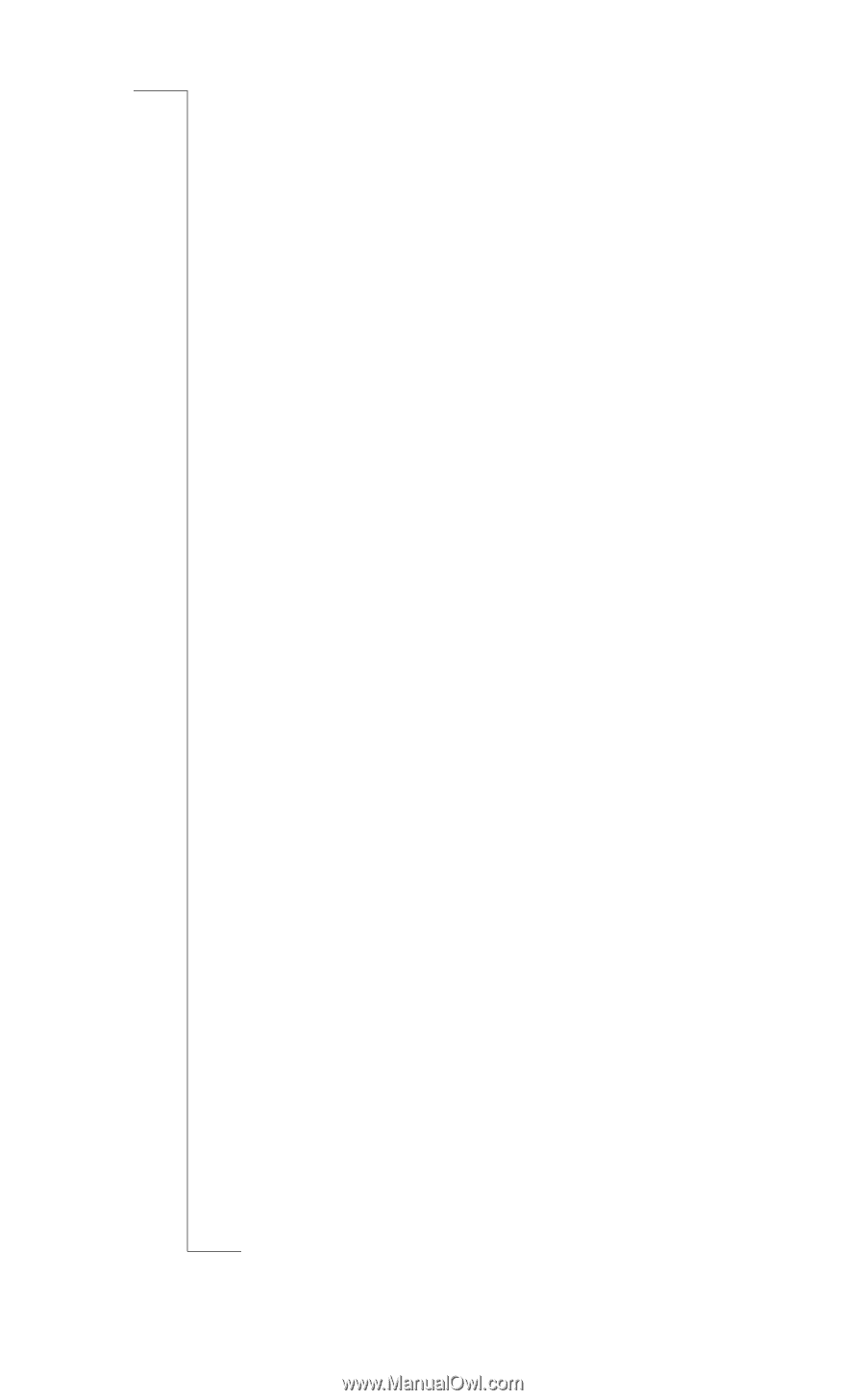
N
ot
f
or Com
merci
a
l Use
E
r
icss
on M
obil
e
C
ommunicati
ons
AB
1
Contents
R520
5
Preparing Your Phone
6
Assembly
......................................
7
SIM Card
......................................
7
Battery
..........................................
7
The Clip
......................................
10
Making Calls
11
Turning Your Phone On
.............
11
Making a Call
.............................
11
Receiving a Call
.........................
14
Turning Your Phone Off
............
14
During a Call
15
Earpiece Volume
........................
15
Microphone
.................................
15
Speakerphone
.............................
15
Notepad
.......................................
16
Sending Touch Tone Signals
......
16
Ciphering
....................................
16
Key Functions
17
Menus
19
Moving through the Menus
........
19
Instructions
.................................
19
Display Text
...............................
20
Help Texts
..................................
21
Menu Language
..........................
21
My Shortcuts
..............................
21
Personalizing
Your Phone
23
Sounds
........................................
23
Pictures
.......................................
27
Display
........................................
28
Time and Date
............................
30
Master Reset
...............................
31
Entering Letters
32
Input Languages
.........................
32
Multitap Text Input
.....................
32
T9
®
Text Input
...........................
34
Phone Book
36
Saving Contacts
..........................
36
Calling a Contact
........................
37
Editing the Phone Book
..............
38
Copy to and from the SIM Card .39
Business Cards
............................
40
Groups
........................................
41
Touch Tone Services
..................
42
Checking the Memory
................
43
Text Messages
44
Before Sending Messages
...........
44
Sending Messages
.......................
46
Status Report
...............................
48
Receiving Messages
...................
48
List of Options
............................
49
Area Information
........................
51
Bluetooth™
Wireless Technology
52
Before You Start
.........................
52
Operation Modes
........................
54
Searching for Devices
.................
55
Sending and Receiving
...............
55
Infrared Port
57
Activating the IR Port
.................
57
Connecting IR Devices
...............
58
Calendar
59
Appointments and Tasks
............
59
Viewing Your Calendar
..............
60
Editing and Deleting
...................
61
The List of Options
.....................
61
Calendar Settings
........................
62
Exchanging Calendar Entries
.....
62
Synchronization
64
Starting the Synchronization
......
64
Internet Calendar Synchronization 65
Setting up WAP
and E-mail
66
Data Account Settings
................
66
WAP Profile Settings
..................
68
E-Mail Account Settings
............
70