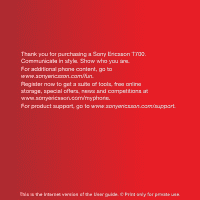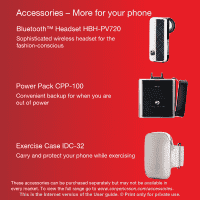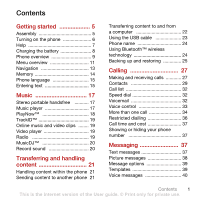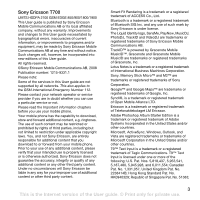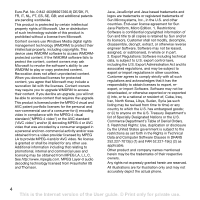Sony Ericsson T700 User Guide
Sony Ericsson T700 Manual
 |
View all Sony Ericsson T700 manuals
Add to My Manuals
Save this manual to your list of manuals |
Sony Ericsson T700 manual content summary:
- Sony Ericsson T700 | User Guide - Page 1
for purchasing a Sony Ericsson T700. Communicate in style. Show who you are. For additional phone content, go to www.sonyericsson.com/fun. Register now to get a suite of tools, free online storage, special offers, news and competitions at www.sonyericsson.com/myphone. For product support, go to www - Sony Ericsson T700 | User Guide - Page 2
for the fashion-conscious Power Pack CPP-100 Convenient backup for when you are out of power Exercise Case IDC-32 Carry and protect your phone while exercising These accessories can be purchased separately but may not be available in every market. To view the full range go to www.sonyericsson - Sony Ericsson T700 | User Guide - Page 3
phone 6 Help 7 Charging the battery 8 Phone overview 9 Menu overview 11 Navigation 13 Memory 14 Phone language 15 Entering text 15 Music 17 Stereo portable handsfree 17 Music player 17 PlayNow 18 TrackID 19 Online music 37 Showing or hiding your phone number 37 Messaging 37 Text - Sony Ericsson T700 | User Guide - Page 4
features 54 Flight mode 54 Update service 54 Location services 55 Alarms 56 Calendar 57 Notes 58 Tasks 58 Profiles 59 Time and date 59 Theme 59 Main menu layout 59 Ringtones 60 Screen orientation 60 Games 60 Applications 60 Locks 61 Troubleshooting 63 Common questions 63 Error - Sony Ericsson T700 | User Guide - Page 5
, be incorporated into new editions of this User guide. All rights reserved. ©Sony Ericsson Mobile Communications AB, 2008 Publication number: 1215-9331.1 Please note: Some of the services in this User guide are not supported by all networks. This also applies to the GSM International Emergency - Sony Ericsson T700 | User Guide - Page 6
-user license agreement for Sun Java Platform, Micro Edition. 1. Restrictions: Software is confidential copyrighted information of Sun and title to all copies is retained by Sun and/or its licensors. Customer shall not modify, decompile, disassemble, decrypt, extract, or otherwise reverse engineer - Sony Ericsson T700 | User Guide - Page 7
start using your phone, you need to insert a SIM card and the battery. To insert the SIM card 1 Unlock and remove the battery cover. 2 Slide the SIM card into its holder with the gold-coloured contacts facing down. Getting started 5 This is the Internet version of the User guide. © Print only for - Sony Ericsson T700 | User Guide - Page 8
on the phone 1 Insert the battery with the label side up and the connectors facing each other. 1 Press and hold down . 2 Enter your SIM card PIN, if requested and select OK. 3 Select a language. 4 Select Cont. to use the setup wizard while Internet and picture message settings are downloaded. To - Sony Ericsson T700 | User Guide - Page 9
) card, which you get from your network operator, contains information about your subscription. Always turn off your phone and detach the charger before you insert or remove the SIM card. You can save contacts on the SIM card before you remove it from your phone. See To copy names and numbers to - Sony Ericsson T700 | User Guide - Page 10
2.5 hours. You can interrupt the charging without damaging the battery. 1 Connect the charger to the phone. It takes approximately 2.5 hours to fully charge the battery. Press a key to view the screen. 8 Getting started This is the Internet version of the User guide. © Print only for private use - Sony Ericsson T700 | User Guide - Page 11
key 2 8 Microphone 9 Silent key 3 12 10 Camera key 11 11 C key (Clear) 4 10 12 End key, On/off key 5 6 13 Volume, camera zoom keys 14 Battery cover lock 9 7 8 Getting started 9 This is the Internet version of the User guide. © Print only for private use. - Sony Ericsson T700 | User Guide - Page 12
15 17 Strap holder 22 18 Connector for charger, handsfree and USB cable 16 21 20 19 Memory card slot 20 Battery cover lock 21 Speaker 22 Photo light, torch, video indicator light 19 17 18 10 Getting started This is the Internet version of the User guide. © Print only for private use. - Sony Ericsson T700 | User Guide - Page 13
New contact Entertainme nt Online services* TrackID™ Location services Games VideoDJ™ PhotoDJ™ MusicDJ™ Remote control Record sound Demo tour Media Photo Music Video Games TV Web feeds Settings Radio Getting started 11 This is the Internet version of the User guide. © Print only for private use - Sony Ericsson T700 | User Guide - Page 14
reset Sounds & alerts Ring volume Ringtone Silent mode Increasing ring Vibrating alert Message alert Key sound Dialled Missed Organizer File manager** Applications Video call Calendar Tasks Notes Synchronization Timer Stopwatch Light Calculator Code memo Display Wallpaper Main menu layout Theme - Sony Ericsson T700 | User Guide - Page 15
Navigation To navigate the phone menus To navigate your media 1 From standby select Menu > Media. 2 Scroll to a menu item and press the navigation key standby press , , or to go directly to a function. Getting started 13 This is the Internet version of the User guide. © Print only for private use. - Sony Ericsson T700 | User Guide - Page 16
Pictures and music are saved on the memory card if a memory card is inserted. If not, or if the memory card is full, they are saved in the phone memory. Messages and contacts are saved in the phone memory, but you can choose to save them on the SIM card. Memory card Your phone supports Memory Stick - Sony Ericsson T700 | User Guide - Page 17
• Insert the memory card with the gold-coloured contacts facing down. To remove a memory card • Press the edge of the memory card to release and remove it. To view memory card options 1 From standby select Menu > Organizer > File manager > the On memory card tab. 2 Select Options. Phone language - Sony Ericsson T700 | User Guide - Page 18
for example, Menu > Messaging > Write new > Text message. 2 If is displayed, press and hold down to change to multitap text input. 3 Press - repeatedly using multitap input and select Insert. 16 Getting started This is the Internet version of the User guide. © Print only for private use. - Sony Ericsson T700 | User Guide - Page 19
audio books and podcasts. Use Sony Ericsson Media Manager to transfer content to and from your phone. See Transferring content to and from a computer on page 22 for more information. Stereo portable handsfree To use the handsfree • Connect the portable handsfree. Music stops when you receive a call - Sony Ericsson T700 | User Guide - Page 20
PlayNow™ You can connect to PlayNow™ to download ringtones, games, music, themes and wallpapers. You can preview or listen to content before you purchase and download it to your phone. If you cannot use PlayNow™, see Troubleshooting on page 63. This service is not available in all countries. To use - Sony Ericsson T700 | User Guide - Page 21
stop playing videos • Press the centre selection key. Radio To listen to the radio 1 Connect the handsfree to the phone. 2 From standby select Menu > Radio. To search for channels automatically • Select Search. Music 19 This is the Internet version of the User guide. © Print only for private use. - Sony Ericsson T700 | User Guide - Page 22
channels manually • channel select Options > Save. 2 Scroll to a position and select Insert. To select saved channels 1 Select Options > Channels. 2 Select File manager. 2 Scroll to Music and select Open. 3 Scroll to a recording and select Play. 20 Music This is the Internet version of the User guide - Sony Ericsson T700 | User Guide - Page 23
can transfer and handle content such as pictures and music. You are not allowed to exchange some copyright-protected material. identifies a protected file. Handling content within the phone You can use File manager to handle content saved in the phone memory or on a memory card. Tabs and icons in - Sony Ericsson T700 | User Guide - Page 24
your phone and a computer. Sony Ericsson Media Manager software is included on the CD that comes with your phone and available for download at www.sonyericsson.com/support. When you move or copy content from a computer to your phone unrecognized content is saved in the Other folder in the file - Sony Ericsson T700 | User Guide - Page 25
the USB cable. 2 Phone: Select Mass storage. 3 Computer: Wait until the phone memory appear as external disks in Windows Explorer. 4 Drag and drop selected files between the phone and the computer. Transferring and handling content 23 This is the Internet version of the User guide. © Print only for - Sony Ericsson T700 | User Guide - Page 26
and access the Internet. • Exchange items. • Play multiplayer games. A range within 10 metres (33 feet), with no solid communicate with other devices. You may also have to pair your phone with other Bluetooth devices. To turn the Bluetooth function on • the User guide. © Print only for private use. - Sony Ericsson T700 | User Guide - Page 27
backup phone content to a computer using the Sony Ericsson PC Suite and the Sony Ericsson Media Manager. With Sony Ericsson PC Suite you can backup and restore contacts, calendar, tasks, notes and bookmarks. With Sony Ericsson Media Manager you can backup and restore content such as music, pictures - Sony Ericsson T700 | User Guide - Page 28
the Sony Ericsson PC Suite 1 Computer: Start the Sony Ericsson PC Suite from Start/Programs/ Sony Ericsson/PC Suite. 2 Follow the instructions in the Sony Ericsson PC Suite for how to connect. 3 Phone: Select Phone mode. 4 Computer: Go to the backup and restore section in the Sony Ericsson PC Suite - Sony Ericsson T700 | User Guide - Page 29
information on backing up and restoring in Sony Ericsson Media Manager see the Sony Ericsson Media Manager Getting started guide at www.sonyericsson.com/support. Calling Making and receiving calls You need to turn on your phone and be within range of a network. To make a call 1 From standby enter - Sony Ericsson T700 | User Guide - Page 30
the Connectivity tab > Mobile networks > GSM/3G networks. 2 Select an option. Emergency calls Your phone supports international emergency numbers, for example, 112 and 911. You can normally use these numbers to make emergency calls in any country, with or without the SIM card inserted, if you are in - Sony Ericsson T700 | User Guide - Page 31
the call, select Options. Contacts You can save names, phone numbers and personal information in Contacts. Information can be saved in the phone memory or on the SIM card. You can synchronize your contacts using the Sony Ericsson PC Suite. Default contacts You can choose which contact information - Sony Ericsson T700 | User Guide - Page 32
> Contacts. 2 Scroll to New contact and select Options > Advanced > Copy to SIM. 3 Select an option. When you copy all contacts from your phone to the SIM card, all existing SIM card information is replaced. 30 Calling This is the Internet version of the User guide. © Print only for private use. - Sony Ericsson T700 | User Guide - Page 33
3 Select an option. Contact memory status The number of contacts you can save in your phone or on the SIM card depends on available memory. To view contact memory status 1 From standby select Menu > Save. Calling 31 This is the Internet version of the User guide. © Print only for private use. - Sony Ericsson T700 | User Guide - Page 34
can also use groups (with phone numbers) when you create accepted . 5 Scroll to New and select Add. 6 For each contact phone number or email address you want to mark, scroll to it and . Voicemail If your subscription includes an answering service, callers can leave a voicemail message when you - Sony Ericsson T700 | User Guide - Page 35
OK. To call your voicemail service • From standby press and voice command such as "John mobile." 4 Follow the instructions that appear. Wait for the recorded name, for example "John mobile." The phone plays the name back to you > Activate. 2 Follow the instructions that appear and select Continue. - Sony Ericsson T700 | User Guide - Page 36
to accept or No for a new recording. 6 Follow the instructions that appear and select Continue. 7 Select the environments in which you calls You can divert calls, for example, to an answering service. When Restrict calls is used, some divert call options are User guide. © Print only for private use. - Sony Ericsson T700 | User Guide - Page 37
> Contacts. 2 Scroll to New contact and select Options > Special numbers > My numbers. 3 Select an option. Accept calls You can choose to receive calls from certain phone numbers only. Calling 35 This is the Internet version of the User guide. © Print only for private use. - Sony Ericsson T700 | User Guide - Page 38
service provider SIM card, but you can still call the international emergency number, 112. To use fixed dialling 1 From standby select Menu > Contacts. 2 Scroll to New contact and select Options > Special numbers > Fixed dialling > Activate. 36 Calling This is the Internet version of the User guide - Sony Ericsson T700 | User Guide - Page 39
you receive a message. Messages are automatically saved in the phone memory. When the phone memory is full, you can delete messages or save them on the SIM card. To save a message on a memory card • melodies. Messaging 37 This is the Internet version of the User guide. © Print only for private use. - Sony Ericsson T700 | User Guide - Page 40
You can select how to download your picture messages. Standard options when you download picture messages are: • Always - automatic download. • Ask in roaming - ask to download when not in home network. 38 Messaging This is the Internet version of the User guide. © Print only for private use - Sony Ericsson T700 | User Guide - Page 41
download when not in home network. • Always ask - ask to download. • Off - new messages appear in the Inbox. To set automatic download 1 From standby select Menu > Messaging > Settings > Picture message > Auto download > Text. 2 Insert text or select Options User guide. © Print only for private use. - Sony Ericsson T700 | User Guide - Page 42
supporting phone manually. You can also receive settings at www.sonyericsson.com/support . To create an email account 1 From standby select Menu > Messaging > Email > Accounts. 2 Scroll to New account and select Add. If you enter settings manually Select Add and choose a file to attach. 8 Select - Sony Ericsson T700 | User Guide - Page 43
My friends, see Troubleshooting on page 63. Before you use My friends If no settings exist in your phone, you need to enter server settings. Your service provider can provide standard setting and select Add. Messaging 41 This is the Internet version of the User guide. © Print only for private use. - Sony Ericsson T700 | User Guide - Page 44
. 3 Select Options > Save. Chat group A chat group can be started by your service provider, by an individual My friends user or by yourself. You can save chat groups by saving a chat invitation or by searching Messaging This is the Internet version of the User guide. © Print only for private use. - Sony Ericsson T700 | User Guide - Page 45
cell information Area and cell information are messages, for example, local traffic reports, that are sent by your service provider when you are within a certain network Photo light You can use the Photo light to improve lighting conditions. Imaging 43 This is the Internet version of the User guide. - Sony Ericsson T700 | User Guide - Page 46
camera and select > Light. To take a is automatically saved. Do not record with a strong light source in the background. Use a support or the self-timer to avoid a blurred picture. Video: Video length Self-timer Night mode Camera key guide Viewing and tagging pictures You can view and tag your - Sony Ericsson T700 | User Guide - Page 47
want to tag, scroll to the picture and press the centre selection key. Using pictures You can add a picture to a contact, use it during phone startup, as a wallpaper in standby or as a screen saver. To use pictures 1 From standby select Menu > Media > Photo > Camera album. 2 Select a month. 3 Scroll - Sony Ericsson T700 | User Guide - Page 48
phone and available for download at www.sonyericsson.com/support. Use Sony Ericsson Media Manager to transfer content to and from your phone save a video clip 1 From standby select Menu > Organizer > File manager > Camera album. 2 Scroll to a video clip and User guide. © Print only for private use. - Sony Ericsson T700 | User Guide - Page 49
supports this service, you can send pictures or video clips to a blog. If you cannot use picture or video blog, see Troubleshooting on page 63. Web services 1 Connect the USB cable to the phone. 2 Connect the USB cable to the printer. 3 Wait for feedback in the phone and select OK. 4 Enter printer - Sony Ericsson T700 | User Guide - Page 50
re-connect the USB cable if there is a printer error. Internet If you cannot use the Internet, see Troubleshooting on page 63. To start browsing 1 From standby select Menu > Internet. 2 Select Options > Go to 48 Internet This is the Internet version of the User guide. © Print only for private use. - Sony Ericsson T700 | User Guide - Page 51
select Options > Tools > Send link. 2 Select a transfer method. Make sure the receiving device supports the transfer method you select. Internet keypad shortcuts You can use the keypad to go directly to an ) Internet 49 This is the Internet version of the User guide. © Print only for private use. - Sony Ericsson T700 | User Guide - Page 52
. You can also subscribe to and download content to a computer via feeds using Sony Ericsson Media Manager. You can then transfer the content to your phone. See Transferring content to and from a computer on page 22. Updating Web feeds You can manually update your feeds, or schedule updates. When - Sony Ericsson T700 | User Guide - Page 53
and select Go to. Podcasts Podcasts are files, for example, radio programs or video content, you can download and play. You subscribe to and download podcasts using Web feeds. To access audio podcasts • From standby select Menu > Media > Music > Podcasts. To access video podcasts • From standby - Sony Ericsson T700 | User Guide - Page 54
need to install the Sony Ericsson PC Suite. Sony Ericsson PC Suite software is included on the CD with your phone and available for download at www.sonyericsson.com/support. See Required operating systems on 22. To install the Sony Ericsson PC Suite 1 Turn on your computer and insert the CD. The CD - Sony Ericsson T700 | User Guide - Page 55
If you cannot synchronize with an Internet service, see Troubleshooting on page 63. SyncML You can synchronize the Applications tab and mark applications to synchronize. 7 Scroll to the App. settings tab and select an application. 8 Select Database name and User guide. © Print only for private use. - Sony Ericsson T700 | User Guide - Page 56
features Flight mode In Flight mode the network and radio transceivers are turned off to phone. 2 Turn on your phone and select Flight mode. Update service You can update your phone with the latest software using your phone or a PC. 54 More features This is the Internet version of the User guide - Sony Ericsson T700 | User Guide - Page 57
location with a GPS accessory supported by your phone. Some features of Location services use the Internet. To use Google Maps™ for mobile • From standby select Menu > Entertainment > Location services > Google Maps. More features 55 This is the Internet version of the User guide. © Print only for - Sony Ericsson T700 | User Guide - Page 58
1 From standby select Menu > Entertainment > Location services > My favourites. 2 Scroll to a location and an alarm signal. The alarm sounds even if the phone is turned off. When the alarm sounds you can You can set the alarm not to sound when the phone is in silent mode. To set an alarm to - Sony Ericsson T700 | User Guide - Page 59
and select View. 4 Select Options > Edit. 5 Edit the appointment and confirm each entry. 6 Select Save. More features 57 This is the Internet version of the User guide. © Print only for private use. - Sony Ericsson T700 | User Guide - Page 60
> Reminders. 3 Select an option. A reminders option set in tasks affects a reminders option set in calendar. 58 More features This is the Internet version of the User guide. © Print only for private use. - Sony Ericsson T700 | User Guide - Page 61
alert to suit different locations. You can reset all profiles to the phone's original settings. To select a profile 1 themes and download them. For more information, go to www.sonyericsson.com/fun. To set a theme 1 From standby select Menu > Settings > the Display tab > Theme. 2 Scroll to a theme - Sony Ericsson T700 | User Guide - Page 62
Games Your phone contains preloaded games. You can also download games. Help texts are available for most games. To start a game 1 From standby select Menu > Media > Games. 2 Select a game. To end a game • Press . Applications You can download use Java applications, see Troubleshooting on page 63. To - Sony Ericsson T700 | User Guide - Page 63
phone will work with a new SIM card. If the lock is on, you have to enter a PIN (Personal Identity Number). If you enter your PIN incorrectly three times in a row, the SIM card is blocked and you need to enter your PUK (Personal Unblocking Key). Your PIN and PUK are supplied by your network SIM - Sony Ericsson T700 | User Guide - Page 64
new code. If you forget it, you have to take your phone to your local Sony Ericsson retailer. To use the phone lock 1 From standby select Menu > Settings > the General tab > Security > Locks > Phone protection > Protection. 2 Select an option. 3 Enter the phone lock code and select OK. To unlock the - Sony Ericsson T700 | User Guide - Page 65
1 From standby select Menu > Settings > the General tab > Setup wizard > Settings download. 2 Follow the instructions that appear. Contact your network operator or service provider for more information. Troubleshooting 63 This is the Internet version of the User guide. © Print only for private use. - Sony Ericsson T700 | User Guide - Page 66
games, will be deleted. You may also lose content that was in the phone at purchase. To reset the phone 1 From standby select Menu > Settings > the General tab > Master reset. 2 Select an option. 3 Follow the instructions that appear. I cannot charge the phone or battery capacity is low The charger - Sony Ericsson T700 | User Guide - Page 67
or software that came with your phone has not been properly installed. Go to www.sonyericsson.com/support to read Getting started guides which contain detailed installation instructions and troubleshooting guides. I have forgotten my code memo passcode If you forget your passcode, you must reset the - Sony Ericsson T700 | User Guide - Page 68
. See Flight mode on page 54. Your phone is not receiving any network signal, or the received signal is too weak. Contact your network operator and make sure that the network has coverage where you are. 66 Troubleshooting This is the Internet version of the User guide. © Print only for private use. - Sony Ericsson T700 | User Guide - Page 69
card is not working properly. Insert your SIM card in another phone. If this works, it is probably your phone that is causing the problem. Please contact the nearest Sony Ericsson service location. Emerg. calls only You are within range of a network, but you are not allowed to use it. However, in - Sony Ericsson T700 | User Guide - Page 70
.sonyericsson.com [email protected] [email protected] [email protected] [email protected] [email protected] 68 Important information This is the Internet version of the User guide. © Print only for - Sony Ericsson T700 | User Guide - Page 71
.com [email protected] • Do not expose to flames or lit tobacco products. • Do not drop, throw or try to bend your product. • Do not paint or attempt to disassemble or modify your product. Only Sony Ericsson authorized personnel should perform service. • Consult with authorized - Sony Ericsson T700 | User Guide - Page 72
risks. Replace the battery only with another Sony Ericsson battery that has been qualified with the product per the standard IEEE-1725. Use of an unqualified battery may present a risk of fire, explosion, leakage or other hazard. Personal medical devices Mobile phones may affect implanted medical - Sony Ericsson T700 | User Guide - Page 73
mobile phones for essential communications. Calls may not be possible in all areas, on all networks, or when certain network services and/or phone features are used. Antenna Use of antenna devices not marketed by Sony Ericsson could damage your phone of the User guide. © Print only for private use. - Sony Ericsson T700 | User Guide - Page 74
Erase personal data before disposing of the product. To delete data, perform a master reset. Deleting data from the phone memory does not ensure that it cannot be recovered. Sony Ericsson 72 Important information This is the Internet version of the User guide. © Print only for private use. - Sony Ericsson T700 | User Guide - Page 75
(such as the battery, charger or handsfree kit) which may be delivered with your mobile phone. What we will do If, during the warranty period, this Product fails to operate under normal use and service, due to defects in design, materials or workmanship, Sony Ericsson authorized distributors or - Sony Ericsson T700 | User Guide - Page 76
with the Sony Ericsson instructions for use and maintenance of the Product. Nor does this warranty cover any failure of the Product due to accident, software or hardware modification or adjustment, acts of God or damage resulting from liquid. A rechargeable battery can be charged and discharged - Sony Ericsson T700 | User Guide - Page 77
SHALL SONY ERICSSON OR ITS from their sales / purchase sale in the EEA or in Switzerland or in Turkey, you can have your Product serviced local Sony Ericsson Call Center. Please observe that certain services may possible to repair SIM-locked Products. Sony Ericsson may void the user the instructions, - Sony Ericsson T700 | User Guide - Page 78
of Conformity for T700 We, Sony Ericsson Mobile Communications AB of Nya Vattentornet SE-221 88 Lund, Sweden declare under our sole responsibility that our product Sony Ericsson type AAD-3052042- 76 Important information This is the Internet version of the User guide. © Print only for private use. - Sony Ericsson T700 | User Guide - Page 79
service 32 applications 60 appointments 57 assembly 5 audio book 18 auto rotate 60 B backing up and restoring 25 battery charging 8 inserting conference calls 35 contacts 29, 30 adding phone contacts 29 default contacts 29 groups 32 synchronizing 52 Index 77 This is the - Sony Ericsson T700 | User Guide - Page 80
keypad 62 phone 62 SIM card 61 M master reset 64 Media Manager 22 media transfer 22, 23 memory card 14 memory status 21, 31 menu overview 11 messages area and cell information 43 email 40 picture 38 text 37 voice 40 messaging 37 78 Index This is the Internet version of the User guide - Sony Ericsson T700 | User Guide - Page 81
60 O online music, listening 19 online video clips, viewing 19 P pan and zoom, Web pages 49 PC Suite 52 phone mode 52 phone name 24 phone, turning on keys 13 settings, Internet settings 63 shortcuts 13 SIM card copying to/from 30 inserting 5 locking 61 unblocking 61 smart search 30 - Sony Ericsson T700 | User Guide - Page 82
T T9™ Text Input 16 tasks 58 templates 39 text messages 37 theme 59 time 59 time zone 59 TrackID 19 transferring camera pictures 22 music 22 sound 25 turning on/off Bluetooth™ function 24 keypad lock 62 phone lock 62 SIM lock protection 62 voice answering 33 voice commands 33 voice
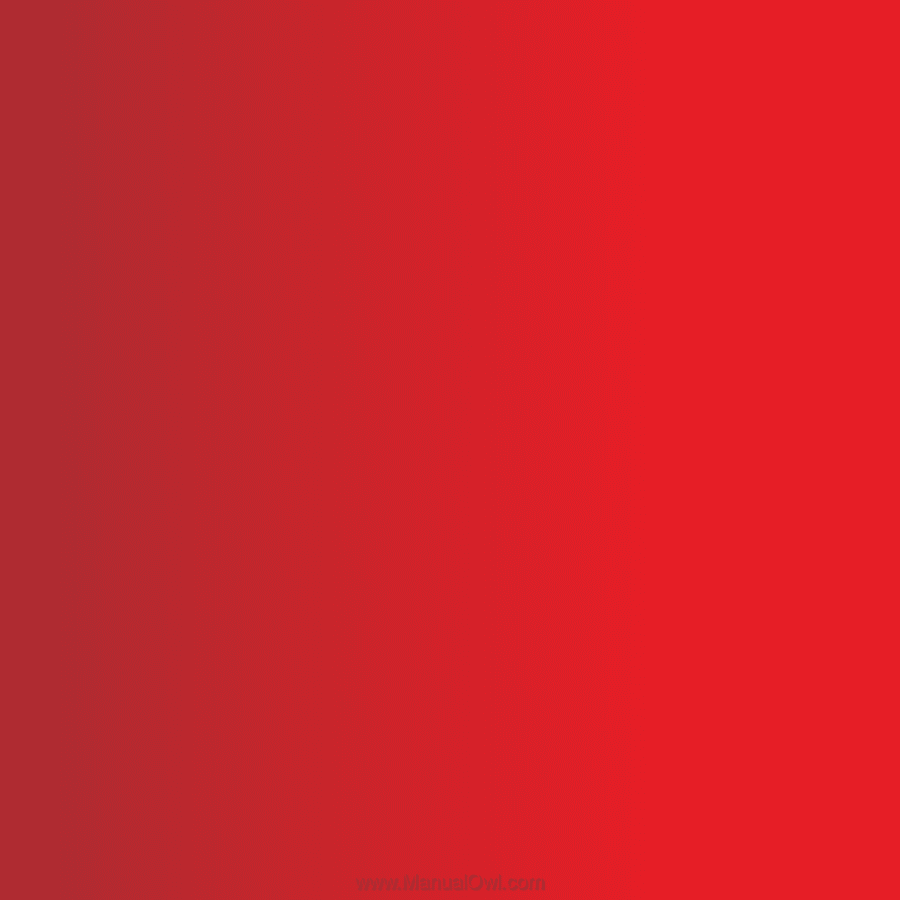
Thank you for purchasing a Sony Ericsson T700.
Communicate in style. Show who you are.
For additional phone content, go to
www.sonyericsson.com/fun.
Register now to get a suite of tools, free online
storage, special offers, news and competitions at
www.sonyericsson.com/myphone.
For product support, go to
www.sonyericsson.com/support.
This is the Internet version of the User guide. ' Print only for private use.