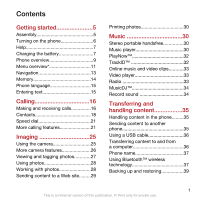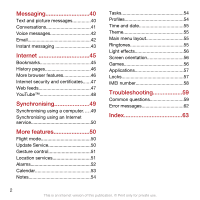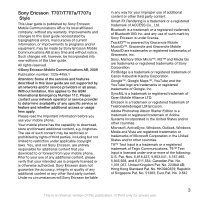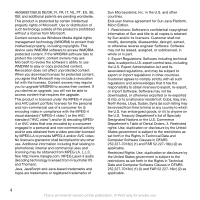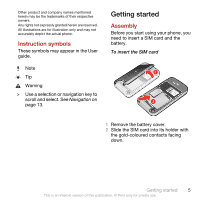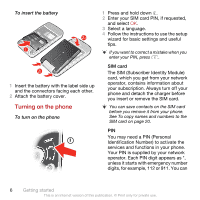Sony Ericsson T707 User Guide
Sony Ericsson T707 Manual
 |
View all Sony Ericsson T707 manuals
Add to My Manuals
Save this manual to your list of manuals |
Sony Ericsson T707 manual content summary:
- Sony Ericsson T707 | User Guide - Page 1
the phone 6 Help 7 Charging the battery 7 Phone overview 9 Menu overview 11 Navigation 13 Memory 14 Phone language 15 Entering text 15 Calling 16 Making and receiving calls 16 Contacts 18 Speed dial 21 More calling features 21 Imaging 25 Using the camera 25 More camera features 26 - Sony Ericsson T707 | User Guide - Page 2
51 Location services 51 Alarms 52 Calendar 53 Notes 54 Tasks 54 Profiles 54 Time and date 55 Theme 55 Main menu layout 55 Ringtones 55 Light effects 56 Screen orientation 56 Games 56 Applications 57 Locks 57 IMEI number 58 Troubleshooting 59 Common questions 59 Error messages 62 - Sony Ericsson T707 | User Guide - Page 3
Sony Ericsson T707/T707a/T707u Style This User guide is published by Sony Ericsson Mobile Communications AB or its local affiliated company, without any warranty. Improvements and changes to this User guide necessitated by typographical errors, inaccuracies of current information, or improvements to - Sony Ericsson T707 | User Guide - Page 4
user license agreement for Sun Java Platform, Micro Edition. 1. Restrictions: Software is confidential copyrighted information , or import Software. Software may not be downloaded, or otherwise Data and Computer Software Clauses in DFARS 252.227-7013(c) (1) and FAR 52.227-19(c) (2) as applicable - Sony Ericsson T707 | User Guide - Page 5
appear in the User guide. Note Tip Warning > Use a selection or navigation key to scroll and select. See Navigation on page 13. Getting started Assembly Before you start using your phone, you need to insert a SIM card and the battery. To insert the SIM card 1 Remove the battery cover. 2 Slide the - Sony Ericsson T707 | User Guide - Page 6
side up and the connectors facing each other. 2 Attach the battery cover. Turning on the phone To turn on the phone 1 Press and hold down . 2 Enter your SIM card PIN, if requested, and select OK. 3 Select a language. 4 Follow the instructions to use the setup wizard for basic settings and useful - Sony Ericsson T707 | User Guide - Page 7
messaging, and data transfer, for example, Internet-based services, outside your home network (roaming), may incur additional costs. Contact your operator for more information. Help In addition to this User guide, Feature guides and more information are available at www.sonyericsson.com/support - Sony Ericsson T707 | User Guide - Page 8
To charge the battery 1 Connect the charger to the phone. It takes approximately 2.5 hours to fully charge the battery. Press a key to view the screen. 2 Remove the charger by tilting the plug upwards. You can use your phone while it is charging. You can charge the battery at any time and for more - Sony Ericsson T707 | User Guide - Page 9
Phone overview 1 Ear speaker 1 2 Video call camera* 2 3 Screen 4 Selection keys 3 5 Call key 6 Activity menu key 7 Navigation key 4 8 Connector for charger, handsfree and USB cable 5 9 10 9 End key, On/off key 6 7 10 C key (Clear) 8 Getting started 9 This is an Internet version of - Sony Ericsson T707 | User Guide - Page 10
Circular light effects 12 Pulsating light effects 11 13 External display 12 14 Screen light sensor 13 15 Main camera 16 Volume, digital zoom keys 14 17 Loudspeaker 15 16 17 *Video call camera may not be available in every market. 10 Getting started This is an Internet version of this - Sony Ericsson T707 | User Guide - Page 11
General Profiles Time & date Language Update service Gesture control Voice control New events Shortcuts Flight mode Security Setup wizard Accessibility Phone status Master reset Sounds & alerts Ring volume Ringtone Silent mode Light effects Increasing ring Vibrating alert Message alert Key sound - Sony Ericsson T707 | User Guide - Page 12
no. Handsfree Open to answer Connectivity Bluetooth USB Phone name Synchronisation Device management Mobile networks Data communication Internet settings Streaming settings Message settings SIP settings Accessories User help User guide Settings download Basic setup Tips and tricks * Some menus are - Sony Ericsson T707 | User Guide - Page 13
to select Menu. • If Menu does not appear on the screen, press , and then press the centre selection key to select Menu. To navigate the phone menus To navigate your media 1 Select Menu > Media. 2 Scroll to a menu item and press . 3 To go back, press . To delete items • Press to delete items - Sony Ericsson T707 | User Guide - Page 14
and music are saved in the phone memory. Messages and contacts are saved in the phone memory, but you can choose to save them on the SIM card. Memory card You may have to purchase a memory card separately. Your phone supports Memory Stick Micro™ (M2™) memory card adding more storage space to your - Sony Ericsson T707 | User Guide - Page 15
memory card • Remove the battery cover and insert the memory card with the goldcoloured contacts facing down. Phone language You can select a language to use in your phone. To change the phone language 1 Select Menu > Settings > General > Language > Phone Menu > Messaging > Write new > Message. 2 If - Sony Ericsson T707 | User Guide - Page 16
multitap 1 From standby select, for example, Menu > Messaging > Write new > Message. 2 If is displayed, press and hold down to change turn on your phone and be within range of a network. To make a call 1 Enter a phone number (with international country code and area code, if applicable). 2 Press - Sony Ericsson T707 | User Guide - Page 17
manually. To switch networks manually 1 Select Menu > Settings > Connectivity > Mobile networks > GSM/3G networks. 2 Select an option. Emergency calls Your phone supports therefore have saved additional local emergency numbers on the SIM card. To make an emergency call • Enter 112 (the - Sony Ericsson T707 | User Guide - Page 18
Scroll to a name or a number and press . Contacts You can save names, phone numbers and personal information in Contacts. Information can be saved in the phone memory or on the SIM card. You can synchronise your contacts using the Sony Ericsson PC Suite. Default contacts You can choose which contact - Sony Ericsson T707 | User Guide - Page 19
Phone contacts Phone contacts can contain names, phone numbers and personal information. They are saved in the phone memory. To add a phone supports Calling Line Identification (CLI) service, you can assign personal ringtones, pictures and light effects to contacts. To copy names and numbers to phone - Sony Ericsson T707 | User Guide - Page 20
your phone to the SIM card, all existing SIM card information is replaced. To automatically save names and phone numbers on the SIM card 1 Select Menu > Contacts. 2 Scroll to New contact and select Options > Advanced > Auto save on SIM. 3 Select an option. To save contacts on a memory card 1 Select - Sony Ericsson T707 | User Guide - Page 21
information to the fields. 5 Enter the information and select Save. Groups You can create a group of phone numbers and email addresses from Phone contacts to send messages to. See Messaging features Voicemail If your subscription includes an answering service, callers can leave a voicemail message - Sony Ericsson T707 | User Guide - Page 22
No and repeat steps 3 and 4. Voice commands are saved in the phone memory only. They cannot be used in another phone. To voice dial 1 Press and hold down a volume key. 2 Wait for the tone and say a recorded name, for example "John mobile." The phone plays the name back to you and connects the call - Sony Ericsson T707 | User Guide - Page 23
ongoing call on hold, while you make or answer a second call. You can also switch between the two calls. You cannot answer a third call without ending one of the first two calls. Call waiting You will hear a beep if you receive a second call while call waiting is active. To activate call waiting • - Sony Ericsson T707 | User Guide - Page 24
release. To have a private conversation 1 During the call, select Options > Talk to and select the participant to talk to. 2 To resume the conference call, select Options > Join calls. My numbers You can view, add and edit your own phone numbers. To check your phone from your service provider is - Sony Ericsson T707 | User Guide - Page 25
. To hide your phone number 1 Select Menu > Settings > Calls > Show/ hide my no.. 2 Select Hide number. Imaging You can take photos and record video clips to view, save or send. You find saved photos and video clips in Media and in File manager. Using the camera To activate the camera • Select Menu - Sony Ericsson T707 | User Guide - Page 26
camera or video camera 4 Brightness 5 Self-timer 6 Night mode 7 Camera: Shoot mode Video: Video length 8 Camera key guide To take a photo 1 Activate the camera selection key. More camera features To change settings • Activate the camera and select Options. To view information about settings • Scroll - Sony Ericsson T707 | User Guide - Page 27
photos on a map, you need a subscription that supports data transmission and Internet settings in your phone. You can download Internet settings using the setup wizard or from www.sonyericsson.com/support. To change the geo tagging setting 1 Activate the camera and press the navigation key to scroll - Sony Ericsson T707 | User Guide - Page 28
to a contact, use it during phone startup, as a wallpaper in standby or as a screen saver. To use photos 1 Select Menu > Media > Photo > Camera album. 2 Select a month. for download at www.sonyericsson.com/support. Use Media Go™ to transfer content to and from your phone. For more information, see - Sony Ericsson T707 | User Guide - Page 29
may require a separate license agreement between you and the service provider. Additional regulations and charges may apply. Contact your service provider. To send photos saved in your phone to a Web site 1 Select Menu > Media > Photo > Camera album. 2 Select a month. 3 Scroll to a photo and select - Sony Ericsson T707 | User Guide - Page 30
that supports the Object Push Profile. To print photos using a USB cable 1 Connect a USB cable to the phone. 2 Connect the USB cable to the printer. 3 Wait for feedback in the phone and select OK. 4 Enter printer settings (if required) and select Print. 5 Select Menu > Media > Photo > Camera album - Sony Ericsson T707 | User Guide - Page 31
M4B and those that do not have ID3v2 chapter tags in the Tracks folder. Buy Now If you subscribe to a music service allowing limited, non-permanent use with your phone, you can mark a track you are interested in buying later. The next time you synchronise your music with Windows Media® Player on - Sony Ericsson T707 | User Guide - Page 32
.com. For more information, go to www.sonyericsson.com/support to read the PlayNow™ arena Feature guide. To use PlayNow™ 1 Select Menu > PlayNow™. 2 Scroll through PlayNow™ arena and follow the instructions to preview and purchase content. TrackID™ TrackID™ is a music recognition service. You can - Sony Ericsson T707 | User Guide - Page 33
your phone from the Internet. If you cannot use the Internet, see I cannot use Internetbased services on page 59. To select a data account Connect a handsfree to the phone. 2 Select Menu > Radio. To search for channels automatically • Select Search. To search for channels manually • Press or . To - Sony Ericsson T707 | User Guide - Page 34
save channels automatically • Select Options > Auto save. To save channels manually 1 When you have found a radio channel, select Options > Save as ringtones. In some countries or states it is required by law that you inform the other person before recording the call. To record a sound • Select Menu - Sony Ericsson T707 | User Guide - Page 35
. 3 Select Memory card or Phone. 4 Scroll to a folder and select Open. 5 Select Paste. To view information about content 1 Select Menu > Organiser > File manager. 2 Find an item and select Options > Information. Sending content to another phone You can send content, for example, in messages or using - Sony Ericsson T707 | User Guide - Page 36
Feature guides. You may have to purchase a USB cable separately. Before using a USB cable See Required operating systems on page 36. Only use a USB cable supported by your phone. Do not remove the USB cable from your phone or computer during transfer as this may corrupt the memory card or the phone - Sony Ericsson T707 | User Guide - Page 37
the instructions. To transfer content using Media Go™ Do not remove the USB cable from your phone or computer during transfer, as this may corrupt the memory card or the phone memory. 1 Connect the phone to a computer with a USB cable supported by your phone. 2 Computer: Select Start/Programs/ Sony - Sony Ericsson T707 | User Guide - Page 38
connection. 4 Select Always ask or Always allow. This is only possible with devices that require access to a secure service. To pair the phone with a Bluetooth handsfree for the first time 1 Select Menu > Settings > Connectivity > Bluetooth > Handsfree. 2 Select a device. 3 Enter a passcode, if - Sony Ericsson T707 | User Guide - Page 39
, you need to install the Sony Ericsson PC Suite, which is available from www.sonyericsson/support. You can backup and restore contacts within your phone using a Memory Stick Micro™ (M2™) memory card. You can move content between the memory card and the phone memory. See Handling content in the - Sony Ericsson T707 | User Guide - Page 40
saved in the phone memory. When the phone memory is full, you can delete messages or save them on a memory card or on the SIM card. To save an incoming message on a memory card • Select Menu > Messaging > Messages > Settings > Save to > Memory card. To save a message on the SIM card 1 Select Menu - Sony Ericsson T707 | User Guide - Page 41
. To call a number in a message • When you view the message, scroll to the phone number and press . Templates If you often use the same phrases and pictures in a message, you can save the message as a template. To add a message template 1 Select Menu > Messaging > Messages > Templates > New template - Sony Ericsson T707 | User Guide - Page 42
settings at www.sonyericsson.com/support. To create an email account 1 To start the setup wizard, select Menu > Messaging > Email. 2 Follow the instructions to create the account. If you enter settings manually, you can contact your email provider for more information. An email provider could be - Sony Ericsson T707 | User Guide - Page 43
. If you cannot use Instant messaging, see I cannot use Internetbased services on page 59. Before using Instant messaging If no settings exist in your phone, you need to enter server settings. Your service provider can provide standard settings information such as: • Username • Password • Server - Sony Ericsson T707 | User Guide - Page 44
> IM > the Contacts tab. 2 Scroll to your name and select Change. 3 Edit the information and select Save. Chat group A chat group can be started by your service provider, by an individual Instant messaging user or by yourself. You can save chat groups by saving a chat invitation or by searching for - Sony Ericsson T707 | User Guide - Page 45
previous conversations. To save a conversation 1 Select Menu > Messaging > IM > the Conversations tab. 2 Enter a conversation. 3 Select Options > Advanced > Save conversation. Internet If you cannot use the Internet, see I cannot use Internet-based services on page 59. To start browsing 1 Select - Sony Ericsson T707 | User Guide - Page 46
pages • Select Menu > Internet > Options > Go to > History. More browser features To use pan and zoom on a Web page 1 When you browse the Internet, link. 2 Select a transfer method. Make sure the receiving device supports the transfer method you select. Internet keypad shortcuts You can use the - Sony Ericsson T707 | User Guide - Page 47
mode > Shortcuts. Internet security and certificates Your phone supports secure browsing. Certain Internet services, such as banking, require certificates in your phone. Your phone may already contain certificates when you buy it or you can download new certificates. To view certificates in the - Sony Ericsson T707 | User Guide - Page 48
Podcasts. Photo feeds You can subscribe to Photo feeds and download photos. To start using Photo feeds, see Web feeds You can watch video clips on your phone by using the YouTube™ Java™ application. You can search for video clips follow the instructions in the application. 48 Internet This is an - Sony Ericsson T707 | User Guide - Page 49
synchronise using an Internet service. Use only one of the synchronisation methods at a time with your phone. For more information, go to www.sonyericsson.com/support to read the Synchronisation Feature guide. Synchronising using a computer You can use a USB cable or Bluetooth wireless technology - Sony Ericsson T707 | User Guide - Page 50
your phone, you can start synchronising. For usage details, see the Sony Ericsson PC Suite Help section once the software has been installed on your computer. Synchronising using an Internet service You can synchronise with an Internet service using SyncML™ or a Microsoft® Exchange Server using - Sony Ericsson T707 | User Guide - Page 51
Select Menu > Settings > General > Update service. 2 Select Search for update and follow the instructions that appear. Update Service using a PC You can update your phone using a USB cable and an Internet-connected PC. Make sure all personal data in your phone memory is backed up before you perform - Sony Ericsson T707 | User Guide - Page 52
able to view your approximate location on a map. You can get more exact information about your location with a GPS accessory supported by your phone. If you cannot use some features of Location services, see I cannot use Internet-based services on page 59. To use Google Maps for mobile • Select Menu - Sony Ericsson T707 | User Guide - Page 53
You can set the alarm not to sound when the phone is in silent mode. To set an alarm to sound Select a date. 3 Scroll to New appointment and select Add. 4 Enter the information and confirm each > Calendar. 2 Select a date. 3 Select Options > Advanced > Reminders. More features 53 This is an Internet - Sony Ericsson T707 | User Guide - Page 54
ring volume and vibrating alert to suit different locations. You can reset all profiles to the phone's original settings. To select a profile 1 Select Menu > Settings cannot rename the Normal profile. 54 More features This is an Internet version of this publication. © Print only for private use. - Sony Ericsson T707 | User Guide - Page 55
screen through items such as colours and wallpaper. You can also create new themes and download them. For more information, go to www.sonyericsson.com/fun. To set a theme 1 Select Menu > Settings > Display > Theme. 2 Scroll to a theme and select Set. Main menu layout You can change the layout of - Sony Ericsson T707 | User Guide - Page 56
. 2 Select an option. Games Your phone contains preloaded games. You can also download games. For more information, go to www.sonyericsson.com/fun. Help texts are available for most games. To start a game 1 Select Menu > Media > Games. 2 Select a game. 56 More features This is an Internet version - Sony Ericsson T707 | User Guide - Page 57
To end a game • Press . Applications You can download and run Java applications. You can also view information or set different permissions. If you cannot use Java applications, see I cannot use Internetbased services on page 59. To select a Java application 1 Select Menu > Organiser > Applications. - Sony Ericsson T707 | User Guide - Page 58
forget it, you have to take your phone to your local Sony Ericsson retailer. To use the phone lock 1 Select Menu > Settings > General > Security > Locks > Phone protection > Protection. 2 Select an option. 3 Enter the phone lock code and select OK. To unlock the phone • Enter your code and select OK - Sony Ericsson T707 | User Guide - Page 59
Service on page 50. Some problems will require you to call your network operator. For more support go to www.sonyericsson.com/support. Common questions I have problems with memory capacity or the phone is working slowly Restart your phone every day to free memory or do a Master reset. Master reset - Sony Ericsson T707 | User Guide - Page 60
.sonyericsson.com/support. To download settings 1 Select Menu > Settings > User help > Settings download. 2 Follow the instructions that appear. Contact your network operator or service provider for more information. I cannot send messages from my phone Most messages require a service centre number - Sony Ericsson T707 | User Guide - Page 61
or transfer content between my phone and my computer, when using a USB cable. The cable or software has not been properly installed. Go to www.sonyericsson.com/support to read Feature guides which contain detailed installation instructions and troubleshooting sections. I have forgotten my code - Sony Ericsson T707 | User Guide - Page 62
card is not working properly. Insert your SIM card in another phone. If this works, it is probably your phone that is causing the problem. Please contact the nearest Sony Ericsson service 10 times in a row. 62 Troubleshooting This is an Internet version of this publication. © Print only for private - Sony Ericsson T707 | User Guide - Page 63
21 applications 57 appointments 53 assembly 5 audio book 31 auto rotate 56 B backing up and restoring 39 battery capacity 7 charging 8 inserting 6 Bluetooth™ wireless technology .........37 bookmarks 45 business card 21 C calendar 53 call divert 22 call list 18 call numbers in message - Sony Ericsson T707 | User Guide - Page 64
keys 9 L language 15 light effects 19, 56 for contacts 56 location services 51 lock phone 58 SIM card 57 M master reset 59 Media Go 36 media transfer 37 memory 14 memory card 14 memory status 20 menu overview 11 messages email 42 picture 40 text 40 voice 42 microphone 17 MMS See - Sony Ericsson T707 | User Guide - Page 65
56 search on Web pages 46 selection keys 13 setting ringtones 55 settings download 60 settings, Internet 59 shortcuts 13 SIM card copying to/from 19, 20 inserting 5 lock and unblock 57 SMS See text messages SOS See emergency numbers sound recorder 34 speed dialling 21 This is an - Sony Ericsson T707 | User Guide - Page 66
41 text messages 40 theme 55 time 55 time zone 55 TrackID 32 transfer method Bluetooth™ wireless technology . 37 USB cable 36 transferring music 36 photos 36 sound 38 turning on/off Bluetooth™ function 38 light effects 56 phone lock 58 SIM lock protection 58 U Update Service 50 USB

Contents
Getting started
......................
5
Assembly
............................................
5
Turning on the phone
.........................
6
Help
....................................................
7
Charging the battery
..........................
7
Phone overview
..................................
9
Menu overview*
................................
11
Navigation
........................................
13
Memory
............................................
14
Phone language
...............................
15
Entering text
.....................................
15
Calling
..................................
16
Making and receiving calls
...............
16
Contacts
...........................................
18
Speed dial
........................................
21
More calling features
........................
21
Imaging
...............................
25
Using the camera
.............................
25
More camera features
......................
26
Viewing and tagging photos
............
27
Using photos
....................................
28
Working with photos
........................
28
Sending content to a Web site
.........
29
Printing photos
.................................
30
Music
..................................
30
Stereo portable handsfree
...............
30
Music player
.....................................
30
PlayNow™
........................................
32
TrackID™
........................................
32
Online music and video clips
...........
33
Video player
.....................................
33
Radio
...............................................
33
MusicDJ™
........................................
34
Record sound
..................................
34
Transferring and
handling content
.................
35
Handling content in the phone
.........
35
Sending content to another
phone
...............................................
35
Using a USB cable
...........................
36
Transferring content to and from
a computer
.......................................
36
Phone name
.....................................
37
Using Bluetooth™ wireless
technology
........................................
37
Backing up and restoring
.................
39
1
This is an Internet version of this publication. © Print only for private use.