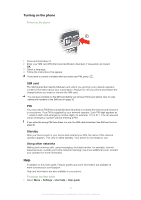Sony Ericsson T715 User Guide
Sony Ericsson T715 Manual
 |
View all Sony Ericsson T715 manuals
Add to My Manuals
Save this manual to your list of manuals |
Sony Ericsson T715 manual content summary:
- Sony Ericsson T715 | User Guide - Page 1
Contents Getting started 3 Assembly 3 Turning on the phone 4 Help...4 Charging the battery 5 Phone overview 6 Screen icons 7 Menu overview 8 Navigation 9 Memory content to another phone 30 Using a USB cable 30 1 This is an Internet version of this publication. © Print only for private use. - Sony Ericsson T715 | User Guide - Page 2
services 44 Alarms 44 Calendar 45 Notes 46 Tasks 46 Profiles 46 Time and date 46 Theme 47 Main menu layout 47 Ringtones 47 Screen orientation 47 Games 48 Applications 48 Locks 48 IMEI number 50 Troubleshooting 51 Common questions 51 Error messages 53 Index 55 2 This is an Internet - Sony Ericsson T715 | User Guide - Page 3
started Instruction symbols These symbols may appear in the User guide: Note Tip Warning > Use a selection or navigation key to scroll and select. See Navigation on page 9. Assembly Before you start using your phone, you need to insert a SIM card and the battery. To insert the SIM card - Sony Ericsson T715 | User Guide - Page 4
Help In addition to this User guide, Feature guides and more information are available at www.sonyericsson.com/support. Help and information are also available in your phone. To access the User guide • Select Menu > Settings > User help > User guide. 4 This is an Internet version of this publication - Sony Ericsson T715 | User Guide - Page 5
view the screen. 2 Remove the charger by tilting the plug upwards. You can use your phone while it is charging. You can charge the battery at any time and for more or less than 2.5 hours. You can interrupt the charging without damaging the battery. 5 This is an Internet version of this publication - Sony Ericsson T715 | User Guide - Page 6
overview 1 Ear speaker 1 2 Screen light sensor 2 3 Screen 4 Connector for charger, handsfree and USB cable 3 5 Selection keys 6 Navigation key 7 Call key 4 8 Activity menu key 5 9 C key (Clear) 6 10 Memory card slot (under the cover) 7 8 9 11 End key, On/off key 10 11 12 Strap - Sony Ericsson T715 | User Guide - Page 7
appear on the screen: Icon Description The battery is almost fully charged The battery needs charging The network coverage is good No network Bluetooth headset is connected The phone is connected to the Internet Secure website An alarm is activated Appointment reminder Task reminder - Sony Ericsson T715 | User Guide - Page 8
to end call Connectivity Bluetooth USB Phone name Synchronisation Device management Mobile networks Data communication Internet settings Streaming settings Message settings SIP settings Accessories User help User guide Settings download Basic setup Tips and tricks * Some menus are operator-, network - Sony Ericsson T715 | User Guide - Page 9
and sounds. Tabs Tabs may be available. For example, Calls have tabs. To scroll between tabs • Press the navigation key or . Shortcuts You can use keypad shortcuts to go directly to functions from standby. To use navigation key shortcuts • Press , , or to go directly to a function. 9 This is an - Sony Ericsson T715 | User Guide - Page 10
between a memory card and the phone memory. See Handling content in the phone on page 30. To insert a memory card • Remove the battery cover and insert the memory card with the gold-coloured contacts facing down. 10 This is an Internet version of this publication. © Print only for private use. - Sony Ericsson T715 | User Guide - Page 11
To remove a memory card • Remove the battery cover and press the edge of the memory card to release and remove it. Phone language You can select a language to use in your phone. To change the phone language 1 Select Menu > Settings > General > Language > Phone language. 2 Select an option. - Sony Ericsson T715 | User Guide - Page 12
To add words to the built-in dictionary 1 When you enter text using T9 Text Input, select Options > Spell word. 2 Write the word using multitap text input and select Insert. 12 This is an Internet version of this publication. © Print only for private use. - Sony Ericsson T715 | User Guide - Page 13
"+" sign appears. 2 Enter the country code, area code (without the first zero) and phone number service is available when or appears. To make a video call, both parties on the call must have a 3G (UMTS) phone subscription that supports 3G (UMTS) service and 3G (UMTS) coverage. 13 This is an Internet - Sony Ericsson T715 | User Guide - Page 14
operators allow you to switch networks manually. To switch networks manually 1 Select Menu > Settings > Connectivity > Mobile networks > GSM/3G networks. 2 saved in the phone memory or on the SIM card. You can synchronise your contacts using the Sony Ericsson PC Suite. Default contacts You can choose - Sony Ericsson T715 | User Guide - Page 15
search 1 Select Menu > Settings > Calls > Smart service, you can assign personal ringtones and pictures to contacts. To copy names and numbers to phone contacts 1 Select Menu > Contacts. 2 Scroll to New contact and select Options > Advanced > Copy from SIM. 3 Select an option. 15 This is an Internet - Sony Ericsson T715 | User Guide - Page 16
option. Contact memory status The number of contacts you can save in your phone or on the SIM card depends on available memory. To view contact memory status 1 Select Menu > Contacts. 2 information and select Save. 16 This is an Internet version of this publication. © Print only for private use. - Sony Ericsson T715 | User Guide - Page 17
Menu > Settings > General > Voice control > Voice dialling > Activate. 2 Select Yes > New voice command and select a contact. If the contact has more than one number, select the number to add the voice command to. 3 Record a voice command such as "John mobile." 4 Follow the instructions that appear - Sony Ericsson T715 | User Guide - Page 18
mobile." The phone plays the name back to you and connects the call. To activate voice answering and record voice answer commands 1 Select Menu > Settings > General > Voice control > Voice answer > Activate. 2 Follow the instructions for example, to an answering service. When Restrict calls is used, - Sony Ericsson T715 | User Guide - Page 19
numbers only. To add numbers to the accepted callers list 1 Select Menu > Settings > Calls > Manage calls > Accept calls > Only from list. 2 Scroll all calls • Select Menu > Settings > Calls > Manage calls > Accept calls > All callers. 19 This is an Internet version of this publication. © Print only - Sony Ericsson T715 | User Guide - Page 20
can restrict outgoing and incoming calls. A password from your service provider is required. If you divert incoming calls, you your phone number 1 Select Menu > Settings > Calls > Show/hide my no.. 2 Select Hide number. 20 This is an Internet version of this publication. © Print only for private use. - Sony Ericsson T715 | User Guide - Page 21
clips to view, save or send. You find saved photos and video clips in Media and in File manager. Using the camera To activate the camera • From standby press and hold down . Viewfinder and in the upper left corner. 21 This is an Internet version of this publication. © Print only for private use. - Sony Ericsson T715 | User Guide - Page 22
tagged with in Media. If you cannot view photos on a map, see I cannot use Internet-based services on page 51. Information provided by use of Geo Tagging is approximate and will require use of a compatible application. Sony Ericsson makes no warranty of any kind with respect to the accuracy of such - Sony Ericsson T715 | User Guide - Page 23
™ Album Starter Edition. It is available for download at www.sonyericsson.com/support. Use Media Go™ to transfer content to and 5 Edit the photo. To edit and save a video clip 1 Select Menu > Organiser > File manager > Camera album. 2 Scroll to a video clip and select View. 3 Select Options > - Sony Ericsson T715 | User Guide - Page 24
point. 4 Select Set > End to set the ending point. 5 Select Trim > Options > Save. Sending content to a Web site If your subscription supports this service, you can send photos or video clips to a Web site. If you cannot send content to a Web site, see I cannot use Internet-based services on page 51 - Sony Ericsson T715 | User Guide - Page 25
and follow the instructions. 4 Connect the USB cable to the phone. 5 Connect the USB cable to the printer. 6 Wait for feedback in the phone. 7 Set printer settings if required and select Print. Disconnect and re-connect the USB cable if there is a printer error. 25 This is an Internet version of - Sony Ericsson T715 | User Guide - Page 26
your music. You can add tracks and folders to a playlist. It may take a few minutes for the phone to create a playlist. 26 This is an Internet version of this publication. © Print only for private use. - Sony Ericsson T715 | User Guide - Page 27
™ arena, where you can download music, games, ringtones, themes and wallpapers. You can preview or listen to content before you purchase and download it to your phone. If you cannot use PlayNow™ and PlayNow™ arena, see I cannot use Internet-based services on page 51. This service is not available in - Sony Ericsson T715 | User Guide - Page 28
to music by streaming them to your phone from the Internet. If you cannot use the Internet, see I cannot use Internet-based services on page 51. To select a data account for streaming 1 Select Menu > Settings > Connectivity > Streaming settings > Connect using:. 2 Select the data account to use - Sony Ericsson T715 | User Guide - Page 29
manually 1 When you have found a radio channel, select Options > Save. 2 Scroll to a position and select Insert call. Recorded sounds can also be set as ringtones. In some countries or File manager. 2 Scroll to Music and select Open. 3 Scroll to a recording and select Play. 29 This is an Internet - Sony Ericsson T715 | User Guide - Page 30
> File manager. Menu > Organiser > File manager. 2 Scroll File manager. 2 Find an item and select Options > Manage file > File manager. supports the transfer method you select. Using a USB cable You can connect your phone to a computer with a USB cable cable separately. Only use a USB cable supported - Sony Ericsson T715 | User Guide - Page 31
to notify you that it is safe to remove the drive. Disconnect the USB cable. Required operating systems You need one of these operating systems to use Sony Ericsson PC software: • Microsoft® Windows Vista™ • Microsoft® Windows XP, Service Pack 2 or higher Drag and drop content You can drag and drop - Sony Ericsson T715 | User Guide - Page 32
and access the Internet. • Exchange items. • Play multiplayer games. A range service. To pair the phone with a Bluetooth handsfree for the first time 1 Select Menu > Settings > Connectivity > Bluetooth > Handsfree. 2 Select a device. 3 Enter a passcode, if required. Power saving You can save battery - Sony Ericsson T715 | User Guide - Page 33
Start the Sony Ericsson PC Suite from Start/Programs/Sony Ericsson/ Sony Ericsson PC Suite. 2 Follow the instructions in the Sony Ericsson PC Suite for how to connect. 3 Go to the backup and restore section in the Sony Ericsson PC Suite and restore your phone content. 33 This is an Internet version - Sony Ericsson T715 | User Guide - Page 34
I cannot use Internet-based services on page 51. group, you may be charged for each member. Contact your service provider for details. To copy SIM card. To save an incoming message on a memory card • Select Menu > Messaging > Messages > Settings > Save to > Memory card. To save a message on the SIM - Sony Ericsson T715 | User Guide - Page 35
you can enter them manually. You can also receive settings at www.sonyericsson.com/support. To create an email account for the first time 1 To start the basic setup, select Menu > Messaging > Email. 2 Follow the instructions to create the account. If you enter settings manually, you can contact your - Sony Ericsson T715 | User Guide - Page 36
and enter the text. Select OK. 7 Select Add and choose a file to attach. 8 Select Continue > Send. To receive and read an email Accounts. 2 Select an account. 3 Select Settings > the Download tab > Check interval. 4 Select an Settings > Push email. 36 This is an Internet version of this publication. © - Sony Ericsson T715 | User Guide - Page 37
you cannot use Instant messaging, see I cannot use Internet-based services on page 51. Before using Instant messaging If no settings exist in your phone, you need to enter server settings. Your service provider can provide standard settings information such as: • Username • Password • Server address - Sony Ericsson T715 | User Guide - Page 38
messages from previous conversations. To save a conversation 1 Select Menu > Messaging > IM > the Conversations tab. 2 Enter a conversation. 3 Select Options > Advanced > Save conversation. 38 This is an Internet version of this publication. © Print only for private use. - Sony Ericsson T715 | User Guide - Page 39
If you cannot use the Internet, see I cannot use Internet-based services on page 51. To start browsing 1 Select , Smart-Fit must be turned off. To turn on or off Smart-Fit Rendering™ 1 Select Menu > Internet > Options > Advanced > Smart-Fit. 2 Select an option. To make a call when you browse • Press - Sony Ericsson T715 | User Guide - Page 40
Your phone supports secure browsing. Certain Internet services, such as banking, require certificates in your phone. Your phone may already contain certificates when you buy it or you can download new certificates. To view certificates in the phone • Select Menu > Settings > General > Security - Sony Ericsson T715 | User Guide - Page 41
. 2 Scroll to a feed and select Options > Settings > Standby ticker > Show in standby. To access files, for example, radio programmes or video content, that you can download and play. You subscribe to and download instructions in the application. 41 This is an Internet version of this publication. © - Sony Ericsson T715 | User Guide - Page 42
for download through PC Companion or from www.sonyericsson.com/support. See Required operating systems on page 31. To synchronise using the Sony Ericsson PC Suite 1 Computer: Start Sony Ericsson PC Suite from Start/Programs/Sony Ericsson/ Sony Ericsson PC Suite. 2 Follow the instructions in the Sony - Sony Ericsson T715 | User Guide - Page 43
> General > Update service > Settings > Internet settings. To use Update Service using the phone 1 Select Menu > Settings > General > Update service. 2 Select Search for update and follow the instructions that appear. Update Service using a PC You can update your phone using a USB cable and an - Sony Ericsson T715 | User Guide - Page 44
supported by your phone. If you cannot use some features of Location services, see I cannot use Internet-based services on page 51. To use Google Maps™ for mobile • Select Menu > Entertainment > Location services you can silence it or turn it off. To set the alarm 1 Select Menu > Alarms. 2 Scroll - Sony Ericsson T715 | User Guide - Page 45
the tab. 4 Scroll to Silent mode: and select Edit. 5 Select an option. To set the snooze duration 1 Select Menu > Alarms. 2 Scroll to an alarm and select Edit. an option. A reminders option set in calendar affects a reminders option set in tasks. 45 This is an Internet version of this publication. © - Sony Ericsson T715 | User Guide - Page 46
edit. You cannot rename the Normal profile. Time and date Time and date may be reset if the battery is removed. To set the time 1 Select Menu > Settings > General > Time & date > Time. 2 Enter the time and select Save. 46 This is an Internet version of this publication. © Print only for private use. - Sony Ericsson T715 | User Guide - Page 47
Settings > Display > Clock size. 2 Select an option. Theme You themes and download them. For more information, go to www.sonyericsson.com/fun. To set a theme 1 Select Menu > Settings > Display > Theme. 2 Scroll to a theme and select Set . To set the vibrating alert 1 Select Menu > Settings > Sounds - Sony Ericsson T715 | User Guide - Page 48
most games. To start a game 1 Select Menu > Media > Games. 2 Select a game. To end a game • Press . Applications You can download and run Java applications. You can also view information or set different permissions. If you cannot use Java applications, see I cannot use Internet-based services on - Sony Ericsson T715 | User Guide - Page 49
forget it, you have to take your phone to your local Sony Ericsson retailer. To use the phone lock 1 Select Menu > Settings > General > Security > Locks > Phone protection > Protection. 2 Select an option. 3 Enter the phone lock code and select OK. To unlock the phone • When Phone locked appears - Sony Ericsson T715 | User Guide - Page 50
IMEI number Keep a copy of your IMEI (International Mobile Equipment Identity) number in case your phone is stolen. To view your IMEI number • Press , , , , . 50 This is an Internet version of this publication. © Print only for private use. - Sony Ericsson T715 | User Guide - Page 51
and downloaded games, will be deleted. You may also lose content that was in the phone at purchase. To reset the phone 1 Select Menu > Settings > General > Master reset. 2 Select an option. 3 Follow the instructions that appear. I cannot charge the phone or battery capacity is low The charger is - Sony Ericsson T715 | User Guide - Page 52
USB cable. The cable or software has not been properly installed. Go to www.sonyericsson.com/support to read Feature guides which contain detailed installation instructions and troubleshooting sections. I have forgotten my code memo passcode If you forget your passcode, you must reset the code memo - Sony Ericsson T715 | User Guide - Page 53
page 14. PUK blocked. Contact operator. You entered your personal unblocking key code (PUK) incorrectly 10 times in a row. Sony Ericsson T715i/T715a This User guide is published by Sony Ericsson Mobile Communications AB or its local affiliated company, without any warranty. Improvements and changes - Sony Ericsson T715 | User Guide - Page 54
and not Sony Ericsson, are entirely responsible for additional content that you download to or forward from your mobile phone. Prior licensors. Customer shall not modify, decompile, disassemble, decrypt, extract, or otherwise reverse engineer Software. Software may not be leased, assigned, or - Sony Ericsson T715 | User Guide - Page 55
I imaging 21 IMEI number 50 instant messaging 37 Internet bookmarks 39 screen orientation 48 security and certificates 40 settings 51 K keypad lock 49 keys 6 L language 11 location services 44 lock keypad 49 phone 49 SIM card 48 M master reset 51 Media Go 31 media transfer 31 memory - Sony Ericsson T715 | User Guide - Page 56
Web feeds S screen icons 7 screen orientation 47, 48 search on Web pages 39 selection keys 9 setting ringtones 47 settings download 52 Internet 51 shortcuts 9 SIM card copying to/from 15, 16 inserting 3 lock and unblock 48 SMS See text messages SOS See emergency numbers sound recorder 29

Contents
Getting started
..............................................................................
3
Assembly
............................................................................................
3
Turning on the phone
..........................................................................
4
Help
....................................................................................................
4
Charging the battery
...........................................................................
5
Phone overview
...................................................................................
6
Screen icons
.......................................................................................
7
Menu overview
....................................................................................
8
Navigation
...........................................................................................
9
Memory
............................................................................................
10
Phone language
................................................................................
11
Entering text
......................................................................................
11
Calling
..........................................................................................
13
Making and receiving calls
.................................................................
13
Contacts
..........................................................................................
14
Speed dial
.........................................................................................
17
More calling features
.........................................................................
17
Imaging
.......................................................................................
21
Using the camera
..............................................................................
21
More camera features
.......................................................................
22
Viewing and tagging photos
..............................................................
22
Using photos
.....................................................................................
23
Working with photos
.........................................................................
23
Sending content to a Web site
..........................................................
24
Printing photos
..................................................................................
24
Music
..........................................................................................
26
Stereo portable handsfree
.................................................................
26
Music player
......................................................................................
26
PlayNow™
........................................................................................
27
TrackID™
.........................................................................................
27
Online music and video clips
.............................................................
28
Video player
......................................................................................
28
Radio
...............................................................................................
28
MusicDJ™
........................................................................................
29
Record sound
..................................................................................
29
Transferring and handling content
...........................................
30
Handling content in the phone
..........................................................
30
Sending content to another phone
....................................................
30
Using a USB cable
............................................................................
30
1
This is an Internet version of this publication. © Print only for private use.