Sony Ericsson W705 User Guide
Sony Ericsson W705 Manual
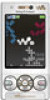 |
View all Sony Ericsson W705 manuals
Add to My Manuals
Save this manual to your list of manuals |
Sony Ericsson W705 manual content summary:
- Sony Ericsson W705 | User Guide - Page 1
Thank you for purchasing a Sony Ericsson W705 Walkman™. Stay in touch and enjoy your favorite music in new and innovative ways. For additional phone content, go to www.sonyericsson.com/fun. Register now to get a suite of tools, free online storage, special offers, news and competitions at www. - Sony Ericsson W705 | User Guide - Page 2
Accessories - More for your phone Wireless Home Audio System MBS-900 Let your music take shape Stereo Bluetooth™ Headset HBH-DS205 Enjoy wireless music without missing a call Noise Cancelling Headphones HPM-88 Bring the music, leave the noise These accessories can be purchased separately but may not - Sony Ericsson W705 | User Guide - Page 3
the battery 8 Phone overview 10 Menu overview 12 Navigation 14 Memory 15 Phone language 16 Entering text 16 Walkman 18 Stereo portable handsfree 18 Walkman™ player 18 PlayNow 22 TrackID 23 Online music and video clips...........23 Video player 23 Radio 23 MusicDJ 24 Record sound - Sony Ericsson W705 | User Guide - Page 4
features 56 Flight mode 56 Update Service 56 Location services 57 Alarms 57 Calendar 58 Notes 59 Tasks 59 Profiles 60 Time and date 60 Theme 60 Main menu layout 61 Ringtones 61 Screen orientation 61 Games 61 Applications 62 Locks 62 Troubleshooting 64 Common questions 64 Error - Sony Ericsson W705 | User Guide - Page 5
. Such changes will, however, be incorporated into new editions of this User guide. All rights reserved. ©Sony Ericsson Mobile Communications AB, 2008 Publication number: 1221-2461.1 Please note: Some of the services in this User guide are not supported by all networks. This also applies to the - Sony Ericsson W705 | User Guide - Page 6
NL, PT, ES, SE, GB; and additional patents disassemble, decrypt, extract, or otherwise reverse engineer Software. Software Software. Software may not be downloaded set forth in the Rights in Technical Data and Computer Software Clauses in DFARS 252.227-7013(c) (1) and FAR 52.227-19(c) (2) as applicable - Sony Ericsson W705 | User Guide - Page 7
as set forth in the Rights in Technical Data and Computer Software Clauses in DFARS 252.227-7013(c) (1) (ii) and FAR 52.227-19(c) (2) as applicable. accurately depict the actual phone. Instruction symbols These symbols may appear in the User guide. Note Tip Warning A service or function is network- - Sony Ericsson W705 | User Guide - Page 8
Before you start using your phone, you need to insert a SIM card and the battery. To insert the SIM card 3 Slide the SIM card into its holder with the gold-coloured contacts facing down. To insert the battery 1 Unlock the battery cover lock. 2 Remove the battery cover. 6 Getting started This is - Sony Ericsson W705 | User Guide - Page 9
facing each other. 2 Attach the battery cover and lock it. Turning on the phone To turn on the phone 1 Press and hold down . 2 Enter your SIM card PIN, if requested, and select OK. 3 Select a language. 4 Follow the instructions to use the setup wizard for basic settings and useful tips. If you - Sony Ericsson W705 | User Guide - Page 10
select Menu > Entertainment > Demo tour. To view the phone status • From standby press the volume key. Phone, memory and battery information is shown. Charging the battery The phone battery is partly charged when you buy it. To charge the battery 8 Getting started This is an Internet version of - Sony Ericsson W705 | User Guide - Page 11
. It takes approximately 2.5 hours to fully charge the battery. Press a key to view the screen. 2 Remove the charger by tilting the plug upwards. You can use your phone while it is charging. You can charge the battery at any time and for more or less than 2.5 hours. You can interrupt the charging - Sony Ericsson W705 | User Guide - Page 12
Phone overview 1 Ear speaker 2 Screen light sensor 1 10 2 3 Screen 4 Connector for charger, handsfree and USB cable 3 5 Selection keys 6 Navigation key 7 Call key 8 Activity menu key 4 9 Memory card slot (under the cover) 5 10 Video call camera 11 11 End key, On/off key 6 12 12 - Sony Ericsson W705 | User Guide - Page 13
14 Walkman™ key 15 Video call indicator 14 16 Main camera 15 17 Volume, digital zoom keys 16 18 Flash 17 19 Camera key 18 20 Loudspeaker 19 20 Getting started 11 This is an Internet version of this publication. © Print only for private use. - Sony Ericsson W705 | User Guide - Page 14
MusicDJ™ Remote control Record sound Demo tour Media Photo Music Video Games Web feeds Settings WALKMAN Settings** General Profiles Time & date Language Update service Voice control New events Shortcuts Flight mode Security Setup wizard Accessibility* Phone status Master reset Sounds & alerts Ring - Sony Ericsson W705 | User Guide - Page 15
my no. Handsfree Open to answer Close to end call Connectivity Wi-Fi Bluetooth USB Phone name Network sharing Synchronisation Device management Mobile networks Data communication* Internet settings Streaming settings Message settings* SIP settings Accessories * Some menus are operator-, network- and - Sony Ericsson W705 | User Guide - Page 16
Navigation To navigate the phone menus 1 From standby select Menu. 2 Use the navigation key delete items such as numbers, letters, pictures and sounds. Tabs Tabs may be available. For example, Settings have tabs. To scroll between tabs • Press the navigation key left or right. Shortcuts You can - Sony Ericsson W705 | User Guide - Page 17
calls and new messages. • Running apps - applications that are running in the background. • My shortcuts - add your favourite functions to access them quickly. • Internet - quick access to the Internet. To open the activity menu • Press . Memory You can save content on the memory card, in the phone - Sony Ericsson W705 | User Guide - Page 18
insert the memory card with the goldcoloured contacts facing up. • Remove the battery cover and press the edge of the memory card to release and remove it. Phone language You can select a language to use in your phone. To change the phone language 1 From standby select Menu > Settings > the General - Sony Ericsson W705 | User Guide - Page 19
symbol. 2 Scroll to a symbol and select Insert. To enter text using T9™ Text Input 1 From standby select, for example, Menu > Messaging > Write new > Message. 2 If is not displayed, press and hold down to change to T9 Text Input. 3 Press each key only once, even if the letter you want is - Sony Ericsson W705 | User Guide - Page 20
You can listen to music, audio books and podcasts. Use Sony Ericsson Media Manager to transfer content to and from your phone. For more information, see Transferring content to and from a computer on page 26. Stereo portable handsfree Walkman™ player To play music 1 From standby select Menu > Media - Sony Ericsson W705 | User Guide - Page 21
shuffle tracks • When music is playing, press and hold down and move the phone to the right with a flick of your wrist to go to the next track music is playing, press and hold down and shake your phone. Walkman™ 19 This is an Internet version of this publication. © Print only for private use. - Sony Ericsson W705 | User Guide - Page 22
are turned on when you set the equaliser manually. To turn on clear stereo and clear bass memory, just the reference to the track in that list. It may take a few minutes for the phone to create a playlist. To create a playlist 1 From standby select Menu > Media > Music > Playlists. 2 Scroll to New - Sony Ericsson W705 | User Guide - Page 23
phone. By mood, you first use Sony Ericsson Media Manager to analyse and transfer tracks to your phone. Information such as mood, tempo and chords is then added. The tracks are displayed . 6 To create the playlist and play it in the Walkman™ player, select Create. 7 Select Options > Save playlist. - Sony Ericsson W705 | User Guide - Page 24
to audio books you have transferred to your phone from a computer using Sony Ericsson Media Manager. It may take a few minutes to PlayNow™ to download ringtones, games, music, themes and wallpapers. You can preview or listen to content before you purchase and download it to your phone. If you cannot - Sony Ericsson W705 | User Guide - Page 25
area. Online music and video clips You can view video clips and listen to music by streaming them to your phone from the Internet. If you cannot use the Internet, see I cannot use Internetbased services on page 65. To select a data account for streaming 1 From standby select Menu > Settings > the - Sony Ericsson W705 | User Guide - Page 26
> Record sound > Record. To record a call 1 During an ongoing call, select Options > Record. 2 Select Save to save the recording. To listen to a recording 1 From standby select Menu > Organiser > File manager. 2 Scroll to Music and select Open. 3 Scroll to a recording and select Play. 24 Walkman - Sony Ericsson W705 | User Guide - Page 27
scroll to the item and select Mark. To move items between the phone memory and the memory card 1 From standby select Menu > Organiser > File manager. 2 Find an item and select Options > Manage file > Move. 3 Select Memory card or Phone. 4 Scroll to a folder and select Open. 5 Select Paste. To view - Sony Ericsson W705 | User Guide - Page 28
Wait until the phone appears in Sony Ericsson Media Manager. 6 Move files between your phone and the computer in Sony Ericsson Media Manager. Do not remove the USB cable from your phone or computer during transfer, as this may corrupt the memory card or the phone memory. For details on transferring - Sony Ericsson W705 | User Guide - Page 29
operating systems on page 26. Only use a USB cable supported by your phone. Do not remove the USB cable from your phone or computer during transfer as this may corrupt the memory card or the phone memory. To disconnect the USB cable safely 1 Computer: Close any software that you are using with your - Sony Ericsson W705 | User Guide - Page 30
with has the Bluetooth function activated and Bluetooth visibility turned on. To pair the phone with a device 1 From standby select Menu > Settings > the Connectivity tab > Bluetooth > My devices. 2 Scroll to New device and select Add to search for available devices. 3 Select a device. 4 Enter - Sony Ericsson W705 | User Guide - Page 31
the memory card and the phone memory. See Handling content in the phone on page 25. Back up your phone content regularly to make sure you do not lose it. To make a backup using the Sony Ericsson PC Suite 1 Computer: Start the Sony Ericsson PC Suite from Start/Programs/ Sony Ericsson/Sony Ericsson PC - Sony Ericsson W705 | User Guide - Page 32
the Sony Ericsson PC Suite from Start/Programs/ Sony Ericsson/Sony Ericsson PC Suite. 2 Follow the instructions in the Sony Ericsson PC Suite for how to connect. 3 Phone: Select Phone mode. 4 Computer: Go to the backup and restore section in the Sony Ericsson PC Suite and restore your phone. To - Sony Ericsson W705 | User Guide - Page 33
and be within range of a network. To make a call 1 From standby enter a phone number (with international country code and area code, if applicable). 2 Press . You can call numbers from your contacts and call list. See Contacts on page 33, and Call list on page 33. You can also use your voice to - Sony Ericsson W705 | User Guide - Page 34
both parties on the call must have a 3G (UMTS) phone subscription that supports 3G (UMTS) service and 3G (UMTS) coverage. To make a video call 1 From standby enter a phone number (with international country code and area code, if applicable). 2 Select Options > Make video call. To use the zoom with - Sony Ericsson W705 | User Guide - Page 35
. Information can be saved in the phone memory or on the SIM card. You can synchronise your contacts using the Sony Ericsson PC Suite. Default contacts You can choose which contact information is shown as default. If Phone contacts is selected as default, your contacts show all the information - Sony Ericsson W705 | User Guide - Page 36
or edit. 5 Select Save. If your subscription supports Calling Line Identification (CLI) service, you can assign personal ringtones and pictures to contacts. To copy names and numbers to phone contacts 1 From standby select Menu > Contacts. 2 Scroll to New contact and select Options > Advanced > Copy - Sony Ericsson W705 | User Guide - Page 37
status The number of contacts you can save in your phone or on the SIM card depends on available memory. To view contact memory status 1 From standby select Menu > Contacts. 2 Scroll to New contact and select Options > Advanced > Memory status. Myself You can enter information about yourself and - Sony Ericsson W705 | User Guide - Page 38
Menu > Settings > the General tab > Voice control > Voice dialling > Activate. 2 Select Yes > New voice command and select a contact. If the contact has more than one number, select the number to add the voice command to. 3 Record a voice command such as "John mobile." 4 Follow the instructions that - Sony Ericsson W705 | User Guide - Page 39
key. 2 Wait for the tone and say a recorded name, for example "John mobile." The phone plays the name back to you and connects the call. Diverting calls You can divert calls, for example, to an answering service. When Restrict calls is used, some divert call options are not available. See Restricted - Sony Ericsson W705 | User Guide - Page 40
select the participant to talk to. 2 To resume the conference call, select Options > Join calls. My numbers You can view, add and edit your own phone numbers. To check your phone numbers 1 From standby select Menu > Contacts. 2 Scroll to New contact and select Options > Special numbers > My numbers - Sony Ericsson W705 | User Guide - Page 41
to New and select Add. 3 Select a contact or Groups. See Groups on page 35. To accept all calls • From standby select Menu > Settings > the Calls tab > Manage calls > Accept calls > All callers. Restricted dialling You can restrict outgoing and incoming calls. A password from your service provider - Sony Ericsson W705 | User Guide - Page 42
automatically saved in the phone memory. When the phone memory is full, you can delete messages or save them on a memory card or on the SIM card. To save an incoming message on a memory card • From standby select Menu > Messaging > Messages > Settings > Save to > Memory card. To save a message on - Sony Ericsson W705 | User Guide - Page 43
To set options for a specific message 1 When the message is ready and a recipient is selected, select Options > Advanced. 2 Scroll to an option and select Edit. Voice messages You can send and receive a sound recording as a voice message. The sender and recipient must have a subscription supporting - Sony Ericsson W705 | User Guide - Page 44
account or you can enter them manually. You can also receive settings at www.sonyericsson.com/support. To create an email account 1 From standby select Menu > Messaging > Email > Accounts. 2 Scroll to New account and select Add. If you enter settings manually, you can contact your email provider - Sony Ericsson W705 | User Guide - Page 45
messaging server to communicate online with chat messages. If you cannot use Instant messaging, see I cannot use Internetbased services on page 65. Before using Instant messaging If no settings exist in your phone, you need to enter server settings. Your service provider can provide standard - Sony Ericsson W705 | User Guide - Page 46
Menu > Messaging > IM. 2 You are the first contact listed. To update your status 1 From standby select Menu > Messaging > IM > the Contacts tab specific chat group. To create a chat group 1 From standby select Menu > Messaging > IM > the Chat groups tab. 2 Select Options > Add chat group > New - Sony Ericsson W705 | User Guide - Page 47
video clips to view, save or send. You find saved photos and video clips in Media and in File manager. Using the camera 1 2 1 Take photos/Record video 2 Zoom in or out To activate the camera • From standby press . To take a photo 1 Activate the camera and press the navigation key to scroll - Sony Ericsson W705 | User Guide - Page 48
navigation key to scroll to . 2 Select > Settings > Add position. 3 Select an option. Photo tags You can tag photos to categorise them in Photo tags. For example, you can create a tag called vacation and add it to all your vacation photos. To create a new photo tag 1 From standby select Menu > Media - Sony Ericsson W705 | User Guide - Page 49
™ Album Starter Edition. It is included on the CD that comes with your phone and available for download at www.sonyericsson.com/support. Use Sony Ericsson Media Manager to transfer content to and from your phone. For more information, see Transferring content to and from a computer on page 26 - Sony Ericsson W705 | User Guide - Page 50
Set > Start to set the starting point. 4 Select Set > End to set the ending point. 5 Select Trim > Options > Save. Blogging A blog is a personal Web page. If your subscription supports this service a photo, select Send > To Web site. 2 Select New Web site > Add. 3 Enter the email address account used - Sony Ericsson W705 | User Guide - Page 51
Options > Send > To Web site. 3 Select New Web site > Add. 4 Enter the email address supports the Object Push Profile. To print photos using a USB cable 1 Connect a USB cable to the phone. 2 Connect the USB cable to the printer. 3 Wait for feedback in the phone and select OK. 4 Enter printer settings - Sony Ericsson W705 | User Guide - Page 52
cannot use the Internet, see I cannot use Internet-based services on page 65. To start browsing 1 From standby select Search select Menu > Internet > Options > Advanced > Smart-Fit. 2 Select an option. To make a call when you browse • Press . To save a picture from a Web page 1 When you browse the - Sony Ericsson W705 | User Guide - Page 53
Your phone supports secure browsing. Certain Internet services, such as banking, require certificates in your phone. Your phone may already contain certificates when you buy it or you can download new certificates. To view certificates in the phone • From standby select Menu > Settings > the - Sony Ericsson W705 | User Guide - Page 54
photo. You can also subscribe to and download content to a computer via feeds using Sony Ericsson Media Manager. You can then transfer the content to your phone. Updating Web feeds You can manually update your feeds, or schedule updates. When there are updates, appears on the screen. To schedule Web - Sony Ericsson W705 | User Guide - Page 55
often requires you to log on to the operator's service before you get Internet access. Using Wi-Fi To Settings > the Connectivity tab > Wi-Fi > Turn on. To connect to a network 1 From standby select Menu > Settings you turn on Auto connect. DLNA™ Your phone has a built-in DLNA™ (Digital Living - Sony Ericsson W705 | User Guide - Page 56
such as Microsoft Outlook®. Before synchronising, you need to install the Sony Ericsson PC Suite. Sony Ericsson PC Suite software is included on the CD with your phone and available for download at www.sonyericsson.com/support. See Required operating systems on page 26. 54 Synchronising This is - Sony Ericsson W705 | User Guide - Page 57
details, see the Sony Ericsson PC Suite Help section once the software has been installed on your computer. Microsoft Exchange ActiveSync. For more information, go to www.sonyericsson.com/support to read the Synchronisation Feature guide. Synchronising using an Internet service You can synchronise - Sony Ericsson W705 | User Guide - Page 58
. Update Service You can update your phone with the latest software using your phone or a PC. This service is not available in all countries/regions. To view the current software in the phone 1 From standby select Menu > Settings > the General tab > Update service. 2 Select Software version. Update - Sony Ericsson W705 | User Guide - Page 59
Update Service using a PC You can update your phone using the provided USB cable and an Internet connected PC. Make sure all personal data on your phone's memory is backed up before you perform an update using a PC. To use Update Service using a PC select OK > Save. To set the recurrent alarm 1 From - Sony Ericsson W705 | User Guide - Page 60
off. The alarm in silent mode You can set the alarm not to sound when the phone is in silent mode. To set an alarm to sound or not in silent mode Microsoft® Exchange Server (Microsoft® Outlook®). Appointments You can add new appointments or reuse existing appointments. To add an appointment 1 From - Sony Ericsson W705 | User Guide - Page 61
calendar affects a reminders option set in tasks. Notes You can make notes and save them. You can also show a note in standby. To add a note 1 From standby select Menu > Organiser > Notes. 2 Scroll to New note and select Add. 3 Write a note and select Save. To show a note in standby 1 From standby - Sony Ericsson W705 | User Guide - Page 62
are in. If you select a city, My time zone also updates the time when daylight saving time changes. Theme You can change the appearance of the screen through items such as colours and wallpaper. You can also create new themes and download them. For more information, go to www.sonyericsson.com/fun - Sony Ericsson W705 | User Guide - Page 63
To set a theme 1 From standby select Menu > Settings > the Display tab > Theme. 2 Scroll to a theme and select Set. Main menu layout You > Settings > Orientation. 2 Select an option. Games Your phone contains preloaded games. You can also download games. Help texts are available for most games. More - Sony Ericsson W705 | User Guide - Page 64
Walk mate as wallpaper 1 From standby select Menu > Settings > the Display tab. 2 Select Wallpaper > Application. 3 Select Walk mate. Locks SIM card lock This lock only protects your subscription. Your phone will work with a new SIM card. If the lock is on, you 62 More features This is an Internet - Sony Ericsson W705 | User Guide - Page 65
you remember your new code. If you forget it, you have to take your phone to your local Sony Ericsson retailer. To use the phone lock 1 From standby select Menu > Settings > the General tab > Security > Locks > Phone protection > Protection. 2 Select an option. 3 Enter the phone lock code and select - Sony Ericsson W705 | User Guide - Page 66
. Troubleshooting Some problems will require you to call your network operator. For more support go to www.sonyericsson.com/support. Common questions I have problems with memory capacity or the phone is working slowly Restart your phone every day to free memory or do a Master reset. Master reset If - Sony Ericsson W705 | User Guide - Page 67
automatically from your network operator or at www.sonyericsson.com/support. To enter a service centre number 1 From standby select Menu > Settings > the Connectivity tab > Message settings > Text message and scroll to Troubleshooting 65 This is an Internet version of this publication. © Print - Sony Ericsson W705 | User Guide - Page 68
computer, when using the USB cable. The cable or software that came with your phone has not been properly installed. Go to www.sonyericsson.com/support to read Feature guides which contain detailed installation instructions and troubleshooting guides. 66 Troubleshooting This is an Internet version - Sony Ericsson W705 | User Guide - Page 69
blocked/PIN2 blocked You have entered your PIN or PIN2 code incorrectly three times in a row. To unblock, see SIM card lock on page 62. Codes do not match Codes that you have entered do not match. When you want to change a Troubleshooting 67 This is an Internet version of this publication. © Print - Sony Ericsson W705 | User Guide - Page 70
your personal unblocking key code (PUK) incorrectly 10 times in a row. Important information Sony Ericsson Consumer Web site Atwww.sonyericsson.com/support there is a support section where help and tips are only a few clicks away. Here you will find the latest computer software updates and tips on - Sony Ericsson W705 | User Guide - Page 71
ção gratuita) 1 866 766 9374 (Toll Free / sans frais) 1-800-084-9518 (Toll Free) +27 11 506 0123 [email protected] [email protected] [email protected] [email protected] [email protected] questions.CO - Sony Ericsson W705 | User Guide - Page 72
Hrvatska India Indonesia Ireland Italia Jamaica Kıbrıs Latvija Lietuva Magyarország Malaysia Maroc México Nederland Nederlandse Antillen New gratuito) 0900 8998318 001-866-509-8660 (gratis nummer) 0800-100-150 (Toll Free) AN 1800-0166, PIN 5600 (número gratuito) 815 00 840 (lokaltakst) 0810 - Sony Ericsson W705 | User Guide - Page 73
800-087-9518 (Toll Free) 1-800-088-9518 (Toll Free) 0848 824 040 support.sonyericsson.com [email protected] [email protected] [email protected] [email protected] [email protected] questions.SE@support - Sony Ericsson W705 | User Guide - Page 74
disassemble or modify the product. Only Sony Ericsson authorised personnel should perform service. • Consult with authorised medical staff and the instructions Caution: Cracked or broken displays may create sharp edges with mobile phones or accessories supply (Charger) Connect the charger to power - Sony Ericsson W705 | User Guide - Page 75
and voice or data transmissions. Only Sony Ericsson service partners should remove or replace built-in batteries. Use of batteries that are not Sony Ericsson branded may pose increased safety risks. Replace the battery only with another Sony Ericsson battery that has been qualified with the product - Sony Ericsson W705 | User Guide - Page 76
and when worn on the body. For body-worn operation, the phone has been tested when positioned a minimum of 15 mm from the body without any metal parts in the vicinity of the phone or when properly used with an appropriate Sony Ericsson accessory and worn on the body. For more information about SAR - Sony Ericsson W705 | User Guide - Page 77
by a waste treatment facility or trained service professional. Disposing of the battery Check local regulations or call a Sony Ericsson call centre for information. Never use municipal waste. Memory card If the product comes complete with a removable memory card, it is generally compatible with the - Sony Ericsson W705 | User Guide - Page 78
(such as the battery, charger or handsfree kit) which may be delivered with your mobile phone. What we will do If, during the warranty period, this Product fails to operate under normal use and service, due to defects in design, materials or workmanship, Sony Ericsson authorised distributors or - Sony Ericsson W705 | User Guide - Page 79
the talktime or standby time is noticeably shorter, it is time to replace the battery. Sony Ericsson recommends that you use only batteries and chargers approved by Sony Ericsson. Minor variations in display brightness and colour may occur between phones. There may be tiny bright or dark dots on the - Sony Ericsson W705 | User Guide - Page 80
applicable legislation in force, nor the consumer's rights against the dealer arising from their sales call the local Sony Ericsson Call Center. Please observe that certain services locked Products. ** In some countries/regions additional information (such as a valid warranty card the instructions, may - Sony Ericsson W705 | User Guide - Page 81
conforme à la norme NMB-003 du Canada. Declaration of Conformity for W705 We, Sony Ericsson Mobile Communications AB of Nya Vattentornet SE-221 88 Lund, Sweden declare under our sole responsibility that our product Sony Ericsson type AAD-3880006-BV and in combination with our accessories, to which - Sony Ericsson W705 | User Guide - Page 82
hold 37 recording 24 video 32 camera 45 activating 45 overview 45 printing 49 clear bass 20 clear stereo 20 code memo 67 conference calls 38 contacts adding phone contacts 33 default contacts 33 groups of 35 costs 8 D date 60 declaration of conformity 79 DLNA 53 downloading music - Sony Ericsson W705 | User Guide - Page 83
text 16 F file manager 25 flight mode 56 G games 61 geo services 57 lock keypad 64 phone 63 SIM card 62 M master reset 64 Media Manager 26 media transfer 26 memory 15 memory card 15 memory status 35 menu overview 12 messages email 42 text and picture 40 voice 41 microphone 31 MMS - Sony Ericsson W705 | User Guide - Page 84
14 SensMe 21 settings, Internet 65 shake control 19 shortcuts 14 SIM card copying to/from 34 inserting 6 lock and unblock 62 SMS See text messages SOS See emergency numbers sound recorder 24 Specific Absorption Rate 73 speed dialling 36 standby 7 notes 59 step counter 62 support 68 - Sony Ericsson W705 | User Guide - Page 85
26 transferring music 26 photos 26 sound 29 turning on/off Bluetooth™ function 28 phone lock 63 SIM lock protection 63 U Update Service 56 USB cable 26 V video editing 47 video player 23 video recorder 45 VideoDJ 47 voice control 36 voice messages 41 voicemail 36 volume ear speaker

Thank you for purchasing a Sony Ericsson W705 Walkman™.
Stay in touch and enjoy your favorite music in new and
innovative ways.
For additional phone content, go to
www.sonyericsson.com/fun
. Register now to get a suite of
tools, free online storage, special offers, news and
competitions at
www.sonyericsson.com/myphone
.
For product support, go to
www.sonyericsson.com/support
.









