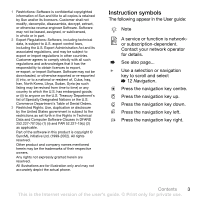Sony Ericsson W710i User Guide
Sony Ericsson W710i Manual
 |
View all Sony Ericsson W710i manuals
Add to My Manuals
Save this manual to your list of manuals |
Sony Ericsson W710i manual content summary:
- Sony Ericsson W710i | User Guide - Page 1
, USB cable, update service. More features 78 Alarm clock, calendar, tasks, profiles, time and date, SIM card lock, etc. Troubleshooting 85 Why doesn't the phone work the way I want it to? Important information ...... 90 Sony Ericsson Consumer Web site, service and support, safe and efficient use - Sony Ericsson W710i | User Guide - Page 2
however, be incorporated into new editions of this User guide. All rights reserved. ©Sony Ericsson Mobile Communications AB, 2006 Publication number: EN/LZT 108 8808 R1A Please note: Some of the services in this User guide are not supported by all networks. This also applies to the GSM International - Sony Ericsson W710i | User Guide - Page 3
Technical Data and Computer Software Clauses in DFARS 252.227-7013(c) (1) (ii) and FAR 52.227-19(c) (2) as applicable. Part of the software in this product is accurately depict the actual phone. Instruction symbols The following appear in the User guide: Note A service or function is networkor - Sony Ericsson W710i | User Guide - Page 4
and downloads are available at www.sonyericsson.com/ support. Assembly To use your phone 1 Insert the SIM card and the battery. 2 Charge the battery. 3 Turn on your phone. SIM card When you register as a subscriber with a network operator, you get a SIM (Subscriber Identity Module) card. The - Sony Ericsson W710i | User Guide - Page 5
. 2 Slide the SIM card into its holder with the contacts facing down. 3 Insert the battery with the label side up and the connectors facing each other. 4 Slide the battery cover into place. Do not connect the charger unless the battery is inserted. 1 Connect the charger plug to the phone with the - Sony Ericsson W710i | User Guide - Page 6
, blog and streaming. You can use Settings download if your SIM supports the service, your phone is connected to a network, it is started in normal mode and does not already have predefined settings. 6 Getting started This is the Internet version of the user's guide. © Print only for private use. - Sony Ericsson W710i | User Guide - Page 7
service provider for more information. To view information about functions Scroll to a function } More } Information (if available). To view the phone flight crew instructions for use phone must be in normal mode. To make and receive calls Enter a phone number (with international prefix and area code - Sony Ericsson W710i | User Guide - Page 8
, entering letters, activity menu, File manager, Memory Stick Micro™ (M2™). Phone overview 1 2 5 3 4 6 8 9 7 10 11 Some icons on keys may differ. 17 18 12 13 14 19 20 15 16 21 8 Getting to know the phone This is the Internet version of the user's guide. © Print only for private use. - Sony Ericsson W710i | User Guide - Page 9
Menu/toggle button 7 Connector for charger, hands-free and USB cable 8 Selection keys 9 Back Key 10 Internet Key 11 Walkman® key 12 Navigation key 13 Clear key 14 12 Navigation Getting to know the phone 9 This is the Internet version of the user's guide. © Print only for private use. - Sony Ericsson W710i | User Guide - Page 10
Music Pictures Videos Themes Web pages Games Applications Fitness Other Messaging Games Video player VideoDJ™ PhotoDJ™ MusicDJ™ Remote control Record sound Demo tour WALKMAN Now playing Artists Tracks Playlists Camera 10 Getting to know the phone This is the Internet version of the user's guide - Sony Ericsson W710i | User Guide - Page 11
Organizer Alarms Applications Calendar Tasks Notes Synchronization Timer Stopwatch Calculator Code memo General Profiles Time & date Language Update service Voice control New events Shortcuts Flight mode Security Setup wizard Phone status Master reset Sounds & alerts Ring volume Ringtone Silent - Sony Ericsson W710i | User Guide - Page 12
Open the activity menu % 17 Activity menu. Press and hold to call your voicemail service (if set). - Press and hold any of these keys to reach a contact beginning with a specific letter. 12 Getting to know the phone This is the Internet version of the user's guide. © Print only for private use. - Sony Ericsson W710i | User Guide - Page 13
features, menus or functions available in your phone % 6 Help in your phone. Walkman®. Begin a new lap when using the fitness application. Open the Walkman®. Press and hold to take a picture Lock or unlock the phone. Getting to know the phone 13 This is the Internet version of the user's guide - Sony Ericsson W710i | User Guide - Page 14
during a call, or when using the Walkman®. Adjust the camera brightness. Press and Battery status. Battery charging, appears with battery free is connected. Radio playing in the background. Calendar reminder. Task reminder. 14 Getting to know the phone This is the Internet version of the user's guide - Sony Ericsson W710i | User Guide - Page 15
the language to use in the phone menus or when writing text. To change the phone language } Settings } General tab } Language } Phone language. Select a language. In stand-by, you can also press • 8888 for automatic language. • 0000 for English. Most SIM cards automatically set the menu language - Sony Ericsson W710i | User Guide - Page 16
press . To delete the entire word, press and hold . When you have edited the word } Insert. The word is added to the T9 Text Input dictionary. Next time you enter this word using a sentence. 16 Getting to know the phone This is the Internet version of the user's guide. © Print only for private use. - Sony Ericsson W710i | User Guide - Page 17
} New events } Popup. • Running apps - applications that are running in the themes, Web pages, games and applications saved in the phone memory or on a Memory Stick Micro™ (M2™) memory card. The phone and memory card are sometimes sold separately. Memory Stick Micro™ (M2™) Your phone supports - Sony Ericsson W710i | User Guide - Page 18
to it first and then to phone memory. If no memory stick is inserted, then all the files are saved in the phone memory. If all available memory is full, you cannot save any files until some content is removed. Create subfolders to move or copy files to. Games and applications can be moved - Sony Ericsson W710i | User Guide - Page 19
More } Manage file } Copy to copy the file. 3 Select to move or copy the file to Phone or Memory Stick } Select. To move or copy files to a computer You can transfer files to your options. Getting to know the phone 19 This is the Internet version of the user's guide. © Print only for private use. - Sony Ericsson W710i | User Guide - Page 20
unavailable networks consumes battery power. To switch networks } Settings } the Connectivity tab } Mobile networks } Select network. For more information, contact your network operator. To make a call 1 Enter a phone number (with international country code and area code, if applicable). 2 } Call - Sony Ericsson W710i | User Guide - Page 21
a number } Call to call. Emergency calls Your phone supports international emergency numbers, for example, 112, 911, or 08. These numbers can normally be used to make emergency calls in any country, with or without a SIM card inserted - Sony Ericsson W710i | User Guide - Page 22
as default, your contacts show information depending on the SIM card. To select default contacts 1 } Contacts } Options } Advanced } Default contacts. 2 } Phone contacts or SIM contacts. Phone contacts Save contacts in the phone with names, phone numbers and personal information. You can also add - Sony Ericsson W710i | User Guide - Page 23
ways. Below you can see how to: • call phone and SIM contacts. • send phone contacts to another device. • copy contacts to phone and SIM card. • add a picture or a ringtone to a phone contact. • edit contacts. • synchronize your contacts. To call a phone contact 1 } Contacts. Scroll to, or enter the - Sony Ericsson W710i | User Guide - Page 24
supports Calling Line Identification (CLI) service, you can assign personal ringtones to contacts. To edit a phone SIM contact 1 If SIM contacts is default } Contacts and select the name and number to edit. If phone contacts is default } Contacts } Options } SIM guide. © Print only for private use. - Sony Ericsson W710i | User Guide - Page 25
for your voicemail number or for more information. To call your voicemail service Press and hold . If you have not entered a voicemail number, Answer feature and a portable or vehicle hands-free. Before voice dialling • Verify the contacts you want to record are included in your phone contacts - Sony Ericsson W710i | User Guide - Page 26
louder. • You held the phone too far away - hold free was attached - for voice control with a hands-free kit, record when the hands-free the phone, portable hands-free, or Bluetooth™ hands-free. 1 command such as "John mobile". 3 Instructions appear. Wait for the using the phone, a portable handsfree, a - Sony Ericsson W710i | User Guide - Page 27
. To activate and record the magic word 1 Attach vehicle or wired portable hands-free device. Bluetooth™ devices do not support magic word. 2 } Settings } the General tab } Voice control } Magic word } Activate. 3 Instructions appear. } Continue. Wait for the tone and say the magic word. 4 } Yes to - Sony Ericsson W710i | User Guide - Page 28
and say "Busy". 5 } Yes to accept or } No for a new recording. 6 Instructions appear. } Continue and select the environments in which voice answering is to be activated. To answer or reject a call using voice commands When the phone rings, say: • "Answer" to connect the call. • "Busy" to reject the - Sony Ericsson W710i | User Guide - Page 29
this is activated you hear a beep if you receive a second call. To activate or deactivate the call waiting service } Settings } the Calls tab } Manage calls } Call waiting. To make a second call 1 } More . Calling 29 This is the Internet version of the user's guide. © Print only for private use. - Sony Ericsson W710i | User Guide - Page 30
participants. To release a participant } More } Release part. and select the participant to release from the conference call lines Make separate calls with different phone numbers if your subscription supports alternate line service. To select a line for outgoing guide. © Print only for private use. - Sony Ericsson W710i | User Guide - Page 31
fixed dialling is activated, you may not be allowed to view or manage any phone numbers saved on the SIM card. To activate or deactivate fixed dialling 1 } Contacts } More } Options enter the information. Calling 31 This is the Internet version of the user's guide. © Print only for private use. - Sony Ericsson W710i | User Guide - Page 32
your number If your subscription supports the Calling Line Identification Restriction (CLIR) service, you can hide your phone number when making a call. To always show or hide your phone number 1 } Settings } the Calling This is the Internet version of the user's guide. © Print only for private use. - Sony Ericsson W710i | User Guide - Page 33
phone supports various messaging services. Please contact your network operator about the services you can use, or for more information, visit www.sonyericsson.com/support start The number to your service centre is supplied by your network operator and is usually set on the SIM card. If not, you can - Sony Ericsson W710i | User Guide - Page 34
Service centre. If the service centre number is saved on the SIM card it is shown. 2 If there is no number shown } Edit } New ServiceCentre and enter the number, including the international "+" prefix and country/region code phone no } Paste. To insert an item in guide. © Print only for private use. - Sony Ericsson W710i | User Guide - Page 35
phone memory. When the phone memory is full, delete messages or move them to the SIM card to be able to receive new messages. Messages saved on the SIM phone number, picture or Web address to save } More. 2 } Use (the phone number you have selected appears) } Save number to save the phone all parts of - Sony Ericsson W710i | User Guide - Page 36
specific mobile phone or an email address. Before you start Both you and the recipient must have subscriptions that support picture messaging. If no Internet profile or message server exists, you can receive all the settings for MMS automatically from your network operator or from www.sonyericsson - Sony Ericsson W710i | User Guide - Page 37
additional items to add to the message. For specific item options, select the item } More again. 3 When ready to send } Continue. 4 } Enter email addr. or } Enter phone no. or } Contacts look-up to . Messaging 37 This is the Internet version of the user's guide. © Print only for private use. - Sony Ericsson W710i | User Guide - Page 38
to save from the list that appears. Delete picture messages Picture messages are saved in the phone memory. When phone memory is full, you must delete messages to be able to receive new messages. Select . 38 Messaging This is the Internet version of the user's guide. © Print only for private use. - Sony Ericsson W710i | User Guide - Page 39
following: • Receive settings automatically The easiest way is to have settings sent directly to your phone. Use Internet on your computer to go to www.sonyericsson.com/support. • Enter settings manually • Ask your email provider for settings information. An email provider is the person or company - Sony Ericsson W710i | User Guide - Page 40
access. Help in your phone There are also setup instructions and help information as guide with additional information at www.sonyericsson.com/support. To create an email account 1 } Messaging } Email } Settings } New account } Add. 2 Enter a name for the account } OK. For help } Setup instructions - Sony Ericsson W710i | User Guide - Page 41
. To save an email message 1 } Messaging } Email } Inbox. 2 Select a message } More } Save message } Saved email. Messaging 41 This is the Internet version of the user's guide. © Print only for private use. - Sony Ericsson W710i | User Guide - Page 42
. All messages marked for deletion in the phone and on the server will be deleted. My friends Connect and log in to the My friends server to communicate online with your favourite friends. If your subscription supports instant messaging and presence services, you can send and receive messages 42 - Sony Ericsson W710i | User Guide - Page 43
if online. If no settings exist in your phone, you need to enter server settings. Contact yourself. You can save chat groups by saving a chat invitation or by searching for a specific chat group. To start a chat group 1 } Messaging } My friends } the the user's guide. © Print only for private use. - Sony Ericsson W710i | User Guide - Page 44
cell. To turn information on or off } Messaging } Settings } Area info } Reception or Cell information. 44 Messaging This is the Internet version of the user's guide. © Print only for private use. - Sony Ericsson W710i | User Guide - Page 45
as email attachments or in picture messages via picture messaging. Before you start The receiving phone needs to support data transmission and picture messaging in order to receive and show the picture or video clip 45 This is the Internet version of the user's guide. © Print only for private use. - Sony Ericsson W710i | User Guide - Page 46
file no. - reset the file number counter. • Save to - select to save to Memory Stick or Phone memory. Transferring pictures Transfer to your computer Using the USB cable, you can drag and drop camera pictures 46 Imaging This is the Internet version of the user's guide. © Print only for private use. - Sony Ericsson W710i | User Guide - Page 47
phone or visit www.sonyericsson.com/support. Blog on the Internet Send pictures to publish in a blog if your subscription supports it. Web services a picture you have just taken } More } To blog. 2 Follow the instructions that appear for first-time use, for example, approve terms and conditions. 3 - Sony Ericsson W710i | User Guide - Page 48
support. 2 When viewing camera pictures saved on a memory card, } More } Mark or Mark several or Mark all pictures for printing. 3 } More } Print } DPOF (M.S.) } Save. A printing instructions file (DPOF) is created and saved on the memory card. 4 Remove the memory card from your phone and insert - Sony Ericsson W710i | User Guide - Page 49
recorded a video clip, the phone saves it in the phone memory or on a Memory Stick Micro™ (M2™), if inserted. If the phone memory or Memory Stick Micro™ want. } More } Send and select a transfer method. Some phones do not support pictures sizes more than 160x120. On a computer, view size 2048x1536. - Sony Ericsson W710i | User Guide - Page 50
% 75 Transferring files using the USB cable. Entertainment Hands-free, Walkman®, radio, PlayNow™, MusicDJ™, VideoDJ™, themes, games and more. Stereo portable hands-free To use the hands-free Connect the stereo portable handsfree to your phone to use it for calls, listening to music, or the - Sony Ericsson W710i | User Guide - Page 51
USB cable % 75 Transferring files using the USB cable. Walkman® player controls Use the Walkman® with the phone open or closed. Phone closed • Press to turn the Walkman® on or off. • Press to go to the 51 This is the Internet version of the user's guide. © Print only for private use. - Sony Ericsson W710i | User Guide - Page 52
playlist reference to it. You can still add the file to another playlist. To create a playlist 1 } WALKMAN } Playlists } New playlist } Add. Enter a name } OK. 2 Select from the files that are a song. 52 Entertainment This is the Internet version of the user's guide. © Print only for private use. - Sony Ericsson W710i | User Guide - Page 53
music Disc2Phone computer software and USB drivers are included on the CD that comes with your phone. Use Disc2Phone to transfer music from CDs or your computer to your phone memory or Memory Stick Micro™ (M2™) in your phone. To install Disc2Phone 1 Turn on your computer and insert the CD that - Sony Ericsson W710i | User Guide - Page 54
at www.sonyericsson.com/support. Radio Listen to FM radio with RDS (Radio Data System) functionality. You must connect the hands-free to your phone as it works as an antenna. The radio can also be used as an alarm signal % 78 Alarms. Do not use the phone in areas where mobile phones are prohibited - Sony Ericsson W710i | User Guide - Page 55
- enter a frequency manually. Press to go price appears when you select to download and save a song. Your phone bill or prepay card is debited when a purchase is accepted. Terms and conditions are also provided in the phone kit. Entertainment 55 This is the Internet version of the user's guide - Sony Ericsson W710i | User Guide - Page 56
into Intro, Verse, Chorus, and Break. You compose a melody by adding music blocks to the tracks. To compose a melody 1 } Entertainment } MusicDJ™. 2 } Insert, Copy or Paste blocks. Use , , or to move between the blocks. Press to delete a block. } More to view more options. 56 Entertainment - Sony Ericsson W710i | User Guide - Page 57
via a transfer method Select a transfer method and follow the instructions that appear. VideoDJ™ Compose and edit your own video clips using video clips, pictures and text. You can also use trim away parts of a video clip to shorten it. To create a video clip 1 guide. © Print only for private use. - Sony Ericsson W710i | User Guide - Page 58
Transitions - to set transitions between video clips, pictures and text. • Save - to save the video clip. • Insert - to insert a new video clip, picture or text. • New video - to create a new video clip. To edit video This is the Internet version of the user's guide. © Print only for private use. - Sony Ericsson W710i | User Guide - Page 59
to use a service. You can view information or set different permission levels. To download a Java application 1 Visit www.sonyericsson.com/fun or your network operator's Web site for Java games or applications. 2 Select a game or an application and download according the Web site instructions. 3 To - Sony Ericsson W710i | User Guide - Page 60
specific Sony Ericsson Phone must be correctly mounted on your arm or on your hip to use all functions in the Fitness application. Mounting and releasing the phone Mount the phone to your hip or arm by using the included belt clip and adjustable arm strap. Release the phone - Sony Ericsson W710i | User Guide - Page 61
until it clicks into place. To release the phone from the belt clip 1 2 1 Press the catch on top of the belt clip to release the phone from the holder. 2 Remove the phone from the belt clip. Fitness application 61 This is the Internet version of the user's guide. © Print only for private use. - Sony Ericsson W710i | User Guide - Page 62
function will only record data when the phone is closed. Turning the step count on the number of steps when the phone is closed. The step counter does . You can also reset the step count manually for the current day. To reset the step data or calibrating the phone via advanced calibration. Enable - Sony Ericsson W710i | User Guide - Page 63
running session % 60 Mounting and releasing the phone. To stop a running session Open the phone and press Stop. Options when the running add laps manually when Lap distance or Lap time is set. Lap distance Base your training session on a specific lap distance guide. © Print only for private use. - Sony Ericsson W710i | User Guide - Page 64
time Base your training session on a specific time interval to keep track of the Other to change the value. Upper speed limit Set a maximum speed limit. The phone sounds if you are running faster than the set upper speed limit. To set version of the user's guide. © Print only for private use. - Sony Ericsson W710i | User Guide - Page 65
. 7 Enter your year of birth and } OK. 8 } Gender and select Female or Male. 9 } Save. Fitness application 65 This is the Internet version of the user's guide. © Print only for private use. - Sony Ericsson W710i | User Guide - Page 66
phone, more accurate measurements are possible. To calibrate the phone 1 } Fitness } Settings } Adv. calibration. 2 Close the phone. 3 Walk a known distance (at least 100 metres). 4 Open the phone 66 Fitness application This is the Internet version of the user's guide. © Print only for private use. - Sony Ericsson W710i | User Guide - Page 67
network operator or visit www.sonyericsson.com/support. Options when browsing } More to view options. The menu contains the following but depends on the Web page you are visiting: } RSS feeds - select the available feeds for the Web page. } Go to for the following: • Sony Ericsson - go to the pre - Sony Ericsson W710i | User Guide - Page 68
, create and edit bookmarks as quick links to your favourite Web pages for the browser. 68 Connectivity This is the Internet version of the user's guide. © Print only for private use. - Sony Ericsson W710i | User Guide - Page 69
themes, games and ringtones from Web pages. To download from the Sony Ericsson Web page 1 } Internet } More } Go to } Sony Ericsson. 2 Browse the Web page, select a file to download and follow the instructions 69 This is the Internet version of the user's guide. © Print only for private use. - Sony Ericsson W710i | User Guide - Page 70
, for example, games that downloads new levels from a game server. Before you start If settings are not in your phone % 67 Settings. phone supports secure browsing. Certain Internet services, such as banking, require certificates in your phone. Your phone may already contain certificates when you buy - Sony Ericsson W710i | User Guide - Page 71
Sony Ericsson PC Suite. The software may be included with your phone or downloaded from www.sonyericsson.com/support. The software includes help information. Remote synchronization via Internet Synchronize online via an Internet service synchronize. • App. settings service. • Remote security - insert - Sony Ericsson W710i | User Guide - Page 72
viewer accessories. • exchange items. • play multiplayer games. We recommend a range within 33 feet (10 phone and the device. Enter the same passcode on the device when prompted. A device with no user interface, such as a hands-free, will have a predefined passcode. Consult the device User guide - Sony Ericsson W710i | User Guide - Page 73
} Add if you are adding another Bluetooth™ device. Ensure that your hands-free is in the correct mode. Consult the device User guide for more information. Power save Turn on to reduce power consumption by optimizing your phone for use with a single Bluetooth™ device. Turn off to connect with several - Sony Ericsson W710i | User Guide - Page 74
as modem and more via Bluetooth communication. Install the Sony Ericsson PC Suite from the CD that came with the phone or download it at www.sonyericsson.com/support. The PC Suite also includes help. 74 Connectivity This is the Internet version of the user's guide. © Print only for private use. - Sony Ericsson W710i | User Guide - Page 75
PC Suite on your computer to synchronize, transfer files, use the phone as modem and more via infrared. Install the Sony Ericsson PC Suite from the CD that came with the phone or download it at www.sonyericsson.com/support. The PC Suite also includes help. You can also use the infrared port as - Sony Ericsson W710i | User Guide - Page 76
and use Sony Ericsson PC Suite, included on the CD that came with the phone or visit www.sonyericsson.com/support. Your computer needs to have one of the following operating systems to be able to use this feature: Windows® 2000 with SP3/SP4, Windows XP (Pro and Home) with SP1/SP2. USB drivers are - Sony Ericsson W710i | User Guide - Page 77
the current software in your phone • } Reminder to set when to search for new software. To use Update service via a computer 1 Visit www.sonyericsson.com/support. 2 Select a region and country. 3 Enter the product name. 4 Select Sony Ericsson Update Service and follow the instructions. Connectivity - Sony Ericsson W710i | User Guide - Page 78
More features Alarm clock, calendar, tasks, profiles, time and date, SIM card lock, etc. Alarms Set an alarm for a specific time or specific days to recur on. } Organizer } Calendar } More } View week. 78 More features This is the Internet version of the user's guide. © Print only for private use. - Sony Ericsson W710i | User Guide - Page 79
for tasks. The maximum depends on the memory available, as set in software. To add a new task 1 } Organizer } Tasks } New task } Add. 2 } Task or Phone call. 3 Enter details and confirm each entry. More features 79 This is the Internet version of the user's guide. © Print only for private use. - Sony Ericsson W710i | User Guide - Page 80
even when the phone is turned off or set to silent. When the or to call the phone number in a phone task. } No The maximum depends on the memory available, as set in software. To add a note } Organizer } Notes } New and select a transfer method. Timer Your phone has a timer. When the signal rings - Sony Ericsson W710i | User Guide - Page 81
a name associated with the code } Continue. 3 Enter the code } Done. To change the passcode 1 } Organizer } Code memo and enter your passcode } More } Change passcode. 2 Enter your new passcode } Continue. More features 81 This is the Internet version of the user's guide. © Print only for private - Sony Ericsson W710i | User Guide - Page 82
cleared. The next time you enter the code memo, you must start at % 81 To open code memo for the first time. Profiles Your phone has predefined profiles that are set. Some tab } Time & date } Date. 82 More features This is the Internet version of the user's guide. © Print only for private use. - Sony Ericsson W710i | User Guide - Page 83
Enter your PIN } OK. Phone lock Protect your phone against unauthorized use if it is stolen and the SIM card is replaced. You can change the phone lock code (0000) to any four- to eight-digit personal code. More features 83 This is the Internet version of the user's guide. © Print only for private - Sony Ericsson W710i | User Guide - Page 84
, you do not need to enter your phone lock code until a different SIM card is inserted in the phone. It is important that you remember your new code. If you forget it, you have to take your phone to your local Sony Ericsson retailer. To set the phone lock 1 } Settings } the General tab } Security - Sony Ericsson W710i | User Guide - Page 85
in for repair. For more support go to www.sonyericsson.com/support. I have problems with memory capacity or the phone is working slowly Possible cause: The phone memory is full or the memory contents are not properly organized. Solution: Restart your phone every day to free memory and increase the - Sony Ericsson W710i | User Guide - Page 86
are missing or incorrect. Solution: % 6 Help in your phone or go to www.sonyericsson.com/support, choose your phone model, then choose Phone setup - MMS and follow the instructions % 67 Settings. 86 Troubleshooting This is the Internet version of the user's guide. © Print only for private use. - Sony Ericsson W710i | User Guide - Page 87
: Go to www.sonyericsson.com/support, choose your phone model, then choose Product information - Getting started. The guide Synchronizing the phone with a computer contains installation instructions and a troubleshooting guide, that may assist you in solving the problem. Master reset The changes - Sony Ericsson W710i | User Guide - Page 88
Error messages Insert SIM Possible cause: There is no SIM card in the phone or you may have inserted it incorrectly. Solution: Insert a SIM card % 5 SIM card and battery. Possible cause: The SIM card connectors need cleaning. Solution: Remove the SIM card and clean it. Also check that the card is - Sony Ericsson W710i | User Guide - Page 89
contact your network operator. Insert correct SIM card Possible cause: The phone is not working properly. Solution: Insert your SIM card in another phone. If this works, it is probably the phone that is causing the problem. Please contact the nearest Sony Ericsson service location. Emerg. calls only - Sony Ericsson W710i | User Guide - Page 90
support. • A global network of Call Centres. • An extensive network of Sony Ericsson service partners. • Limited Manufacturer's Warranty. Learn more about the warranty conditions in this user guide. Country Argentina Australia Austria Belgium Brazil Canada Central Africa Chile China Colombia Phone - Sony Ericsson W710i | User Guide - Page 91
-89 91 919 (from mobile phone) [email protected] 8203 8863 [email protected] +36 1 880 47 47 [email protected] 1800 11 1800 (Toll free number) 39011111 (from mobile phone) [email protected] 021-2701388 questions - Sony Ericsson W710i | User Guide - Page 92
[email protected] 1-866-766-9374 [email protected] 0-800-100-2250 [email protected] 888 Efficient Use Please read this information before using your mobile phone. These instructions are intended for your safety. Please follow these guidelines - Sony Ericsson W710i | User Guide - Page 93
only Sony Ericsson branded original batteries intended for use with your mobile phone. Using other batteries and chargers could be dangerous. Talk and stand-by times depend on several different conditions such as signal strength, operating temperature, application usage patterns, features selected - Sony Ericsson W710i | User Guide - Page 94
, or when certain network services and/or mobile phone features are in use. Check with your local network operator. Antenna This phone contains a in-built antenna. Use of antenna devices not marketed by Sony Ericsson specifically for this model could damage your mobile phone, reduce performance, and - Sony Ericsson W710i | User Guide - Page 95
with more information on radio frequency exposure and SAR, on: www.sonyericsson.com/health. Accessible Solutions/Special Needs For phones sold in the US, you can use your TTY terminal with your Sony Ericsson mobile phone (with the necessary accessory). For information on Accessible Solutions for - Sony Ericsson W710i | User Guide - Page 96
delivered with your mobile phone (hereinafter referred to as "Product"). Should your Product need warranty service, please return it to the dealer from whom it was purchased, or contact your local Sony Ericsson Call Center (national rates may apply) or visit www.SonyEricsson.com for further - Sony Ericsson W710i | User Guide - Page 97
in accordance with the Sony Ericsson instructions for use and maintenance of the Product. Nor does this warranty cover any failure of the Product due to accident, software or hardware modification or adjustment, acts of God or damage resulting from liquid. A rechargeable battery can be charged and - Sony Ericsson W710i | User Guide - Page 98
Sony Ericsson Call Centre. Please observe that certain services may SIM-locked Products. ** In some countries/regions additional information is requested. If so, this is clearly shown on the valid proof of purchase. FCC Statement This device complies with Part guide. © Print only for private use. - Sony Ericsson W710i | User Guide - Page 99
Declaration of Conformity We, Sony Ericsson Mobile Communications AB of Nya Vattentornet S-221 88 Lund, Sweden declare under our sole responsibility that our product Sony Ericsson type AAF-1052041-BV information 99 This is the Internet version of the user's guide. © Print only for private use. - Sony Ericsson W710i | User Guide - Page 100
17 alarms 78 animation 48 answering service 25 applications 59 appointments 78 automatic re-dialling 20 B battery use and care 93 blog 47 29 recording 58 restricting 31 camera 45-50 code memo 81 conference calls 29 contacts adding phone contacts 22 default contacts 22 groups of 32 - Sony Ericsson W710i | User Guide - Page 101
application 60-66 fixed dialling 31 FM radio 54-55 G games 59 groups 32 K keys 9, 12 L language 85 lock phone 83 SIM card 83 long messages 35 H hands-free 9, 25, 27, 50 Bluetooth™ device 73 help 6 101 This is the Internet version of the user's guide. © Print only for private use. - Sony Ericsson W710i | User Guide - Page 102
notes 80 P phone assembly 4 language 15 lock 83 phone overview 8 PhotoDJ 49 picture messages 36 pictures 48-50 edit 49 PIN code changing 83 unblocking brightness 84 Internet 67 Java 70 setup wizard 6 shortcuts 15 SIM card contact numbers 22 copying to/from 23 lock and unblock 83 - Sony Ericsson W710i | User Guide - Page 103
on/off Bluetooth 72 infrared port 75 phone lock 84 SIM lock protection 83 U unblock SIM card 83 Update service 77 V video recorder 45-50 56 W WALKMAN® player 50-53 wallpaper 48 writing languages 15 Z zoom 46 Web page 68 Index 103 This is the Internet version of the user's guide. ©

This is the Internet version of the user's guide. © Print only for private use.
1
Contents
Contents
Getting started
...................
4
Assembly, SIM card, battery,
turning on, help, calls.
Getting to know
the phone
............................
8
Phone overview, icons, menus,
entering letters, activity menu, File
manager, Memory Stick Micro™
(M2™).
Calling
...............................
20
Calls, contacts, voice control,
call options.
Messaging
........................
33
Text messaging, picture messaging,
voice messaging, email, My friends.
Imaging
.............................
45
Camera, pictures, PhotoDJ™.
Entertainment
...................
50
Hands-free, Walkman®, radio,
PlayNow™, MusicDJ™, VideoDJ™,
themes, games and more.
Fitness application
..........
60
Step counter, arm strap, laps, speed,
advanced calibration, fitness options.
Connectivity
.....................
67
Settings, using Internet, RSS,
synchronizing, Bluetooth™ device,
infrared, USB cable, update service.
More features
...................
78
Alarm clock, calendar, tasks, profiles,
time and date, SIM card lock, etc.
Troubleshooting
...............
85
Why doesn’t the phone work
the way I want it to?
Important information
......
90
Sony Ericsson Consumer Web site,
service and support, safe and efficient
use, end user licence agreement,
warranty, declaration of conformity.
Index
...............................
100
Sony Ericsson W710i