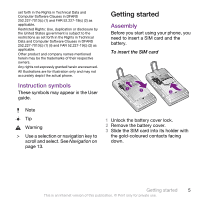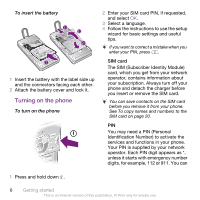Sony Ericsson W995a User Guide
Sony Ericsson W995a Manual
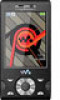 |
View all Sony Ericsson W995a manuals
Add to My Manuals
Save this manual to your list of manuals |
Sony Ericsson W995a manual content summary:
- Sony Ericsson W995a | User Guide - Page 1
5 Assembly 5 Turning on the phone 6 Help 7 Charging the battery 7 Phone overview 9 Menu overview 11 Navigation 13 Memory 14 Phone Language 15 Entering Text 15 Calling 16 Making and Receiving Calls 16 Contacts 18 Speed dial 21 More calling features 21 Walkman 25 Headphones 25 Media - Sony Ericsson W995a | User Guide - Page 2
59 Flight mode 59 Update Service 59 Alarms 60 Calendar 61 Notes 62 Tasks 62 Profiles 62 Time and date 63 Theme 63 Main menu layout 63 Ringtones 63 Screen orientation 64 Games 64 Applications 64 Integrated stand 65 Locks 66 IMEI number 67 Troubleshooting 67 Common Questions 67 - Sony Ericsson W995a | User Guide - Page 3
Sony Ericsson W995/W995a/ W995u Walkman™ This User guide is published by Sony Ericsson Mobile Communications AB or its local affiliated company, without any warranty. Improvements and changes to this User guide necessitated by typographical errors, inaccuracies of current information, or - Sony Ericsson W995a | User Guide - Page 4
U.S. and other countries. End-user license agreement for Sun Java Platform, Micro Edition. 1. Restrictions: Software is confidential copyrighted information of Sun engineer Software. Software may not be leased, assigned, or sublicensed, in whole or in part. 2. Export Regulations: Software including - Sony Ericsson W995a | User Guide - Page 5
Data and Computer Software Clauses in DFARS 252.227-7013(c) (1) (ii) and FAR 52.227-19(c) (2) as applicable. Other product phone. Instruction symbols These symbols may appear in the User guide. Getting started Assembly Before you start using your phone, you need to insert a SIM card and the battery - Sony Ericsson W995a | User Guide - Page 6
battery cover and lock it. Turning on the phone To turn on the phone 2 Enter your SIM card PIN, if requested, and select OK. 3 Select a language. 4 Follow the instructions PIN (Personal Identification Number) to activate the services and functions in your phone. Your PIN is supplied by your network - Sony Ericsson W995a | User Guide - Page 7
-based services, outside your home network (roaming), may incur additional costs. Contact your operator for more information. Help In addition to this User guide, Feature guides and more information are available at www.sonyericsson.com/support. Help and information are also available in your phone - Sony Ericsson W995a | User Guide - Page 8
the charger by tilting the plug upwards. You can use your phone while it is charging. You can charge the battery at any time and for more or less than 2.5 hours. You can interrupt the charging without damaging the battery. 8 Getting started This is an Internet version of this publication. © Print - Sony Ericsson W995a | User Guide - Page 9
Phone overview 1 Ear speaker 2 Screen light sensor 1 10 2 3 Screen 3 4 Connector for charger, handsfree and USB cable 5 Selection keys 6 Navigation key 7 Call key 8 Activity menu key 9 Walkman™ key 10 Video call camera 11 End, On/off key 4 5 11 6 12 7 8 9 13 12 C key (Clear) 13 - Sony Ericsson W995a | User Guide - Page 10
14 Audio jack for headphones 14 15 Integrated stand 15 16 Screen light sensor 16 17 Flash 17 18 18 Main camera 19 19 Media player key - previous/rewind 20 21 20 Media player key - play/pause 22 21 Media player key - next/fast forward 23 22 Volume, digital zoom 23 Camera key 10 - Sony Ericsson W995a | User Guide - Page 11
Applications Video Call Calendar Tasks Notes Synchronization Timer Stopwatch Light Calculator Code memo Entertainment Online services Online services TrackID™ Games VideoDJ™ PhotoDJ™ MusicDJ™ Remote control Record sound Demo tour Media Photo Music Video Games Web feeds Settings WALKMAN Settings - Sony Ericsson W995a | User Guide - Page 12
Close to end call Connectivity Wi-Fi Bluetooth USB Phone name Network sharing Synchronization Device management Mobile networks Data communication Internet settings Streaming settings Message settings SIP settings Accessories User help User guide Settings download Basic setup Tips and tricks * Some - Sony Ericsson W995a | User Guide - Page 13
to select Menu. • If Menu does not appear on the screen, press , and then press the center selection key to select Menu. To navigate the phone menus To navigate your media 1 Select Menu > Media. 2 Scroll to a menu item and press . 3 To go back, press . To delete items • Press to delete items - Sony Ericsson W995a | User Guide - Page 14
new messages. • Running apps - applications that are running in the background. • My shortcuts - add your favorite functions to access them quickly. • Internet - quick access to the Internet. To open the activity menu • Press . Memory You can save content on the memory card, in the phone memory - Sony Ericsson W995a | User Guide - Page 15
the battery cover and press the edge of the memory card to release and remove it. Phone Language You can select a language to use in your phone. Entering Input 1 Select, for example, Menu > Messaging > Write new > Message. Getting started 15 This is an Internet version of this publication. © Print - Sony Ericsson W995a | User Guide - Page 16
text using multitap 1 From standby select, for example, Menu > Messaging > Write new > Message. 2 If is displayed, press and hold down to change to your phone and be within range of a network. To make a call 1 Enter a phone number (with international country code and area code, if applicable). 2 - Sony Ericsson W995a | User Guide - Page 17
manually. To switch networks manually 1 Select Menu > Settings > Connectivity > Mobile networks > GSM/3G networks. 2 Select an option. Emergency calls Your phone supports emergency numbers 1 Select Menu > Contacts. 2 Scroll to New contact and select Options > Special numbers > Emergency nos.. - Sony Ericsson W995a | User Guide - Page 18
phone subscription that supports 3G (UMTS) service and 3G (UMTS) coverage. To make a video call 1 Enter a phone number (with international country code and area code, if applicable the Sony Ericsson PC Suite. Default contacts You can choose which contact information is shown as default. If Phone - Sony Ericsson W995a | User Guide - Page 19
add or edit. 5 Select Save. If your subscription supports Calling Line Identification (CLI) service, you can assign personal ringtones and pictures to contacts. To copy names and numbers to phone contacts 1 Select Menu > Contacts. 2 Scroll to New contact and select Options > Advanced > Copy from SIM - Sony Ericsson W995a | User Guide - Page 20
option. To copy names and numbers to the SIM card 1 Select Menu > Contacts. 2 Scroll to New contact and select Options > Advanced > Copy to SIM. 3 Select an option. When you copy all contacts from your phone to the SIM card, all existing SIM card information is replaced. To automatically save names - Sony Ericsson W995a | User Guide - Page 21
group and select Add. 4 Enter a name for the group and select Continue. 5 Scroll to New and select Add. 6 For each contact phone number or email address you want to mark, scroll to it and select Mark. 7 Select Continue > Done. Speed dial Speed dialing lets you select nine - Sony Ericsson W995a | User Guide - Page 22
to. 3 Record a voice command such as "John mobile." 4 Follow the instructions that appear. Wait for the tone and say the command to record. The ." The phone plays the name back to you and connects the call. Forwarding calls You can forward calls, for example, to an answering service. When Restrict - Sony Ericsson W995a | User Guide - Page 23
the call on hold • First press and then . Conference calls With a conference call, you can have a joint conversation with up to five people. To add a new participant 1 During the call, press . This puts the joined calls on hold. 2 Select Options > Add call. 3 Enter the number to call and press - Sony Ericsson W995a | User Guide - Page 24
resume the conference call, select Options > Join calls. My Numbers You can view, add and edit your own phone numbers. To check your phone numbers 1 Select Menu > Contacts. 2 Scroll to New contact and select Options > Special numbers > My numbers. 3 Select an option. Accept calls You can choose to - Sony Ericsson W995a | User Guide - Page 25
. To check the call time • Select Menu > Settings > Calls > Time & cost > Call timers. Walkman™ You can listen to music, audio books and podcasts. Use Media Go™ to transfer content to and from your phone. For more information, see Transferring content to and from a computer on page 40. Headphones - Sony Ericsson W995a | User Guide - Page 26
the microphone in the phone during a phone call. Media player keys You can use the media player keys to control the Walkman™ player, video player Press . turns on the last used music application, that is the Walkman™ player or the radio. 26 Walkman™ This is an Internet version of this publication. - Sony Ericsson W995a | User Guide - Page 27
down and shake your phone. 1 When music is playing, hold the phone out in front manually. To set the equalizer manually 1 Press . 2 Select Options > Settings > Equalizer. 3 Make sure you are in Manual view. If you are not, select Manual. 4 To scroll between the frequency bands, press or . Walkman - Sony Ericsson W995a | User Guide - Page 28
a few minutes for the phone to create a playlist. To create a playlist 1 Select Menu > Media > Music > Playlists. 2 Scroll to New playlist and select Add. 3 the tracks in your phone are placed randomly on the map. To create a playlist by mood 1 Select Menu > Media > Music. 28 Walkman™ This is an - Sony Ericsson W995a | User Guide - Page 29
Add and press or . 7 To create the playlist and play it in the Walkman™ player, select Create. 8 Select Options > Save playlist. 9 Enter a name and Buy Now If you subscribe to a music service allowing limited, non-permanent use with your phone, you can mark a track you are interested in buying - Sony Ericsson W995a | User Guide - Page 30
information, go to www.sonyericsson.com/support to read the PlayNow™ arena Feature guide. To use PlayNow™ 1 Select Menu > PlayNow™. 2 Scroll through PlayNow™ arena and follow the instructions to preview and purchase content. TrackID™ TrackID™ is a music recognition service. You can search for title - Sony Ericsson W995a | User Guide - Page 31
the radio 1 Connect a handsfree to the phone. 2 Select Menu > Entertainment > Radio. You can use to turn on the radio. starts the last used music application, that is the radio or the Walkman™ player. To search for channels automatically • Select Search. Walkman™ 31 This is an Internet version of - Sony Ericsson W995a | User Guide - Page 32
channels. To save channels automatically • Select Options > Auto save. To save channels manually 1 When you have found a radio channel, select Options > Save. 2 Scroll . 2 Scroll to Music and select Open. 32 Walkman™ This is an Internet version of this publication. © Print only for private use. - Sony Ericsson W995a | User Guide - Page 33
3 Scroll to a recording and select Play. Imaging You can take photos and record video clips to view, save or send. You find saved photos and video clips in Media and in File manager. Using the camera To activate the camera • From standby press and hold down . Viewfinder and camera keys 21 1 - Sony Ericsson W995a | User Guide - Page 34
fix 1 Activate the camera and press the navigation key to scroll to . 2 Make sure Review is set to On. Select > Settings and scroll to Review > On. Select to return to the viewfinder. 3 Take a photo. 4 During review, select Options > Photo fix. Face detection You can use face detection to bring an - Sony Ericsson W995a | User Guide - Page 35
> View on map. To view photos on a map, you need a subscription that supports data transmission and Internet settings in your phone. You can download Internet settings using the setup wizard or from www.sonyericsson.com/support. To change the geo tagging setting 1 Activate the camera and press the - Sony Ericsson W995a | User Guide - Page 36
called vacation and add it to all your vacation photos. To create a new photo tag 1 Select Menu > Media > Photo > Camera album. 2 Select a month. for download at www.sonyericsson.com/support. Use Media Go™ to transfer content to and from your phone. For more information, see Transferring - Sony Ericsson W995a | User Guide - Page 37
Web site If your subscription supports this service, you can send photos or services on page 68. Web services may require a separate license agreement between you and the service provider. Additional regulations and charges may apply. Contact your service provider. To send photos saved in your phone - Sony Ericsson W995a | User Guide - Page 38
select Send > To Web site. 2 Select a Web site from the list or select New Web site > Add. 3 Enter the email address used for sending to the Web site. compatible printer that supports the Object Push Profile. To print photos using a USB cable 1 Connect a USB cable to the phone. 2 Connect the - Sony Ericsson W995a | User Guide - Page 39
manager show where the content is saved. If the memory is full, delete some content to create space. To view memory status 1 Select Menu > Organizer > File manager. 2 Select Options > Memory status. 3 Select Memory card or Phone. To select more than one item in a folder 1 Select Menu > Organizer - Sony Ericsson W995a | User Guide - Page 40
operating systems on page 41. Only use a USB cable supported by your phone. Do not remove the USB cable from your phone or computer during transfer as this may corrupt the memory card or the phone memory. To disconnect the USB cable safely 1 Computer: Close any software that you are using with your - Sony Ericsson W995a | User Guide - Page 41
to use Sony Ericsson PC software: • Microsoft® Windows Vista™ • Microsoft® Windows XP, Service Pack 2 or higher To download Media Go™ 1 Computer: In your Internet browser, go to www.sonyericsson.com/support. 2 Select a region and country. 3 Select Software downloads. 4 Select a phone from the - Sony Ericsson W995a | User Guide - Page 42
• Play multiplayer games. A range within to a secure service. To pair the phone with a Bluetooth handsfree for the first time 1 Select Menu > Settings > Connectivity > Bluetooth > Handsfree. 2 Select a device. 3 Enter a passcode, if required. Power saving You can save battery - Sony Ericsson W995a | User Guide - Page 43
lose it. To make a backup using the Sony Ericsson PC Suite 1 Computer: Start the Sony Ericsson PC Suite from Start/Programs/ Sony Ericsson/Sony Ericsson PC Suite. 2 Follow the instructions in the Sony Ericsson PC Suite for how to connect. 3 Phone: Select Phone mode. 4 Computer: Go to the backup and - Sony Ericsson W995a | User Guide - Page 44
1 Computer: Start the Sony Ericsson PC Suite from Start/Programs/ Sony Ericsson/Sony Ericsson PC Suite. 2 Follow the instructions in the Sony Ericsson PC Suite for how to connect. 3 Phone: Select Phone mode. 4 Computer: Go to the backup and restore section in the Sony Ericsson PC Suite and restore - Sony Ericsson W995a | User Guide - Page 45
receive a message. Messages are automatically saved in the phone memory. When the phone memory is full, you can delete messages or save them on a . To add a message template 1 Select Menu > Messaging > Messages > Templates > New template > Add. 2 Enter text. To add items to the message, press , - Sony Ericsson W995a | User Guide - Page 46
for a specific message 1 phone. You can synchronize your email using Microsoft® Exchange ActiveSync®. Before using email You can use the setup wizard to check if settings are available for your email account or you can enter them manually. You can also receive settings at www.sonyericsson.com/support - Sony Ericsson W995a | User Guide - Page 47
Messaging > Email. 2 Follow the instructions to create the account. If you enter settings manually, you can contact your email provider for an email message 1 Select Menu > Messaging > Email > Inbox > Options > Check new email. 2 Scroll to the message and select View. To save an email message 1 - Sony Ericsson W995a | User Guide - Page 48
Instant messaging If no settings exist in your phone, you need to enter server settings. Your service provider can provide standard settings information such as: only. You can also show your status to all users on the Instant messaging server. 48 Messaging This is an Internet version of this publication. © - Sony Ericsson W995a | User Guide - Page 49
and select Save. Chat group A chat group can be started by your service provider, by an individual Instant messaging user or by yourself. You can save chat groups by saving a chat invitation or by searching for a specific chat group. To create a chat group 1 Select Menu > Messaging > IM > the Chat - Sony Ericsson W995a | User Guide - Page 50
Internet If you cannot use the Internet, see I cannot use Internet-based services on page 68. To start browsing 1 Select Search. 2 Enter a Web address, a search phrase or the name of a bookmark. 3 Scroll to an item in the list - Sony Ericsson W995a | User Guide - Page 51
mode > Shortcuts. Internet security and certificates Your phone supports secure browsing. Certain Internet services, such as banking, require certificates in your phone. Your phone may already contain certificates when you buy it or you can download new certificates. To view certificates in the - Sony Ericsson W995a | User Guide - Page 52
2 Select New feed and enter a Web address. To download content via Web feeds 1 Select Menu > a computer via feeds using Media Go™. You can then transfer the content to your phone. Updating Web feeds You can manually update your feeds, or schedule updates. When there are updates, appears on the screen - Sony Ericsson W995a | User Guide - Page 53
> Media > Video > YouTube. To upload videos to YouTube, you need to access YouTube and follow the instructions in the application. Wi-Fi™ Using Wi-Fi™ you can access the Internet wirelessly with your phone. You can browse the Internet at home (personal networks) or in public access zones (hot spots - Sony Ericsson W995a | User Guide - Page 54
TV or PLAYSTATION®3. For DLNA to work, Wi-Fi must be turned on and the phone must be connected to a favorite network. To activate DLNA 1 Select Menu > Settings If you cannot use some GPS features, see I cannot use Internet-based services on page 68. Using GPS Your location can be found when you have - Sony Ericsson W995a | User Guide - Page 55
, select Options > Help. Driving directions Wayfinder Navigator™ guides you to your destination using voice instructions. A trial version of Wayfinder Navigator may be included in the phone. Sony Ericsson does not warrant the accuracy of any directional services including but not limited to turn-by - Sony Ericsson W995a | User Guide - Page 56
Tracker application is approximate. Sony Ericsson makes no warranty of any kind with respect to the accuracy of the Tracker application. Any serious health and fitness concerns should be referred to a health care professional. To start a training session 1 Select Menu > Location services > Tracker - Sony Ericsson W995a | User Guide - Page 57
information, see Using GPS on page 54. To end a training session manually • During a training session, select Pause > End. Results The training if they have GPS data. To view a training result 1 Select Menu > Location services > Tracker > Results. 2 Scroll to a month and select View. 3 Scroll to - Sony Ericsson W995a | User Guide - Page 58
Required operating systems on page 41. To download Sony Ericsson PC Suite 1 Computer: In your Internet browser, go to www.sonyericsson.com/support. 2 Select a region and country. 3 Select Software downloads. 4 Select a phone from the list. 5 Select Read more and download under PC Suite. 6 Select - Sony Ericsson W995a | User Guide - Page 59
your phone, you can start synchronizing. For usage details, see the Sony Ericsson PC Suite Help section once the software has been installed on your computer. Synchronizing using an Internet service You can synchronize with an Internet service using SyncML™ or a Microsoft® Exchange Server using - Sony Ericsson W995a | User Guide - Page 60
view the current software in the phone 1 Select Menu > Settings > General > Update service. 2 Select Software version. Update Service using the phone You can update your phone over the air using your phone. You do not lose personal or phone information. Update Service using your phone requires data - Sony Ericsson W995a | User Guide - Page 61
off. The alarm in silent mode You can set the alarm not to sound when the phone is in silent mode. To set an alarm to sound or not in silent mode 1 Select Menu > Organizer > Calendar. 2 Select a date. 3 Scroll to New appointment and select Add. 4 Enter the information and confirm each entry. 5 - Sony Ericsson W995a | User Guide - Page 62
note in standby. To add a note 1 Select Menu > Organizer > Notes. 2 Scroll to New note and select Add. 3 Write a note and select Save. To show a note in alert to suit different locations. You can reset all profiles to the phone's original settings. To select a profile 1 Select Menu > Settings - Sony Ericsson W995a | User Guide - Page 63
Normal profile. Time and date Time and date may be reset if the battery is removed. To set the time 1 Select Menu > Settings > General > new themes and download them. For more information, go to www.sonyericsson.com/fun. To set a theme 1 Select Menu > Settings > Display > Theme. 2 Scroll to a theme - Sony Ericsson W995a | User Guide - Page 64
an option. Games Your phone contains preloaded games. You can also download games. For more information, go to www.sonyericsson.com/fun. Help texts are available for most games. To start a game 1 Select Menu > Media > Games. 2 Select a game. To end a game • Press . Applications You can download - Sony Ericsson W995a | User Guide - Page 65
. You can only see the Java applications that have support for wallpaper. Walk mate Walk mate is a step counter application. It keeps track of how many steps you have walked and how many steps you have left towards a daily goal. You can put your phone in a pocket when you use Walk mate. You - Sony Ericsson W995a | User Guide - Page 66
your new code. If you forget it, you have to take your phone to your local Sony Ericsson retailer. To use the phone lock 1 Select Menu > Settings > General > Security > Locks > Phone protection > Protection. 2 Select an option. 3 Enter the phone lock code and select OK. To unlock the phone • Enter - Sony Ericsson W995a | User Guide - Page 67
keypad manually • From standby press any key and select Unlock > OK. IMEI number Keep a copy of your IMEI (International Mobile Equipment Identity) number in case your phone is stolen. To view your IMEI number • Press , , , , . Troubleshooting Some problems can be fixed using Update Service. Using - Sony Ericsson W995a | User Guide - Page 68
.sonyericsson.com/support. To download settings 1 Select Menu > Settings > User help > Settings download. 2 Follow the instructions that appear. Contact your network operator or service provider for more information. I cannot send messages from my phone Most messages require a service center number - Sony Ericsson W995a | User Guide - Page 69
3 Scroll to New Service Center and select phone and my computer, when using a USB cable. The cable or software has not been properly installed. Go to www.sonyericsson.com/support to read Feature guides which contain detailed installation instructions and troubleshooting sections. Troubleshooting - Sony Ericsson W995a | User Guide - Page 70
cleaning. If the card is damaged, contact your network operator. Insert correct SIM card Your phone is set to work only with certain SIM cards. Check if you are using the correct you want to change a 70 Troubleshooting This is an Internet version of this publication. © Print only for private use. - Sony Ericsson W995a | User Guide - Page 71
your SIM card in another phone. If this works, it is probably your phone that is causing the problem. Please contact the nearest Sony Ericsson service location. Emergency calls only ) incorrectly 10 times in a row. Troubleshooting 71 This is an Internet version of this publication. © Print only for - Sony Ericsson W995a | User Guide - Page 72
Index A activity menu 14 alarms 60 answering service 21 applications 64 appointments 61 assembly 5 audio book 29 auto rotate 64 B backing up and restoring 43 battery capacity 7 charging 8 inserting 6 BestPic 35 Bluetooth™ wireless technology .........41 bookmarks 50 business card 21 - Sony Ericsson W995a | User Guide - Page 73
equalizer 27 F face detection 34 file manager 39 flight mode 59 G games 64 geo tagging 35 Google Maps 55 GPS 54 groups 21 H handsfree settings 68 K keypad lock 67 keys 9 L language 15 location services 54 lock keypad 67 phone 66 SIM card 66 M master reset 67 Media Go 40 media - Sony Ericsson W995a | User Guide - Page 74
N navigating menus 13 notes 62 O online music 30 video clips 30 P pan and zoom Web pages 50 PC Suite 58 phone turning on 6 phone memory 7, 14 phone mode 58 phone name 41 photo fix 34 PhotoDJ 36 photos 35 editing 36 feeds 53 geo tagging 35 improving 34 printing 38 tags 36 picture - Sony Ericsson W995a | User Guide - Page 75
44 theme 63 phone lock 66 SIM lock protection 66 U Update Service 59 USB cable 40 V video editing 36 video player 31 video recorder 33 video ringtones 63 VideoDJ 36 voice control 22 voice messages 46 voicemail 21 volume ear speaker 17 ringtone 63 W Walk mate 65 Walkman - Sony Ericsson W995a | User Guide - Page 76
Z zoom 34 76 Index This is an Internet version of this publication. © Print only for private use.

Contents
Getting started
......................
5
Assembly
............................................
5
Turning on the phone
.........................
6
Help
....................................................
7
Charging the battery
..........................
7
Phone overview
..................................
9
Menu overview*
................................
11
Navigation
........................................
13
Memory
............................................
14
Phone Language
..............................
15
Entering Text
....................................
15
Calling
..................................
16
Making and Receiving Calls
.............
16
Contacts
...........................................
18
Speed dial
........................................
21
More calling features
........................
21
Walkman™
.........................
25
Headphones
.....................................
25
Media player keys
............................
26
Walkman™ player
............................
26
PlayNow™
........................................
30
TrackID™
........................................
30
Online music and video clips
...........
30
Video player
.....................................
31
Radio
...............................................
31
MusicDJ™
........................................
32
Record sound
..................................
32
Imaging
...............................
33
Using the camera
.............................
33
More camera features
......................
34
Viewing and tagging photos
............
35
Using photos
....................................
36
Working with photos
........................
36
Sending content to a Web site
.........
37
Printing photos
.................................
38
Transferring and
handling content
.................
39
Handling content in the phone
.........
39
Sending content to another
phone
...............................................
39
Using a USB cable
...........................
40
Transferring content to and from
a computer
.......................................
40
Phone name
.....................................
41
Using Bluetooth™ wireless
technology
........................................
41
Backing up and restoring
.................
43
1
This is an Internet version of this publication. © Print only for private use.