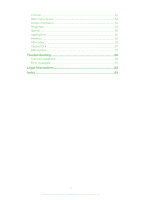Sony Ericsson Yari User Guide
Sony Ericsson Yari Manual
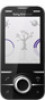 |
View all Sony Ericsson Yari manuals
Add to My Manuals
Save this manual to your list of manuals |
Sony Ericsson Yari manual content summary:
- Sony Ericsson Yari | User Guide - Page 1
and camera keys 23 Using the still camera 23 Using the video camera 25 Working with photos 25 Viewing and tagging photos 25 Using photos 26 Printing photos 27 Using web albums 27 Accessing videos in your phone 28 Music 29 Stereo portable handsfree 29 Music player 29 - Sony Ericsson Yari | User Guide - Page 2
37 Updating your phone 38 Updating your phone using Sony Ericsson PC Suite 38 Updating your phone wirelessly 38 Messaging 48 Synchronising 50 Synchronising using a computer 50 Synchronising using an Internet service 50 More features 51 Flight mode 51 Alarms 51 Calendar 52 Notes - Sony Ericsson Yari | User Guide - Page 3
menu layout 54 Screen orientation 54 Ringtones 54 Games 55 Applications 55 Antivirus 56 PIN codes 56 Keypad lock 57 IMEI number 57 Troubleshooting 59 Common questions 59 Error messages 61 Legal information 62 Index 63 3 This is an Internet version of this publication. © Print only for - Sony Ericsson Yari | User Guide - Page 4
Getting started Important information Please read the Important information before you use your mobile phone. 4 This is an Internet version of this publication. © Print only for private use. - Sony Ericsson Yari | User Guide - Page 5
Phone overview 1 Ear speaker 2 Video call camera 3 Gaming keys 4 Screen 5 Connector for charger, handsfree and USB cable 6 Selection keys 7 Call key 8 Activity menu key 9 Navigation key 10 End key, On/ - Sony Ericsson Yari | User Guide - Page 6
Number), if requested, and select OK. 3 Select a language. 4 Follow the instructions that appear. If you want to correct a mistake when you enter your PIN PIN You may need a PIN (Personal Identification Number) to activate the services and functions in your phone. Your PIN is supplied by your network - Sony Ericsson Yari | User Guide - Page 7
. Contact your operator for more information. Help In addition to this User guide, Feature guides and more information are available at www.sonyericsson.com/support. There are also help functions and a User guide in your phone. See the following instructions on how to access them. To access the User - Sony Ericsson Yari | User Guide - Page 8
technology when you do not need these functions. • Do not cover the phone antenna when you are engaged in a call. Go to www.sonyericsson.com/support to learn more about how to maximise your battery's performance. 8 This is an Internet version of this publication. © Print only for private use. - Sony Ericsson Yari | User Guide - Page 9
Screen icons These icons may appear on the screen: Icon Description The battery is almost fully charged The battery needs charging The network coverage is good No network coverage (also shown in flight mode) A 3G network is available A UMTS HSPA network is available Missed calls Calls diverted - Sony Ericsson Yari | User Guide - Page 10
services Radio TrackID™ Record sound Demo tour Media Photo Music Video Games Web feeds Settings Games Settings General Profiles Time & date Language Update software settings Message settings SIP settings Accessories User help User guide Settings download Basic setup Tips and tricks * Some menus - Sony Ericsson Yari | User Guide - Page 11
Navigation To access the main menu • When Menu appears on the screen, press the centre selection key to select Menu. • If Menu does not appear on the screen, press , and then press the centre selection key to select Menu. To navigate the phone menus • Press the navigation key upwards, downwards, - Sony Ericsson Yari | User Guide - Page 12
phone memory, but you can choose to save them on the SIM card. Memory card You may have to purchase a memory card separately. Your phone supports a microSD™ memory card, adding more storage space to your phone. This type of card can also be used as a portable memory card with other compatible - Sony Ericsson Yari | User Guide - Page 13
To remove a memory card • Open the cover and press the edge of the memory card to release and remove it. Phone language You can select a language to use in your phone. To change the phone language 1 Select Menu > Settings > General > Language > Phone language. 2 Select an option. Entering text - Sony Ericsson Yari | User Guide - Page 14
To enter text using the multitap method 1 Select, for example, Menu > Messaging > Write new > Message. 2 If is displayed, press and hold down to change to multitap text input. 3 Press - repeatedly until the desired letter appears. 4 Press to add a space. To add words to the phone dictionary 1 When - Sony Ericsson Yari | User Guide - Page 15
Calling You need to turn on your phone and be within range of a network. Making and answering calls To make a call 1 Enter a phone number (with international country code and area code, if applicable). 2 Press . You can call numbers from your contacts and call list. To end a call • Press . To - Sony Ericsson Yari | User Guide - Page 16
video calls 3G (UMTS) service is available when or appears. To make a video call, both parties on the call must have a 3G (UMTS) phone subscription that supports 3G (UMTS) service and 3G (UMTS) coverage. To make a video you to switch networks manually. To switch networks manually 1 Select Menu > - Sony Ericsson Yari | User Guide - Page 17
information in Contacts. Information can be saved in the phone memory or on the SIM card. You can synchronise your contacts using the Sony Ericsson PC Suite. Default contacts You can choose which contact information is shown as default. If Phone contacts is selected as default, your contacts - Sony Ericsson Yari | User Guide - Page 18
and select Add or Edit. 4 Select an option and an item to add or edit. 5 Select Save. If your subscription supports Calling Line Identification (CLI) service, you can assign personal ringtones and pictures to contacts. To copy names and numbers to phone contacts 1 Select Menu > Contacts. 2 Scroll - Sony Ericsson Yari | User Guide - Page 19
a contact. To speed dial • Enter the position number and press . More calling features Voicemail If your subscription includes an answering service, callers can leave a voicemail message when you cannot answer a call. To enter your voicemail number 1 Select Menu > Messaging > Messages > Settings - Sony Ericsson Yari | User Guide - Page 20
. 3 Record a voice command such as "John mobile." 4 Follow the instructions that appear. Wait for the tone and say the command to record. The command. Diverting calls You can divert calls, for example, to an answering service. When Restrict calls is used, some divert call options are not available. - Sony Ericsson Yari | User Guide - Page 21
More than one call You can handle more than one call at a time. For example, you can put an ongoing call on hold, while you make or answer a second call. You can also switch between the two calls. You cannot answer a third call without ending one of the first two calls. To switch between two calls • - Sony Ericsson Yari | User Guide - Page 22
> Settings > Calls > Manage calls > Accept calls > All callers. Restricted dialling You can restrict outgoing and incoming calls. A password from your service provider is required. If you divert incoming calls, you cannot use some restrict calls options. Restrict calls options Standard options are - Sony Ericsson Yari | User Guide - Page 23
in Media and in File manager. Viewfinder and camera keys 1 Activate the camera/Take photos/Record video 2 Zoom in or out 3 Still: Flash Video: Light 4 Still: Scenes Video: Night mode To activate the camera • From standby press and hold down . To change settings • Activate the camera and - Sony Ericsson Yari | User Guide - Page 24
Face detection You can use face detection to bring an off-centre face into focus. The camera automatically detects up to three faces, indicated by white frames. A green frame shows which face has been selected for focus. Focus is set to the face closest to the camera. To set face detection 1 - Sony Ericsson Yari | User Guide - Page 25
, press . Working with photos You can view, enhance and organise photos and videos on your computer by installing the Adobe™ Photoshop™ Album Starter Edition. It is available for download at www.sonyericsson.com/support. Use Media Go™ to transfer content to and from your phone. Viewing and tagging - Sony Ericsson Yari | User Guide - Page 26
in Media. If you cannot view photos on a map, see I cannot use Internet-based services on page 59. Information provided by use of Geo Tagging is approximate and will require use of a compatible application. Sony Ericsson makes no warranty of any kind with respect to the accuracy of such location - Sony Ericsson Yari | User Guide - Page 27
Mark > Mark several or Mark all. 3 Select Options > Print and follow the instructions. 4 Connect the USB cable to the phone. 5 Connect the USB cable to the printer error. Using web albums If your subscription supports this service, you can send photos or videos to a web album. If you cannot send - Sony Ericsson Yari | User Guide - Page 28
you recorded using the camera under Camera album. You can access other videos from Videos. To play videos 1 Select Menu > Media > Video > Videos or Camera album. 2 Scroll to a title and select Play. To stop playing videos • Press the centre selection key. To fast forward and rewind • Press and - Sony Ericsson Yari | User Guide - Page 29
Music You can listen to music, audio books and podcasts. Use Media Go™ to transfer content to and from your phone. For more information, see Transferring content to and from a computer on page 35. Stereo portable handsfree To use a handsfree • Connect a portable handsfree. Music stops when you - Sony Ericsson Yari | User Guide - Page 30
To create a playlist 1 Select Menu > Media > Music > Playlists. 2 Scroll to New playlist and select Add. 3 Enter a name and select OK. 4 For each track you want to add, scroll to the track and select Mark. 5 Select Add to add the marked tracks to the playlist. To add tracks to a playlist 1 Select - Sony Ericsson Yari | User Guide - Page 31
information, go to www.sonyericsson.com/support to read the PlayNow™ arena Feature guide. To use PlayNow™ 1 Select Menu > PlayNow™. 2 Scroll through PlayNow™ arena and follow the instructions to preview and purchase content. TrackID™ TrackID™ is a music recognition service. You can search for title - Sony Ericsson Yari | User Guide - Page 32
services on page 59. To select a data account for streaming 1 Select Menu > Settings > Connectivity > Streaming settings > Connect using:. 2 Select the data account to use. 3 Select Save. To stream music and video Channels > Auto save. To save channels manually 1 When you find a radio channel, - Sony Ericsson Yari | User Guide - Page 33
Recording sound You can record a voice memo or a call. Recorded sounds can also be set as ringtones. In some countries or states, it is required by law that you inform the other person before recording a call. To record a sound 1 Select Menu > Entertainment > Record sound > Record. 2 To stop - Sony Ericsson Yari | User Guide - Page 34
a PC, you are asked to install PC Companion the first time you connect. You may have to purchase a USB cable separately. Only use a USB cable supported by your phone. To disconnect the USB cable safely Do not disconnect the USB cable when transferring content as this may corrupt the content. 34 - Sony Ericsson Yari | User Guide - Page 35
between the phone and the computer. Required operating systems You need one of these operating systems to use Sony Ericsson PC software: • Microsoft® Windows Vista™ • Microsoft® Windows® XP, Service Pack 2 or higher Transferring content to and from a computer You can use Media Go™ to transfer media - Sony Ericsson Yari | User Guide - Page 36
the list. 3 Select Options > Allow connection. 4 Select Always ask or Always allow. This is only possible with devices that require access to a secure service. Power saving You can save battery power with the Power save function. In Power save mode you can only connect with a single Bluetooth device - Sony Ericsson Yari | User Guide - Page 37
to make sure you do not lose it. To make a backup using the Sony Ericsson PC Suite 1 Computer: Start the Sony Ericsson PC Suite from Start/Programs/Sony Ericsson/ Sony Ericsson PC Suite. 2 Follow the instructions in the Sony Ericsson PC Suite on how to connect. 3 Go to the backup and restore section - Sony Ericsson Yari | User Guide - Page 38
You can update your phone using a USB cable and Sony Ericsson PC Suite. When the phone is connected, it will automatically check for and notify you of new updates. Updating your phone wirelessly You can update your phone over the air using the Update Service application in the phone. You do not lose - Sony Ericsson Yari | User Guide - Page 39
the most suitable method (as a text or picture message) for sending the message. If you cannot use picture messages, see I cannot use Internet-based services on page 59. Sending messages You can send messages from your phone. The maximum size of a standard text message is 160 characters (including - Sony Ericsson Yari | User Guide - Page 40
for your email account or you can enter them manually. You can also receive settings at www.sonyericsson.com/support. To create an email account for the first time 1 To start the email setup wizard, select Menu > Messaging > Email. 2 Follow the instructions to create the account. If you need to - Sony Ericsson Yari | User Guide - Page 41
To write and send an email message 1 Select Menu > Messaging > Email. 2 If you have several email accounts, select the account you want to send the message from. 3 Select Write new. 4 To add a recipient, scroll to To: and select Add > Enter email address. Enter the email address and select OK. 5 To - Sony Ericsson Yari | User Guide - Page 42
To set the interval for checking for new email messages 1 Select Menu > Messaging > Email. 2 If you have several email accounts, select an account. 3 Select Settings > the Download tab > Check interval. 4 Select an option. 42 This is an Internet version of this publication. © Print only for private - Sony Ericsson Yari | User Guide - Page 43
Internet If you cannot use the Internet, see I cannot use Internet-based services on page 59. To start browsing 1 Select Search. 2 Enter a web address, a search phrase or the name of a bookmark. 3 Scroll to an item in the list - Sony Ericsson Yari | User Guide - Page 44
. 2 Select Send link and select a transfer method. Make sure the receiving device supports the transfer method you select. Internet security and certificates Your phone supports secure browsing. Certain Internet services, such as banking, require certificates in your phone. Your phone may already - Sony Ericsson Yari | User Guide - Page 45
and download web feed content to a computer using Media Go™. See To transfer content using Media Go™ on page 35. Updating web feeds You can manually update your feeds, or schedule updates. When updates arrive, appears on the screen. To schedule web feed updates 1 Select Menu > Media > Web feeds - Sony Ericsson Yari | User Guide - Page 46
your phone by using the YouTube™ application. You can search for video clips or upload your own videos. To access YouTube • Select Menu > Media > Video > YouTube. To upload videos to YouTube, you need to access YouTube and follow the instructions in the application. 46 This is an Internet version of - Sony Ericsson Yari | User Guide - Page 47
If you cannot use some GPS features, see I cannot use Internet-based services on page 59. Using GPS Your location can be found when you have locations in My favourites. To save your current location 1 Select Menu > Location services > My favourites > Add new place. 2 Select Edit and enter the title - Sony Ericsson Yari | User Guide - Page 48
To turn on or off GPS manually 1 Select Menu > Location services > Settings. 2 Select Enable GPS guides you to your destination using voice instructions. A trial version of the Wisepilot application may be included in the phone. Sony Ericsson does not warrant the accuracy of any directional services - Sony Ericsson Yari | User Guide - Page 49
is required before results can be compared. To end a training session manually • During a training session, select Pause > End. Results The if they have GPS data. To view a training result 1 Select Menu > Location services > Tracker > Results. 2 Scroll to a month and select View. 3 Scroll to - Sony Ericsson Yari | User Guide - Page 50
. To download Mac® compatible software, go to www.sonyericsson.com/support. To synchronise using the Sony Ericsson PC Suite 1 Computer: Start Sony Ericsson PC Suite from Start/Programs/Sony Ericsson/ Sony Ericsson PC Suite. 2 Follow the instructions in the Sony Ericsson PC Suite for how to connect - Sony Ericsson Yari | User Guide - Page 51
More features Flight mode In Flight mode the network and radio transceivers are turned off to prevent disturbance to sensitive equipment. When the flight mode menu is activated you are asked to select a mode the next time you turn on your phone: • Normal mode - full functionality • Flight mode - - Sony Ericsson Yari | User Guide - Page 52
To set the snooze duration 1 Select Menu > Organiser > Alarms. 2 Scroll to an alarm and select Edit. 3 Scroll to Snooze duration: and select Edit. 4 Select an option. The alarm in silent mode You can set the alarm not to sound when the phone is in silent mode. To set an alarm to sound or not in - Sony Ericsson Yari | User Guide - Page 53
To add a note 1 Select Menu > Organiser > Notes. 2 Scroll to New note and select Add. 3 Write a note and select Save. To show a note in standby 1 Select Menu > Organiser > Notes. 2 Scroll to a note and select Options > Show in standby. To hide a note from standby 1 Select Menu > Organiser > Notes. 2 - Sony Ericsson Yari | User Guide - Page 54
To set the time zone 1 Select Menu > Settings > General > Time & date > My time zone. 2 Select the time zone you are in. If you select a city, My time zone also updates the time when daylight saving time changes. To change the clock size of the standby screen 1 Select Menu > Settings > Display > - Sony Ericsson Yari | User Guide - Page 55
arms and legs, bend your knees, etc. in front of the phone. The video call camera registers the timing, speed, frequency and direction of your gestures, and transmits If you cannot use Java applications, see I cannot use Internet-based services on page 59. To select a Java application 1 Select Menu - Sony Ericsson Yari | User Guide - Page 56
Select a Java application. You can only see the Java applications that have support for wallpaper. Walk mate Walk mate is a step counter application. It or other harmful software. To turn on Antivirus 1 Select Menu > Settings > General > Security > Antivirus. 2 Follow the instructions to use the - Sony Ericsson Yari | User Guide - Page 57
code. If you forget it, you need to take your phone to your local Sony Ericsson retailer. To use the phone lock 1 Select Menu > Settings > General > PIN > Security > Automatic keylock. 2 Select an option. To unlock the keypad manually • Press any key and select Unlock > OK. IMEI number Keep a copy - Sony Ericsson Yari | User Guide - Page 58
To view your IMEI number • Press , , , , . 58 This is an Internet version of this publication. © Print only for private use. - Sony Ericsson Yari | User Guide - Page 59
Troubleshooting Some problems can be fixed using Update Service. Using Update Service on a regular basis will optimise the phone's performance. See Updating your phone on page 38. Some problems will require you to call your network operator. For more support go to www.sonyericsson.com/support. - Sony Ericsson Yari | User Guide - Page 60
messages, you must set an MMS (Multimedia Messaging Service) profile and the address of your message server. If software or the USB drivers have not been properly installed. Go to www.sonyericsson.com/support to read Feature guides which contain detailed installation instructions and troubleshooting - Sony Ericsson Yari | User Guide - Page 61
is not working properly. Insert your SIM card in another phone. If this works, it is probably your phone that is causing the problem. Please contact the nearest Sony Ericsson service location. Emergency calls only You are within range of a network, but you are not allowed to use it. However, in an - Sony Ericsson Yari | User Guide - Page 62
Sony Ericsson U100i/U100a This User guide is published by Sony Ericsson Mobile Communications AB or its local affiliated company, without any warranty. Improvements and changes to this User guide , decompile, disassemble, decrypt, extract, or otherwise reverse engineer Software. Software may not be - Sony Ericsson Yari | User Guide - Page 63
44 settings 59 K keypad lock 57 keys 5 L language 13 location services 47 lock keypad 57 SIM card 56 M master reset 59 Media Go numbers 21 my phone number 7 N navigating menus 11 notes 52 O online music 32 video clips 32 P pan and zoom web pages 44 PC Companion 35 PC Suite 50 63 - Sony Ericsson Yari | User Guide - Page 64
on/off Bluetooth™ function 36 phone lock 57 SIM lock protection 57 U Updating phone software 38 USB cable 34 V video 27 video camera 25 video feed 44 video player 28 video recorder 23 video ringtones 54 voice control 20 voice messages 40 voicemail 19 volume ear speaker 15 ringtone

Contents
Getting started
..............................................................................
4
Phone overview
...................................................................................
5
Turning on the phone
..........................................................................
6
Help
....................................................................................................
7
Charging the battery
...........................................................................
7
Maximising battery performance
.........................................................
7
Screen icons
.......................................................................................
9
Menu overview
..................................................................................
10
Navigation
.........................................................................................
11
Memory
............................................................................................
12
Phone language
................................................................................
13
Entering text
......................................................................................
13
Calling
..........................................................................................
15
Making and answering calls
..............................................................
15
Contacts
..........................................................................................
17
Speed dial
.........................................................................................
19
More calling features
.........................................................................
19
Imaging
.......................................................................................
23
Viewfinder and camera keys
..............................................................
23
Using the still camera
........................................................................
23
Using the video camera
.....................................................................
25
Working with photos
.........................................................................
25
Viewing and tagging photos
..............................................................
25
Using photos
.....................................................................................
26
Printing photos
..................................................................................
27
Using web albums
............................................................................
27
Accessing videos in your phone
........................................................
28
Music
..........................................................................................
29
Stereo portable handsfree
.................................................................
29
Music player
......................................................................................
29
Playlists
.............................................................................................
29
SensMe™
.........................................................................................
30
Audio books
......................................................................................
31
Buy Now
...........................................................................................
31
PlayNow™
........................................................................................
31
TrackID™
.........................................................................................
31
Online music and video clips
.............................................................
32
Radio
...............................................................................................
32
Recording sound
..............................................................................
33
1
This is an Internet version of this publication. © Print only for private use.