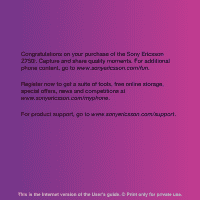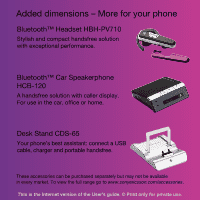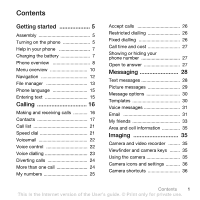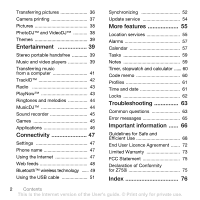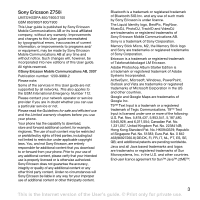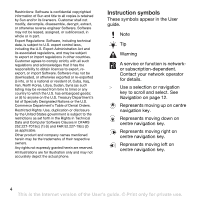Sony Ericsson Z750i User Guide
Sony Ericsson Z750i Manual
 |
View all Sony Ericsson Z750i manuals
Add to My Manuals
Save this manual to your list of manuals |
Sony Ericsson Z750i manual content summary:
- Sony Ericsson Z750i | User Guide - Page 1
your purchase of the Sony Ericsson Z750i. Capture and share quality moments. For additional phone content, go to www.sonyericsson.com/fun. Register now to get a suite of tools, free online storage, special offers, news and competitions at www.sonyericsson.com/myphone. For product support, go to www - Sony Ericsson Z750i | User Guide - Page 2
with caller display. For use in the car, office or home. Desk Stand CDS-65 Your phone's best assistant: connect a USB cable, charger and portable handsfree. These accessories can be purchased separately but may not be available in every market. To view the full range go to www.sonyericsson.com - Sony Ericsson Z750i | User Guide - Page 3
26 Call time and cost 27 Showing or hiding your phone number 27 Open to answer 27 Messaging 28 Text messages 28 Picture messages 29 Message options 30 Templates 30 Voice messages 31 Email 31 My friends 33 Area and cell information 35 Imaging 35 Camera and video recorder ......... 35 - Sony Ericsson Z750i | User Guide - Page 4
video players 39 Transferring music from a computer 41 TrackID 42 Radio 43 PlayNow 43 Ringtones and melodies 44 MusicDJ 44 Sound recorder 45 Games 45 Applications 46 Connectivity 47 Settings 47 Phone name 47 Using the Internet 47 Web feeds 48 Bluetooth™ wireless technology ...... 49 - Sony Ericsson Z750i | User Guide - Page 5
will, however, be incorporated into new editions of this User guide. All rights reserved. ©Sony Ericsson Mobile Communications AB, 2007 Publication number: 1200-9988.2 Please note: Some of the services in this User guide are not supported by all networks. This also applies to the GSM International - Sony Ericsson Z750i | User Guide - Page 6
to export, reexport, or import Software. Software may not be downloaded, or otherwise exported or re-exported Software Clauses in DFARS 252.227-7013(c) (1) (ii) and FAR 52.227-19(c) (2) as applicable. phone. Instruction symbols These symbols appear in the User guide. Note Tip Warning A service - Sony Ericsson Z750i | User Guide - Page 7
other. 2 Close and slide the battery cover into place. 1 Press and hold down . 2 Select a mode: • Normal mode - full functionality. • Flight mode - limited phone and detach the charger before you insert or remove the SIM card. Getting started 5 This is the Internet version of the User's guide. - Sony Ericsson Z750i | User Guide - Page 8
PIN You may need a PIN (Personal Identification Number) to activate the services in your phone. Your PIN is supplied by your network operator. Each PIN digit appears appears when you turn your phone on. See Using pictures on page 38. Standby After you have turned your phone on and entered your PIN, - Sony Ericsson Z750i | User Guide - Page 9
cases, Info appears under Options. To view the phone demonstration • From stand-by select Menu > Entertainment > Demo tour. To view status information • From stand-by press . Charging the battery The phone battery is partly charged when you buy it. To charge the battery 2.5 h. 1 Connect the charger - Sony Ericsson Z750i | User Guide - Page 10
Phone overview 1 Ear speaker 2 Screen 1 3 Centre navigation key 4 Selection key 2 5 Green key 6 Camera key 7 C key (Clear) 8 Connector for charger, handsfree and USB cable 9 On/off key 10 Activity menu key 3 11 Red key 4 12 Selection key 13 Navigation key 5 14 Light sensor 6 15 - Sony Ericsson Z750i | User Guide - Page 11
16 Play/pause key 16 17 Volume, digital zoom keys 18 Memory slot 17 18 Getting started 9 This is the Internet version of the User's guide. © Print only for private use. - Sony Ericsson Z750i | User Guide - Page 12
My friends* Call voicemail Templates Manage messages Settings Contacts Myself New contact Entertainment Games TrackID™ VideoDJ™ PhotoDJ™ MusicDJ™ Remote control Record sound Demo tour Media Radio 10 Getting started This is the Internet version of the User's guide. © Print only for private use - Sony Ericsson Z750i | User Guide - Page 13
Language Update service Voice control New events Shortcuts Flight mode Security Setup wizard Phone status Master reset Sounds & alerts Ring volume Ringtone Silent mode Increasing ring Vibrating alert Message alert Key sound Dialled Missed Organizer File manager** Alarms Applications Video call - Sony Ericsson Z750i | User Guide - Page 14
The main menus are shown as icons. Some submenus include tabs. To navigate the phone menus 1 From stand-by select Menu. 2 Use the navigation key to move through menu option and select Shortc. 12 Getting started This is the Internet version of the User's guide. © Print only for private use. - Sony Ericsson Z750i | User Guide - Page 15
missed calls and new messages. • Running apps - applications that are running in card Your phone supports Memory Stick Micro™ (M2™) adding more storage space to your phone. It release and remove it. Getting started 13 This is the Internet version of the User's guide. © Print only for private use. - Sony Ericsson Z750i | User Guide - Page 16
Games and Applications. If the memory is full, delete some content to create space. File manager tabs The file manager is divided into three tabs, and icons indicate where the files are saved. • All files - all content in the phone Internet version of the User's guide. © Print only for private use. - Sony Ericsson Z750i | User Guide - Page 17
lower-case letters • When you enter text, press . To enter numbers • When you enter text, press and hold down - . To enter full stops and commas • When you enter text, press . To enter text using T9™ Text Input 1 From stand-by select, for example, Menu > Messaging > Write new > Text message - Sony Ericsson Z750i | User Guide - Page 18
You need to turn on your phone and be within range of a network. To make a call 1 From stand-by enter a phone number (with international country code and area code, if applicable). 2 Press . See Video list. 16 Calling This is the Internet version of the User's guide. © Print only for private use. - Sony Ericsson Z750i | User Guide - Page 19
need a subscription that supports the 3G (UMTS) service, and you need to be within range of a 3G (UMTS) network. 3G (UMTS) service is available when appears. To make a video call 1 From stand-by enter a phone number (with international country code and area code if applicable). 2 Select Options - Sony Ericsson Z750i | User Guide - Page 20
Phone Phone contacts Phone contacts can contain names, phone numbers and personal information. They are saved in the phone memory. To add a phone To call a phone contact 1 From stand call a SIM contact from phone contacts 1 From stand-by phone number. All entries which or a phone number and press - Sony Ericsson Z750i | User Guide - Page 21
Save. If your subscription supports Calling Line Identification (CLI) service, you can assign personal ringtones to contacts. To copy . 6 Select Save. When you copy all contacts from your phone to the SIM card, all existing SIM card information is replaced User's guide. © Print only for private use. - Sony Ericsson Z750i | User Guide - Page 22
Select a transfer method. Make sure the receiving device supports the transfer method you select. Sorting contacts To select the . Memory status The number of contacts you can save in your phone or on the SIM card depends on available memory. To view memory User's guide. © Print only for private use. - Sony Ericsson Z750i | User Guide - Page 23
sure the receiving device supports the transfer method you select. Groups You can create a group of phone numbers and email addresses from Phone contacts to send messages to. See Messaging on page 28. You . Calling 21 This is the Internet version of the User's guide. © Print only for private use. - Sony Ericsson Z750i | User Guide - Page 24
phone. To re-record a voice command 1 From stand-by select Menu > Settings > the General tab > Voice control > Voice dialling > Edit names. 2 Scroll to a command and select Options > Replace voice. 3 Wait for the tone and say the command. 22 Calling This is the Internet version of the User's guide - Sony Ericsson Z750i | User Guide - Page 25
say a recorded name, for example "John mobile". The name is played back to you and Bluetooth handsfree does not support this feature. To activate instructions that appear and select Cont. Wait for the tone and say "Busy", or another word. Calling 23 This is the Internet version of the User's guide - Sony Ericsson Z750i | User Guide - Page 26
calls You can divert calls, for example, to an answering service. When Restrict calls is used, some divert call options are • When busy - if a call is ongoing • Not reachable - if your phone is turned off or unreachable • No reply - if a call is not answered User's guide. © Print only for private use. - Sony Ericsson Z750i | User Guide - Page 27
this task to add more participants. To release a participant 1 Select Options > Release part. 2 Select the participant to release. To have a private conversation 1 During add and edit your own phone numbers. Calling 25 This is the Internet version of the User's guide. © Print only for private use. - Sony Ericsson Z750i | User Guide - Page 28
an option. Accept calls You can choose to receive calls from certain phone numbers only. To add numbers to the accepted callers list 1 From outgoing and incoming calls. A password from your service provider is required. If you divert incoming calls, User's guide. © Print only for private use. - Sony Ericsson Z750i | User Guide - Page 29
manage any phone numbers saved Showing or hiding your phone number You can select to show or hide your phone number when you make a call. To hide your phone number 1 From Hide number. Open to answer You can set the phone to answer calls when you open the phone. To turn Open to answer on 1 From stand- - Sony Ericsson Z750i | User Guide - Page 30
> Write new > Text message. 2 Write the message and select Cont. > Contacts look-up. 3 Select a recipient and select Send. If you send a text message to a group, you will be charged for each member. See Groups on page 21. 28 Messaging This is the Internet version of the User's guide. © Print only - Sony Ericsson Z750i | User Guide - Page 31
a number in a text message • When you view the message, scroll to the phone number and press . To turn long messages on 1 From stand-by select Menu > Messaging > Settings > Text message. 2 Select Max. msg length > Max. available. Picture messages Picture messages can contain text, pictures, slides - Sony Ericsson Z750i | User Guide - Page 32
download. 2 Select an option. To save an item in a picture message • When you view a picture message select Options > Save items and select an item. Message options You can set standard options for all messages or choose specific settings each time you send a message. To set text message options - Sony Ericsson Z750i | User Guide - Page 33
in your phone. Before you use email You can use the set-up wizard to check if settings are available for your email account or you can enter them manually. You can also receive the settings at www.sonyericsson.com/support. To create an email account 1 From stand-by select Menu > Messaging > Email - Sony Ericsson Z750i | User Guide - Page 34
Edit and enter a subject and then select OK. 5 Scroll to Text:. Select Edit and enter the text and then select OK. 6 Scroll to Attachments:. Select Add and select Menu > Messaging > Email > Accounts. 2 Select an account. 32 Messaging This is the Internet version of the User's guide. © Print only - Sony Ericsson Z750i | User Guide - Page 35
messages. Before you use My friends If no settings exist in your phone, you need to enter server settings. Your service provider by select Menu > Messaging > My friends > the Contacts tab. 2 Select Options > Add contact. Messaging 33 This is the Internet version of the User's guide. © Print only - Sony Ericsson Z750i | User Guide - Page 36
A chat group can be started by your service provider, by an individual My friends user or by yourself. You can save chat groups by saving a chat invitation or by searching for a specific chat group. To create a chat group 1 From stand-by select Menu > Messaging > My friends > the Chat groups tab - Sony Ericsson Z750i | User Guide - Page 37
messages from previous conversations. To save a conversation 1 From stand-by select Menu > Messaging Messaging > My friends > the Conversations tab. 2 Select Options > Saved conv. Area and cell information Area and cell information are text messages the background. Use a support or the self-timer to - Sony Ericsson Z750i | User Guide - Page 38
the Adobe™ Photoshop™ Album Starter Edition or the Sony Ericsson Media Manager. These are included on the CD that comes with your phone and are available for download at www.sonyericsson.com/support. 36 Imaging This is the Internet version of the User's guide. © Print only for private use. - Sony Ericsson Z750i | User Guide - Page 39
cable to the printer. 7 Wait for feedback in the phone and select OK. 8 Enter printer settings, if required and select Print. You should disconnect and re-connect the USB cable if there is a printer error. Imaging 37 This is the Internet version of the User's guide. © Print only for private use. - Sony Ericsson Z750i | User Guide - Page 40
delete pictures in Media. Using pictures You can add a picture to a contact, use it during phone startup, as a wallpaper in standby or as a screen saver. To use pictures 1 From stand-by Select Options > Save. 38 Imaging This is the Internet version of the User's guide. © Print only for private use. - Sony Ericsson Z750i | User Guide - Page 41
themes and download them. For more information, go to www.sonyericsson.com/support. To set a theme 1 From stand-by select Menu > Organizer > File manager. 2 Scroll to Themes and select Open. 3 Scroll to a theme 39 This is the Internet version of the User's guide. © Print only for private use. - Sony Ericsson Z750i | User Guide - Page 42
method. Make sure the receiving device supports the transfer method you select. To receive music • Follow the instructions that appear. Browsing files Music all video clips in your phone or on a memory card. 40 Entertainment This is the Internet version of the User's guide. © Print only for private - Sony Ericsson Z750i | User Guide - Page 43
you have purchased to the phone memory or a memory card. Sony Ericsson Media Manager software is also available for download at www.sonyericsson.com/support. Before you use Media Manager You need one of these operating systems to use Media Manager on your computer: • Windows Vista™ (32-bit and 64 - Sony Ericsson Z750i | User Guide - Page 44
window opens. 2 Select a language and click OK. 3 Click Install Sony Ericsson Media Manager and follow the instructions. To use Media Manager 1 Connect the phone from. TrackID™ TrackID™ is a free music recognition service. Search for song titles, artists and User's guide. © Print only for private use. - Sony Ericsson Z750i | User Guide - Page 45
. To manually search for download it to your phone. This service Downloading from PlayNow™ The price appears when you select to download and save a music file. Your phone bill or prepay card is debited when a purchase is accepted. Entertainment 43 This is the Internet version of the User's guide - Sony Ericsson Z750i | User Guide - Page 46
download. 2 A text message is sent to confirm payment and the file is made available to download. Ringtones and melodies To set a ringtone receiving device supports the transfer method you select. To receive a ringtone • Follow the instructions that appear. User's guide. © Print only for private use. - Sony Ericsson Z750i | User Guide - Page 47
. Games Your phone contains several games. You can also download games. Help texts are available for most games. To start a game 1 From stand-by select Menu > Entertainment > Games. 2 Select a game. To end a game • Press . Entertainment 45 This is the Internet version of the User's guide. © Print - Sony Ericsson Z750i | User Guide - Page 48
The keys on your phone can be used for different gaming control functions. Applications You can download and run Java applications. You can also view information or set different permissions. Before you use Java™ applications If settings are not already entered in your phone, see Settings on page - Sony Ericsson Z750i | User Guide - Page 49
Internet service, use the Internet, PlayNow™, My friends, Java, picture messaging, email and picture blog you need to have settings in your phone. If settings are not already entered, you can download settings using the set-up wizard or by going to www.sonyericsson.com/support. To download settings - Sony Ericsson Z750i | User Guide - Page 50
phone supports secure browsing. Certain Internet services, such as banking, require certificates in your phone. Your phone may already contain certificates when you buy it or you can download the icon. 48 Connectivity This is the Internet version of the User's guide. © Print only for private use. - Sony Ericsson Z750i | User Guide - Page 51
stand-by select Menu > Messaging > Web feeds > Options > New feed -by select Menu > Messaging > Web feeds. 2 multiplayer games. We pair your phone with other phone with has the Bluetooth function activated and is made visible. To pair the phone allow connection to the phone 1 From stand-by select - Sony Ericsson Z750i | User Guide - Page 52
Select Yes. 3 Enter a passcode, if required. To pair the phone with more than one Bluetooth handsfree 1 From stand-by select Menu to a device and select Add. Power saving You can save battery power with the Power save function. You can only connect with User's guide. © Print only for private use. - Sony Ericsson Z750i | User Guide - Page 53
USB cable supported by your phone. Do not remove the USB cable from your phone or computer during file transfer as this may corrupt the phone memory or the memory card. To use media transfer and mass storage mode Before transferring files you must install the Sony Ericsson PC Suite software on your - Sony Ericsson Z750i | User Guide - Page 54
need to install the Sony Ericsson PC Suite from the CD included with your phone. The software includes help information. You can also go to www.sonyericsson.com/support to download the software. You need one of these operating systems to use the PC Suite on your computer: • Windows XP (Pro and Home - Sony Ericsson Z750i | User Guide - Page 55
the Sony Ericsson PC Suite 1 Turn on your computer and insert the CD. The CD starts automatically and the installation window opens. 2 Select a language and click OK. 3 Click Install Sony Ericsson PC suite and follow the instructions on the screen. Synchronization using an Internet service You - Sony Ericsson Z750i | User Guide - Page 56
If settings are not in your phone see Settings on page 47. To view the current software in the phone 1 From stand-by select Menu > Settings > the General tab > Update service. 2 Select Software version. 54 Connectivity This is the Internet version of the User's guide. © Print only for private use - Sony Ericsson Z750i | User Guide - Page 57
instructions that appear. To use Update service using a USB cable 1 Go to www.sonyericsson.com/support or click the Sony Ericsson Update service in the PC Suite software if installed on your computer. See To install the Sony Ericsson PC Suite version of the User's guide. © Print only for private use. - Sony Ericsson Z750i | User Guide - Page 58
1 From stand-by select Menu > Location services > Settings > Permission. 2 Select an option. Disable the GPS To disable the GPS • From stand-by select Menu > Location services > Settings > Disable GPS. 56 More features This is the Internet version of the User's guide. © Print only for private use. - Sony Ericsson Z750i | User Guide - Page 59
to an alarm and select TurnOff. The alarm in silent mode You can set the alarm not to sound when the phone is in silent mode. To set an alarm to sound or not in silent mode 1 From stand-by select 52. More features 57 This is the Internet version of the User's guide. © Print only for private use. - Sony Ericsson Z750i | User Guide - Page 60
an appointment and select Options > Send. 4 Select a transfer method. Make sure the receiving device supports the transfer method you select. To view a calendar week 1 From stand-by select Menu > date. 58 More features This is the Internet version of the User's guide. © Print only for private use. - Sony Ericsson Z750i | User Guide - Page 61
to a task and select Options > Send. 3 Select a transfer method. Make sure the receiving device supports the transfer method you select. To set when reminders should sound 1 From stand-by select Menu > More features 59 This is the Internet version of the User's guide. © Print only for private use. - Sony Ericsson Z750i | User Guide - Page 62
a transfer method. Make sure the receiving device supports the transfer method you select. To use an item in a note 1 When you view the note, select a phone number, email or Web address. 2 Select Options More features This is the Internet version of the User's guide. © Print only for private use. - Sony Ericsson Z750i | User Guide - Page 63
settings to different situations, for example, the ring volume may be adapted to suit a meeting or an accessory. You can reset all profiles to how they were set when you purchased your phone. To select a profile 1 From stand-by select Menu > Settings > the General tab > Profiles. 2 Select a profile - Sony Ericsson Z750i | User Guide - Page 64
time changes. Locks SIM card lock This lock only protects your subscription. Your phone will work with a new SIM card. If the lock is on, you have option. 3 Enter your PIN and select OK. Phone lock You can stop unauthorized use of your phone. Change the phone lock code (0000) to any four-to-eight- - Sony Ericsson Z750i | User Guide - Page 65
. Troubleshooting Some problems will require you to call your network operator. For more support go to www.sonyericsson.com/support. Common questions I have problems with memory capacity or the phone is working slowly Restart your phone every day to free memory or do a Master reset. Master reset If - Sony Ericsson Z750i | User Guide - Page 66
SMS service centre setting. See Text messages on page 28. I cannot use picture messages on my phone Your subscription does not include data capability. Settings are missing or incorrect. Please contact your network operator. See Help in your phone on page 7 or go to www.sonyericsson.com/support to - Sony Ericsson Z750i | User Guide - Page 67
when using the USB cable. The cable or software that came with your phone has not been properly installed. Go to www.sonyericsson.com/support to read Getting started guides which contain detailed installation instructions and troubleshooting guides. Error messages Insert SIM There is no SIM card in - Sony Ericsson Z750i | User Guide - Page 68
Sony Ericsson service partners. • A warranty period. Learn more about the warranty conditions in this User guide. On www.sonyericsson.com, under the support section in the language of your choice, you will find the latest support tools and information, such as software updates, Knowledge base, phone - Sony Ericsson Z750i | User Guide - Page 69
.sonyericsson.com [email protected] [email protected] [email protected] [email protected] [email protected] Important information 67 This is the Internet version of the User's guide. © Print only for - Sony Ericsson Z750i | User Guide - Page 70
phone, battery, charger and other accessories) • Always treat your product with care and keep it in a clean and dust-free place. • Warning! May explode if disposed of in fire. [email protected] questions.SG@support Only Sony Ericsson authorized personnel should perform service. • - Sony Ericsson Z750i | User Guide - Page 71
45°C (+113°F). Use only Sony Ericsson branded original batteries intended for use with your phone. Using other batteries and chargers could be dangerous. Talk and standby times depend on several different conditions such as signal strength, operating temperature, application usage patterns, features - Sony Ericsson Z750i | User Guide - Page 72
services and/or phone features are in use. Check with your local service provider. Antenna This phone contains a built-in antenna. Use of antenna devices not marketed by Sony Ericsson specifically for this model could damage your phone version of the User's guide. © Print only for private use. - Sony Ericsson Z750i | User Guide - Page 73
vicinity of the phone or when used with the original Sony Ericsson accessory intended for this phone and worn on the body. Use of other accessories may not the memory card on a PC. For details, refer to the operating instructions of the device or contact customer support. WARNING: If your device - Sony Ericsson Z750i | User Guide - Page 74
with this phone. Sony Ericsson recommends using only Sony Ericsson original audio accessories. End User Licence Agreement This wireless device, including without limitation any media delivered with the device, ("Device") contains software owned by Sony Ericsson Mobile Communications AB and - Sony Ericsson Z750i | User Guide - Page 75
full extent permitted by, when applicable, statutory consumer rights. Limited Warranty Sony Ericsson Mobile Communications AB, SE-221 88 Lund, Sweden, (Sony Ericsson) or its local affiliated company, provides this Limited Warranty for your mobile phone, original accessory delivered with your mobile - Sony Ericsson Z750i | User Guide - Page 76
standby time is noticeably shorter, it is time to replace your battery. Sony Ericsson recommends that you use only batteries and chargers approved by Sony Ericsson. Minor variations in display brightness and color may occur between the phones. There may be small, bright or dark dots on the display - Sony Ericsson Z750i | User Guide - Page 77
Z750i We, Sony Ericsson Mobile Communications AB of Nya Vattentornet SE-221 88 Lund, Sweden declare under our sole responsibility that our product Sony Ericsson type AAD-3252022-BV and in combination with our accessories This is the Internet version of the User's guide. © Print only for private use. - Sony Ericsson Z750i | User Guide - Page 78
automatic re-dialling 16 B battery charging 7 inserting 5 use and care 69 Bluetooth™ wireless technology ......... 49 business cards 20 C calculator 60 calendar 57-58 call diverting 24 call list 21 call numbers in message 29 call time 27 caller-specific ringtones 19 calls accepting 26 - Sony Ericsson Z750i | User Guide - Page 79
46 K keys 8 L language 15 Limited Warranty 73 Location services 55 lock phone 62 SIM card 62 M magic word 23 master reset 63 Media Manager 41 memory card 13 memory status 20 menu overview 10 menus 12 messages area and cell information 35 email 31 picture 29 voice 31 microphone 16 - Sony Ericsson Z750i | User Guide - Page 80
phone name 47 photo tags 38 PhotoDJ 38 picture messages 29 pictures 38 edit 38 PIN code changing 62 unblocking 6 playlists 41 PlayNow 43 profiles 61 PUK 6, 62 push email 33 R ringtones 12 synchronizing 52-54 T T9™ Text Input 15 tasks 59 templates 30 themes 39-44 time 61, 62 time - Sony Ericsson Z750i | User Guide - Page 81
U unblock SIM card 62 Update service 54 V video player 40 video recorder 35 voice answering 23 voice control 22 voice messages 31 voicemail 22 volume ear speaker 16 ringtone 44 W Web feeds 48 Z zoom 36 Index 79 This is the Internet version of the User's guide. © Print only for private
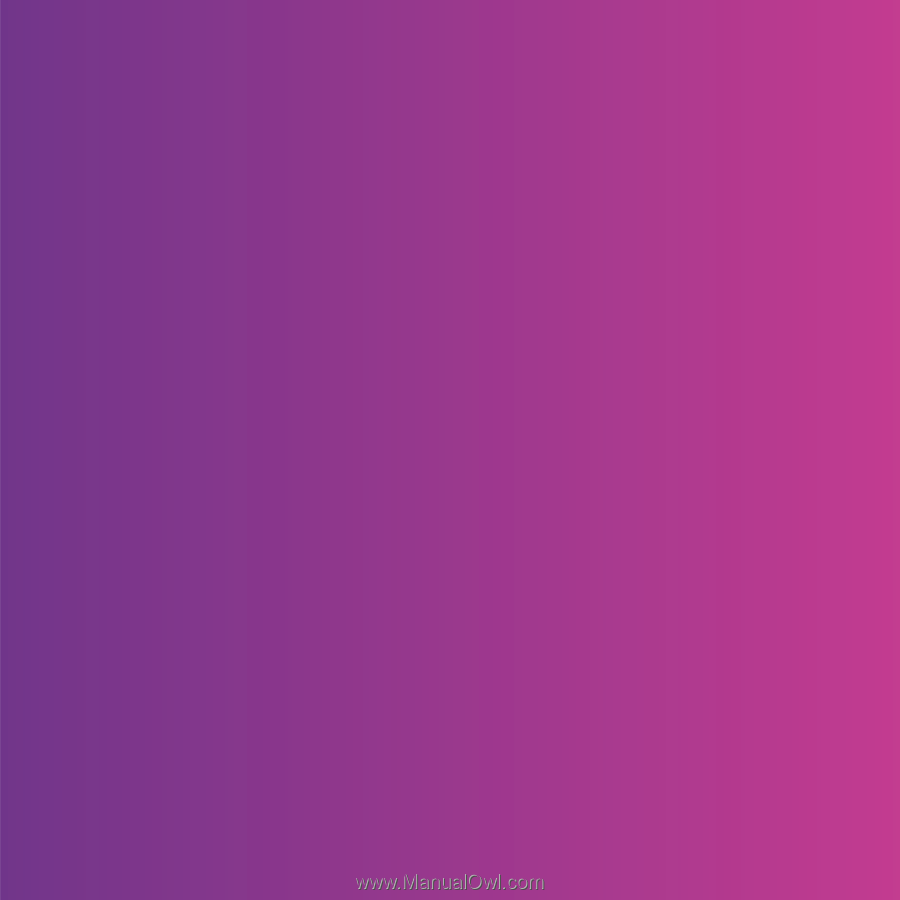
Congratulations on your purchase of the Sony Ericsson
Z750i. Capture and share quality moments. For additional
phone content, go to
www.sonyericsson.com/fun
.
Register now to get a suite of tools, free online storage,
special offers, news and competitions at
www.sonyericsson.com/myphone
.
For product support, go to
www.sonyericsson.com/support
.
This is the Internet version of the User’s guide. ' Print only for private use.