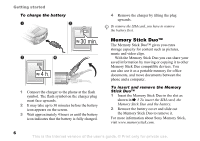Sony Ericsson Z800i User Guide
Sony Ericsson Z800i Manual
 |
View all Sony Ericsson Z800i manuals
Add to My Manuals
Save this manual to your list of manuals |
Sony Ericsson Z800i manual content summary:
- Sony Ericsson Z800i | User Guide - Page 1
, Bluetooth, infrared, USB cable, update service. More features 72 Time and date, alarm clock, calendar, tasks, Java™ applications, SIM card lock, etc. Troubleshooting 80 Why doesn't the phone work the way I want? Additional information 85 Sony Ericsson Consumer Web site, safe and efficient use - Sony Ericsson Z800i | User Guide - Page 2
will, however, be incorporated into new editions of this user guide. All rights reserved. © Sony Ericsson Mobile Communications AB, 2005 Publication number: EN/LZT 108 7694 R2A Please note: Some of the services in this user guide are not supported by all networks. This also applies to the GSM - Sony Ericsson Z800i | User Guide - Page 3
, NL, PT, ES, SE, GB; and additional patents are pending worldwide. Java and all Java based trademarks and logos are , disassemble, decrypt, extract, or otherwise reverse engineer Software. Software may re-export, or import Software. Software may not be downloaded, or otherwise exported or re - Sony Ericsson Z800i | User Guide - Page 4
Getting started Getting started Assemble the phone, SIM card, battery, make a call. More information and downloads are available at www.SonyEricsson.com/support. Instruction symbols The following instruction symbols appear in this user guide: Note Indicates that a service or function is network- or - Sony Ericsson Z800i | User Guide - Page 5
information Always turn off the phone and detach the charger before you insert or remove a SIM card. It may take up to 30 minutes before the battery icon appears when charging. To insert the SIM card, the Memory Stick Duo and the battery Getting started 1 Remove the battery cover as shown in the - Sony Ericsson Z800i | User Guide - Page 6
started To charge the battery 1 Connect the charger to the phone at the flash symbol. The flash symbol on the charger plug must face upwards. 2 It may take up to 30 minutes before the battery icon appears on the screen. 3 Wait approximately 4 hours or until the battery icon indicates that the - Sony Ericsson Z800i | User Guide - Page 7
services in your phone. The PIN is associated with your SIM card, and not with the phone. instructions that appear. You can start the wizard from the menu system at any time, } Settings } the General tab } Setup wizard. To make a call Enter the phone number (with international prefix and area code - Sony Ericsson Z800i | User Guide - Page 8
menus, keys and navigation, enter letters, file manager. Overview, phone closed 1 2 3 4 5 1 Light 2 Camera lens 3 External display 4 Network and battery indicator light 5 Loudspeaker 6 Stereo headset handsfree connector 7 Charger connector 8 USB port For more information on keys and - Sony Ericsson Z800i | User Guide - Page 9
1 12 13 2 14 15 7 3 8 4 9 5 10 6 11 Getting to know your phone 1 Speaker 2 Screen 3, 7 Selection keys 4 Back key 5 Video call key 6 Power on/off 8 Navigation , % 11 Keys and navigation. This is the Internet version of the user's guide. © Print only for private use. 9 - Sony Ericsson Z800i | User Guide - Page 10
phone Overview, menu 1. PlayNow™* 2. Internet services* 3. Entertainment Games MusicDJ™ Record sound 4. Camera 5. Messaging Write new Inbox My friends* Call voicemail Email Drafts Templates Outbox Sent messages Saved messages Settings 6. Media player 7. File manager Pictures Videos Sounds Themes - Sony Ericsson Z800i | User Guide - Page 11
screen contains icons, which give information related to the phone and its activities, % 93 Icons. Keys and through menus and tabs. Getting to know your phone Press to select the options shown immediately above these main menu. Wherever you are in the phone, press to return to the main menu. - Sony Ericsson Z800i | User Guide - Page 12
service. - In standby, press and hold any of these keys to reach a contact beginning with a specific letter. - In standby, press any of these keys and press Call to speed dial. In standby, press and hold to set the phone to increase the volume. With closed phone, press and hold to go back - Sony Ericsson Z800i | User Guide - Page 13
decrease brightness. Get more information, explanations or tips about selected features, menus or functions available in your phone. Scroll to a menu item } Info. Enter a list key shortcuts to suit your own needs. This is the Internet version of the user's guide. © Print only for private use. 13 - Sony Ericsson Z800i | User Guide - Page 14
Getting to know your phone Using keypad shortcuts Enter the menus by pressing and then enter the number of the menu to which you want to go. For you can choose in the box in the top right corner of the screen. 14 This is the Internet version of the user's guide. © Print only for private use. - Sony Ericsson Z800i | User Guide - Page 15
Getting to know your phone Example: • To enter an 'A', press once. • To enter a 'B', quickly press twice. • To shift between capital and lower , , and . • Add item - pictures, melodies, sounds and animations. This is the Internet version of the user's guide. © Print only for private use. 15 - Sony Ericsson Z800i | User Guide - Page 16
have added to the dictionary. • National chars. - turn off language-specific characters to save space. This option appears only for some writing languages. , Videos, Sounds, Themes, Web pages, Games, and Applications are saved as files in folders. All files that the phone cannot recognize are saved - Sony Ericsson Z800i | User Guide - Page 17
a file } More press Mark all, or Unmark all to remove the selection. Getting to know your phone To copy a file to the phone or the Memory Stick Duo 1 Scroll to the file, for example, a sound, that you want ext. mem. This is the Internet version of the user's guide. © Print only for private use. 17 - Sony Ericsson Z800i | User Guide - Page 18
Items that are downloaded, or received . 3G (UMTS) service is available when the 3G icon appears in the status bar, % 21 Video call. Networks When you turn on the phone, it automatically selects } Mobile networks. 18 This is the Internet version of the user's guide. © Print only for private use. - Sony Ericsson Z800i | User Guide - Page 19
and hold . To resume the conversation, press . Receiving calls When you receive a call, the phone rings and the caller's number is displayed (if your subscription includes the Calling Line Identification service and the caller's number is identified). If the number is in your contacts, the name - Sony Ericsson Z800i | User Guide - Page 20
calls If you have missed a call Missed calls: appears in standby, and in the external display if the phone is closed, indicating the number of missed calls. To view the missed calls in the call list } Yes. network. 20 This is the Internet version of the user's guide. © Print only for private use. - Sony Ericsson Z800i | User Guide - Page 21
the country code, area code (without the leading zero) and phone number } Call. Emergency calls Your phone supports the international service is available. 2 Enter the phone number and press Call. To retrieve a phone number from your contacts } Call... } Contacts and scroll to the phone - Sony Ericsson Z800i | User Guide - Page 22
the outgoing video and Press to zoom out. To accept an incoming video call Press Yes or open the phone to accept the video call (if Open to answer is activated), % 19 To activate or deactivate open This setting only 22 This is the Internet version of the user's guide. © Print only for private use. - Sony Ericsson Z800i | User Guide - Page 23
Demo clip - turn demo clip on or off. Phonebook You can save your phonebook information in the phone memory as contacts, or on the SIM card as names and numbers. You can choose which phonebook - more information. This is the Internet version of the user's guide. © Print only for private use. 23 - Sony Ericsson Z800i | User Guide - Page 24
and a personal ringtone to a phone contact. When that person calls, the picture is displayed (provided your subscription supports the Calling Line Identification service) and the ringtone is played. highlighted. 24 This is the Internet version of the user's guide. © Print only for private use. - Sony Ericsson Z800i | User Guide - Page 25
and enter the phone lock code } OK. The default phone lock code is 0000. Names phone number, email address or a Web address - to be displayed first for each contact. If you do not set your own default item, the mobile phone number is the default item. This is the Internet version of the user's guide - Sony Ericsson Z800i | User Guide - Page 26
Default number. 2 Select the phone number, email address or Web phone to the SIM card, all phone numbers that you add to or edit in your contacts in the phone memory are also saved on the SIM card. The number of phone number. To automatically save names and phone numbers to the SIM card 1 } - Sony Ericsson Z800i | User Guide - Page 27
contacts application on the Web. For more information, please contact your service provider. You can also synchronize your contacts with a computer application in the list } Add or Replace. Select a phone number. This is the Internet version of the user's guide. © Print only for private use. 27 - Sony Ericsson Z800i | User Guide - Page 28
answer a call. Calling your voicemail service You can easily call your voicemail service by pressing and holding . If to record a voice command such as "John mobile" for the phone number you selected. 3 Instructions appear. Wait for the tone and say the command guide. © Print only for private use. - Sony Ericsson Z800i | User Guide - Page 29
, a Bluetooth headset or by saying your magic word. To make a call from the phone 1 From standby, press and hold one of the volume buttons. 2 Wait for the tone and say the name you recorded earlier, for example "John mobile". The name is played back to you and the call is connected. To - Sony Ericsson Z800i | User Guide - Page 30
answer } Activate. 2 Instructions appear. } Continue. another word } Yes. 4 Instructions appear. } Continue and select phone rings, say "Answer" and the call is connected. To reject a call using voice commands When the phone and using voice commands If your phone cannot detect your voice command, - Sony Ericsson Z800i | User Guide - Page 31
your answering service. To Activate. 3 Enter the phone number to which you want phone. • Not reachable - divert calls if your phone is turned off or if you are unreachable. • No reply - divert calls that you do not answer within a specified time limit. Call waiting service When the service - Sony Ericsson Z800i | User Guide - Page 32
want to include in the conference call. 3 Press } Join calls. 4 Repeat steps 1-3 to include more participants. 32 This is the Internet version of the user's guide. © Print only for private use. - Sony Ericsson Z800i | User Guide - Page 33
call. Two voice lines If you have a subscription that supports an alternate line service, your phone may have two voice lines with different phone numbers. To select a line for outgoing calls } Settings All callers. This is the Internet version of the user's guide. © Print only for private use. 33 - Sony Ericsson Z800i | User Guide - Page 34
You need a password which you get from your service provider. If you divert incoming calls, you cannot . When fixed dialling is activated, you cannot view or manage any phone numbers that are saved on the SIM card. To activate or deactivate version of the user's guide. © Print only for private use. - Sony Ericsson Z800i | User Guide - Page 35
your number If your subscription supports the Calling Line Identification Restriction (CLIR) service, you can hide your phone number when making a call. To always show or hide your phone number 1 } Settings } . This is the Internet version of the user's guide. © Print only for private use. 35 - Sony Ericsson Z800i | User Guide - Page 36
phone supports various messaging services. Please contact your service provider about the services you can use or for more information, visit www.SonyEricsson.com/support service centre is set. The number is supplied by your service - Sony Ericsson Z800i | User Guide - Page 37
by your service provider. Sending text messages For information about entering letters, % 14 Entering letters. Some language-specific characters . } Yes to save it in Drafts. Messaging 3 } Enter phone no. and enter the recipient's phone number, or } Phonebook look-up to retrieve a number or a - Sony Ericsson Z800i | User Guide - Page 38
picture or sound that you want to save in the message } More. 2 If you have selected to save a phone number } Use } Save number. If you have selected a Web address } Save bookmark, a picture } Save and press . 38 This is the Internet version of the user's guide. © Print only for private use. - Sony Ericsson Z800i | User Guide - Page 39
with your service provider for option for a specific message 1 When supports picture messaging, and the receiver of the picture message must also have support for picture messaging. You can send picture messages to a mobile phone or an email address. This is the Internet version of the user's guide - Sony Ericsson Z800i | User Guide - Page 40
or from www.SonyEricsson.com/support. Creating and sending picture messages More } Send. 4 } Enter phone no. and enter the recipient's phone number, or } Phonebook look-up message } More. 2 } Make a call and enter or retrieve a phone number } Call. You return to the message. 3 To end the call - Sony Ericsson Z800i | User Guide - Page 41
and set a validity period for a specific message. You can also add more messages When you receive an automatically downloaded picture message, a message alert Picture messages are saved in the phone memory. When the phone memory is full, you must delete guide. © Print only for private use. 41 - Sony Ericsson Z800i | User Guide - Page 42
operator or service provider. Before you start First make sure that: • Settings are in your phone, if not, % 61 Settings. • You have set up and selected an email account. To download the email account settings visit www.SonyEricsson.com/support. Have your email account details at hand. Default - Sony Ericsson Z800i | User Guide - Page 43
) or } Messaging } Email } Inbox } More } Send & receive to send or download new messages. 2 Select a message } View to read it. To reply to an email depends on how much memory there is left in the phone. All email messages are also saved on your email user's guide. © Print only for private use. 43 - Sony Ericsson Z800i | User Guide - Page 44
favourite contacts. If your subscription supports instant messaging services, you can see contact support. Logging in to the My friends server Select to log in each time when sending or receiving instant messages, or log in automatically when turning on the phone guide. © Print only for private use. - Sony Ericsson Z800i | User Guide - Page 45
the instructions that service provider, by an individual My friends user or by yourself. You can save chatrooms either by saving a chat invitation or by searching for a specific cell information } Messaging } Settings } Area info } Cell information. This is the Internet version of the user's guide - Sony Ericsson Z800i | User Guide - Page 46
and video recorder Your phone has a digital Motion phone that you are sending the picture or video clip to needs to support Internet settings are entered in your phone, % 61 Settings. • Before account in your phone, % 42 Email. Light Your phone has a light save battery. To enhance lightning conditions further, - Sony Ericsson Z800i | User Guide - Page 47
video recorder if the camera is activated. } Record to start the recording. You record video clips with the phone held in a vertical position. } Pause if you want to pause during the recording. To delete a zoom out. This is the Internet version of the user's guide. © Print only for private use. 47 - Sony Ericsson Z800i | User Guide - Page 48
the viewfinder turned towards you. 2 Press and hold on the side of the phone to activate the camera. 3 Make sure that you have selected the camera, and not the video recorder. Press again to take the picture. 48 This is the Internet version of the user's guide. © Print only for private use. - Sony Ericsson Z800i | User Guide - Page 49
activated press More to view more options. All phones that support pictures can receive the picture size 160x120. Some phones that support pictures cannot receive the picture sizes 640x480 and video recorder. This is the Internet version of the user's guide. © Print only for private use. 49 - Sony Ericsson Z800i | User Guide - Page 50
want to delete the recording, press . Pictures Your phone comes with a number of pictures and animations. You can delete the pictures that come with your phone if you, for example, want to free memory. pictures. 50 This is the Internet version of the user's guide. © Print only for private use. - Sony Ericsson Z800i | User Guide - Page 51
pictures that you can save depends on the size of the pictures. File types supported are GIF, JPEG, WBMP, PNG, SVG and BMP. To view your pictures More } Information. Imaging To download a picture 1 } File manager } Pictures } Sony Ericsson. 2 Follow the instructions on the screen. Using pictures - Sony Ericsson Z800i | User Guide - Page 52
the picture. 2 If you received the picture in a message } More } Save items. If you received the picture via Bluetooth or the infrared port, follow the instructions that appear on the screen. 52 This is the Internet version of the user - Sony Ericsson Z800i | User Guide - Page 53
guide for information on how to connect your phone themes, games. Media player The media player works as a music player and video player all in one. You can play music and video clips that you receive in a picture message, or that you download to your phone. The following file types are supported - Sony Ericsson Z800i | User Guide - Page 54
and All videos are automatically generated and contain all music and video files that are saved in the phone memory and on the Memory Stick Duo. You cannot delete or rename these playlists. To create a or Stop. 54 This is the Internet version of the user's guide. © Print only for private use. - Sony Ericsson Z800i | User Guide - Page 55
from within the playlists. Media player control • } Pause to pause the playback. With phone closed, press to pause or resume playback. • Press or to go forward or back can use other applications and functions in the phone. • Play mode - change the playback order of songs and videos. This is - Sony Ericsson Z800i | User Guide - Page 56
™. With the PlayNow™ service, you can listen to music tones before you decide to purchase and download them into your phone. Each music tone is part of an original song and is optimized for your Sony Ericsson mobile phone. 56 This is the Internet version of the user's guide. © Print only for - Sony Ericsson Z800i | User Guide - Page 57
have listened to a music tone that you want to download, first verify the purchase details above, then read the terms and conditions provided in the phone kit. By agreeing to purchase in the phone, you also agree to accept these conditions. 2 } Yes to download the music tone. You will receive a text - Sony Ericsson Z800i | User Guide - Page 58
the setting. Caller-specific ringtones If your subscription includes the Calling Line Identification (CLI) service, you can assign - on when the ring volume is turned off or when you have set the phone to silent. • Off - all the time. To set the vibrating alert guide. © Print only for private use. - Sony Ericsson Z800i | User Guide - Page 59
the melody. 2 If you received the melody in a message } More } Save items. If you received the melody via Bluetooth or the infrared port, follow the instructions that appear on the screen. This is the Internet version of the user - Sony Ericsson Z800i | User Guide - Page 60
delete these, but you can create new themes and download them to your phone. For more information, visit www.SonyEricsson.com/support. To select or change a theme } File manager } Themes and select a theme. Exchanging themes You can exchange themes using one of the available transfer methods. To - Sony Ericsson Z800i | User Guide - Page 61
items. If you received the theme via Bluetooth or the infrared port, follow the instructions that appear on the screen. To download a theme } File manager } Themes } Sony Ericsson. Games Your phone has several entertaining games. You can also download games and applications directly to the folders - Sony Ericsson Z800i | User Guide - Page 62
service provider. Settings are also available at www.SonyEricsson.com/support. • You can enter or edit settings manually. Using Internet Your phone set for the current Internet profile, for example, Sony Ericsson. • Bookmarks - add the site you are currently guide. © Print only for private use. - Sony Ericsson Z800i | User Guide - Page 63
example, pictures, themes, games and ringtones, from Web sites directly to your phone. Contact your network operator or service provider for more information if menu options are not available. To download from wap.sonyericsson.com 1 } Internet services } More } Bookmarks } Sony Ericsson. 2 Select - Sony Ericsson Z800i | User Guide - Page 64
to the Internet to receive information, for example, games that download new levels from a game server. You need an HTTP Internet profile to allow Java™ applications to connect to the Internet. Please contact your network operator or service provider for the correct settings. To select a profile - Sony Ericsson Z800i | User Guide - Page 65
Internet services). When using USB, make sure you only use the USB cable that comes with the phone. software from the CD that comes with your phone. For detailed information, please refer to the synchronization software help, or download Getting started guides from www.SonyEricsson.com/support - Sony Ericsson Z800i | User Guide - Page 66
set how often you want the phone to automatically connect to the server ™ wireless technology Your phone has built-in Bluetooth wireless phone wirelessly to other Bluetooth devices. You can automatically synchronize information in your phone . We recommend that your phone and the Bluetooth device you - Sony Ericsson Z800i | User Guide - Page 67
use a remote screen and play games without adding the device to the list. To synchronize with your computer and browse the Internet, you also need to install software on your computer from the CD that comes with your phone, or download it from www.SonyEricsson.com/support. Please check if local laws - Sony Ericsson Z800i | User Guide - Page 68
In standby, } More } Turn on Bluetooth. Make sure that your phone is visible to other devices. When you receive the item, follow the instructions that appear on the screen. To add a Bluetooth handsfree to your phone 1 } Settings } the Connectivity tab } Bluetooth } Handsfree. 2 The first time you - Sony Ericsson Z800i | User Guide - Page 69
phone as a remote control device to control computer applications such as a media player or Microsoft® PowerPoint® presentations. Your computer must support between your phone and the computer. • Delete files from the phone. This is the Internet version of the user's guide. © Print only for private - Sony Ericsson Z800i | User Guide - Page 70
can install the USB cable drivers using the CD that comes with your phone. You can also synchronize your phone and computer using the USB cable, % 65 Synchronizing. Make sure you use only the USB cable that comes with the phone. 70 This is the Internet version of the user's guide. © Print only for - Sony Ericsson Z800i | User Guide - Page 71
-connected computer (preferably via broadband). To update the phone software 1 Connect the USB cable to the computer and the phone. 2 Visit www.SonyEricsson.com/support. Connectivity 3 Select Sony Ericsson Update Service and follow the instructions on how to proceed with the update sequence. Answer - Sony Ericsson Z800i | User Guide - Page 72
More features More features Time and date, alarm clock, calendar, tasks, Java™ applications, SIM card lock, recurrently at a specific time on several days. You can have both these alarms set at the same time. The alarm signal rings even if the phone is set to guide. © Print only for private use. - Sony Ericsson Z800i | User Guide - Page 73
} New appointment } Add. 2 Enter details and confirm each entry. To view an want the reminder to sound even though the phone is turned off. When the reminder sounds } reminders option set in tasks. More features Navigating in your calendar Use the navigation guide. © Print only for private use. 73 - Sony Ericsson Z800i | User Guide - Page 74
features To send an appointment In the list of appointments for a certain day, select the item you want to send } More } Send and select a transfer method. Tasks You can keep track of phone note of it in your phone. 74 This is the Internet version of the user's guide. © Print only for private use. - Sony Ericsson Z800i | User Guide - Page 75
suit a certain environment. For example, the ringtone is turned off in the Meeting profile. You can reset all profile settings to the way they were set when you bought your phone. More features stopwatch } Reset. This is the Internet version of the user's guide. © Print only for private use. 75 - Sony Ericsson Z800i | User Guide - Page 76
decimal point. Java™ applications You can run Java™ applications on your phone. Games and other Java applications can be downloaded to your phone from the Internet. To open an application, } File manager } Applications or } Games. 76 This is the Internet version of the user's guide. © Print only - Sony Ericsson Z800i | User Guide - Page 77
Java application screen size Some Java applications are designed for a specific screen size. In some cases, applications may not be able to start because the phone the phone. To set the screen size for a Java application 1 } File manager } Applications or } Games. 2 Select an application or a game } - Sony Ericsson Z800i | User Guide - Page 78
to automatic, you do not need to enter your phone lock code until a different SIM card is inserted in the phone. It is important that you remember your new code. If you should forget it, you have to hand in your phone to your local Sony Ericsson retailer. To edit your PIN 4 } Settings } the General - Sony Ericsson Z800i | User Guide - Page 79
shown are also incorrect. To open code memo for the first time 1 } Organizer } Code memo. A message with instructions is displayed } Continue. 2 Enter a four-digit passcode to open code memo } Continue. 3 Re-enter the new passcode to confirm. More features 4 Enter a checkword (maximum 15 characters - Sony Ericsson Z800i | User Guide - Page 80
off Press and hold on the side of the phone to turn the light on. Press to turn it off. Troubleshooting Why doesn't the phone work the way I want? This chapter lists some problems that you might encounter while using your phone. Some problems require that you call your network operator, but most - Sony Ericsson Z800i | User Guide - Page 81
. Possible cause: The battery is worn out and needs to be replaced. Solution: Try another battery and charger for the same phone model, or visit your retailer and ask them to verify if the battery and charger are working properly. This is the Internet version of the user's guide. © Print only for - Sony Ericsson Z800i | User Guide - Page 82
: Go to www.SonyEricsson.com/support, choose your phone model, then choose "Product information" - "Getting started". The guide "Synchronizing the phone with a computer" contains installation instructions and a troubleshooting guide, that may assist you in solving the problem. 82 This is the - Sony Ericsson Z800i | User Guide - Page 83
all. 3 } Yes to continue. 4 Enter the phone lock code (0000 or the new code if you have changed it) } OK. If you select Reset all, content such as melodies and pictures that you have downloaded, received or edited are also deleted. Troubleshooting Error messages Insert SIM Possible cause: There is - Sony Ericsson Z800i | User Guide - Page 84
is not working properly. Solution: Insert your SIM card in another phone. If this works, it is probably the phone that is causing the problem. Please contact the nearest Sony Ericsson service location. Emergency calls only Possible cause: You are within range of a network, but you are not allowed - Sony Ericsson Z800i | User Guide - Page 85
site, safe and efficient use, warranty, declaration of conformity. Sony Ericsson Consumer Web site On www.SonyEricsson.com/support there is a support section where help and tips are only a few clicks away. Here you find the latest computer software updates and tips on how to use your product more - Sony Ericsson Z800i | User Guide - Page 86
disassemble your product. Only Sony Ericsson authorised personnel should perform service. Antenna Only use an antenna that has been specifically designed by Sony Ericsson for your mobile phone . Radio frequency (RF) exposure and SAR Your mobile phone is a low-power radio transmitter and receiver. - Sony Ericsson Z800i | User Guide - Page 87
.com. Driving Please check if local laws and regulations restrict the use of mobile phones while driving or require drivers to use handsfree solutions. We recommend that you use only Sony Ericsson handsfree solutions intended for use with your product. Please note that because of possible - Sony Ericsson Z800i | User Guide - Page 88
are prolonged. • Warning! May explode if disposed of in fire. • Use only Sony Ericsson branded original batteries and chargers intended for use with your mobile phone. Other chargers may not charge sufficiently or 88 This is the Internet version of the user's guide. © Print only for private use. - Sony Ericsson Z800i | User Guide - Page 89
Limited Warranty Sony Ericsson Mobile Communications AB, S-221 88 Lund, Sweden, (Sony Ericsson), provides this Limited Warranty for your mobile phone and original accessory delivered with your mobile phone (hereinafter referred to as "Product"). Should your Product need warranty service, please - Sony Ericsson Z800i | User Guide - Page 90
, in accordance with the Sony Ericsson instructions for use and maintenance of the Product. Nor does this warranty cover any failure of the Product due to accident, software or hardware modification or adjustment, acts of God or damage resulting from liquid. A rechargeable battery can be charged and - Sony Ericsson Z800i | User Guide - Page 91
between phones. This is nothing uncommon and is not regarded as a defective camera module. 4 Since the cellular system on which the Product is to operate is provided by a carrier independent from Sony Ericsson, Sony Ericsson will not be responsible for the operation, availability, coverage, services - Sony Ericsson Z800i | User Guide - Page 92
received, including interference that may cause undesired operation. Declaration of Conformity We, Sony Ericsson Mobile Communications AB of Nya Vattentornet S-221 88 Lund, Sweden declare under our sole (99/5/EC). 92 This is the Internet version of the user's guide. © Print only for private use. - Sony Ericsson Z800i | User Guide - Page 93
are within your home zone You are in a premium charge zone Tells you the status of the battery Icons Icon Description An ongoing voice call An ongoing video call You cannot receive any incoming calls You activated This is the Internet version of the user's guide. © Print only for private use. 93 - Sony Ericsson Z800i | User Guide - Page 94
to your phone Data is being downloaded to the phone Data is being uploaded from the phone My friends status icon Line 1 is in use for outgoing calls Line 2 is in use for outgoing calls Ciphering is currently not being provided by the network The media player is running A Java™ application is - Sony Ericsson Z800i | User Guide - Page 95
alarm clock 72 alerts 58 animations 50 answering calls 19 using voice control 30 answering service 28 appointments 72-74 area information 45 ask to save 25 assembling, phone 5 automatic redialling 20 B battery charging 6 inserting 5 saving power 76 use and care 88 Bluetooth 66-69 bookmarks Internet - Sony Ericsson Z800i | User Guide - Page 96
™ applications 76 Java™, settings 64 K key sound 58 keys 8, 9 keys and navigation 11-13 D date, setting 72 declaration of conformity 92 H handsfree 68, 69 help texts, in phone 13 hiding number 35 L language changing 13 in phone 13, 81 96 This is the Internet version of the user's guide. © Print - Sony Ericsson Z800i | User Guide - Page 97
84 phone overview 8, 9 phonebook 23 adding contacts 24 default phonebook 23 synchronizing 65 picture messages 39-42 picture size camera 49 pictures 50-52 file types 51 screen saver 51 wallpaper 51 PIN code changing 78 entering 7 PlayNow™ 56 This is the Internet version of the user's guide. © Print - Sony Ericsson Z800i | User Guide - Page 98
saver 51 security code memo 79 Internet 64-65 phone lock 78 SIM card lock 77 selection key 9, 11 self-portrait 48 sending appointments 74 business cards 36 contacts 26 melodies and ringtones 59 notes 75 pictures 50 tasks 74 themes 60 video clips 50 settings 61 settings for Java - Sony Ericsson Z800i | User Guide - Page 99
themes 60-61 time, setting 72 timer 76 torch light 80 turning on/off Bluetooth 67 infrared port 70 key sound 58 phone 7 phone lock 78 ringtones, melodies 58 SIM lock protection 78 two voice lines 33 U unblocking PIN 7 SIM card 77, 78 Update Service the user's guide. © Print only for private use. 99

This is the Internet version of the user's guide. © Print only for private use.
1
Contents
Contents
Getting started
. . . . . . . . . . . . . . . . . .
4
Assemble the phone, SIM card, battery, make a call.
Getting to know your phone . . . . . . . .
8
Phone overview, use the menus, keys and navigation,
enter letters, file manager.
Calling
. . . . . . . . . . . . . . . . . . . . . . . .
18
Calls, video calls, contacts, voice control, call options.
Messaging . . . . . . . . . . . . . . . . . . . . .
36
Text messaging, picture messaging, email, My friends.
Imaging
. . . . . . . . . . . . . . . . . . . . . . .
46
Camera, video recorder, pictures, wallpaper.
Entertainment . . . . . . . . . . . . . . . . . .
53
Media player, PlayNow™, ringtones, MusicDJ™,
sound recorder, themes, games.
Connectivity . . . . . . . . . . . . . . . . . . . . 61
Internet and email settings, synchronizing, Bluetooth,
infrared, USB cable, update service.
More features . . . . . . . . . . . . . . . . . . . 72
Time and date, alarm clock, calendar, tasks, Java™
applications, SIM card lock, etc.
Troubleshooting . . . . . . . . . . . . . . . . . 80
Why doesn°t the phone work the way I want?
Additional information . . . . . . . . . . . . 85
Sony Ericsson Consumer Web site, safe and efficient
use, warranty, declaration of conformity.
Icons
. . . . . . . . . . . . . . . . . . . . . . . . . 93
Index
. . . . . . . . . . . . . . . . . . . . . . . . . 95
Sony Ericsson Z800i