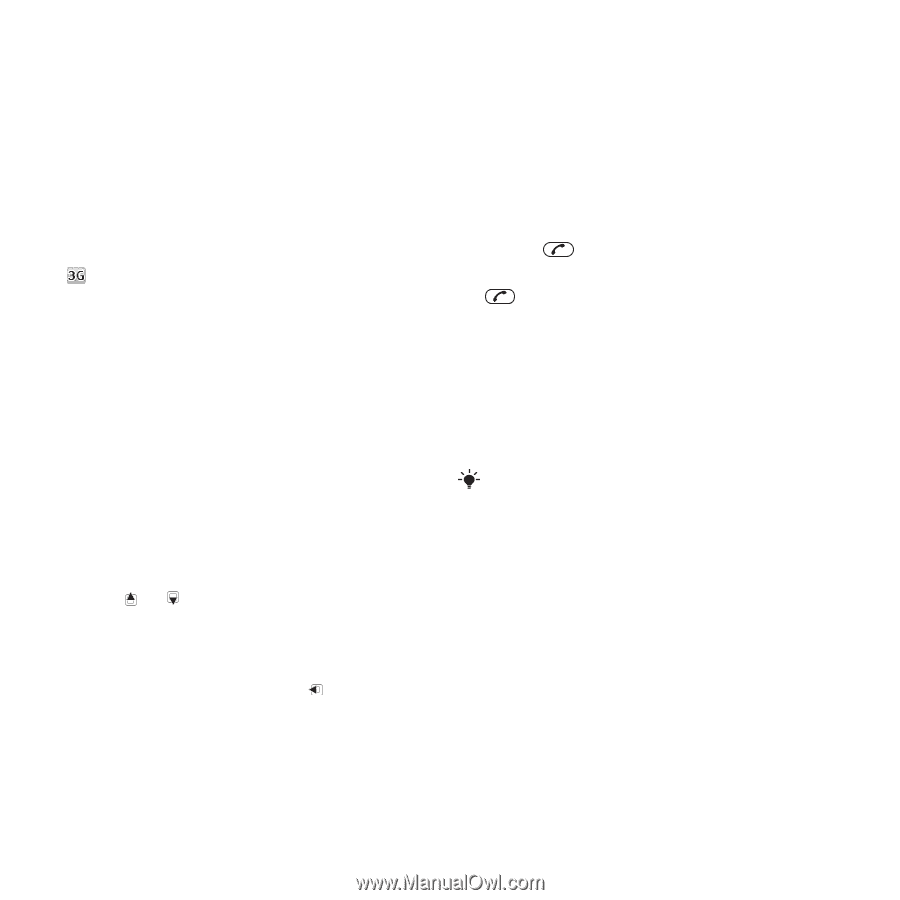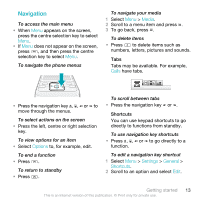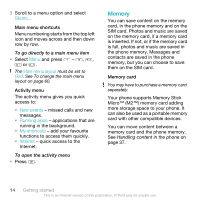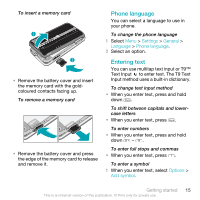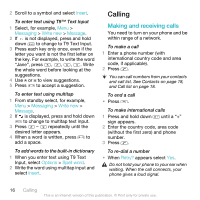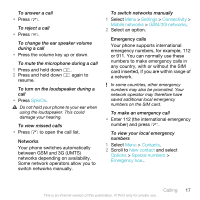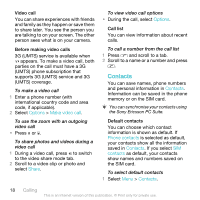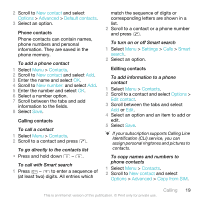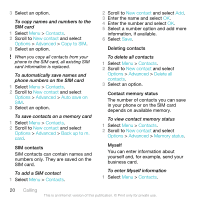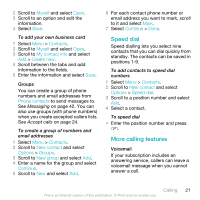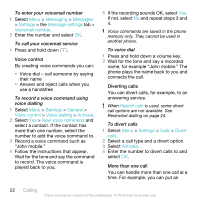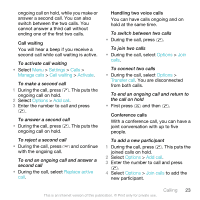Sony Ericsson C903 User Guide - Page 18
Contacts, Options, Make video call, Share, Phone contacts - pc suite
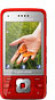 |
View all Sony Ericsson C903 manuals
Add to My Manuals
Save this manual to your list of manuals |
Page 18 highlights
Video call You can share experiences with friends and family as they happen or save them to share later. You see the person you are talking to on your screen. The other person sees what is on your camera. Before making video calls 3G (UMTS) service is available when appears. To make a video call, both parties on the call must have a 3G (UMTS) phone subscription that supports 3G (UMTS) service and 3G (UMTS) coverage. To make a video call 1 Enter a phone number (with international country code and area code, if applicable). 2 Select Options > Make video call. To use the zoom with an outgoing video call • Press or . To share photos and videos during a video call 1 During a video call, press to switch to the video share mode tab. 2 Scroll to a video clip or photo and select Share. To view video call options • During the call, select Options. Call list You can view information about recent calls. To call a number from the call list 1 Press and scroll to a tab. 2 Scroll to a name or a number and press . Contacts You can save names, phone numbers and personal information in Contacts. Information can be saved in the phone memory or on the SIM card. You can synchronise your contacts using the Sony Ericsson PC Suite. Default contacts You can choose which contact information is shown as default. If Phone contacts is selected as default, your contacts show all the information saved in Contacts. If you select SIM contacts as default, your contacts show names and numbers saved on the SIM card. To select default contacts 1 Select Menu > Contacts. 18 Calling This is an Internet version of this publication. © Print only for private use.