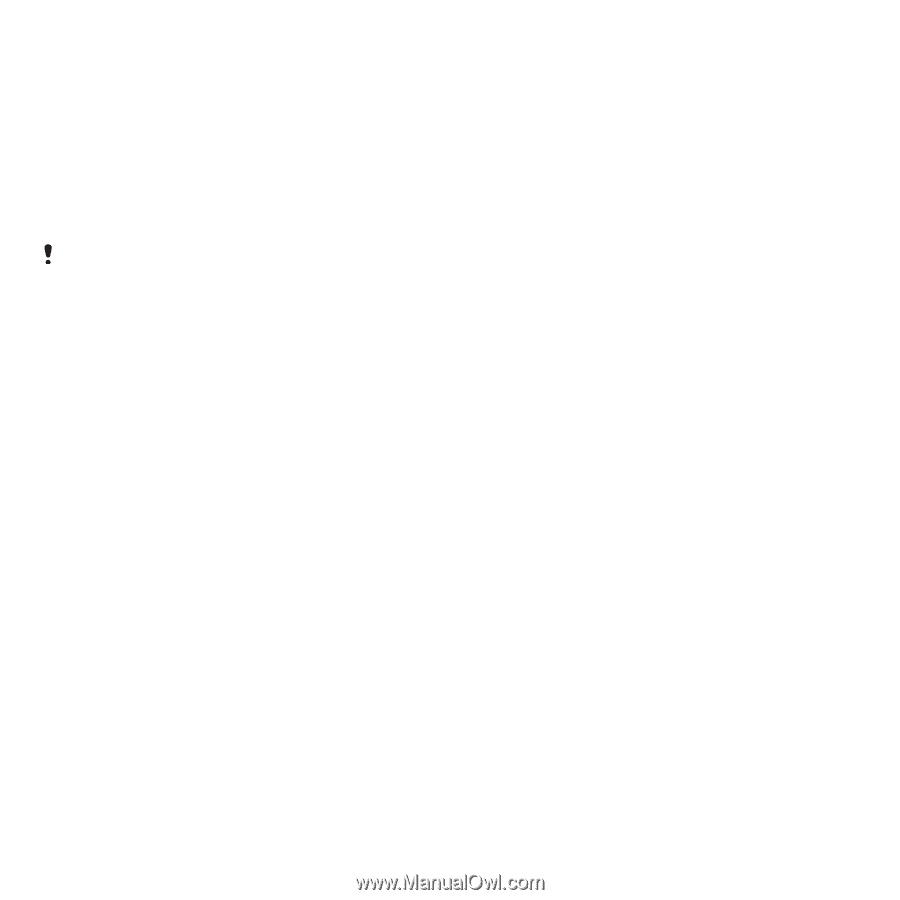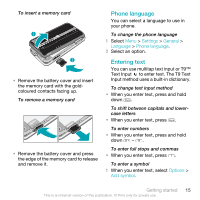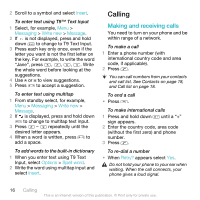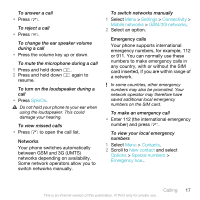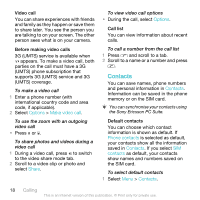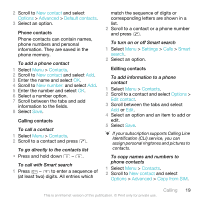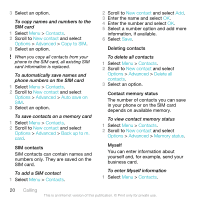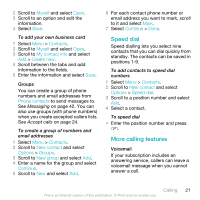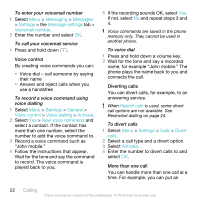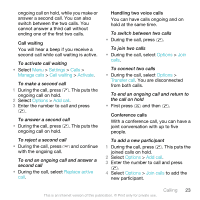Sony Ericsson C903 User Guide - Page 20
The number of contacts you can save, information, if available.
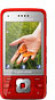 |
View all Sony Ericsson C903 manuals
Add to My Manuals
Save this manual to your list of manuals |
Page 20 highlights
3 Select an option. To copy names and numbers to the SIM card 1 Select Menu > Contacts. 2 Scroll to New contact and select Options > Advanced > Copy to SIM. 3 Select an option. When you copy all contacts from your phone to the SIM card, all existing SIM card information is replaced. To automatically save names and phone numbers on the SIM card 1 Select Menu > Contacts. 2 Scroll to New contact and select Options > Advanced > Auto save on SIM. 3 Select an option. To save contacts on a memory card 1 Select Menu > Contacts. 2 Scroll to New contact and select Options > Advanced > Back up to m. card. SIM contacts SIM contacts can contain names and numbers only. They are saved on the SIM card. To add a SIM contact 1 Select Menu > Contacts. 2 Scroll to New contact and select Add. 3 Enter the name and select OK. 4 Enter the number and select OK. 5 Select a number option and add more information, if available. 6 Select Save. Deleting contacts To delete all contacts 1 Select Menu > Contacts. 2 Scroll to New contact and select Options > Advanced > Delete all contacts. 3 Select an option. Contact memory status The number of contacts you can save in your phone or on the SIM card depends on available memory. To view contact memory status 1 Select Menu > Contacts. 2 Scroll to New contact and select Options > Advanced > Memory status. Myself You can enter information about yourself and, for example, send your business card. To enter Myself information 1 Select Menu > Contacts. 20 Calling This is an Internet version of this publication. © Print only for private use.