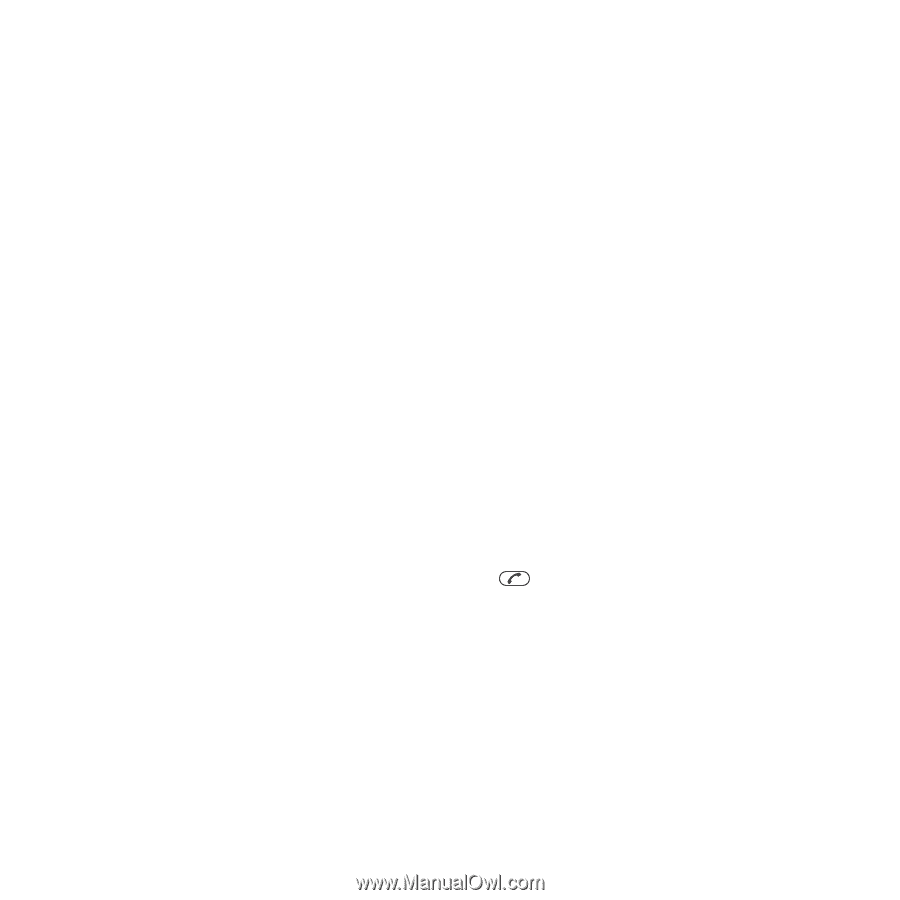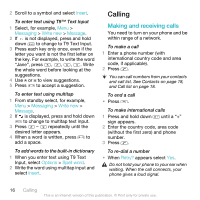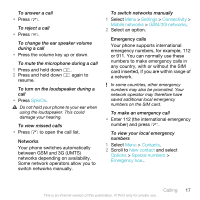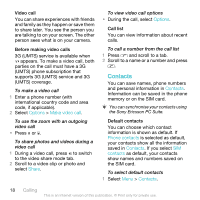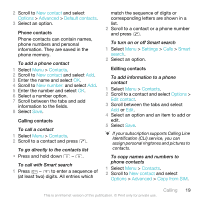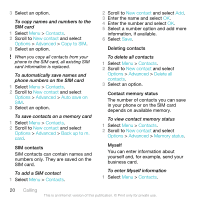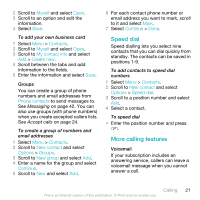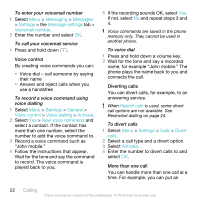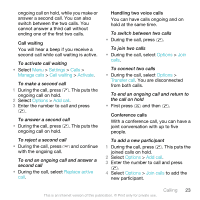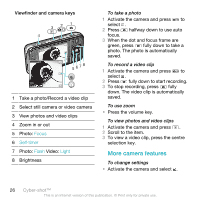Sony Ericsson C903 User Guide - Page 21
Speed dial, More calling features, Myself, Contacts, My contact info, Create new, Phone contacts
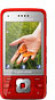 |
View all Sony Ericsson C903 manuals
Add to My Manuals
Save this manual to your list of manuals |
Page 21 highlights
2 Scroll to Myself and select Open. 3 Scroll to an option and edit the information. 4 Select Save. To add your own business card 1 Select Menu > Contacts. 2 Scroll to Myself and select Open. 3 Scroll to My contact info and select Add > Create new. 4 Scroll between the tabs and add information to the fields. 5 Enter the information and select Save. Groups You can create a group of phone numbers and email addresses from Phone contacts to send messages to. See Messaging on page 42. You can also use groups (with phone numbers) when you create accepted callers lists. See Accept calls on page 24. To create a group of numbers and email addresses 1 Select Menu > Contacts. 2 Scroll to New contact and select Options > Groups. 3 Scroll to New group and select Add. 4 Enter a name for the group and select Continue. 5 Scroll to New and select Add. 6 For each contact phone number or email address you want to mark, scroll to it and select Mark. 7 Select Continue > Done. Speed dial Speed dialling lets you select nine contacts that you can dial quickly from standby. The contacts can be saved in positions 1-9. To add contacts to speed dial numbers 1 Select Menu > Contacts. 2 Scroll to New contact and select Options > Speed dial. 3 Scroll to a position number and select Add. 4 Select a contact. To speed dial • Enter the position number and press . More calling features Voicemail If your subscription includes an answering service, callers can leave a voicemail message when you cannot answer a call. Calling 21 This is an Internet version of this publication. © Print only for private use.