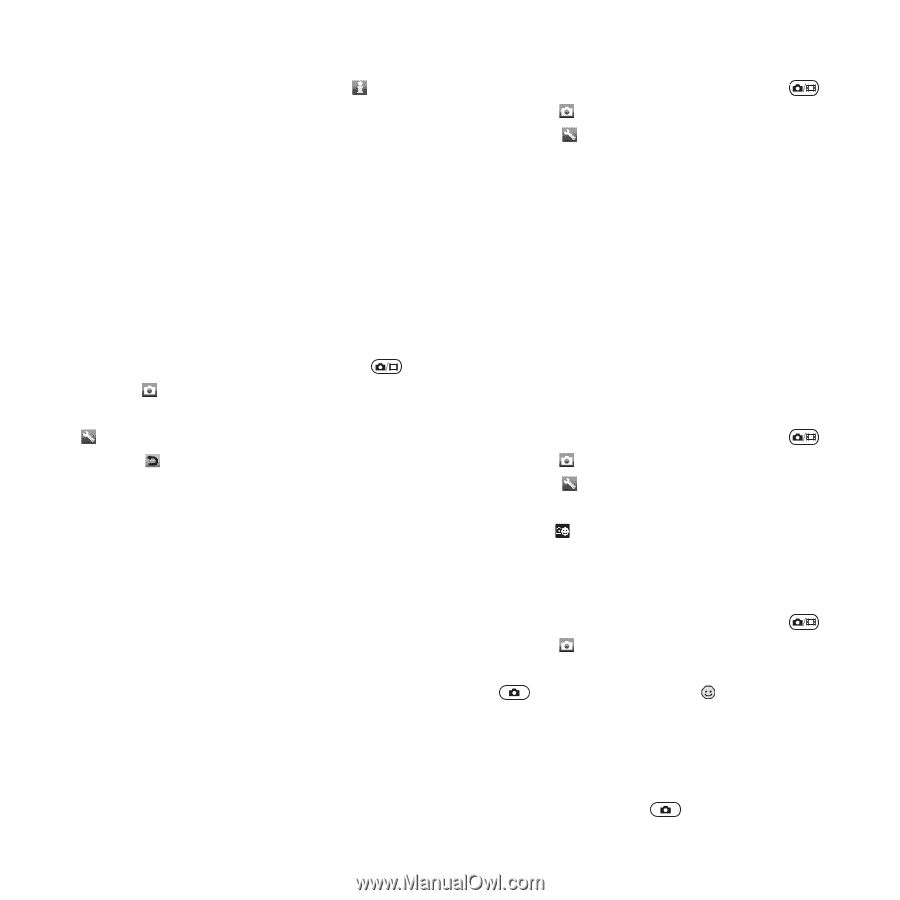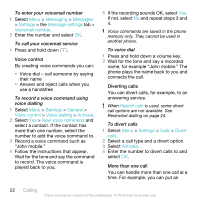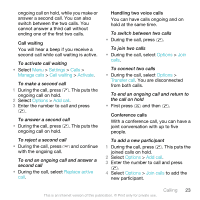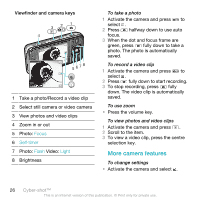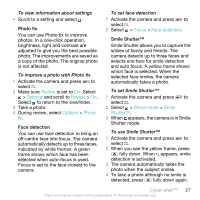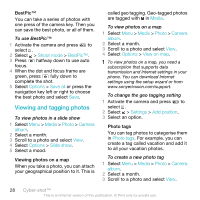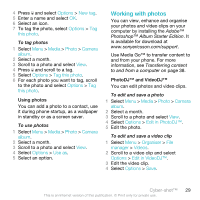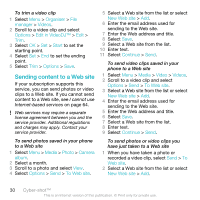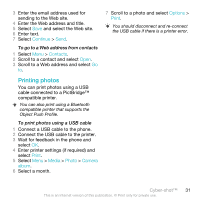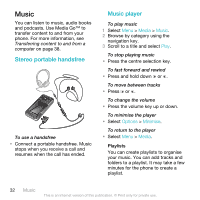Sony Ericsson C903 User Guide - Page 27
Review, Settings, Options, Photo, Focus, Face detection, Shoot mode, Smile, Shutter™, Photo fix
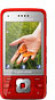 |
View all Sony Ericsson C903 manuals
Add to My Manuals
Save this manual to your list of manuals |
Page 27 highlights
To view information about settings • Scroll to a setting and select . Photo fix You can use Photo fix to improve photos. In a one-click operation, brightness, light and contrast are adjusted to give you the best possible photo. The improvements are saved as a copy of the photo. The original photo is not affected. To improve a photo with Photo fix 1 Activate the camera and press to select . 2 Make sure Review is set to On. Select > Settings and scroll to Review > On. Select to return to the viewfinder. 3 Take a photo. 4 During review, select Options > Photo fix. Face detection You can use face detection to bring an off-centre face into focus. The camera automatically detects up to three faces, indicated by white frames. A green frame shows which face has been selected when auto-focus is used. Focus is set to the face closest to the camera. To set face detection 1 Activate the camera and press to select . 2 Select > Focus > Face detection. Smile Shutter™ Smile Shutter allows you to capture the smiles of family and friends. The camera detects up to three faces and selects one face for smile detection and auto focus. A yellow frame shows which face is selected. When the selected face smiles, the camera automatically takes a photo. To set Smile Shutter™ 1 Activate the camera and press to select . 2 Select > Shoot mode > Smile Shutter™. 3 When appears, the camera is in Smile Shutter mode. To use Smile Shutter™ 1 Activate the camera and press to select . 2 When you see the yellow frame, press fully down. When appears, smile detection is activated. 3 The camera automatically takes the photo when the subject smiles. 4 To take a photo although no smile is detected, press fully down again. Cyber-shot™ 27 This is an Internet version of this publication. © Print only for private use.