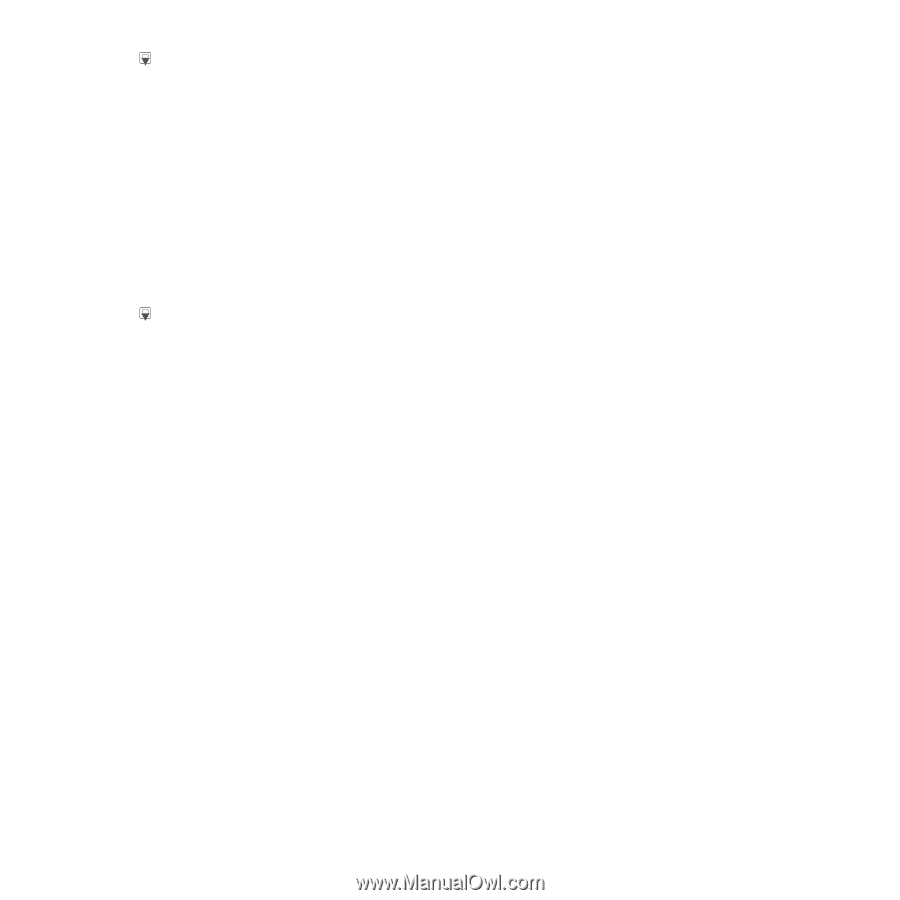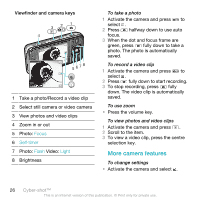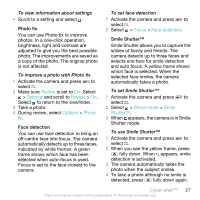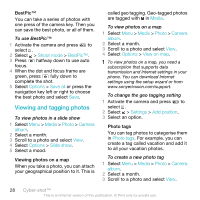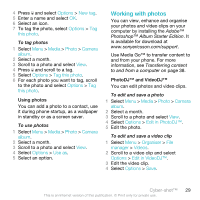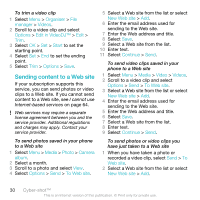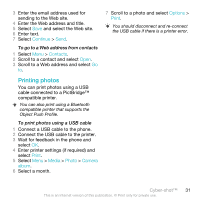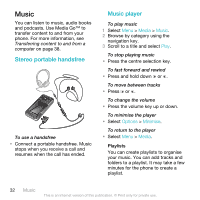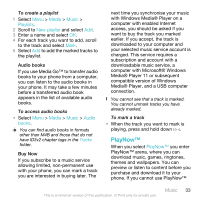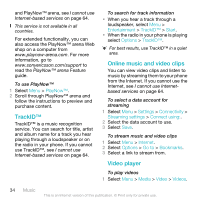Sony Ericsson C903 User Guide - Page 29
Working with photos, Options, New tag, this photo, Media, Photo, Camera, album, Use
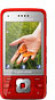 |
View all Sony Ericsson C903 manuals
Add to My Manuals
Save this manual to your list of manuals |
Page 29 highlights
4 Press and select Options > New tag. 5 Enter a name and select OK. 6 Select an icon. 7 To tag the photo, select Options > Tag this photo. To tag photos 1 Select Menu > Media > Photo > Camera album. 2 Select a month. 3 Scroll to a photo and select View. 4 Press and scroll to a tag. 5 Select Options > Tag this photo. 6 For each photo you want to tag, scroll to the photo and select Options > Tag this photo. Using photos You can add a photo to a contact, use it during phone startup, as a wallpaper in standby or as a screen saver. To use photos 1 Select Menu > Media > Photo > Camera album. 2 Select a month. 3 Scroll to a photo and select View. 4 Select Options > Use as. 5 Select an option. Working with photos You can view, enhance and organise your photos and video clips on your computer by installing the Adobe™ Photoshop™ Album Starter Edition. It is available for download at www.sonyericsson.com/support. Use Media Go™ to transfer content to and from your phone. For more information, see Transferring content to and from a computer on page 38. PhotoDJ™ and VideoDJ™ You can edit photos and video clips. To edit and save a photo 1 Select Menu > Media > Photo > Camera album. 2 Select a month. 3 Scroll to a photo and select View. 4 Select Options > Edit in PhotoDJ™. 5 Edit the photo. To edit and save a video clip 1 Select Menu > Organiser > File manager > Videos. 2 Scroll to a video clip and select Options > Edit in VideoDJ™. 3 Edit the video clip. 4 Select Options > Save. Cyber-shot™ 29 This is an Internet version of this publication. © Print only for private use.