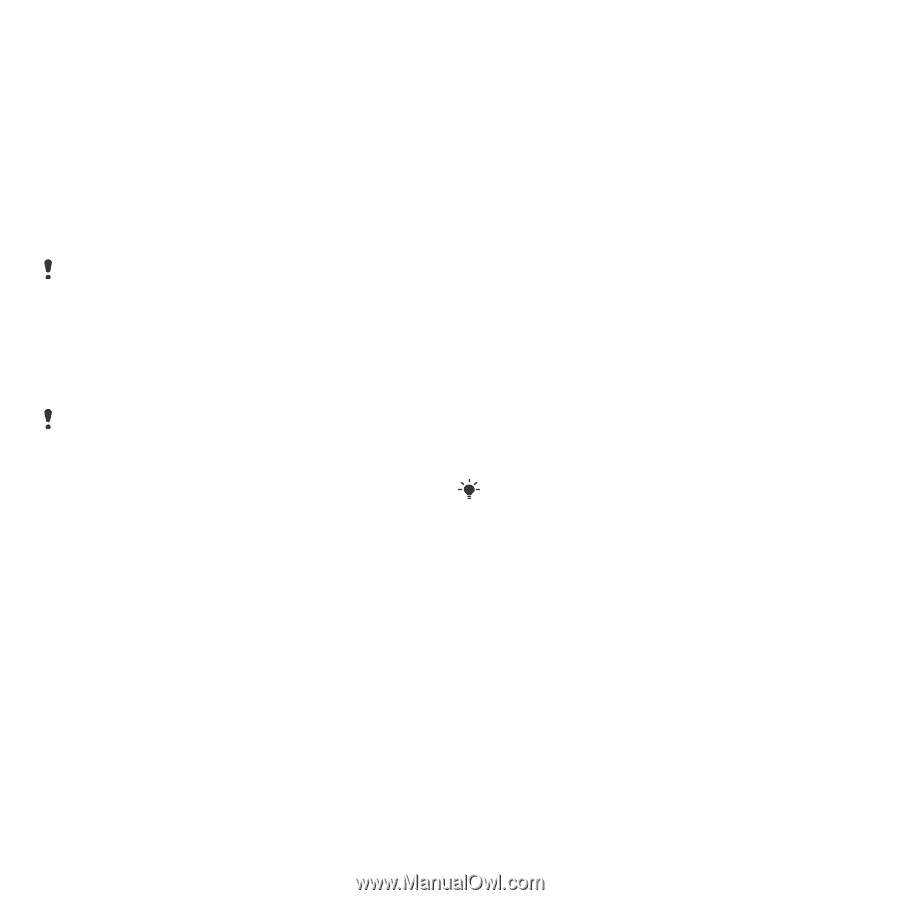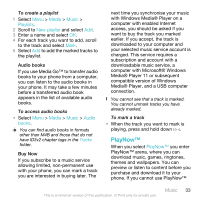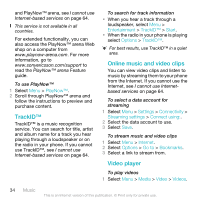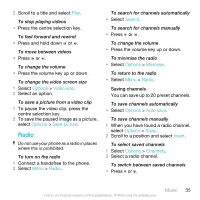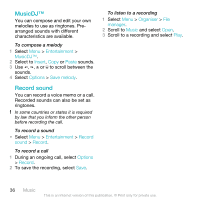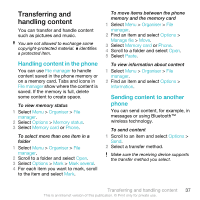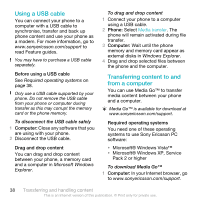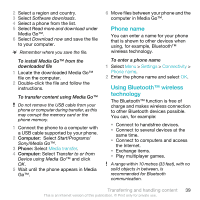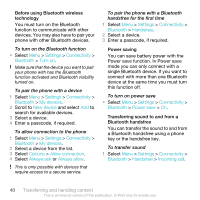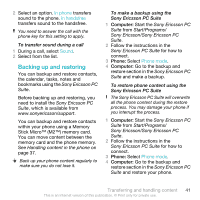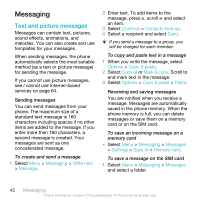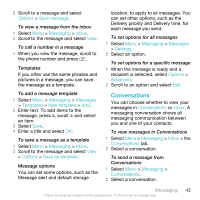Sony Ericsson C903 User Guide - Page 38
Using a USB cable, Transferring content to and from a computer, Required operating systems
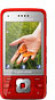 |
View all Sony Ericsson C903 manuals
Add to My Manuals
Save this manual to your list of manuals |
Page 38 highlights
Using a USB cable You can connect your phone to a computer with a USB cable to synchronise, transfer and back up phone content and use your phone as a modem. For more information, go to www.sonyericsson.com/support to read Feature guides. You may have to purchase a USB cable separately. Before using a USB cable See Required operating systems on page 38. Only use a USB cable supported by your phone. Do not remove the USB cable from your phone or computer during transfer as this may corrupt the memory card or the phone memory. To disconnect the USB cable safely 1 Computer: Close any software that you are using with your phone. 2 Disconnect the USB cable. Drag and drop content You can drag and drop content between your phone, a memory card and a computer in Microsoft Windows Explorer. To drag and drop content 1 Connect your phone to a computer using a USB cable. 2 Phone: Select Media transfer. The phone will remain activated during file transfer. 3 Computer: Wait until the phone memory and memory card appear as external disks in Windows Explorer. 4 Drag and drop selected files between the phone and the computer. Transferring content to and from a computer You can use Media Go™ to transfer media content between your phone and a computer. Media Go™ is available for download at www.sonyericsson.com/support. Required operating systems You need one of these operating systems to use Sony Ericsson PC software: • Microsoft® Windows Vista™ • Microsoft® Windows XP, Service Pack 2 or higher To download Media Go™ 1 Computer: In your Internet browser, go to www.sonyericsson.com/support. 38 Transferring and handling content This is an Internet version of this publication. © Print only for private use.