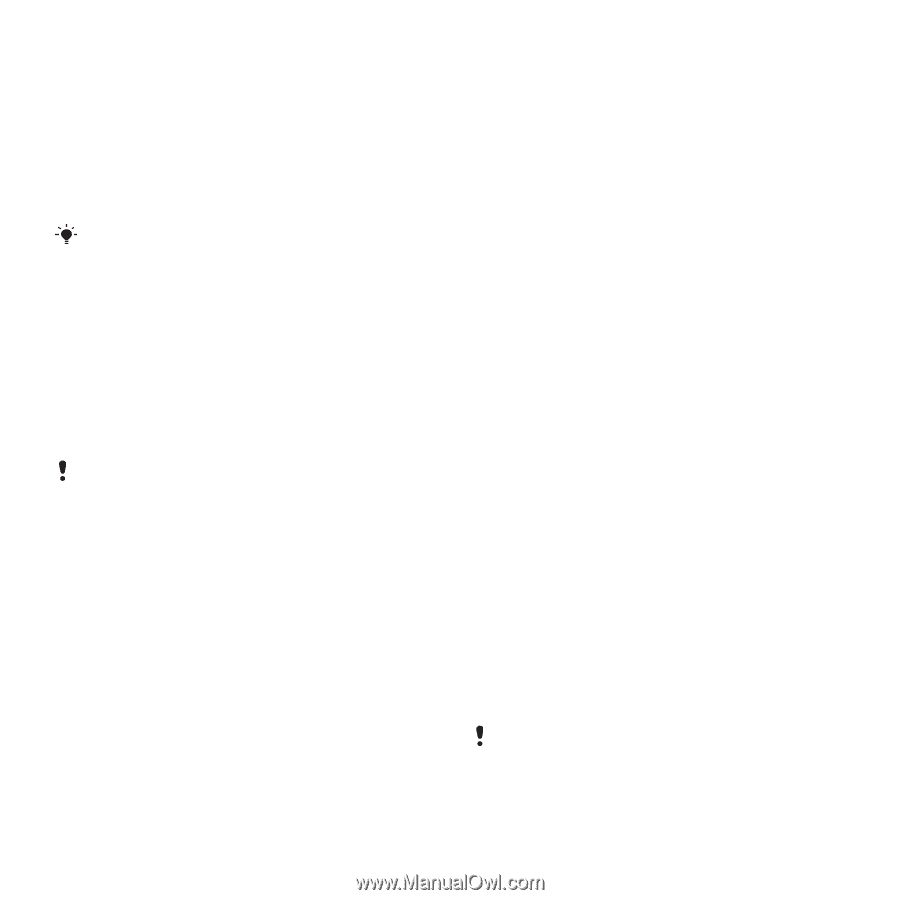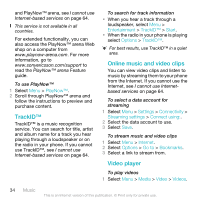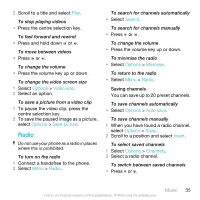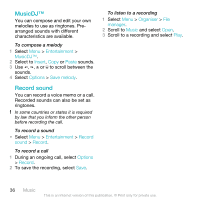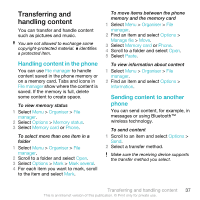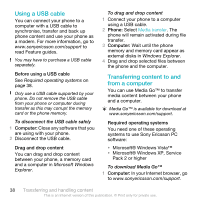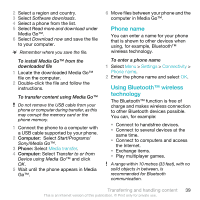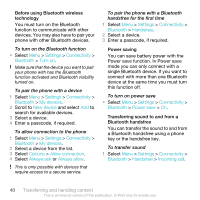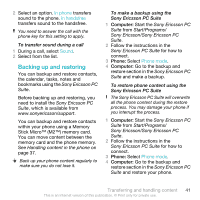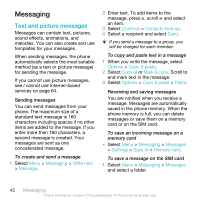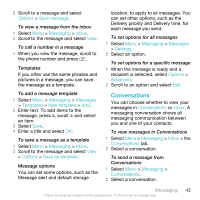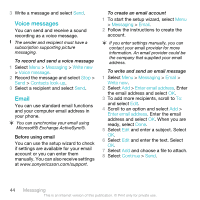Sony Ericsson C903 User Guide - Page 39
Phone name, Using Bluetooth™ wireless technology, Software downloads, Read more and download - games free download
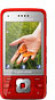 |
View all Sony Ericsson C903 manuals
Add to My Manuals
Save this manual to your list of manuals |
Page 39 highlights
2 Select a region and country. 3 Select Software downloads. 4 Select a phone from the list. 5 Select Read more and download under Media Go™. 6 Select Download now and save the file to your computer. Remember where you save the file. To install Media Go™ from the downloaded file 1 Locate the downloaded Media Go™ file on the computer. 2 Double-click the file and follow the instructions. To transfer content using Media Go™ Do not remove the USB cable from your phone or computer during transfer, as this may corrupt the memory card or the phone memory. 1 Connect the phone to a computer with a USB cable supported by your phone. 2 Computer: Select Start/Programs/ Sony/Media Go™. 3 Phone: Select Media transfer. 4 Computer: Select Transfer to or from Device using Media Go™ and click OK. 5 Wait until the phone appears in Media Go™. 6 Move files between your phone and the computer in Media Go™. Phone name You can enter a name for your phone that is shown to other devices when using, for example, Bluetooth™ wireless technology. To enter a phone name 1 Select Menu > Settings > Connectivity > Phone name. 2 Enter the phone name and select OK. Using Bluetooth™ wireless technology The Bluetooth™ function is free of charge and makes wireless connection to other Bluetooth devices possible. You can, for example: • Connect to handsfree devices. • Connect to several devices at the same time. • Connect to computers and access the Internet. • Exchange items. • Play multiplayer games. A range within 10 metres (33 feet), with no solid objects in between, is recommended for Bluetooth communication. Transferring and handling content 39 This is an Internet version of this publication. © Print only for private use.