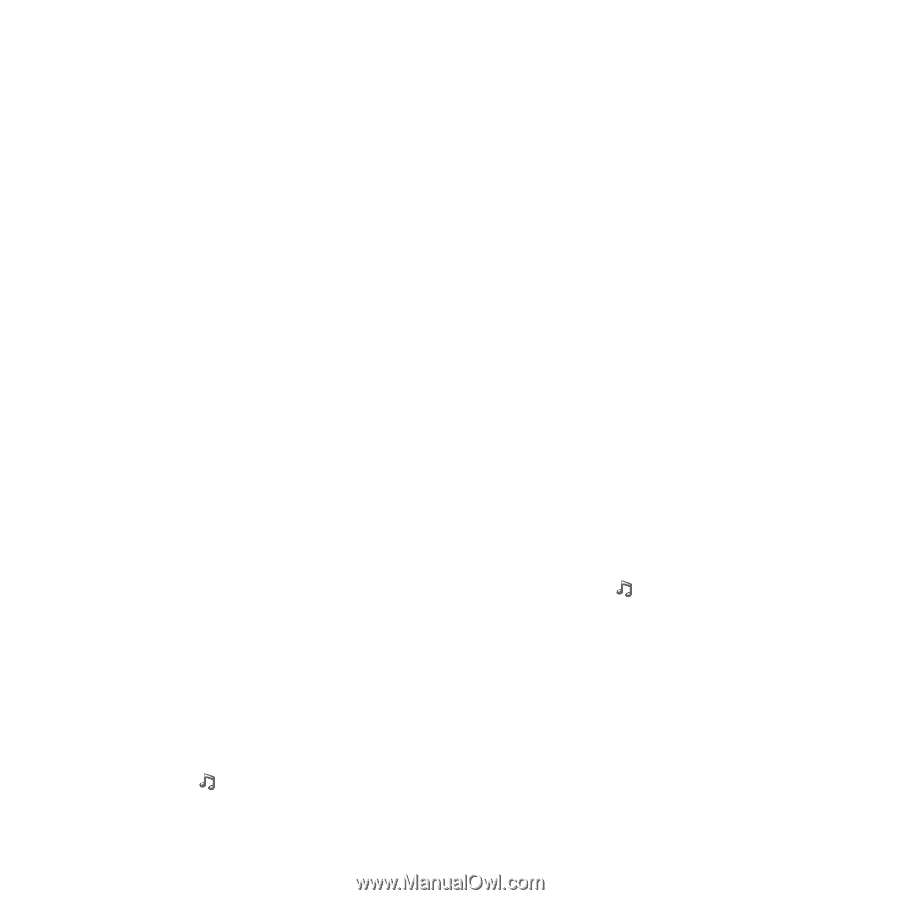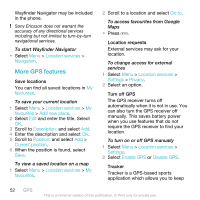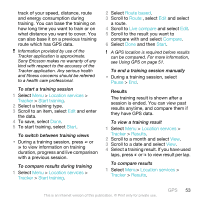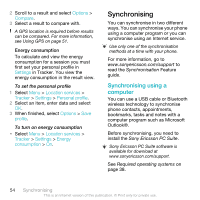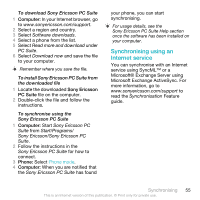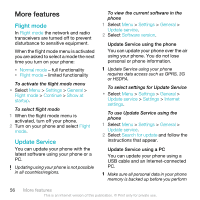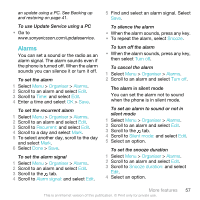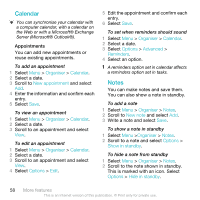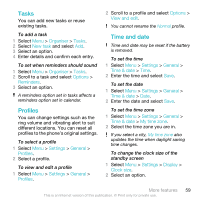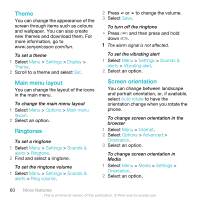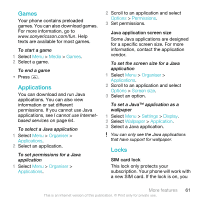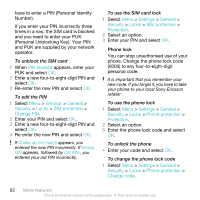Sony Ericsson C903 User Guide - Page 57
Alarms, To use Update Service using a PC
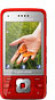 |
View all Sony Ericsson C903 manuals
Add to My Manuals
Save this manual to your list of manuals |
Page 57 highlights
an update using a PC. See Backing up and restoring on page 41. To use Update Service using a PC • Go to www.sonyericsson.com/updateservice. Alarms You can set a sound or the radio as an alarm signal. The alarm sounds even if the phone is turned off. When the alarm sounds you can silence it or turn it off. To set the alarm 1 Select Menu > Organiser > Alarms. 2 Scroll to an alarm and select Edit. 3 Scroll to Time: and select Edit. 4 Enter a time and select OK > Save. To set the recurrent alarm 1 Select Menu > Organiser > Alarms. 2 Scroll to an alarm and select Edit. 3 Scroll to Recurrent: and select Edit. 4 Scroll to a day and select Mark. 5 To select another day, scroll to the day and select Mark. 6 Select Done > Save. To set the alarm signal 1 Select Menu > Organiser > Alarms. 2 Scroll to an alarm and select Edit. 3 Scroll to the tab. 4 Scroll to Alarm signal: and select Edit. 5 Find and select an alarm signal. Select Save. To silence the alarm • When the alarm sounds, press any key. • To repeat the alarm, select Snooze. To turn off the alarm • When the alarm sounds, press any key, then select Turn off. To cancel the alarm 1 Select Menu > Organiser > Alarms. 2 Scroll to an alarm and select Turn off. The alarm in silent mode You can set the alarm not to sound when the phone is in silent mode. To set an alarm to sound or not in silent mode 1 Select Menu > Organiser > Alarms. 2 Scroll to an alarm and select Edit. 3 Scroll to the tab. 4 Scroll to Silent mode: and select Edit. 5 Select an option. To set the snooze duration 1 Select Menu > Organiser > Alarms. 2 Scroll to an alarm and select Edit. 3 Scroll to Snooze duration: and select Edit. 4 Select an option. More features 57 This is an Internet version of this publication. © Print only for private use.