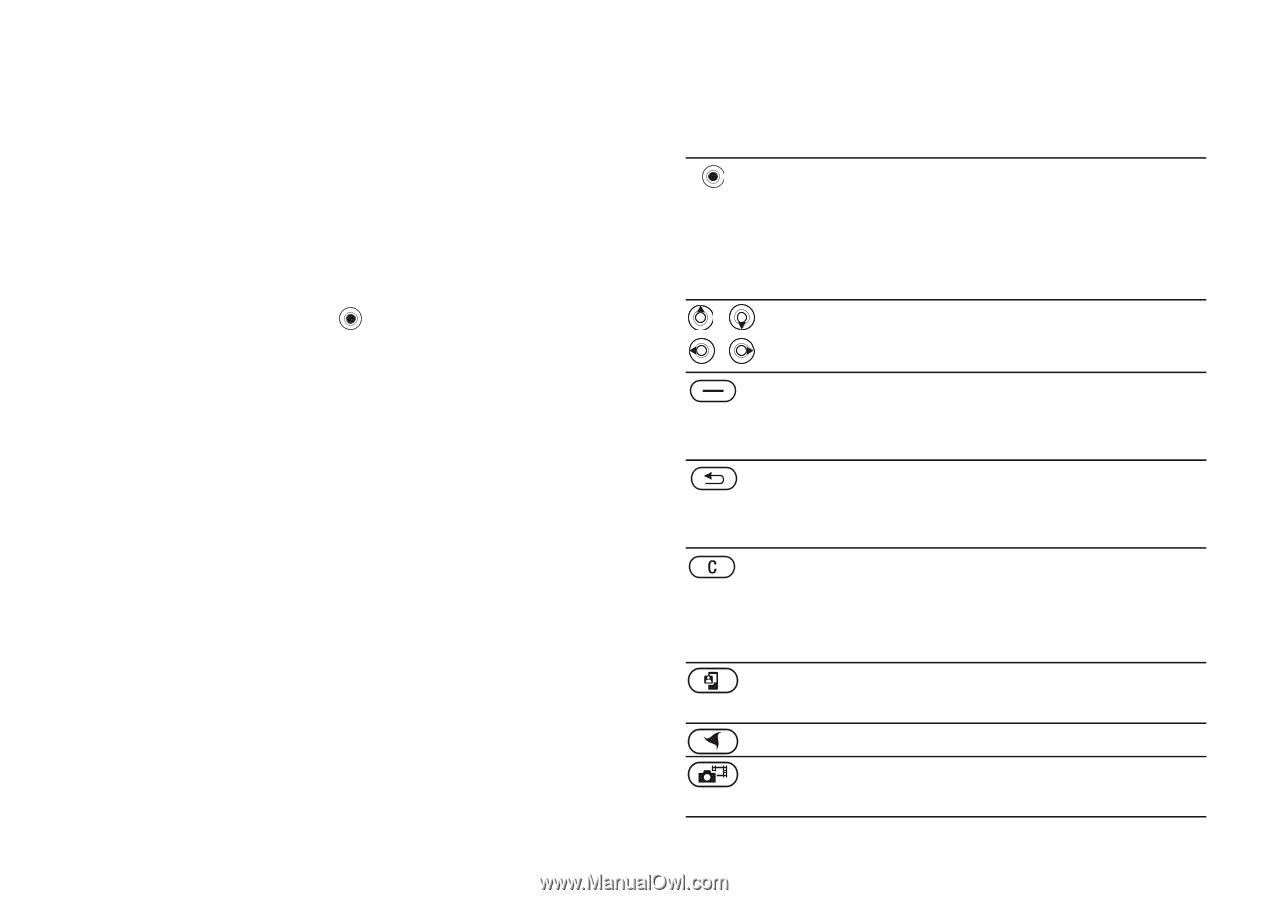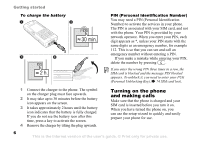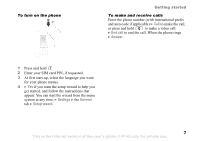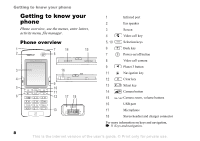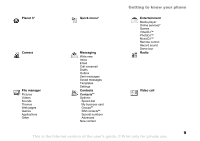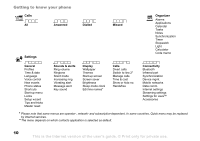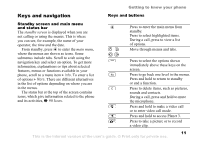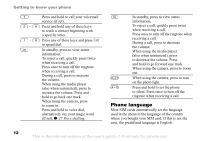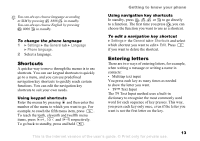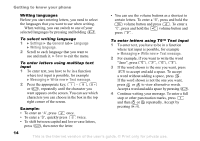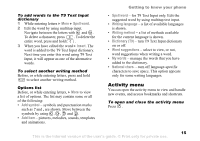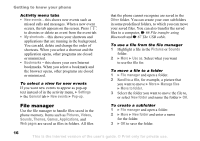Sony Ericsson K608i User Guide - Page 11
Keys and navigation, Standby screen and main menu, and status bar, Keys and buttons - features
 |
View all Sony Ericsson K608i manuals
Add to My Manuals
Save this manual to your list of manuals |
Page 11 highlights
Getting to know your phone Keys and navigation Keys and buttons Standby screen and main menu and status bar The standby screen is displayed when you are not calling or using the menus. This is where you can see, for example, the name of your operator, the time and the date. From standby, press to enter the main menu, where the menus are shown as icons. Some submenus include tabs. Scroll to a tab using the navigation key and select an option. To get more information, explanations or tips about selected features, menus or functions available in your phone, scroll to a menu item } Info. To enter a list of options } More. There are different alternatives in the list of options depending on where you are in the menus. The status bar at the top of the screen contains icons, which give information related to the phone and its activities, % 90 Icons. Press to enter the main menu from standby. Press to select highlighted items. During a call, press to view a list of options. Move through menus and tabs. Press to select the options shown immediately above these keys on the screen. Press to go back one level in the menus. Press and hold to return to standby or end a function. Press to delete items, such as pictures, sounds and contacts. During a call, press and hold to mute the microphone. Press and hold to make a video call or to enter video call mode. Press and hold to access Planet 3. Press to take a picture or to record a video clip. 11 This is the Internet version of the user's guide. © Print only for private use.