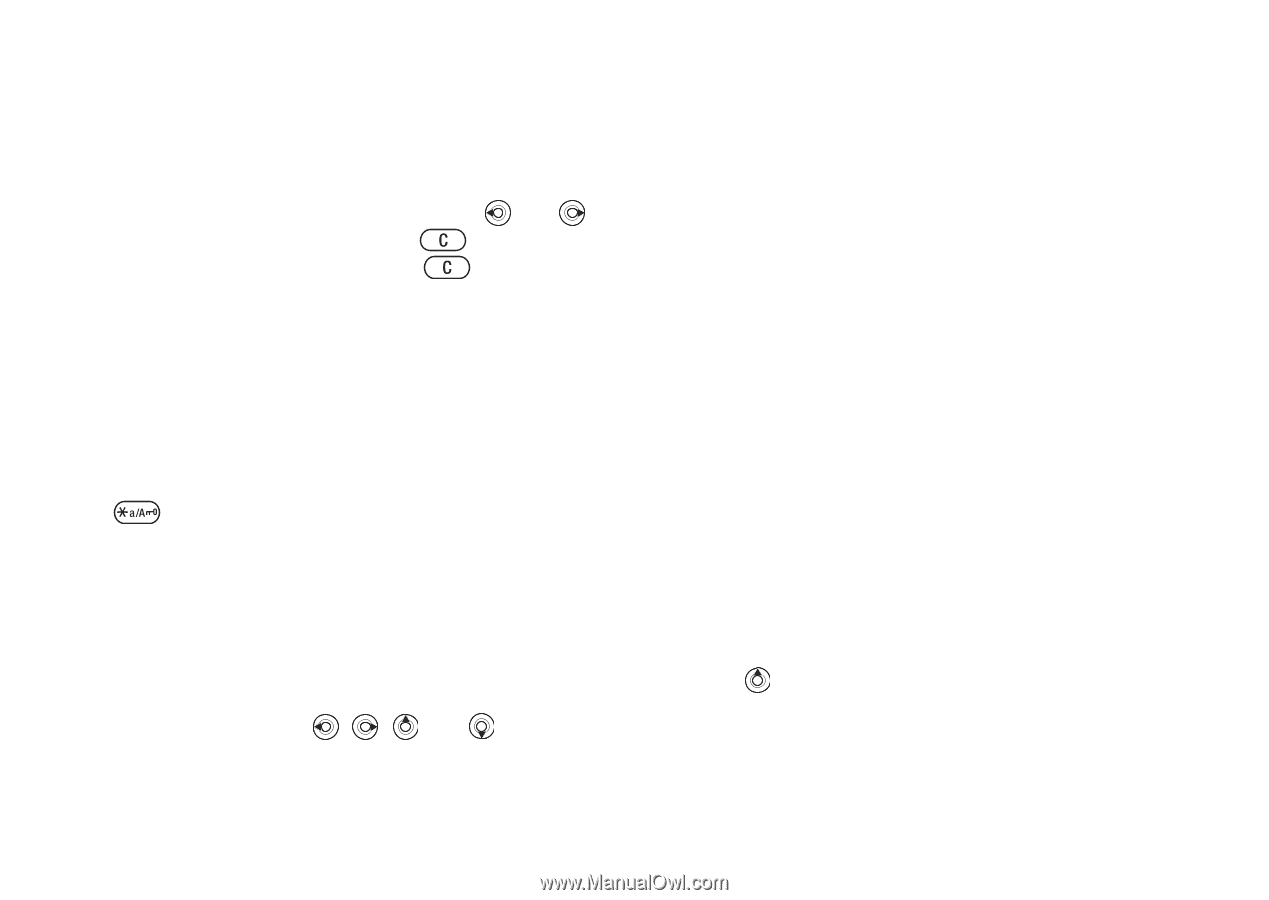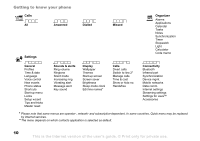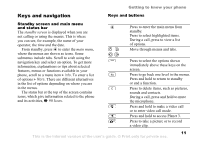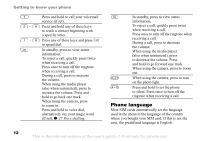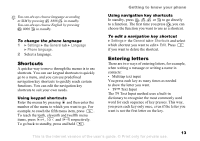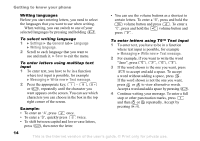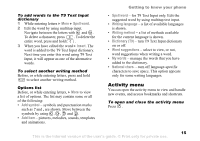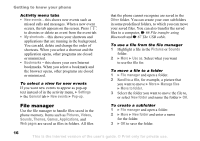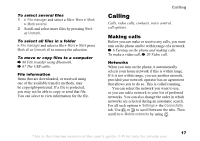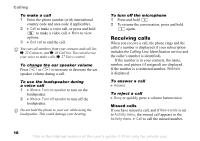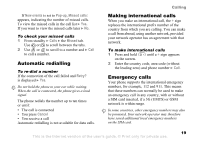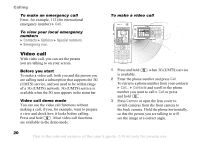Sony Ericsson K608i User Guide - Page 15
Activity menu, Spell word, Insert, Add symbol, Add item, Writing language, Writing method - specifications
 |
View all Sony Ericsson K608i manuals
Add to My Manuals
Save this manual to your list of manuals |
Page 15 highlights
To add words to the T9 Text Input dictionary 1 While entering letters } More } Spell word. 2 Edit the word by using multitap input. Navigate between the letters with and . To delete a character, press . To delete the entire word, press and hold . 3 When you have edited the word } Insert. The word is added to the T9 Text Input dictionary. Next time you enter this word using T9 Text Input, it will appear as one of the alternative words. To select another writing method Before, or while entering letters, press and hold to select another writing method. Options list Before, or while entering letters, } More to view a list of options. The list may contain some or all of the following: • Add symbol - symbols and punctuation marks such as ? and , are shown. Move between the symbols by using , , and . • Add item - pictures, melodies, sounds, templates and animations. Getting to know your phone • Spell word - for T9 Text Input only. Edit the suggested word by using multitap text input. • Writing language - a list of available languages is shown. • Writing method - a list of methods available for the current language is shown. • Dictionary (T9) - turn T9 Text Input dictionary on or off. • Word suggestions - select to view, or not, word suggestions when writing a word. • My words - manage the words that you have added to the dictionary. • National chars. - turn off language-specific characters to save space. This option appears only for some writing languages. Activity menu You can open the activity menu to view and handle new events, and access bookmarks and shortcuts. To open and close the activity menu Press . 15 This is the Internet version of the user's guide. © Print only for private use.