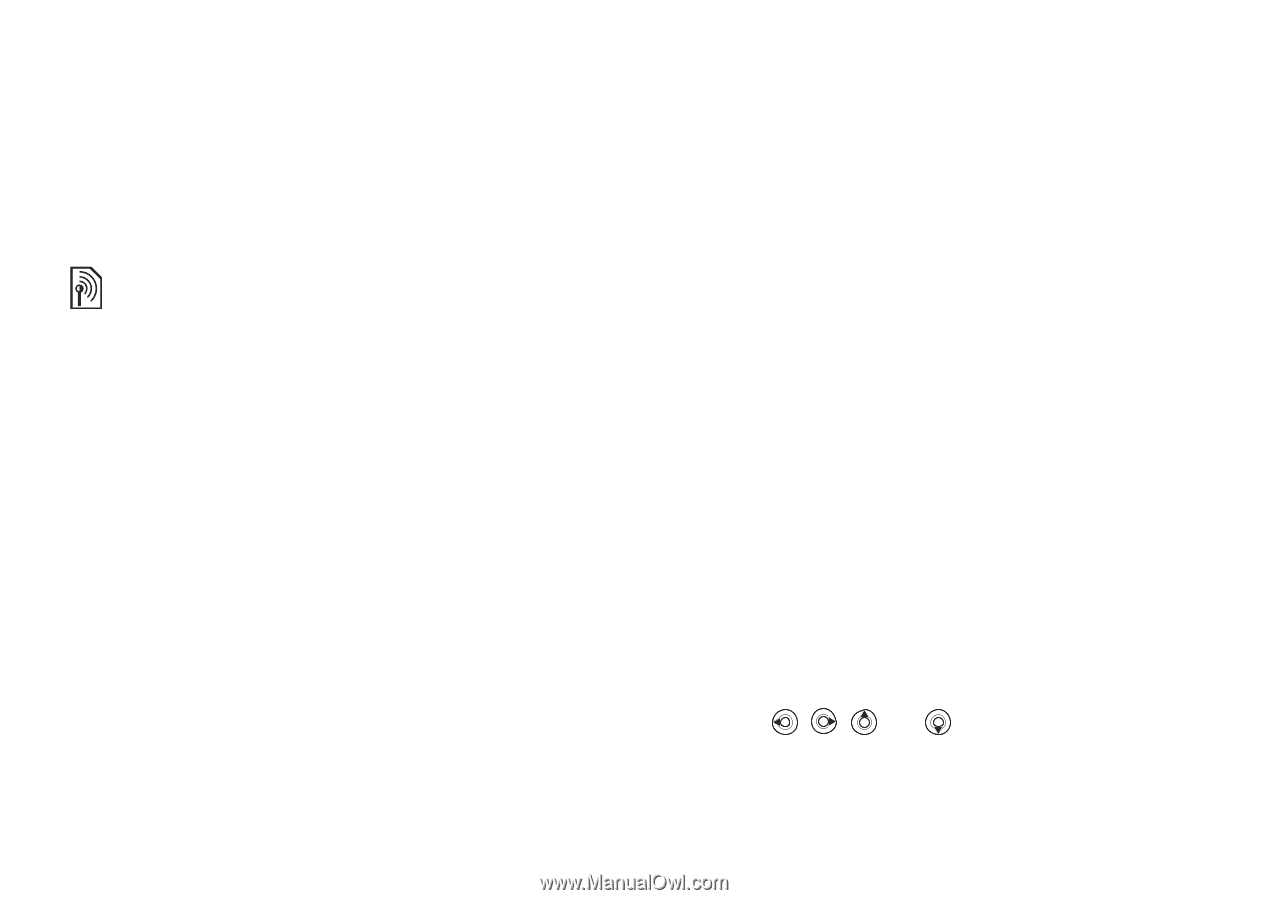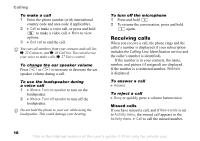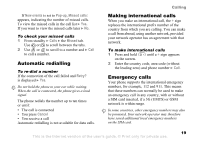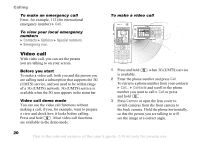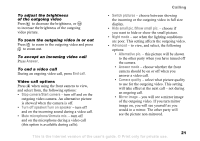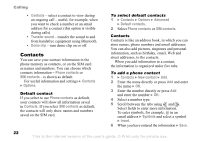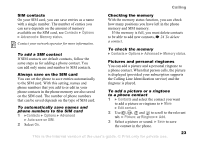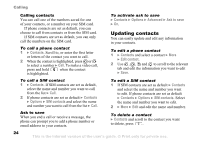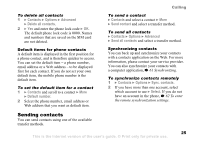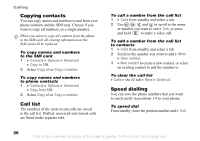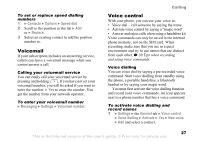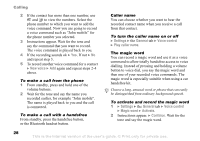Sony Ericsson K608i User Guide - Page 23
Contacts, Options, Advanced, Memory status, Auto save on SIM, Edit contact, Picture, Ringtone
 |
View all Sony Ericsson K608i manuals
Add to My Manuals
Save this manual to your list of manuals |
Page 23 highlights
Calling SIM contacts On your SIM card, you can save entries as a name with a single number. The number of entries you can save depends on the amount of memory available on the SIM card, see Contacts } Options } Advanced } Memory status. Contact your network operator for more information. To add a SIM contact If SIM contacts are default contacts, follow the same steps as for adding a phone contact. You can add only name and number to SIM contacts. Always save on the SIM card You can set the phone to save entries automatically to the SIM card. With this setting, names and phone numbers that you add to or edit in your phone contacts in the phone memory are also saved on the SIM card. The number of phone numbers that can be saved depends on the type of SIM card. To automatically save names and phone numbers to the SIM card 1 }Contacts } Options } Advanced } Auto save on SIM. 2 Select On. Checking the memory With the memory status function, you can check how many positions you have left in the phone memory and SIM memory. If the memory is full, you must delete contacts to be able to add new contacts, % 24 To delete a contact. To check the memory } Contacts } Options } Advanced } Memory status. Pictures and personal ringtones You can add a picture and a personal ringtone to a phone contact. When that person calls, the picture is displayed (provided your subscription supports the Calling Line Identification service) and the ringtone is played. To add a picture or a ringtone to a phone contact 1 } Contacts and select the contact you want to add a picture or ringtone to } More } Edit contact. 2 Use , , and to scroll to the relevant tab. } Picture: or Ringtone } Add. 3 Select a picture or sound. } Save to save the contact in the phone. 23 This is the Internet version of the user's guide. © Print only for private use.