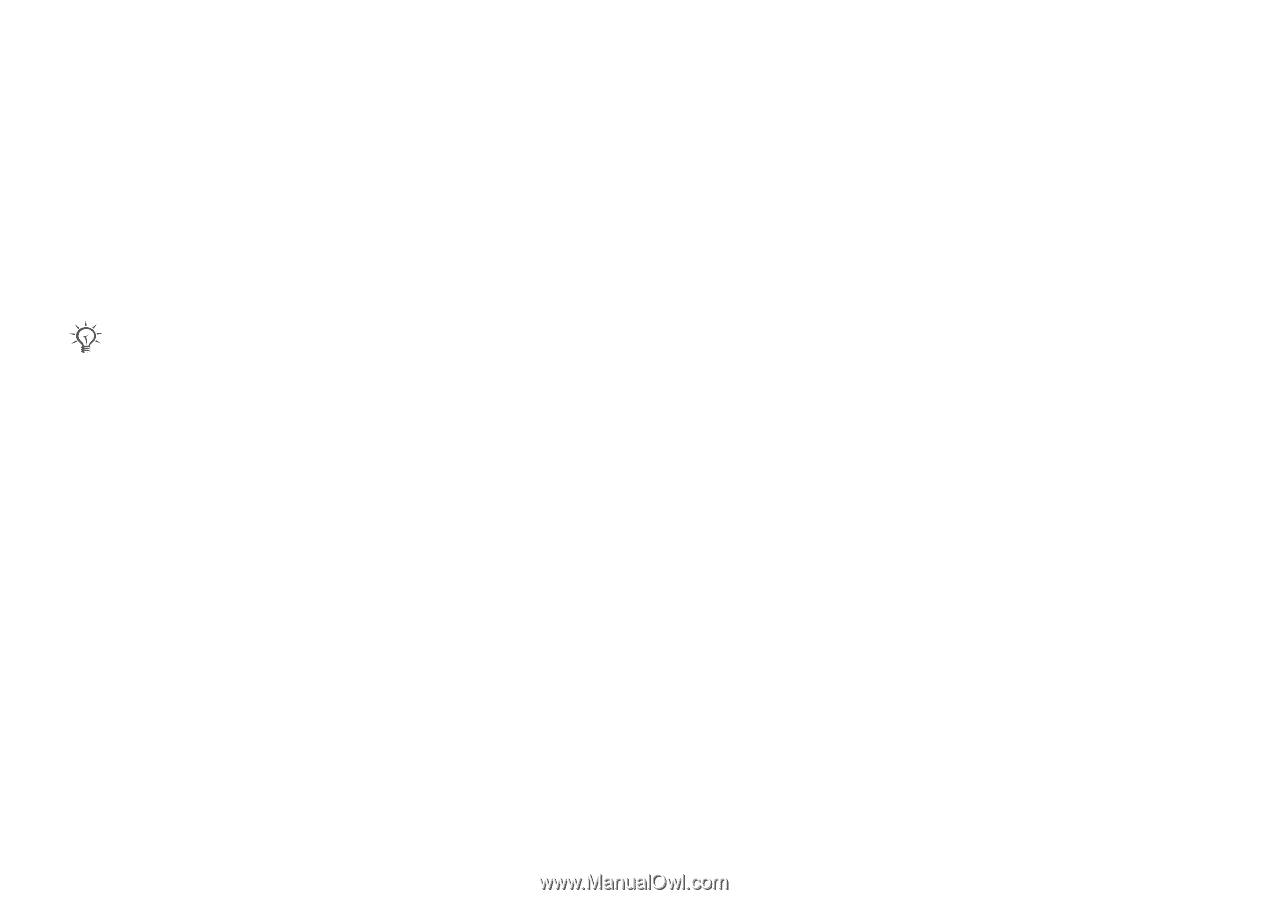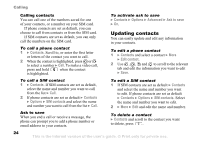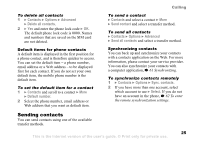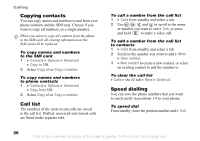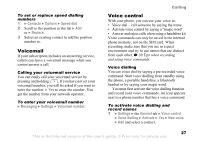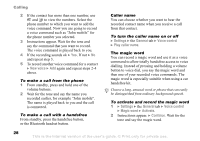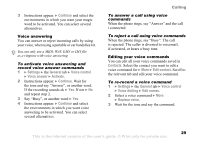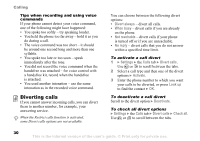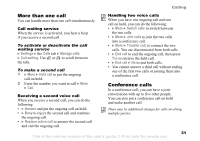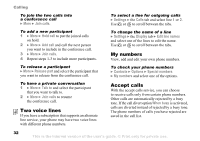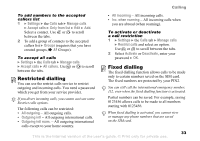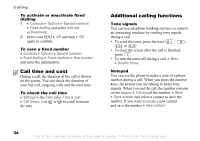Sony Ericsson K608i User Guide - Page 29
Continue, Settings, General, Voice control, Voice answer, Activate, Contacts, Edit contact
 |
View all Sony Ericsson K608i manuals
Add to My Manuals
Save this manual to your list of manuals |
Page 29 highlights
3 Instructions appear. } Continue and select the environments in which you want your magic word to be activated. You can select several alternatives. Voice answering You can answer or reject incoming calls by using your voice, when using a portable or car handsfree kit. You can only use a MIDI, WAV, EMY or IMY file as a ringtone with voice answering. To activate voice answering and record voice answer commands 1 } Settings } the General tab } Voice control } Voice answer } Activate. 2 Instructions appear. } Continue. Wait for the tone and say "Answer", or another word. If the recording sounds ok } Yes. If not } No and repeat step 2. 3 Say "Busy", or another word } Yes. 4 Instructions appear. } Continue and select the environments in which you want voice answering to be activated. You can select several alternatives. Calling To answer a call using voice commands When the phone rings, say "Answer" and the call i connected. To reject a call using voice commands When the phone rings, say "Busy". The call is rejected. The caller is diverted to voicemail, if activated, or hears a busy tone. Editing your voice commands You can edit all your voice commands saved in Contacts. Select the contact you want to edit a voice command for } More } Edit contact. Scroll to the relevant tab and edit your voice command. To re-record a voice command 1 } Settings } the General tab } Voice control } Voice dialling } Edit names. 2 Select a voice command } More } Replace voice. 3 Wait for the tone and say the command. 29 This is the Internet version of the user's guide. © Print only for private use.