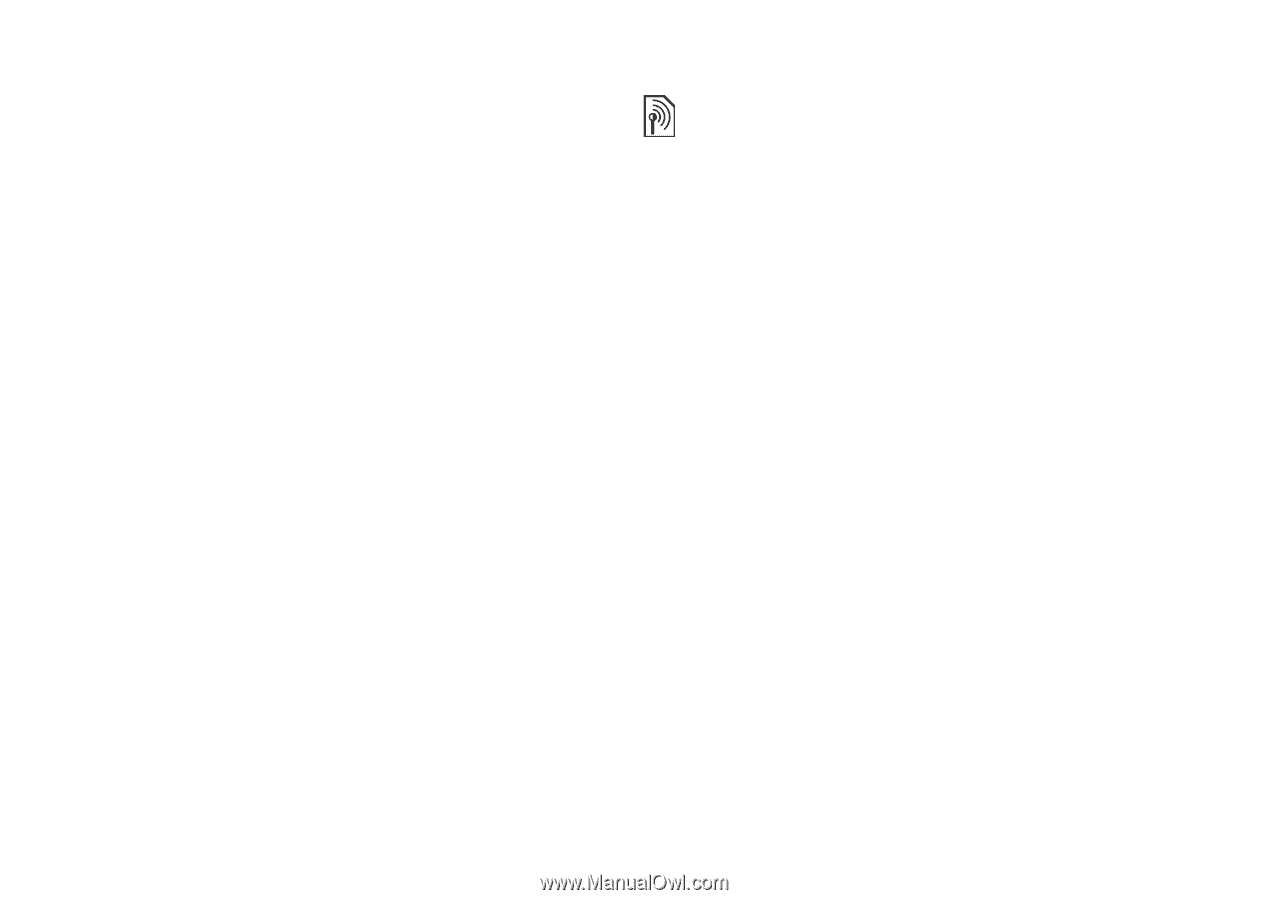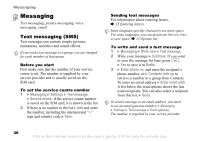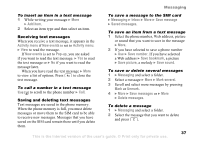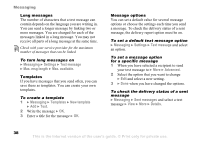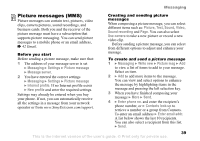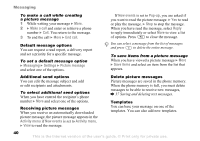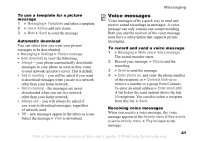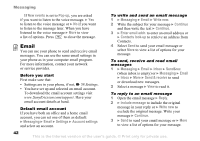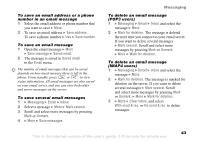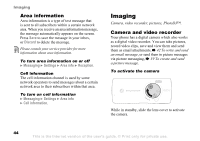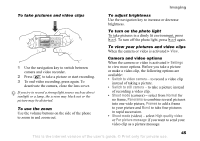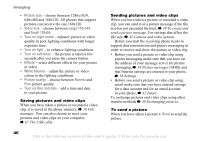Sony Ericsson K608i User Guide - Page 41
Voice messages
 |
View all Sony Ericsson K608i manuals
Add to My Manuals
Save this manual to your list of manuals |
Page 41 highlights
Messaging To use a template for a picture message 1 } Messaging } Templates and select a template. 2 } Use } Add to add new items. 3 } More } Send to send the message. Automatic download You can select how you want your picture messages to be downloaded. } Messaging } Settings } Picture message } Auto download to view the following: • Always - your phone automatically downloads messages to your phone as soon as they come to your network operator's server. This is default. • Ask in roaming - you will be asked if you want to download messages when you are in a network other than your home network. • Not in roaming - the messages are never downloaded when you are in a network other than your home network. • Always ask - you will always be asked if you want to download messages, regardless of network used. • Off - new messages appear in the inbox as icons. Select the message } View to download. Voice messages Voice messages offer a quick way to send and receive sound recordings as messages. A voice message can only contain one sound recording. Both you and the receiver of the voice message must have a subscription that supports picture messaging. To record and send a voice message 1 } Messaging } Write new } Voice message. The sound recorder starts. 2 Record your message. } Stop to end the recording. 3 } Send to send the message. 4 } Enter phone no. and enter the phone number of the recipient, or } Contacts look-up to retrieve a number or a group from Contacts. To enter an email address } Enter email addr. A list below the send options shows the last 10 recipients. You can also select a recipient from this list. } Send. Receiving voice messages When you receive a voice message, the voice message appears in the Activity menu if New events is set to Activity menu. } Play to listen to the message. 41 This is the Internet version of the user's guide. © Print only for private use.