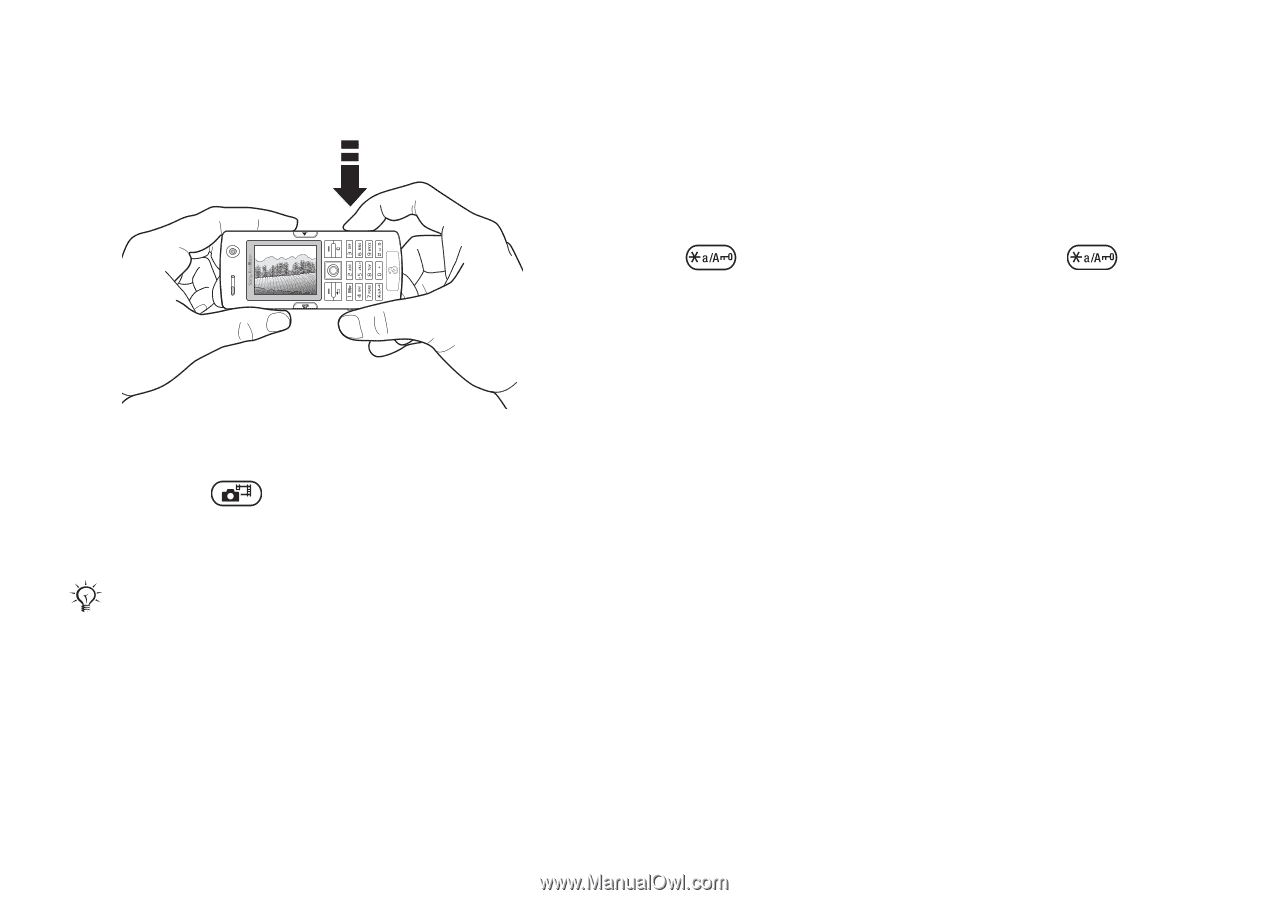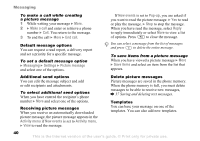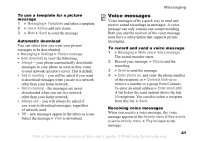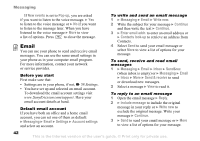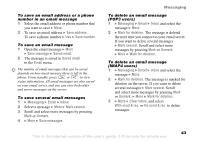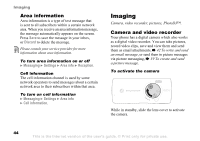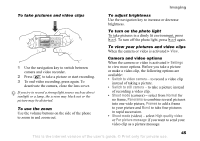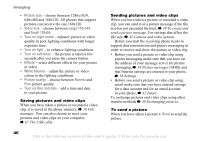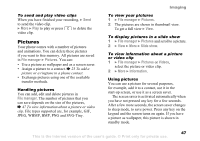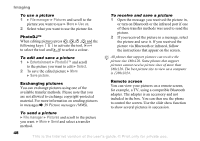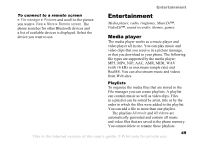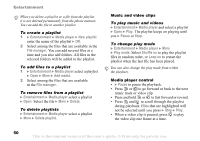Sony Ericsson K608i User Guide - Page 45
Settings, Switch to video camera, Shoot mode, Normal, Panorama, Frames, Burst, High quality video
 |
View all Sony Ericsson K608i manuals
Add to My Manuals
Save this manual to your list of manuals |
Page 45 highlights
To take pictures and video clips 1 Use the navigation key to switch between camera and video recorder. 2 Press to take a picture or start recording. 3 To end video recording, press again. To deactivate the camera, close the lens cover. If you try to record a strong light source such as direct sunlight or a lamp, the screen may black out or the picture may be distorted. To use the zoom Use the volume buttons on the side of the phone to zoom in and zoom out. Imaging To adjust brightness Use the navigation key to increase or decrease brightness. To turn on the photo light To take pictures in a dimly lit environment, press . To turn off the photo light, press again. To view your pictures and video clips When the camera or video is activated } View. Camera and video options When the camera or video is activated } Settings to view more options. Before you take a picture or make a video clip, the following options are available: • Switch to video camera - to record a video clip instead of taking a picture. • Switch to still camera - to take a picture instead of recording a video clip. • Shoot mode (camera) - select from Normal for no frame, Panorama to combine several pictures into one wide picture, Frames to add a frame to your picture and Burst to take four pictures in rapid succession. • Shoot mode (video) - select High quality video or For picture message if you want to send your video clip as a picture message. 45 This is the Internet version of the user's guide. © Print only for private use.