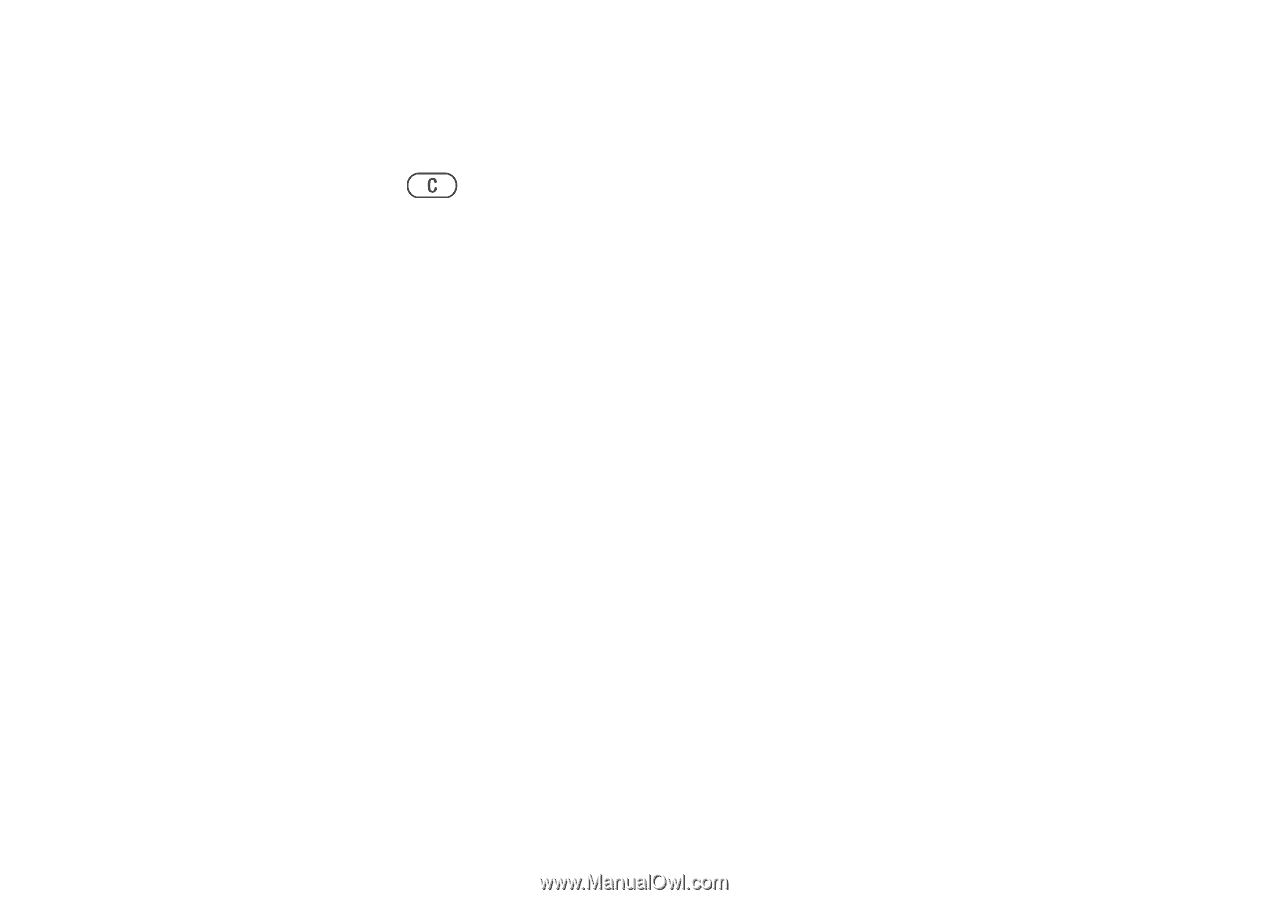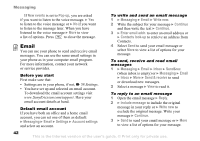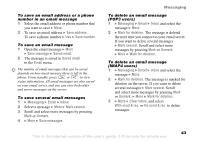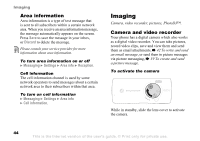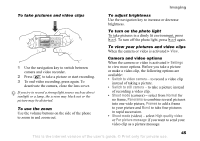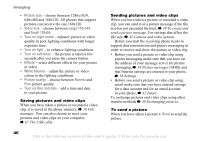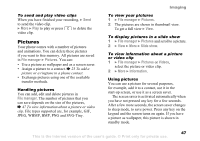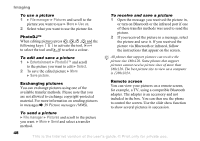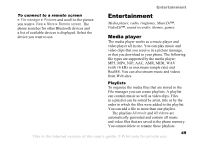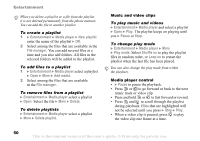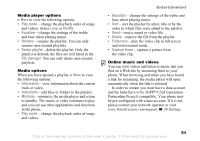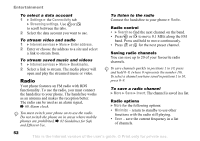Sony Ericsson K608i User Guide - Page 47
Pictures, File manager, Slide show, Videos, Information
 |
View all Sony Ericsson K608i manuals
Add to My Manuals
Save this manual to your list of manuals |
Page 47 highlights
To send and play video clips When you have finished your recording, } Send to send the video clip. } More } Play to play or press to delete the video clip. Pictures Your phone comes with a number of pictures and animations. You can delete these pictures if you want to free memory. All pictures are saved in File manager } Pictures. You can: • Use a picture as wallpaper and as a screen saver. • Assign a picture to a contact. % 23 To add a picture or a ringtone to a phone contact. • Exchange pictures using one of the available transfer methods. Handling pictures You can add, edit and delete pictures in File manager. The number of pictures that you can save depends on the size of the pictures, % 47 To view information about a picture or video clip. File types supported are, for example, GIF, JPEG, WBMP, BMP, PNG and SVG-Tiny. Imaging To view your pictures 1 } File manager } Pictures. 2 The pictures are shown in thumbnail view. To get a full view } View. To display pictures in a slide show 1 } File manager } Pictures and scroll to a picture. 2 } View } More } Slide show. To view information about a picture or video clip 1 } File manager } Pictures or Videos, select the picture or video clip. 2 } More } Information. Using pictures You can use a picture for several purposes, for example, add it to a contact, use it in the start-up screen, or use it as a screen saver. The screen saver is activated automatically when you have not pressed any key for a few seconds. After a few more seconds, the screen saver changes to sleep mode, to save power. Press any key on the keypad and the screen turns on again. If you have a picture as wallpaper, this picture is shown in standby mode. 47 This is the Internet version of the user's guide. © Print only for private use.