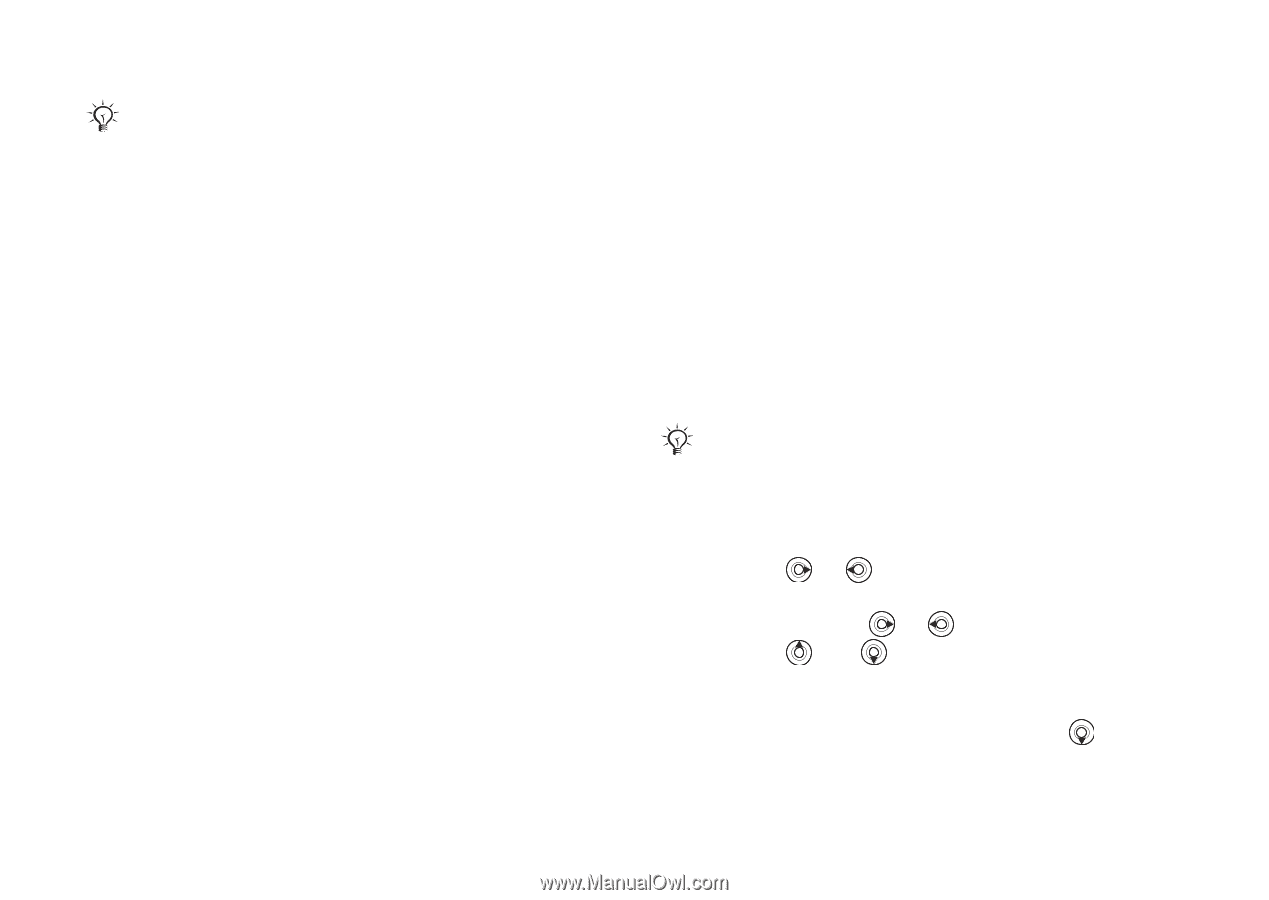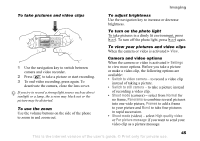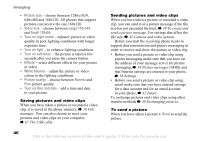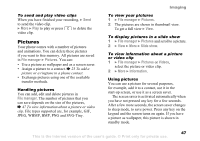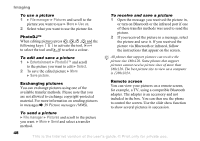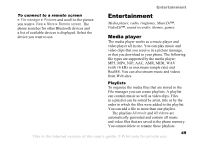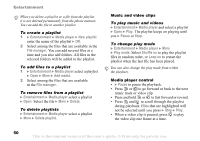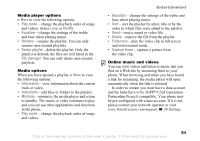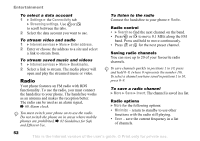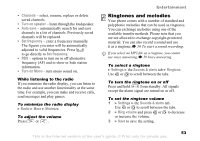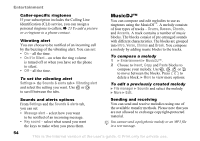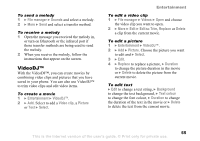Sony Ericsson K608i User Guide - Page 50
Entertainment, Media player, New playlist, File manager, Add media, Delete, Delete playlist, Pause
 |
View all Sony Ericsson K608i manuals
Add to My Manuals
Save this manual to your list of manuals |
Page 50 highlights
Entertainment When you delete a playlist or a file from the playlist, it is not deleted permanently from the phone memory. You can add the file to another playlist. To create a playlist 1 } Entertainment } Media player } New playlist enter the name of the playlist } OK. 2 Select among the files that are available in the File manager. You can add several files at a time and you also add folders. All files in the selected folders will be added to the playlist. To add files to a playlist 1 } Entertainment } Media player select a playlist } Open } More } Add media. 2 Select among the files that are available in the File manager. To remove files from a playlist } Entertainment } Media player select a playlist } Open. Select the file } More } Delete. To delete playlists } Entertainment } Media player select a playlist } More } Delete playlist. Music and video clips To play music and videos } Entertainment } Media player and select a playlist } Open } Play. The playlist keeps on playing until you } Pause or Stop. To change play mode } Entertainment } Media player } More } Play mode. Select Shuffle on to play the playlist files in random order, or Loop on to restart the playlist when the last file has been played. You can also change the play mode from within the playlists. Media player control • } Pause to pause the playback. • Press or to go forward or back to the next music track or video clip. • Press and hold or to fast forward or rewind. • Press and to scroll through the playlist during playback. Files that are highlighted will not be selected until you press } Stop } Play. • When a video clip is paused, press to play the video clip one frame at a time. 50 This is the Internet version of the user's guide. © Print only for private use.