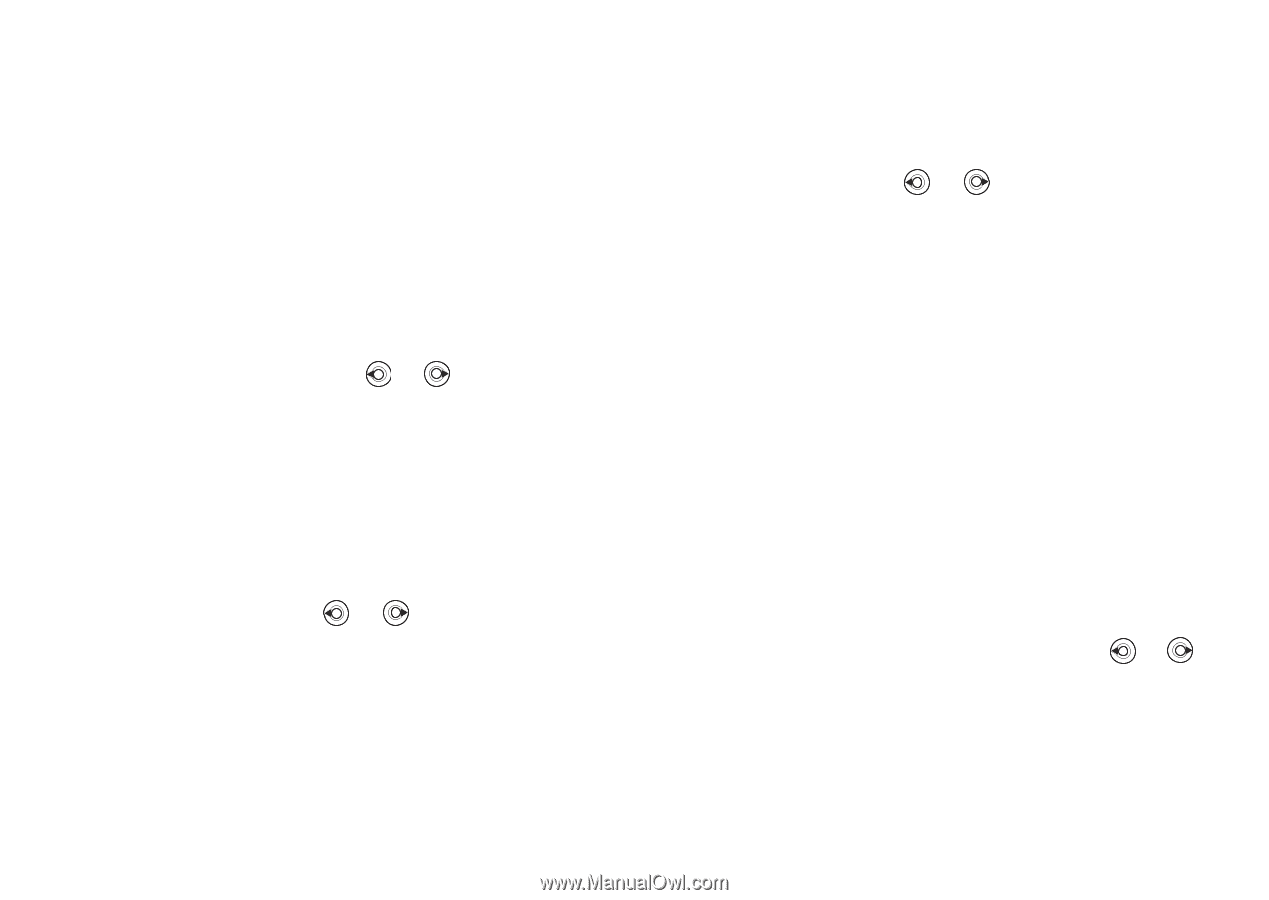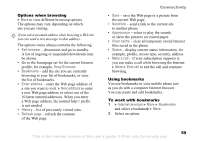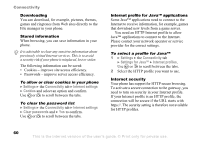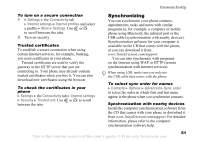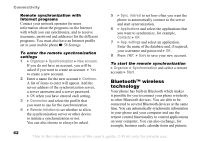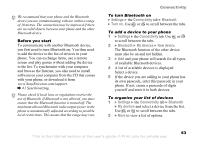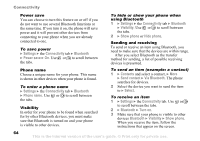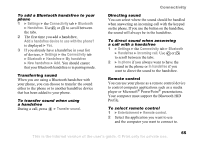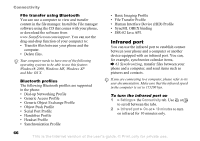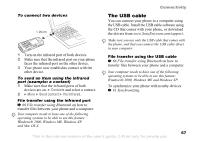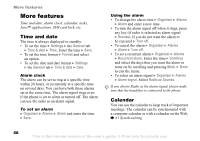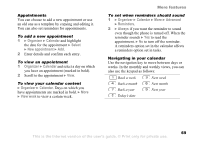Sony Ericsson K608i User Guide - Page 64
Settings, Connectivity, Bluetooth, Power save, Phone name, Visibility, Show phone, Hide phone
 |
View all Sony Ericsson K608i manuals
Add to My Manuals
Save this manual to your list of manuals |
Page 64 highlights
Connectivity Power save You can choose to turn this feature on or off if you do not want to use several Bluetooth functions at the same time. If you turn it on, the phone will save power and it will prevent other devices from connecting to your phone when you are already connected to one. To save power } Settings } the Connectivity tab } Bluetooth } Power save } On. Use or to scroll between the tabs. To hide or show your phone when using Bluetooth 1 } Settings } the Connectivity tab } Bluetooth } Visibility. Use or to scroll between the tabs. 2 } Show phone or Hide phone. Sending and receiving To send or receive an item using Bluetooth, you need to make sure that the devices are within range. After you select Bluetooth as the transfer method for sending, a list of possible receiving devices is presented. Phone name Choose a unique name for your phone. This name is shown in other devices when your phone is found. To enter a phone name } Settings } the Connectivity tab } Bluetooth } Phone name. Use or to scroll between the tabs. Visibility In order for your phone to be found when searched for by other Bluetooth devices, you must make sure that Bluetooth is turned on and your phone is visible to other devices. To send an item (example: a contact) 1 } Contacts and select a contact, } More } Send contact } Via Bluetooth. The phone searches for devices. 2 Select the device you want to send the item to } Select. To receive an item 1 } Settings } the Connectivity tab. Use or to scroll between the tabs. 2 } Bluetooth } Turn on. 3 Make sure that your phone is visible to other devices Bluetooth } Visibility } Show phone. When you receive the item, follow the instructions that appear on the screen. 64 This is the Internet version of the user's guide. © Print only for private use.