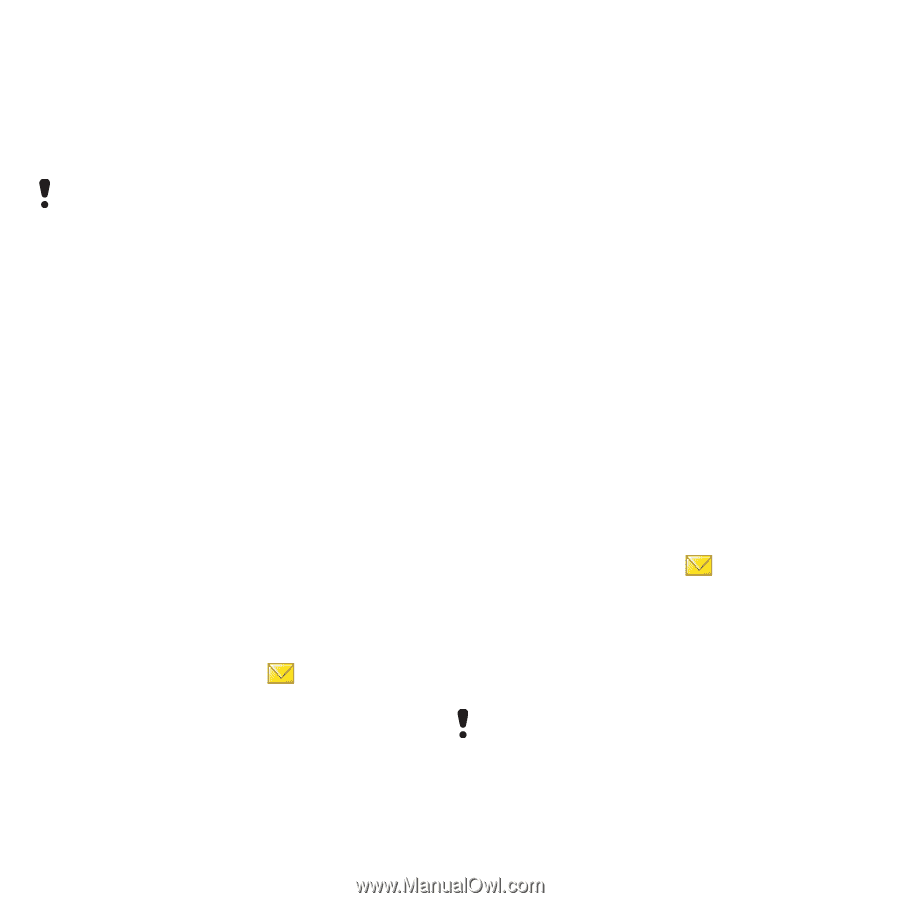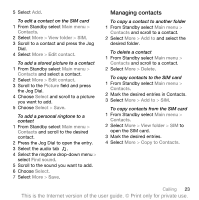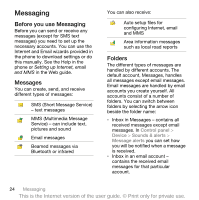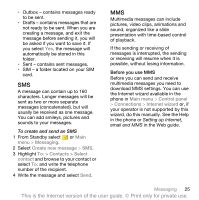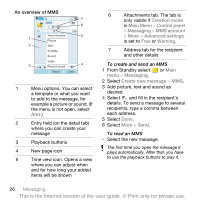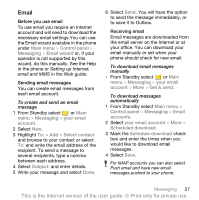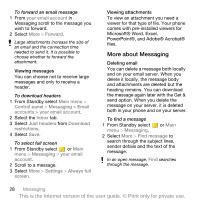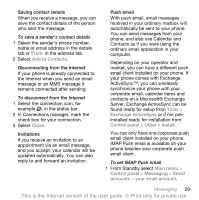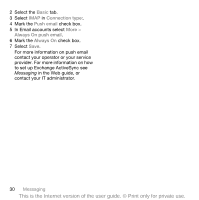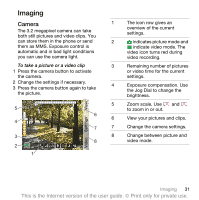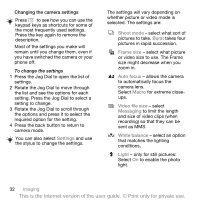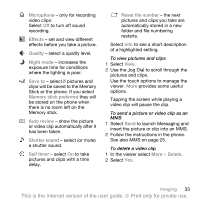Sony Ericsson P1i User Guide - Page 30
More about Messaging - screen size
 |
View all Sony Ericsson P1i manuals
Add to My Manuals
Save this manual to your list of manuals |
Page 30 highlights
To forward an email message 1 From your email account in Messaging scroll to the message you wish to forward. 2 Select More > Forward. Large attachments increase the size of an email and the connection time needed to send it. It is possible to choose whether to forward the attachment. Viewing messages You can choose not to receive large messages and only to receive a header. To download headers 1 From Standby select Main menu > Control panel > Messaging > Email accounts > your email account. 2 Select the Inbox tab. 3 Select Just headers from Download restrictions. 4 Select Save. To select full screen 1 From Standby select or Main menu > Messaging > your email account. 2 Scroll to a message. 3 Select More > Settings > Always full screen. Viewing attachments To view an attachment you need a viewer for that type of file. Your phone comes with pre-installed viewers for Microsoft® Word, Excel, PowerPoint®, and Adobe® Acrobat® files. More about Messaging Deleting email You can delete a message both locally and on your email server. When you delete it locally, the message body and attachments are deleted but the heading remains. You can download the message again later with the Get & send option. When you delete the message on your server, it is deleted both in your phone and on your server. To find a message 1 From Standby select or Main menu > Messaging. 2 Select More > Find message to search through the subject lines, sender details and the text of the message. In an open message, Find searches through the message. 28 Messaging This is the Internet version of the user guide. © Print only for private use.