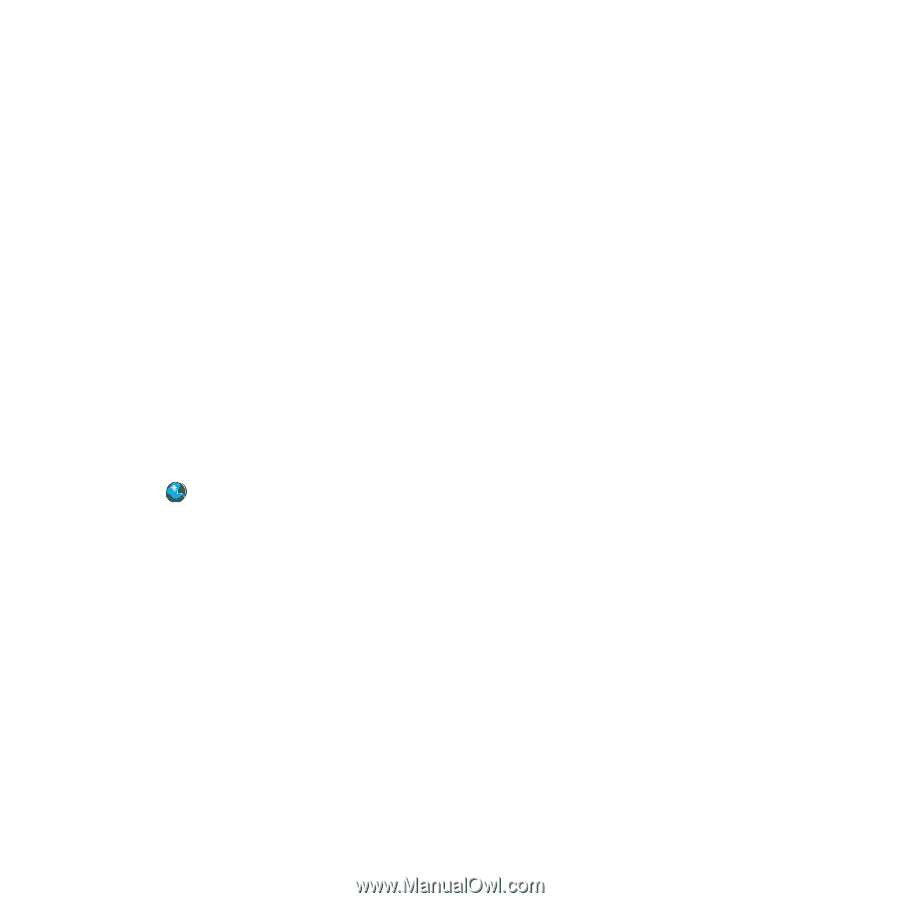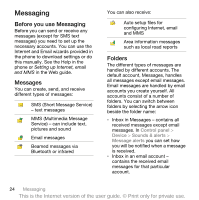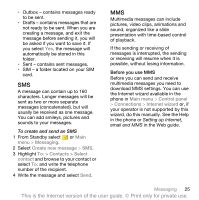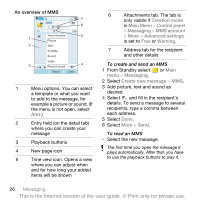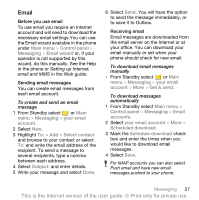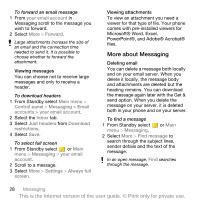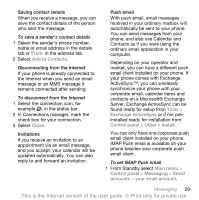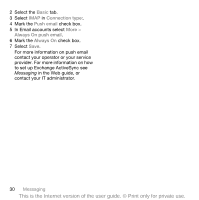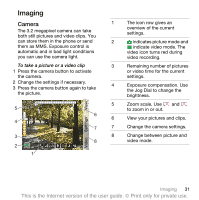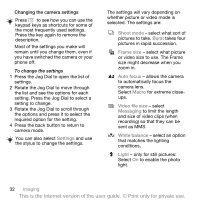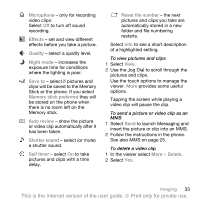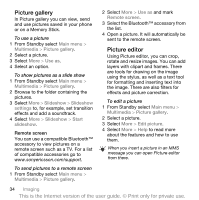Sony Ericsson P1i User Guide - Page 31
Server. Exchange ActiveSync can - update
 |
View all Sony Ericsson P1i manuals
Add to My Manuals
Save this manual to your list of manuals |
Page 31 highlights
Saving contact details When you receive a message, you can save the contact details of the person who sent the message. To save a sender's contact details 1 Select the sender's phone number, name or email address in the details tab or From: in the address tab. 2 Select Add to Contacts. Disconnecting from the Internet If your phone is already connected to the Internet when you send an email message or an MMS message it remains connected after sending. To disconnect from the Internet 1 Select the connection icon, for example , in the status bar. 2 In Connections manager, mark the check box for your connection. 3 Select Close. Invitations If you receive an invitation to an appointment via an email message, and you accept, your calendar will be updated automatically. You can also reply to and forward an invitation. Push email With push email, email messages received in your ordinary mailbox will automatically be sent to your phone. You can send messages from your phone, and also use Calendar and Contacts as if you were using the ordinary email application in your computer. Depending on your operator and market, you can have a different push email client installed on your phone. If your phone comes with Exchange ActiveSync™, you can wirelessly synchronize your phone with your corporate email, calendar items and contacts on a Microsoft® Exchange Server. Exchange ActiveSync can be found ready for setup from Tools > Exchange ActiveSync or if not preinstalled ready for installation from Control panel > Other > Install. You can only have one corporate push email client installed on your phone. IMAP Push email is available on your phone besides your corporate push email client. To set IMAP Push email 1 From Standby select Main menu > Control panel > Messaging > Email accounts > your email account. Messaging 29 This is the Internet version of the user guide. © Print only for private use.